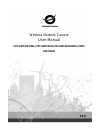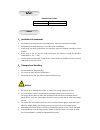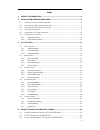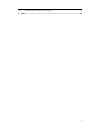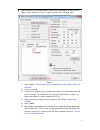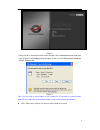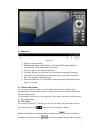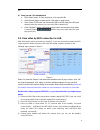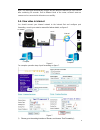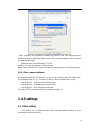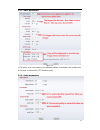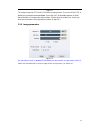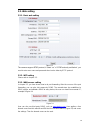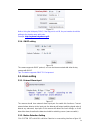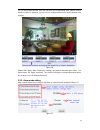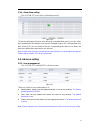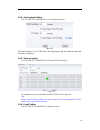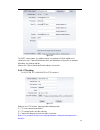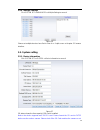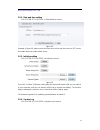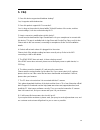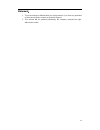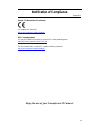Summary of CIPCAM720OD
Page 1
Wireless network camera user manual cipcam720ptiwl,cipcam720od,cipcam720odwdr,cipdc am720od v1.0
Page 2
Default settings ip address 192.168.1.58 user/password admin/123456 1、 installation environment keep away from the places for high-temperature, heat source and direct sunlight; keep away from water and if wet, cut off the power immediately. avoid using in a damp environment; the reference rang...
Page 3
2 index 1. Product introduction ...................................................................................................... 4 2. Installation and operation guide ............................................................................. 4 2.1. V iew video by mobile phone software ........
Page 4
3 4.4. Hd w aterproof c amera cipcam720od ......................................................................... 23 5. Faq ............................................................................................................................................... 24.
Page 5: 1. Product Introduction
4 1. Product introduction main features: monitor your home or office from anywhere in the world built-in infrared leds for night viewing supports motion detection and event notification via e-mail or ftp digital input/output (1di/1do) for sensor and alarm wireless security with wep, wpa and wpa2 enc...
Page 6
5 insert attached cd to computer driver, double click “h&msearch_en.Exe” in the cd, will pop up the interface as figure 2, please operate as the following steps: figure 2 1) click “search”( please make sure your firewall will not block up the item to be searched ) 2) choose a camera; 3) change the...
Page 7
6 figure 3 notice: need to download activex whe n first use, click “download activex( when first use)” in figure 3, will display prompt as figure 4, click ‘run’ will download and install the activex automatically. Figure 4 tips: you can hold on reset button on the camera for 10 seconds to restore fa...
Page 8
7 1) status bar figure 4-1 ① display connection status; ② display record status: if click “record”, it will show “rec” which stands for recording; click record button again, it will stop; ③ zoom out, zoom in and restore digital zoom; ④ set saving file path: set the location for recording and capturi...
Page 9
8 set. 4) snap /record / sd card/playback click “snap” button, to save the picture to the specified file. Click “record” button to start record. Click again to stop record. Click “check tf/sd card” can browse the files in the sd card (if the sd card already inside the camera), you can select file to...
Page 10
9 note: the camera will automatically stop the function when the matching is unsuccessful after continuing 50 seconds. Due to different kinds of the router, we don’t sure our camera can be connected to all routers successfully. 2.4. View video in internet you should connect your internal network to ...
Page 11
10 2) choose “add custom service” ; 3) input ip camera http port; 4) input lan ip address of the camera, click “apply” (port number and ip address as you set in figure 2) after finishing the port forwarding, you can use wan ip address of router and http port of camera to visit the camera by remote c...
Page 12: 3. All Settings
11 in mac computer, the quicktime is installed by default, so the user simply accesses setting tool folder at application folder and run the command program, enter command by command line mode: qtdefaults write transportsettings http 80 and then run the safari browser to view the video. Note: please...
Page 13
12 3.1.1. Video parameters figure 10 jpeg stream is for some views by non windows platform, for example, click ‘mobile view’ in first page, it will transmit jpeg stream actually. 3.1.2. Audio parameters.
Page 14
13 figure 11 the camera supports g.711 and g.726 audio encoding format. The sound of the g.711 is better, but it occupies more bandwidth. If you click “on” of the audio capture, so it will transmit audio in corresponding video stream. Please open the audio here, should you hear the sound when clicki...
Page 15
14 3.2. Web setting 3.2.1. Basic web setting figure 13 the cameras support rtsp protocol, if select “on” of “rtsp authority verification”, you need to enter user name and password when invoke video by rtsp protocol. 3.2.2. Wifi setting please refer to chapter 2.3. 3.2.3. Wan access setting in chapte...
Page 16
15 figure 15 notice: using the third party ddns, if the http port is not 80, the port number should be adding to the domain name with colon. Example: http://mydomain.Dyndns.Org:81 . 3.2.4. Onvif setting figure 16 the camera supports onvif protocol, so it can be interconnected with other factory came...
Page 17
16 you can set up detect window here, tick a window, the corresponding green frame of motion detection window is displayed, you can tick four windows maximum for motion detection area as below. Figure 18 please click “apply” after finishing the settings, and motion detection takes effect. The higher...
Page 18
17 3.3.4. Alarm time setting click system set->> alarm->>schedule to access it. Figure 20 the device will trigger the alarm only during the scheduled time period, you can select the scheduled time according to your request. Example of figure 20, set armed time from mon 8:30 to 9:30, you only need to...
Page 19
18 3.4.2. Auto capture setting click system set->>advanced->> auto capture to access it. Figure 22 tick “save images to the tf/sd card”, the snap pictures will be stored into sd card during the setting time. 3.4.3. Timer recording click system set->>advanced->> record to tf/sd to access it. Figure 2...
Page 20
19 figure 24 the smtp server name: it is mailbox server, for example of sohu mailbox, it is “smtp.Sohu.Com”. Please fill all blanks which we filled above in figure 24 as example. Otherwise, the settings will fail. Please click “test” to test if the e-mail setting is successful. 3.4.5. Ftp setting cl...
Page 21
20 3.4.6. Multiple settings click system set->>advanced->>multiple settings to access it. Figure 26 please set multiple devices here first to view 4 or 9 split screen at chapter 3.1 browse interface. 3.5. System setting 3.5.1. Device information click system set->>system->>device information to acce...
Page 22
21 before purchasing the sd card. 3.5.2. Date and time setting click system set->>system->>time settings to access it. Figure 28 example of figure 28, please select the time zone at first and then select a ntp server and obtain time from network time server. 3.5.3. Initialize setting click system se...
Page 23
22 figure 30 4. Product family for smartp2p camera 4.1. Hd wdr waterproof camera for cipcam720odwdr figure 35 4.2. Hd ptz camera for cipcam720ptiwl figure 36.
Page 24
23 4.3. Outdoor hd waterproof ptz camera cipdcam720od figure 37 4.4. Hd waterproof camera cipcam720od figure 39.
Page 25: 5. Faq
24 5. Faq 1. Does this device support multi-window viewing? Yes, it supports multi-window view. 2. Does this product support wi-fi connection? Yes. As long as the product is placed within 30 feet/10 meters of the router, and has correct settings, it can be connected using wi-fi. 3. How to connect my...
Page 26
25 statement: 1. This manual may be different with your using camera, if you have any questions of the manual, please contact our technical support. 2. This manual will be updated periodically; the company reserved the right without prior notice..
Page 27: Notification Of Compliance
26 notification of compliance appendix a europe - eu declaration of conformity for complete doc please visit http://www.Conceptronic.Net/download.Php gpl license agreement gpl may be included in this product, to view the gpl license agreement goes to http://download.Conceptronic.Net/gpl/gpl.Pdf for ...