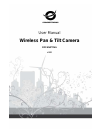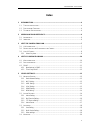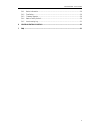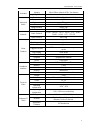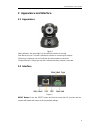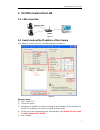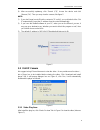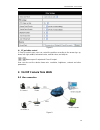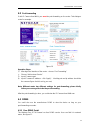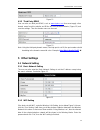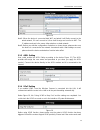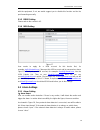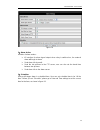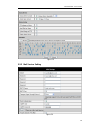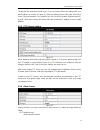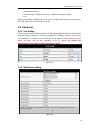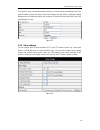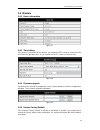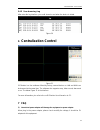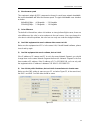- DL manuals
- Conceptronic
- Security Camera
- CIPCAMPTIWL
- User Manual
Conceptronic CIPCAMPTIWL User Manual
Summary of CIPCAMPTIWL
Page 1
User manual wireless pan & tilt camera cipcamptiwl v1.0
Page 2: Index
Cipcamptiwl user manual 2 index 1 introduction ........................................................................................................................... 4 1.1 t he package includes ........................................................................................................
Page 3
Cipcamptiwl user manual 3 5.4.1 device information ............................................................................................................ 20 5.4.2 time setting .........................................................................................................................
Page 4: 1 Introduction
Cipcamptiwl user manual 4 1 introduction the wireless pan & tilt camera combines a high quality digital video camera with network connectivity and a powerful web server to bring clear video to your desktop from anywhere on your local network or over the internet. 1.1 the package includes conceptro...
Page 5
Cipcamptiwl user manual 5 assistant lighting 10pcs 850nm infrared leds, 5m distance lighting control auto control video and audio resolution 640*480(vga)/320*240(qvga)/160*120(qqvga) compression mjpeg frame rate 30fps bit rate 128kbps ~ 5mbps image rotation mirror /flip audio compression adpcm netwo...
Page 6
Cipcamptiwl user manual 6 2 appearance and interface 2.1 appearance figure 1 status indicator: the green light is to show that the device is running slow flicker(one per 2 second): indicates the device is searching for network flicker(one or twice per second: indicates the wired network connected fr...
Page 7
Cipcamptiwl user manual 7 3 visit the camera from lan 3.1 lan connection figure 3 3.2 search and set the ip address of the camera run “bsearch_en.Exe” in the cd, the setting interface as figure 4. Figure 4 operation steps: 1) click “search (f3) 2) choose the device 3) change the ip address of camera...
Page 8
Cipcamptiwl user manual 8 6) after successfully updatong, click “search (f3)”, choose the device and click “browse (f4)”. Then you may view the camera, like figure 5. Note: 1) if you don’t know how to fill out the content of “ip config”, you could also tick the “set ip automatically” to get the ip a...
Page 9
Cipcamptiwl user manual 9 figure 7 1) main menu the main menu includes the function setting of different submenu 2) status displaying area in right up corner, it is the status displaying area, to show the 9 devices’ status: if not connected, button is gray if connected, button is green if wron...
Page 10
Cipcamptiwl user manual 10 figure 8 4) pt and video control in pan/tilt control area, user can control the position according to the arrow sign: up, down, left, right, middle, horizontal cruise, vertical cruise, and stop etc. Means open io output and close io output. User can also set the device fra...
Page 11
Cipcamptiwl user manual 11 4.2 port forwarding if visit ip camera from wan, you must do port forwarding on the router. Take netgear router for example. Figure 10 operation steps: 1) after login the interface of the router,choose “port forwarding” 2) choose “add custom service” 3) input ip camera por...
Page 12: 5 Other Settings
Cipcamptiwl user manual 12 figure 11 4.3.2 third party ddns user can also use third part ddns, such as www.Dyndns.Com user must apply a free domain name from this website and fill the info into the below blanks (figure 12) and save the settings. Then the domain name can be used. Figure 12 note: usin...
Page 13
Cipcamptiwl user manual 13 figure 14 note1: when the device is connected both wifi and wired, it will firstly connect to the wired network, if it can’t connect to it, then it will change and connect to wifi. The ip address and port is the same, either wireless or wired network. Note2: before you sta...
Page 14
Cipcamptiwl user manual 14 with the equipment, if not, we would suggest you to disable this function and do the port-forwarding manually. 5.1.5 ddns setting please refer to the content in 4.3. 5.1.6 msn setting figure 17 user needs to apply for a msn account for this device first, for example: test1...
Page 15
Cipcamptiwl user manual 15 figure 18 2) alarm action all kinds of alarm modes:- io interface for alarm signal output: when relay is switched on, the external alarm will begin to alarm. send alarm info by email. send the site pictures to the ftp server, user can also set the break time between ...
Page 16
Cipcamptiwl user manual 16 figure 19 5.2.2 mail service setting figure 20
Page 17
Cipcamptiwl user manual 17 the device will send alarm email to you. You only need to fill out the blanks with your email address as shown in figure 20. After the setting, please click save and test to check if it works properly. If it is properly set, user can tick to enable “report internet ip by m...
Page 18
Cipcamptiwl user manual 18 userpwd=password& rea=alarm type (1=motion detection, 2 =alarm from alarm in port)& io=0 alarm server needs developing by user. User can extend other functions on this server, like sms, mms alarm, and mobile phone etc. 5.3 advanced 5.3.1 user setting there are three levels...
Page 19
Cipcamptiwl user manual 19 as figure 24, user can maximum add 9 devices to view the device simultaneously. Click refresh button to check the device in the lan. When click the device, will popup setting dialogue box and input the device info, as figure 25 and click save. After that, must click submit...
Page 20
Cipcamptiwl user manual 20 5.4 maintain 5.4.1 device information figure 27 5.4.2 time setting if the device is connected to the internet, you enable the ntp server to correct the time and select the right time zone. Or you should use the pc’s time to correct its time. Figure 28 5.4.3 firmware upgrad...
Page 21: Centralization Control
Cipcamptiwl user manual 21 5.4.5 user browsing log after enter the log interface, you could view who and when the device is visited. Figure 30 6 centralization control figure 31 ipcmonitor is a free software offered by factory, several devices on lan and wan can be browsed at the same time. The soft...
Page 22
Cipcamptiwl user manual 22 2) slow browser speed this equipment adopts mjepg compression format, it needs large network bandwidth, the narrow bandwidth will affect the browse speed. The typical bandwidth uses situation as below: 640x480@10fps : 4.0 megabits ~ 5.0 megabits 320x240@30fps : 1.2 megabit...