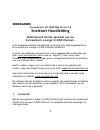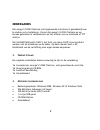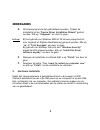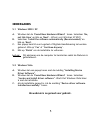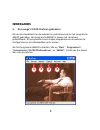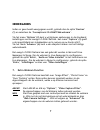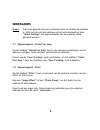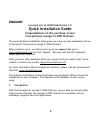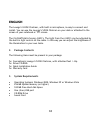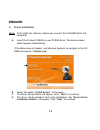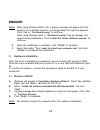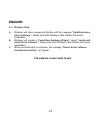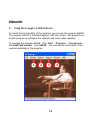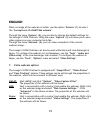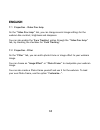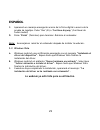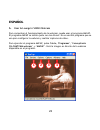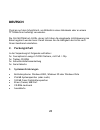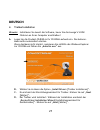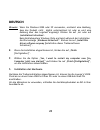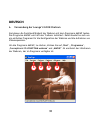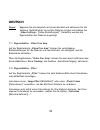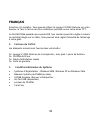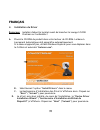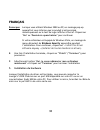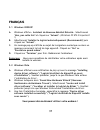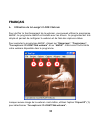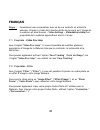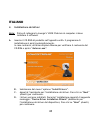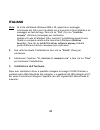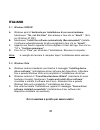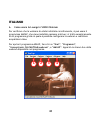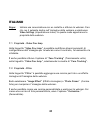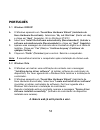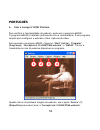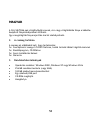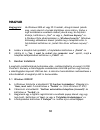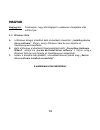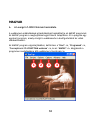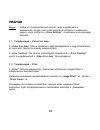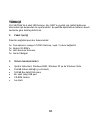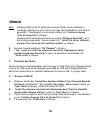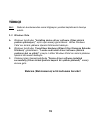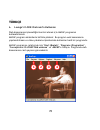- DL manuals
- Conceptronic
- Webcam
- CLLCHATCAM v3.0
- Quick Installation Manual
Conceptronic CLLCHATCAM v3.0 Quick Installation Manual
NEDERLANDS
1
Conceptronic CLLCHATCAM Versie 3.0
Snelstart Handleiding
Gefeliciteerd met de aanschaf van uw
Conceptronic Lounge’n’LOOK Chatcam.
In de bijgaande Snelstart handleiding wordt stap voor stap uitgelegd hoe u
de Conceptronic Lounge’n’LOOK Chatcam installeert.
In geval van problemen adviseren wij u onze support-site te bezoeken (ga
naar: www.conceptronic.net en klik op ‘Support’). Hier vindt u een
database met veelgestelde vragen waar u hoogstwaarschijnlijk de oplossing
voor uw probleem kunt vinden.
Heeft u andere vragen over uw product die u niet op de website kunt
vinden, neem dan contact met ons op via e-mail: support@conceptronic.net
Voor meer informatie over Conceptronic producten kunt u terecht op de
Conceptronic website: www.conceptronic.net.
Bij software/drivers installatie: Het is mogelijk dat onderstaande installatie
iets afwijkt van de installatie op uw computer. Dit is afhankelijk van de
Windows versie die u gebruikt.
1. Introductie
Met de Conceptronic Lounge’n’LOOK Chatcam kunt u elkaar zien tijdens het
chatten! De Lounge’n’LOOK Chatcam is compatible met alle messenger en
chat applicaties.
Summary of CLLCHATCAM v3.0
Page 1
Nederlands 1 conceptronic cllchatcam versie 3.0 snelstart handleiding gefeliciteerd met de aanschaf van uw conceptronic lounge’n’look chatcam. In de bijgaande snelstart handleiding wordt stap voor stap uitgelegd hoe u de conceptronic lounge’n’look chatcam installeert. In geval van problemen advisere...
Page 2: Nederlands
Nederlands 2 de lounge’n’look chatcam met ingebouwde microfoon is gemakkelijk aan te sluiten en te installeren. U kunt de lounge’n’look chatcam op uw bureau gebruiken of vastklemmen op het scherm van uw notebook of tft scherm. De cllchatcam heeft 4 led’s, het licht van deze 4 led’s kan ingesteld wor...
Page 3: Nederlands
Nederlands 3 4. Stuurprogramma installatie let op: installeer eerst de software voordat u de lounge’n’look chatcam aansluit op uw computer! A. Plaats de product cd-rom in uw cd-rom speler. Het autorun menu zal automatisch verschijnen. Als het menu niet verschijnt, gebruik dan windows verkenner om na...
Page 4: Nederlands
Nederlands 4 d. Het stuurprogramma zal geïnstalleerd worden. Tijdens de installatie zal de “device driver installation wizard” gestart worden. Klik op “volgende” om door te gaan. Let op: bij het gebruik van windows 2000 of xp zal een popup bericht over logotest of digitale handtekening getoond worde...
Page 5: Nederlands
Nederlands 5 5.1 windows 2000 / xp a. Windows zal de ‘found new hardware wizard’ tonen. Selecteer ‘no, not this time’ en klik op ‘next’. (alleen voor windows xp sp2!) b. Selecteer ‘install the software automatically (recommended)’ en klik op ‘next’. C. Een popup bericht over logotest of digitale han...
Page 6: Nederlands
Nederlands 6 6. De lounge’n’look chatcam gebruiken om de functionaliteit van de webcam te controleren kunt u het programma amcap gebruiken. Het programma amcap is samen met de drivers geïnstalleerd. Dit programma is een simpel programma om de webcam te configureren en om videobeelden op te nemen. Om...
Page 7: Nederlands
Nederlands 7 indien er geen beeld weergegeven wordt, gebruik dan de optie ‘devices’ (1) en selecteer de ‘conceptronic cllchatcam webcam’. Via het menu ‘options’ (2) kunt u wijzigingen aanbrengen in de standaard instellingen van de lounge’n’look chatcam. Het menu ‘capture’ (3) geeft u de mogelijkheid...
Page 8: Nederlands
Nederlands 8 skype: start een gesprek met een contactpersoon en schakel de webcam in. Klik met de rechtermuisknop op het webcambeeld en kies “video settings”. De eigenschappen van de webcam zullen getoond worden. 7.1 eigenschappen – video proc amp op het tabblad “video proc amp” kunt u de weergave i...
Page 9: English
English 9 conceptronic cllchatcam version 3.0 quick installation guide congratulations on the purchase of your conceptronic lounge’n’look chatcam. The enclosed quick installation guide gives you a step-by-step explanation of how to install the conceptronic lounge’n’look chatcam. When problems occur,...
Page 10: English
English 10 the lounge’n’look chatcam, with built-in microphone, is easy to connect and install. You can use the lounge’n’look chatcam on your desk or attached to the screen of your notebook or tft screen. The cllchatcam is having 4 led’s. The light from the 4 led’s can be adjusted by the built-in li...
Page 11: English
English 11 4. Driver installation note: first install the software, before you connect the cllchatcam to the computer! A. Insert the product cd-rom in your cd-rom drive. The autorun menu should appear automatically. If the menu does not appear, use windows explorer to navigate to the cd- rom and exe...
Page 12: English
English 12 note: when using windows 2000 or xp, a pop-up message will appear that the product is not digitally signed or a message about the logo test appears. Click ‘yes’ or ‘continue anyway’ to continue. When using windows vista, a “windows security” pop-up message will appear during installation....
Page 13: English
English 13 5.2 windows vista a. Windows will show a popup notification with the message “installing device driver software”. Please wait until windows vista finishes the driver installation. B. Windows will prompt a ‘found new hardware wizard’. Select “locate and install driver software”. Please wai...
Page 14: English
English 14 6. Using the lounge’n’look chatcam to check the functionality of the webcam, you can use the program amcap. The program amcap is installed together with the drivers. This program is a simple program to configure the webcam and make video captures. To execute the program amcap, click ‘star...
Page 15: English
English 15 when no image of the webcam is visible, use the option ‘devices’ (1) to select the ‘conceptronic cllchatcam webcam’. Through the menu ‘options’ (2), you are able to change the default settings for the lounge’n’look chatcam. Using the menu ‘capture’ (3) will allow you to save video capture...
Page 16: English
English 16 7.1 properties – video proc amp on the “video proc amp” tab, you can change several image settings for the webcam like contrast, brightness and sharpness. You can also enable the ‘face tracking’ option through the “video proc amp” tab, by checking the checkbox for ‘face tracking’. 7.2 pro...
Page 17: Español
EspaÑol 17 conceptronic cllchatcam versión 3.0 guía de iniciación rápida enhorabuena por la compra del cllchatcam de conceptronic. La guía de instalación del hardware incluida le ofrece una explicación paso a paso de cómo instalar cllchatcam de conceptronic. Si encuentra problemas, le aconsejamos qu...
Page 18: Español
EspaÑol 18 la cllchatcam dispone de indicadores luminosos. La luz de los cuatro led se puede ajustar mediante el control de iluminación integrado en el cable. De este modo puede ajustar el brillo de la iluminación a su gusto. Contenido del paquete en el paquete deben encontrarse los siguientes eleme...
Page 19: Español
EspaÑol 19 4. Instalación de los drivers nota: ¡instale el software antes de conectar la cllchatcam al ordenador! A. Introduzca el cd-rom del producto en la unidad de cd-rom. El menú autorun deberá aparecer automáticamente. Si el menú no aparece, utilice el explorer de windows para examinar el cd- r...
Page 20: Español
EspaÑol 20 nota: si utiliza windows 2000 o xp, aparecerá un mensaje en una ventana emergente informándole de que el producto no está firmado digitalmente o un mensaje sobre la prueba del logo. Haga clic en “sí” o “continuar de todos modos” para continuar. Cuando utilice windows vista, durante la ins...
Page 21: Español
EspaÑol 21 c. Aparecerá un mensaje emergente acerca de la firma digital o acerca de la prueba de logotipo. Pulse ‘yes’ (sí) o ‘continue anyway’ (continuar de todos modos). D. Pulse ‘finish’ (terminar) para terminar. Reinicie el ordenador. Nota: aconsejamos reiniciar el ordenador después de instalar ...
Page 22: Español
EspaÑol 22 6. Usar la lounge’n’look chatcam para comprobar el funcionamiento de la webcam, puede usar el programa amcap. El programa amcap se instala junto con los drivers. Es un sencillo programa que se usa para configurar la webcam y realizar capturas de vídeo. Para ejecutar el programa amcap, pul...
Page 23: Español
EspaÑol 23 si no aparece ninguna imagen de la webcam, use la opción ‘device’ (1) (dispositivo) para seleccionar ‘conceptronic cllchatcam webcam’. A través del menú ‘options’ (2) (opciones), puede cambiar las configuraciones predeterminadas de la lounge’n’look chatcam. El menú ‘capture’ (3) (captura)...
Page 24: Español
EspaÑol 24 skype: inicie una conversación con un contacto y active la webcam. Haga clic con el botón derecho en la imagen de la webcam y seleccione “configuración de video…”. Se mostrarán las propiedades de la webcam. 7.1 propiedades - video proc amp en la pestaña “video proc amp” podrá cambiar vari...
Page 25: Deutsch
Deutsch 25 conceptronic cllchatcam version 3.0 quick installation guide herzlichen glückwunsch zum erwerb ihres cllchatcam von conceptronic. In der beigefügten intallationsanweisung für die hardware finden sie schrittweise erklärungen für die verwendung ihres cllchatcam von conceptronic. Sollten irg...
Page 26: Deutsch
Deutsch 26 chatcam auf dem schreibtisch, am bildschirm eines notebooks oder an einem tft-bildschirm befestigt verwenden. Die cllchatcam hat 4 leds, deren licht über die eingebaute lichtsteuerung am kabel reguliert werden kann. Damit können sie die helligkeit des lichts nach ihrem geschmack einstelle...
Page 27: Deutsch
Deutsch 27 4. Treiberinstallation hinweis: installieren sie zuerst die software, bevor sie die lounge’n’look chatcam an ihren computer anschließen! A. Legen sie die produkt-cd-rom in ihr cd-rom-laufwerk ein. Das autorun- menü sollte automatisch starten. Wenn das menü nicht startet, navigieren sie mi...
Page 28: Deutsch
Deutsch 28 hinweis: wenn sie windows 2000 oder xp verwenden, erscheint eine meldung, dass das produkt nicht digital unterzeichnet ist oder es wird eine meldung über den logotest angezeigt. Klicken sie auf ‚ja’ oder auf ‚installation fortsetzen’. Beim betriebssystem windows vista erscheint während de...
Page 29: Deutsch
Deutsch 29 5.1 windows 2000/xp a. Es erscheint der windows ‚assistent für neue hardware’. Wählen sie ‚nicht suchen, sondern..’ und klicken sie auf ‚weiter’. (nur windows xp sp2!) b. Wählen sie ‚software automatisch installieren (empfohlen)’ und klicken sie auf ‚weiter’. C. Es erscheint eine anzeige ...
Page 30: Deutsch
Deutsch 30 6. Verwendung der lounge’n’look chatcam sie können die funktionsfähigkeit der webcam mit dem programm amcap testen. Das programm amcap wird mit den treibern installiert. Dabei handelt es sich um ein einfaches programm für die konfiguration der webcam und die aufnahme von videosequenzen. U...
Page 31: Deutsch
Deutsch 31 wenn kein bild der webcam sichtbar ist, verwenden sie die option‚ device [gerät]’ (1) um die ‚conceptronic cllchatcam webcam’ auszuwählen. Über das menü ‚options’ (2) können sie die grundeinstellungen der lounge’n’look chatcam ändern. Über das menü ‚capture’ (3) können sie aufgenommene vi...
Page 32: Deutsch
Deutsch 32 skype: beginnen sie ein gespräch mit einem kontakt und aktivieren sie die webcam. Rechtsklicken sie auf das webcam-symbol und wählen sie „video settings… [video-einstellungen]“. Daraufhin werden die eigenschaften der webcam angezeigt. 7.1 eigenschaften – video proc amp auf der registerkar...
Page 33: Français
FranÇais 33 conceptronic cllchatcam version 3.0 guide de démarrage rapide nous vous félicitons d'avoir acheté le cllchatcam de conceptronic. Le guide d'installation du matériel ci-joint vous expliquera pas à pas comment installer le cllchatcam de conceptronic. En cas de problèmes, nous vous recomman...
Page 34: Français
FranÇais 34 brancher et à installer. Vous pouvez utiliser la lounge’n’look chatcam sur votre bureau, la fixer à l'écran de votre ordinateur portable ou sur votre écran tft. La cllchatcam possède des voyants led, leur lumière peut être réglée à travers le contrôle intégré sur le câble. Vous pourrez a...
Page 35: Français
FranÇais 35 4. Installation du driver remarque: installez d'abord le logiciel avant de brancher la lounge’n’look chatcam sur l'ordinateur ! A. Placez le cd-rom du produit dans votre lecteur de cd-rom. Le menu à lancement automatique doit apparaître automatiquement. Si le menu n'apparaît pas, utilise...
Page 36: Français
FranÇais 36 remarque: lorsque vous utilisez windows 2000 ou xp, un message pop-up apparaît et vous informe que le produit n'est pas signé numériquement ou le test de logo s'affiche à l'écran. Cliquez sur "oui" ou "poursuivre quand même" pour continuer. Si votre ordinateur est équipé de windows vista...
Page 37: Français
FranÇais 37 5.1 windows 2000/xp a. Windows affiche « assistant de nouveau matériel détecté » sélectionnez "non, pas cette fois" et cliquez sur "suivant". (windows xp sp2 uniquement !) b. Sélectionnez "installer le logiciel automatiquement (recommandé)" puis cliquez sur "suivant". C. Un message pop-u...
Page 38: Français
FranÇais 38 6. Utilisation de la lounge’n’look chatcam pour vérifier le fonctionnement de la webcam, vous pouvez utiliser le programme amcap. Le programme amcap est installé avec les drivers. Ce programme est très simple et permet de configurer la webcam et de faire des captures vidéos. Pour exécute...
Page 39: Français
FranÇais 39 par le menu "options" (2), vous pouvez modifier les paramètres par défaut de la lounge’n’look chatcam. Utilisez le menu "capture" (3) pour enregistrer les captures vidéo sur le disque dur de votre ordinateur. Via le menu ‘advance’ (‘réglage avancé’) (4), vous pouvez faire un snapshot (un...
Page 40: Français
FranÇais 40 skype : commencez une conversation avec un de vos contacts et activez la webcam. Cliquez à l’aide de la touche droite de la souris sur l’image de la webcam et sélectionnez « video settings » (paramètres vidéo) les propriétés de la webcam apparaîtront alors à l’écran. 7.1 propriété – vide...
Page 41: Italiano
Italiano 41 conceptronic cllchatcam versione 3.0 guida d’installazione rapida grazie per l’acquisto del cllchatcam conceptronic. La guida per l’installazione dell’hardware acclusa spiegherà passo a passo la cllchatcam conceptronic. Se dovessero esserci dei problemi, vi consigliamo di visitare il nos...
Page 42: Italiano
Italiano 42 la cllchatcam è dotata di quattro led, la cui illuminazione si può regolare mediante il comando luce incorporato del cavo. In questo modo potrete regolare la luminosità dell’apparecchio a vostro piacimento. 2. Contenuto della confezione la confezione deve contenere i seguenti elementi: 1...
Page 43: Italiano
Italiano 43 4. Installazione del driver nota: prima di collegare la lounge’n’look chatcam al computer si deve installare il software! A. Inserire il cd-rom di prodotto nell’apposita unità. Il programma di installazione si aprirà automaticamente. In caso contrario, utilizzare esplora risorse per veri...
Page 44: Italiano
Italiano 44 nota: se si sta utilizzando windows 2000 o xp, apparirà un messaggio informando del fatto che il prodotto non è provvisto di firma digitale o un messaggio sul test del logo. Fare clic su “yes” (sì) o su “continue anyway” (continua comunque) per continuare. Quando si fa uso di windows vis...
Page 45: Italiano
Italiano 45 5.1 windows 2000/xp a. Windows aprirà l’assistente per installazione di un nuovo hardware. Selezionare ‘”no, not this time” (non adesso) e fare clic su “avanti”. (solo per windows xp sp2!) b. Selezionare “install the software automatically (recommended)” (installa il software automaticam...
Page 46: Italiano
Italiano 46 6. Come usare la lounge’n’look chatcam per verificare che la webcam sia stata installata correttamente, si può usare il programma amcap, che viene installato assieme ai driver; si tratta semplicemente di un programma grazie al quale è possibile configurare la webcam e realizzare acquisiz...
Page 47: Italiano
Italiano 47 nel caso in cui non appaia nessuna immagine della webcam, usare l’opzione “device” (1) (dispositivo) per selezionare la “conceptronic cllchatcam webcam”. Nel menu “opzioni” (2), si possono modificare le impostazioni di default della lounge’n’look chatcam. Con il menu “capture” (3) (acqui...
Page 48: Italiano
Italiano 48 skype: iniziare una conversazione con un contatto e attivare la webcam. Fare clic con il pulsante destro sull’immagine della webcam e selezionare video settings (impostazione video). In questo modo appariranno le proprietà della webcam. 7.1 proprietà – video proc amp nella linguetta “vid...
Page 49: Português
PortuguÊs 49 conceptronic cllchatcam versão 3.0 iniciação rápida os nosso parabéns pela compra do seu cllchatcam conceptronic. O guia de instalação do hardware que se inclui fornece-lhe uma explicação passo a passo de como instalar cllchatcam conceptronic. Se tiver algum problema, aconselhamos consu...
Page 50: Português
PortuguÊs 50 pode usar a lounge’n’look chatcam na sua secretária ou prendê-la ao ecrã do seu computador portátil ou ecrã tft. A cllchatcam possui leds. A luz dos 4 leds pode ser ajustada mediante o controlo de luz integrado no cabo. Desta forma, pode ajustar a intensidade da luz segundo as suas pref...
Page 51: Português
PortuguÊs 51 4. Instalação do software nota: instale primeiro o software antes de ligar a lounge’n’look chatcam ao computador! A. Meta o cd-rom do produto na sua unidade de cd-rom. O menu de execução automática deverá aparecer automaticamente. Se o menu não aparecer, use o explorador do windows para...
Page 52: Português
PortuguÊs 52 nota: quando estiver a usar o windows 2000 ou xp, aparece uma mensagem de contexto avisando que o produto não está assinado digitalmente ou aparece uma mensagem sobre o teste de logótipo. Clique em ‘yes’ (sim) ou ‘continue anyway’ (continuar de qualquer forma) para prosseguir. Quando us...
Page 53: Português
PortuguÊs 53 5.1 windows 2000/xp a. O windows apresenta um ‘found new hardware wizard’ (assistente de novo hardware encontrado). Seleccione ‘no, not this time’ (desta vez não) e clique em ‘next’ (seguinte). (só no windows xp sp2!) b. Seleccione ‘install the software automatically (recommended)’ (ins...
Page 54: Português
PortuguÊs 54 6. Usar a lounge’n’look chatcam para verificar a funcionalidade da webcam, pode usar o programa amcap. O programa amcap é instalado juntamente com os controladores. É um programa simples para configurar a webcam e fazer capturas de vídeo. Para executar o programa amcap, clique em ‘start...
Page 55: Português
PortuguÊs 55 através do menu ‘options’ (2) (opções), pode alterar as predefinições da lounge’n’look chatcam. Através do menu ‘capture’ (3) (captura) pode gravar as capturas de vídeo no disco rígido do seu computador. Através do menu 'advance’ (4), pode tirar uma fotografia da imagem actual da câmara...
Page 56: Português
PortuguÊs 56 skype: inicie uma conversação com um contacto e ligue a câmara web. Clique com o botão direito do rato na imagem da câmara web e seleccione “video settings…” (definições de vídeo). As propriedades da câmara web aparecem. 7.1 properties (propriedades) – video proc amp no separador “video...
Page 57: Magyar
Magyar 57 conceptronic cllchatcam v3.0 gyors installációs kalauz gratulálunk Önnek amiért a conceptronic lounge’n’look chatcam-t. Választotta a mellékelt hardver installációs kalauz részletes magyarázatot nyújt a conceptronic cllchatcam installálásához. Probléma esetén javasoljuk, hogy vegye igénybe...
Page 58: Magyar
Magyar 58 a cllchatcam-nek világítódiódái vannak, és a négy világítódióda fénye a kábelbe beépített fényszabályozóval állítható. Így a megvilágítás fényereje ízlés szerint szabályozható. 2. A csomag tartalma a csomag az alábbiakat kell, hogy tartalmazza: 1x conceptronic lounge’n’look chatcam, hozzá ...
Page 59: Magyar
Magyar 59 4. Az illesztőprogram telepítése megjegyzés: mielőtt csatlakoztatná a cllchatcam-t a számítógéphez, installálja a szoftvert! A. Tegye be a termékismertető cd-rom-ot a cd-rom-meghajtóba. Az autorun menü automatikusan megjelenik. Ha a menü nem jelenik meg, a windows explorer-t használja a cd...
Page 60: Magyar
Magyar 60 megjegyzés: ha windows 2000-et vagy xp-t használ, előugró üzenet jelenik meg, amely szerint a termék digitálisan nincs aláírva, illetve a logó tesztelésére vonatkozó üzenet jelenik meg. Ha folytatni kívánja, kattintson a „yes”-re vagy a „continue anyway”-re. A windows vista alkalmazásakor ...
Page 61: Magyar
Magyar 61 megjegyzés: tanácsoljuk, hogy számítógépét a webkamera telepítése után indítsa újra. 5.2 windows vista a. A windows előugró értesítést küld a következő üzenettel: „installing device driver software”. Várjon, amíg a windows vista be nem fejezte az illesztőprogram telepítését. B. Majd a wind...
Page 62: Magyar
Magyar 62 6. A lounge’n’look chatcam használata a webkamera működésének ellenőrzéséhez használhatja az amcap programot. Az amcap program a meghajtókkal együtt kerül telepítésre. Ez a program egy egyszerű program, amely elvégzi a webkamerán a konfigurációkat és videó szerkesztéseket. Az amcap program...
Page 63: Magyar
Magyar 63 amennyiben a webkamerán nem látható semmilyen kép, használja a ‘device’ (1) opciót a ‘conceptronic cllchatcam webcam’ kiválasztásához. Az ‘opciók’ (2) menü révén megváltoztathatja a lounge’n’look chatcam alapértelmezett beállításait. A ‘capture’ (3) menü lehetővé teszi a videó felvételekne...
Page 64: Magyar
Magyar 64 skype: indítsa el a beszélgetést partnerével, majd engedélyezze a webkamerát. Az egér jobb oldali gombjával kattintson a webkamera képére, majd jelölje ki a „video settings”. A webkamera tulajdonságai láthatók. 7.1 tulajdonságok — video proc amp a „video proc amp” fülön a webkamera több ké...
Page 65: Türkçe
TÜrkÇe 65 conceptronic cllchatcam sürüm 3.0 hızlı kurulum kılavuzu conceptronic lounge’n’look chatcam satın aldığınız için tebrikler. Bu hızlı kurulum kılavuzu size conceptronic lounge’n’look chatcam kurulumunun adım adım nasıl yapılacağı konusunda bilgi içermektedir. Herhangi bir sorun ortaya çıktı...
Page 66: Türkçe
TÜrkÇe 66 cllchatcam’de 4 adet led bulunur. Bu 4 led’in yaydığı ışık şiddeti kablonun üzerindeki ışık kumandası ile ayarlanabilir. Bu şekilde aydınlatma miktarını kendi zevkinize göre belirleyebilirsiniz. 2. Paket İçeriği pakette aşağıdaki parçalar bulunmalıdır: 1x conceptronic lounge’n’look chatcam...
Page 67: Türkçe
TÜrkÇe 67 4. Sürücü kurulumu not: cllchatcam’i bilgisayara bağlamadan önce yazılımı yükleyin! A. Ürün cd-rom’unu cd-rom sürücüsüne yerleştirin. Otomatik çalıştırma menüsü ekrana gelmelidir. Menü ekrana gelmezse cd-rom’da gezinmek için windows explorer’ı kullanın ve “autorun.Exe”yi çalıştırın. B. Men...
Page 68: Türkçe
TÜrkÇe 68 not: windows 2000 ya da xp kullanırken ürünün dijital olarak imzalanmış olmadığını belirten bir açılır ileti ya da logo test hakkında bir ileti ekrana gelecektir. ‘yes (evet)’e ya da devam etmek için ‘continue anyway (yine de devam et)’e tıklayın. Windows vista kullanırken kurulum sırasınd...
Page 69: Türkçe
TÜrkÇe 69 not: webcam kurulumundan sonra bilgisayarı yeniden başlatmanızı tavsiye ederiz. 5.2 windows vista a. Windows tarafından “installing device driver software (cihaz sürücü yazılımı yükleniyor)” açılır uyarı mesajı görüntülenir. Lütfen windows vista’nın sürücü yükleme işlemini bitirmesini bekl...
Page 70: Türkçe
TÜrkÇe 70 6. Lounge’n’look chatcam’in kullanımı web kamerasının işlevselliğini kontrol etmek için amcap programını kullanabilirsiniz. Amcap programı sürücülerle birlikte yüklenir. Bu program web kamerasının yapılandırılması ve video yakalama işlemlerinde kullanılan basit bir programdır. Amcap progra...
Page 71: Türkçe
TÜrkÇe 71 web kamerasından görüntü gelmediği zaman, ‘devices (aygıtlar)’ (1) seçeneğini kullanarak ‘conceptronic cllchatcam webcam’i seçin. ‘options (seçenekler)’ (2) menüsünden lounge’n’look chatcam varsayılan ayarlarını değiştirebilirsiniz. ‘capture (yakala)’ (3) menüsünü kullanarak bilgisayar sab...