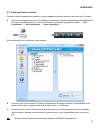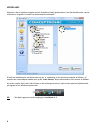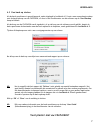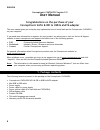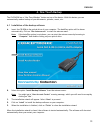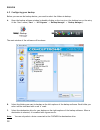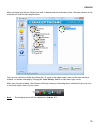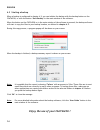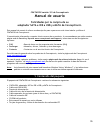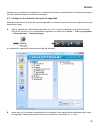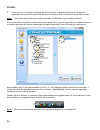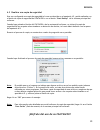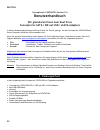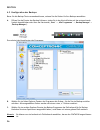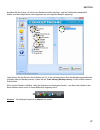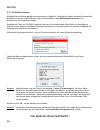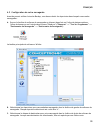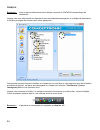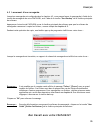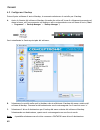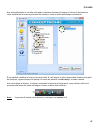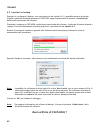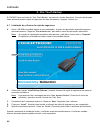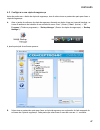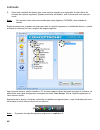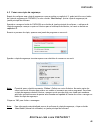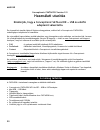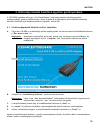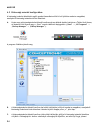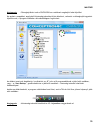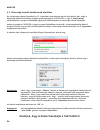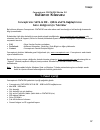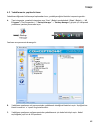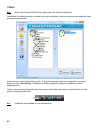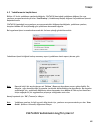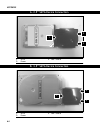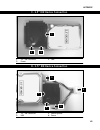- DL manuals
- Conceptronic
- Adapter
- CSATAi23U
- User Manual
Conceptronic CSATAi23U User Manual
NEDERLANDS
1
Conceptronic CSATAi23U versie 2.0
Gebruiksaanwijzing
Gefeliciteerd met uw nieuwe
Conceptronic SATA & IDE naar USB & eSATA adapter
In deze gebruiksaanwijzing vindt u stap-voor-stap instructies voor installatie en gebruik van de
Conceptronic CSATAi23U op uw computer.
Als u meer informatie of ondersteuning voor uw product nodig heeft, kunt u het beste naar onze Service &
Support website op www.conceptronic.net/support gaan en een van de volgende mogelijkheden kiezen:
• FAQ
: Database met veel gestelde vragen
• Downloads
: Gebruiksaanwijzingen, stuurprogramma's, firmware en overige downloads
• Contact
: Contact opnemen met Conceptronic Support
Voor algemene informatie over Conceptronic producten gaat u naar de Conceptronic website op
www.conceptronic.net.
Bij problemen kunt u het beste naar onze support-site gaan (www.conceptronic.net - klik op 'Support').
Daar vindt u een database met veel gestelde vragen (FAQ).
NB:
De informatie in deze gebruiksaanwijzing is gebaseerd op Windows Vista en Windows 7, en kan
dus afwijken van het gebruik op uw computer als deze een ander besturingssysteem heeft.
1. Inhoud verpakking
U vindt de volgende items in de verpakking van de Conceptronic CSATAi23U:
• Conceptronic SATA & IDE naar USB & eSATA adapter.
• Kabel mini-USB naar USB
• Netvoeding
• Netsnoer voor netvoeding
• Stroomsplitterkabel (voor harddisk en CSATAi23U)
• IDE verlengkabel
• Product CD-ROM
• Deze meertalige gebruiksaanwijzing
• Garantiekaart en CE-verklaring boekje
Summary of CSATAi23U
Page 1
Nederlands 1 conceptronic csatai23u versie 2.0 gebruiksaanwijzing gefeliciteerd met uw nieuwe conceptronic sata & ide naar usb & esata adapter in deze gebruiksaanwijzing vindt u stap-voor-stap instructies voor installatie en gebruik van de conceptronic csatai23u op uw computer. Als u meer informatie...
Page 2: 2. Plaats Van De Onderdelen
Nederlands 2 2. Plaats van de onderdelen betekenis van de nummers: 1. Led indicatielampjes aan/uit, activiteit en sata lampjes 2. 2,5” ide aansluiting een 2,5” ide apparaat aansluiten 3. Kopieerknop (werkt alleen in combinatie met meegeleverde software!) 4. 3,5” ide aansluiting een 3,5” of 5,25” ide...
Page 3: 3. De Csatai23U Aansluiten
Nederlands 3 3. De csatai23u aansluiten nb: zie voor aansluitvoorbeelden de ‘appendix’ aan het einde van de gebruiksaanwijzing. A. Zet uw computer aan. B. Csatai23u op uw opslagapparaat aansluiten: • voor 2,5” ide apparaten: gebruik de 2,5” ide aansluiting (1) • voor 3,5” en 5,25" ide apparaten: geb...
Page 4
Nederlands 4 4. Reservekopie maken met een druk op de knop de csatai23u heeft aan de bovenkant een “one touch backup” knop. Met deze knop kunt u automatisch een reservekopie maken van uw documenten, foto's, muziek, etc. 4.1 back-upsoftware voor reservekopieën installeren a. Doe de meegeleverde cd in...
Page 5
Nederlands 5 4.2 back-upsoftware instellen voordat u de back-upknop kunt gebruiken, moet u mappen selecteren waarvan u een back-up wilt maken. A. Open de back-upsoftware door in het windows systeemvak of op het bureaublad op het bijbehorende pictogram te dubbelklikken, of door het startmenu van wind...
Page 6
Nederlands 6 wanneer u de te kopiëren mappen en het doelstation heeft geselecteerd, ziet het hoofdvenster van de software er ongeveer uit zoals het onderstaande voorbeeld: u kunt het hoofdvenster nu sluiten door op de ‘x’ markering in de rechter bovenhoek te klikken, of meteen een reservekopie maken...
Page 7
Nederlands 7 4.3 een back-up starten als de back-upsoftware is geconfigureerd, zoals uitgelegd in hoofdstuk 4.2, kunt u een reservekopie maken met de back-upknop van de csatai23u, of door in het hoofdvenster van de software op de ‘start backup’ knop te klikken. Als de knop van de csatai23u wordt ing...
Page 8: User Manual
English 8 conceptronic csatai23u version 2.0 user manual congratulations on the purchase of your conceptronic sata & ide to usb & esata adapter this user manual gives you a step-by-step explanation how to install and use the conceptronic csatai23u on your computer. If you need more information or su...
Page 9: 2. Product Overview
English 9 2. Product overview description of the numbers: 1. Led indicators power, activity and sata led’s 2. 2.5” ide connector connect a 2.5” ide device 3. Copy button (only works in combination with bundled software!) 4. 3.5” ide connector connect a 3.5” or 5.25” ide device 5. Esata connector con...
Page 10: 3. Connecting The Csatai23U
English 10 3. Connecting the csatai23u note: for connection examples, see the ‘appendix’ at the end of the manual. A. Turn on your computer. B. Connect the csatai23u to your storage device: • for 2.5” ide devices: use the 2.5” ide connector (1) • for 3.5” & 5.25” ide devices: use the 3.5” ide connec...
Page 11: 4. One Touch Backup
English 11 4. One touch backup the csatai23u has a “one touch backup” button on top of the device. With this button you can automatically make a backup of your documents, pictures, music, etc. 4.1 installation of the backup software a. Insert the cd-rom in the optical drive of your computer. The aut...
Page 12
English 12 4.2 configuring your backup before you can use the backup button, you need to select the folders to backup. A. Open the backup software window by double-clicking on the tray icon, the desktop icon or the entry in the ‘start’ menu (‘start’ -> ‘all programs’ -> ‘backup manager’ -> ‘backup m...
Page 13
English 13 when you have selected the folders you want to backup and the destination drive, the main window of the software will look like the sample below: you can now close the window by clicking the ‘x’ mark on the upper right corner of the main software window, or initiate a backup by clicking t...
Page 14
English 14 4.3 starting a backup when a backup is configured in chapter 4.2, you can initiate the backup with the backup button on the csatai23u, or with the button ‘start backup’ in the main window of the software. When the button on the csatai23u or in the main window of the software is pressed, t...
Page 15: Manual De Usuario
EspaÑol 15 csatai23u versión 2.0 de conceptronic manual de usuario felicidades por la compra de su adaptador sata e ide a usb y esata de conceptronic. Este manual de usuario le ofrece una descripción paso a paso acerca de cómo instalar y utilizar el csatai23u de conceptronic. Si necesita más informa...
Page 16: 2. Descripción Del Producto
EspaÑol 16 2. Descripción del producto descripción de los números: 1. Indicadores led leds de corriente, actividad y sata 2. Conector ide de 2,5” para conectar un dispositivo ide de 2,5” 3. Botón de copia (sólo funciona en combinación con el software que incluye el producto) 4. Conector ide de 3,5” ...
Page 17: 3. Conexión Del Csatai23U
EspaÑol 17 3. Conexión del csatai23u nota: encontrará ejemplos de conexiones en el apéndice al final de este manual. A. Encienda el ordenador. B. Conecte el csatai23u a su dispositivo de almacenamiento: • para dispositivos ide de 2,5”: utilice el conector ide de 2,5” (1) • para dispositivos ide de 3...
Page 18
EspaÑol 18 4. Botón “one touch backup” de copias de seguridad el csatai23u dispone de un botón “one touch backup” en su parte superior para realizar copias de seguridad. Con este botón podrá realizar automáticamente una copia de seguridad de sus documentos, imágenes, música, etc. 4.1 instalación del...
Page 19
EspaÑol 19 cuando cierre el asistente de instalación, el software se iniciará automáticamente. El software también se iniciará automáticamente si reinicia su ordenador. 4.2 configurar la realización de copias de seguridad antes de poder utilizar el botón de copia de seguridad, es necesario que selec...
Page 20
EspaÑol 20 c. Seleccione, en la ventana de exploración de la derecha, la unidad de destino de la copia de seguridad. Una vez seleccionada una ubicación de destino, ésta se marcará con una flecha verde. Nota: sólo puede seleccionar una unidad conectada al csatai23u como unidad de destino. Una vez hay...
Page 21
EspaÑol 21 4.3 realizar una copia de seguridad una vez configurada una copia de seguridad tal como se describe en el apartado 4.2, podrá realizarla con el botón de copia de seguridad del csatai23u o con el botón “start backup” de la ventana principal del software. Cuando haya pulsado el botón del cs...
Page 22: Benutzerhandbuch
Deutsch 22 conceptronic csatai23u version 2.0 benutzerhandbuch wir gratulieren ihnen zum kauf ihres conceptronic sata / ide auf usb / esata-adapters in dieser bedienungsanleitung wird ihnen schritt für schritt gezeigt, wie der conceptronic csatai23u auf ihrem computer installiert und verwendet wird....
Page 23: 2. Gerätekomponenten
Deutsch 23 2. Gerätekomponenten legende: 1. Led-anzeigen power-, aktivitäts- und sata-leds 2. 2,5” ide-anschluss anschluss eines 2,5” ide-gerätes 3. Datenübertragungstaste (funktion nur möglich in verbindung mit softwarepaket!) 4. 3,5” ide-anschluss anschluss eines 3,5” oder 5,25“ ide-gerätes 5. Esa...
Page 24: 3. Anschluss Des Csatai23U
Deutsch 24 3. Anschluss des csatai23u hinweis: anschlussbeispiele finden sie im ‚anhang’ am ende dieses handbuchs. A. Schalten sie ihren computer ein. B. Schließen sie den csatai23u an ihrem speichergerät an: • für 2,5” ide-geräte: verwenden sie den 2,5” ide-anschluss (1) • für 3,5” und 5,25“ ide-ge...
Page 25: 4. One Touch-Backup
Deutsch 25 4. One touch-backup der csatai23u hat eine „one touch-backup“ – taste auf der oberseite des gerätes. Mit dieser taste können sie automatische backups ihrer dokumente, bilder, musik usw. Erstellen. 4.1 installation der backup-software a. Legen sie die cd-rom in das optische laufwerk ihres ...
Page 26
Deutsch 26 4.2 konfiguration der backups bevor sie die backup-taste verwenden können, müssen sie die ordner für ihre backups auswählen. A. Öffnen sie das fenster der backup-software, indem sie in der kontrollleiste auf das entsprechende symbol doppelklicken oder über das startmenü (‚start’ -> ‚alle ...
Page 27
Deutsch 27 nachdem sie die ordner, für die sie ein backup erstellen möchten, und das ziellaufwerk ausgewählt haben, wird das hauptfenster des programms wie im folgenden beispiel angezeigt: jetzt können sie das fenster durch klicken auf ‚x’ in der rechten oberen ecke des hauptprogrammfensters schließ...
Page 28
Deutsch 28 4.3 ein backup starten nachdem sie ein backup gemäß den anweisungen in kapitel 4.2 konfiguriert haben, können sie dieses über die backup-taste am csatai23u oder über die schaltfläche ‚start backup [backup starten]’ im hauptfenster des programms starten. Nachdem die taste am csatai23u gedr...
Page 29: Manuel D’Utilisateur
FranÇais 29 csatai23u version 2.0 de conceptronic manuel d’utilisateur nous vous félicitons d'avoir acheté votre adaptateur sata & ide sur usb & esata de conceptronic vous trouverez dans ce manuel d'utilisateur une explication détaillée de l'installation du csatai23u de conceptronic. Pour plus d'inf...
Page 30: 2. Aperçu Du Produit
FranÇais 30 2. Aperçu du produit description des éléments repérés avec des chiffres : 1. Voyants led marche, activité et led de sata. 2. Connecteur ide 2,5” connecter un dispositif ide 2,5”. 3. Touche de copie (ne fonctionne qu’avec le logiciel fourni !) 4. Connecteur ide 3,5” connecter un dispositi...
Page 31: 3. Connexion Du Csatai23U
FranÇais 31 3. Connexion du csatai23u remarque : pour voir des exemples de connexion, consultez l’”annexe” en fin de manuel. A. Allumez votre ordinateur. B. Branchez le csataii23u sur votre dispositif de stockage de données : • pour les dispositifs ide 2,5” : utilisez le connecteur ide 2,5". (1) • p...
Page 32
FranÇais 32 4. Touche de sauvegarde “one touch backup” le csatai23u dispose d'une touche de sauvegarde “one touch backup” placée sur le haut de l’appareil. Avec cette touche vous pouvez automatiquement faire une sauvegarde de vos documents, de vos photos, de votre musique, etc. 4.1 installation du l...
Page 33
FranÇais 33 4.2 configuration de votre sauvegarde avant de pouvoir utiliser la touche backup, vous devez choisir les répertoires dans lesquels vous voulez sauvegarder. A. Ouvrez la fenêtre du software de sauvegarde en cliquant deux fois sur l'icône de plateau système, l'icône du bureau ou sur l'entr...
Page 34
FranÇais 34 remarque : vous ne pouvez sélectionner qu'un disque connecté au csatai23u comme disque de destination. Lorsque vous avez sélectionné les répertoires que vous souhaitez sauvegarder et le disque de destination, la fenêtre principale du software aura cette apparence : vous pouvez à présent ...
Page 35
FranÇais 35 4.3 lancement d'une sauvegarde. Lorsqu'une sauvegarde est configurée dans le chapitre 4.2, vous pouvez lancer la sauvegarde à l'aide de la touche de sauvegarde de votre csatai23u, ou à l'aide de la touche "start backup" de la fenêtre principale du software. Appuyez sur la touche du csata...
Page 36: Manuale D’Uso
Italiano 36 conceptronic csatai23u versione 2.0 manuale d’uso complimenti per aver acquistato l’adattatore sata e ide a usb e esata di conceptronic il presente manuale d’uso spiega passo dopo passo come installare sul tuo computer e utilizzare conceptronic csatai23u. Per ulteriori informazioni o ass...
Page 37: 2. Descrizione Del Prodotto
Italiano 37 2. Descrizione del prodotto legenda numeri: 1. Indicatori led alimentazione, attività e led sata 2. Connettore ide 2,5” collega un dispositivo ide da 2,5” 3. Tasto copia (funziona solamente con il software di prova fornito!) 4. Connettore ide 3,5” collega un dispositivo ide da 3,5” o 5,2...
Page 38: 3. Collegare Csatai23U
Italiano 38 3. Collegare csatai23u nota: per alcuni esempi di connessione, si rimanda alla ‘appendice’ alla fine del manuale. A. Accendere il computer. B. Collegare csatai23u al dispositivo di archiviazione: • per i dispositivi ide da 2,5”: usare il connettore ide da 2,5” (1) • per i dispositivi ide...
Page 39: 4. ‘One Touch’ Backup
Italiano 39 4. ‘one touch’ backup nella parte superiore del dispositivo csatai23u è presente il pulsante "one touch backup”. Con questo tasto è possibile effettuare in maniera automatica il backup di documenti, immagini, musica, ecc. 4.1 installazione del software di backup a. Inserire il cd-rom nel...
Page 40
Italiano 40 4.2 configurare il backup prima di poter utilizzare il tasto di backup, è necessario selezionare le cartelle per il backup. A. Aprire la finestra del software di backup cliccando due volte sull’icona di collegamento presente nel menu in basso, sull’icona presente sul desktop o sulla corr...
Page 41
Italiano 41 una volta selezionate le cartelle nelle quali si desidera effettuare il backup e il drive di destinazione, verrà visualizzata la finestra principale del software, simile a quella dell'esempio sottostante: È ora possibile chiudere la finestra cliccando sulla ‘x’ nell’angolo in alto a dest...
Page 42
Italiano 42 4.3 lanciare un backup quando si è configurato il backup, così come descritto nel capitolo 4.2, è possibile lanciare un backup tramite il pulsante di backup presente su csatai23u, oppure selezionando il pulsante ‘avvia backup’ dalla finestra principale del software. Premendo il pulsante ...
Page 43: Manual Do Utilizador
PortuguÊs 43 conceptronic csatai23u versão 2.0 manual do utilizador parabéns pela compra do seu adaptador sata e ide para usb e esata da conceptronic. Este manual de utilizador fornece-lhe uma explicação passo-a-passo sobre como instalar e usar o csatai23u da conceptronic no seu computador. Se preci...
Page 44: 2. O Produto
PortuguÊs 44 2. O produto descrição dos números: 1. Indicadores led luzes de alimentação, actividade e sata 2. Ficha ide 2.5” para ligar um dispositivo ide 2.5” 3. Botão de cópia (só funciona com o software incluído!) 4. Ficha ide 3.5” para ligar um dispositivo ide 3.5” ou 5.25” 5. Ficha esata para ...
Page 45: 3. Ligar O Csatai23U
PortuguÊs 45 3. Ligar o csatai23u nota: para exemplos de ligação, consulte o ‘appendix’ (anexo) no fim do manual. A. Ligue o seu computador. B. Ligue o csatai23u ao seu dispositivo de armazenamento: • para dispositivos ide 2.5”: use a ficha ide 2.5” (1) • para dispositivos ide 3.5” e 5.25”: use a fi...
Page 46: 4. One Touch Backup
PortuguÊs 46 4. One touch backup o csatai23u tem um botão de “one touch backup” na parte de cima do dispositivo. Com este botão pode fazer automaticamente cópias de segurança dos seus documentos, imagens, música, etc. 4.1 instalação do software de cópia de segurança a. Insira o cd-rom na unidade ópt...
Page 47
PortuguÊs 47 4.2 configurar a sua cópia de segurança antes de poder usar o botão de cópia de segurança, tem de seleccionar as pastas das quais quer fazer a cópia de segurança. A. Abra a janela do software de cópia de segurança fazendo um duplo clique no ícone da bandeja, no ícone do ambiente de trab...
Page 48
PortuguÊs 48 c. Seleccione a unidade de destino para a sua cópia de segurança no explorador do lado direito do software de cópia de segurança. Quando seleccionar um destino, este fica marcado com uma seta verde. Nota: só é possível seleccionar uma unidade que esteja ligada ao csatai23u como unidade ...
Page 49
PortuguÊs 49 4.3 fazer uma cópia de segurança depois de configurar uma cópia de segurança como se explica no capítulo 4.2, pode iniciá-la com o botão de cópia de segurança do csatai23u, ou com o botão ‘start backup’ (iniciar cópia de segurança) da janela principal do software. Quando se carrega no b...
Page 50: Használati Utasítás
Magyar 50 conceptronic csatai23u version 2.0 használati utasítás köszönjük, hogy a conceptronic sata és ide — usb és esata adapterét választotta ez a használati utasítás lépésről lépésre elmagyarázza, miként kell a conceptronic csatai23u-t számítógépre telepítenie és használnia. Ha a termékkel kapcs...
Page 51: 2. A Termék Áttekintése
Magyar 51 2. A termék áttekintése a számok jelentése: 1. Led-kijelzők Áramellátás, tevékenység és sata led-ek 2. 2,5 hüvelykes ide-csatlakozó 2,5 hüvelykes ide-eszköz csatlakoztatására 3. Másológomb (csak a mellékelt szoftverrel együtt működik!) 4. 3,5 hüvelykes ide-csatlakozó 3,5 hüvelykes vagy 5,2...
Page 52
Magyar 52 3. A csatai23u csatlakoztatása megjegyzés: csatlakoztatási példák végett tekintse meg a „mellékletet” a használati utasítás végén. A. Kapcsolja be a számítógépet. B. Csatlakoztassa a csatai23u-t tárolóeszközhöz: • 2,5 hüvelykes ide-eszközök esetében: használja a 2,5 hüvelykes ide-csatlakoz...
Page 53
Magyar 53 4. Biztonsági másolat készítése egyetlen gombnyomással. A csatai23u esetében adott egy „one touch backup” (biztonsági másolat készítése egyetlen gombnyomással) gomb az eszköz tetején. Ennek a gombnak a segítségével automatikusan biztonsági másolat készíthető saját dokumentumokról, képekről...
Page 54
Magyar 54 4.2 biztonsági másolat konfigurálása a biztonsági másolat készítését segítő gombot használata előtt ki kell jelölnie azokat a mappákat, amelyekről biztonsági másolatot kíván készíteni. A. Nyissa meg a biztonságimásolat-készítő szoftvernek az ablakát duplán kattintva a tálcán lévő ikonra, a...
Page 55
Magyar 55 megjegyzés: célmeghajtóként csak a csatai23u-hoz csatlakozó meghajtót lehet kijelölni. Ha azokat a mappákat, amelyekről biztonsági másolatot kíván készíteni, valamint a célmeghajtót egyaránt kijelölte már, a program főablaka a következőképpen fog kinézni: az ablakot most már bezárhatja, ha...
Page 56
Magyar 56 4.3 biztonsági másolat készítésének elindítása ha a biztonsági másolat készítését a 4.2. Fejezetben ismertetettek szerint konfigurálta már, akkor a biztonsági másolat készítésére szolgáló gomb segítségével a csatai23u-n, vagy a „start backup” alkalmazásával a program főablakában egyaránt k...
Page 57: Kullanıcı Kılavuzu
TÜrkÇe 57 conceptronic csatai23u sürüm 2.0 kullanıcı kılavuzu conceptronic sata & ide - usb & esata bağdaştırıcısı satın aldığınız İçin tebrikler bu kullanım kılavuzu conceptronic csatai23u’nun adım adım nasıl kurulacağı ve kullanılacağı konusunda bilgi içermektedir. Ürününüzle ilgili daha fazla bil...
Page 58: 2. Ürüne Genel Bakış
TÜrkÇe 58 2. Ürüne genel bakış rakamların açıklaması: 1. Led göstergeler güç, İşlem ve sata led’leri 2. 2.5” ide konnektörü bir 2.5” ide aygıt bağlamak için kullanılır 3. Kopyalama düğmesi (sadece birlikte verilen yazılımla çalışır!) 4. 3.5” ide konnektörü bir 3.5” veya 5.25” ide aygıt bağlamak için...
Page 59
TÜrkÇe 59 3. Csatai23u bağlantıları not: bağlantı örnekleri için, kılavuzun sonunda yer alan ‘ek’e bakınız. A. Bilgisayarınızı açın. B. Csatai23u’yu depolama aygıtınıza bağlayın: • 2.5” ide aygıtlar için: 2.5” ide konnektörünü kullanın (1) • 3.5” ve 5.25” ide aygıtlar için: 3.5” ide konnektörünü kul...
Page 60: 4. Tek Tuşla Yedekleme
TÜrkÇe 60 4. Tek tuşla yedekleme csatai23u üzerinde bir “tek tuşla yedekleme” düğmesi mevcuttur. Bu düğme ile belge, resim, müzik vb.'nin yedeklemesini otomatik olarak alabilirsiniz. 4.1 yedekleme yazılımının kurulumu a. Cd-rom’u bilgisayarınızın optik sürücüsüne yerleştirin. Otomatik Çalıştırma seç...
Page 61
TÜrkÇe 61 4.2 yedeklemenin yapılandırılması yedekleme düğmesini kullanmaya başlamadan önce, yedekleyeceğiniz klasörleri seçmeniz gerekir. A. Tepsi simgesine, masaüstü simgesine veya ‘start’ (başlat) menüsündeki (‘start’ (başlat) -> ‘all programs’ (tüm programlar) -> ‘backup manager’ -> ‘backup manag...
Page 62
TÜrkÇe 62 not: hedef sürücü olarak csatai23u’ya bağlı sadece bir sürücü seçebilirsiniz. Yedeklemek istediğiniz klasörleri ve hedef sürücüyü seçtiğinizde, yazılımın ana penceresi aşağıdaki örnek görüntüye benzeyecektir: ana pencerenin sağ üst köşesinde yer alan ‘x’ işaretine tıklayarak pencereyi kapa...
Page 63
TÜrkÇe 63 4.3 yedeklemenin başlatılması bölüm 4.2’de bir yedekleme yapılandırıldığında, csatai23u üzerindeki yedekleme düğmesi ile veya yazılımın ana penceresinde yer alan ‘start backup’ (yedeklemeyi başlat) düğmesi ile yedekleme işlemini başlatabilirsiniz. Csatai23u üzerindeki veya yazılımın ana pe...
Page 64
Appendix 64 a. 2.5” sata device connection 1. Sata 3. Usb / esata 2. Power b. 3.5” sata device connection 1. Sata 3. Usb / esata 2. Power 1 2 3 1 2 3.
Page 65
Appendix 65 c. 2.5” ide device connection 1. 2.5” ide connector 3. Usb 2. Power d. 3.5” ide device connection 1. 3.5” ide connector 3. Power splitter 2. Usb 4. Power 1 3 2 1 3 3 4 2.
Page 66
Appendix 66 e. 5.25” ide device connection 1. Ide extension cable 4. Power splitter 2. 3.5” ide connector 5. Power 3. Usb 4 1 2 4 3 5.