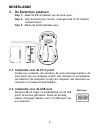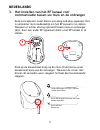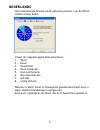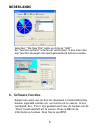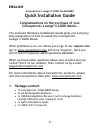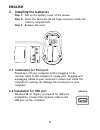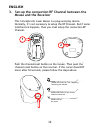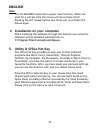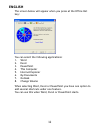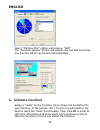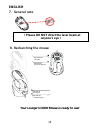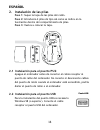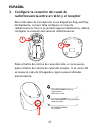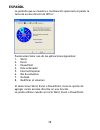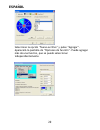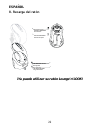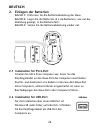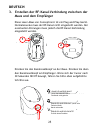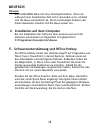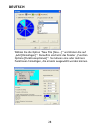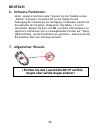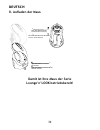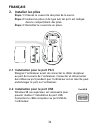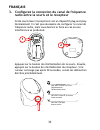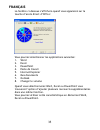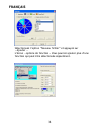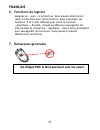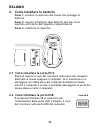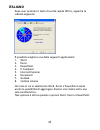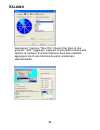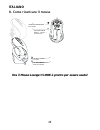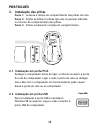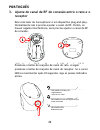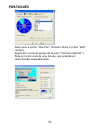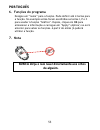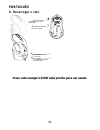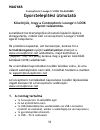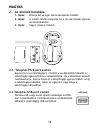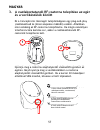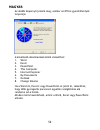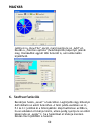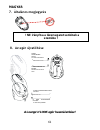- DL manuals
- Conceptronic
- Mouse
- Lounge’n’LOOK CLLMLASERS
- Quick Installation Manual
Conceptronic Lounge’n’LOOK CLLMLASERS Quick Installation Manual
NEDERLANDS
1
Conceptronic Lounge’n’LOOK CLLMLASERS
Snelstart handleiding
Hartelijk gefeliciteeerd met de aanschaf van uw
Conceptronic Lounge’n’LOOK Muis.
In de bijgaande snelstart handleiding wordt stap voor stap
uitgelegd hoe u de Conceptronic Lounge’n’LOOK muis
installeert.
Ingeval van problemen adviseren wij u onze support-site te
bezoeken (ga naar: www.conceptronic.net en klik op
‘Support’). Hier vindt u een database met veelgestelde vragen
waar u hoogstwaarschijnlijk de oplossing voor uw probleem
kunt vinden.
Heeft u andere vragen over uw product die u niet op de
website kunt vinden, neem dan contact met ons op via e-mail:
support@conceptronic.net
Voor meer informatie over Conceptronic producten kunt u
terecht op de Conceptronic website: www.conceptronic.net.
1. Inhoud van de verpakking
• 1X Conceptronic CLLMLASERS Mouse
• 2x AA Oplaadbare Batterijen
• 1x USB Dockingstation Ontvanger (Laadt de batterijen via de
USB op wanneer uw computer aanstaat)
• 1x Snelstart handleiding
• 1x USB naar PS/2 Connector
Summary of Lounge’n’LOOK CLLMLASERS
Page 1
Nederlands 1 conceptronic lounge’n’look cllmlasers snelstart handleiding hartelijk gefeliciteeerd met de aanschaf van uw conceptronic lounge’n’look muis. In de bijgaande snelstart handleiding wordt stap voor stap uitgelegd hoe u de conceptronic lounge’n’look muis installeert. Ingeval van problemen a...
Page 2: Nederlands
Nederlands 2 usb poort 2. De batterijen plaatsen stap 1: maak de batterijdeksel van de muis open. Stap 2: stop de batterijen (2x aa) zoals getoond in het batterij compartiment. Stap 3: plaats de batterijdeksel weer. 2.1 installatie voor de ps/2 poort schakel uw computer uit voordat u de muis ontvang...
Page 3: Nederlands
Nederlands 3 3. Het instellen van het rf kanaal voor communicatie tussen uw muis en de ontvanger deze conceptronic laser muis is een plug-and-play apparaat. Het is normaliter niet noodzakelijk om het rf kanaal in te stellen. Wanneer er echter storing optreedt tussen muis en ontvanger (bijv. Door een...
Page 4: Nederlands
Nederlands 4 let op: de cllmlasers heeft een stroombesparings-functie. Als de muis enige tijd niet gebruikt wordt zal deze zichzelf uitschakelen. Klik 2 keer op de linker muisknop om de muis weer te activeren. 4. Installatie op uw computer wanneer u de software via het autorun.Exe menu op uw compute...
Page 5: Nederlands
Nederlands 5 het onderstaande scherm wordt getoond wanneer u op de office snelstart knop drukt: u kunt de volgende applicaties selecteren: 1. Word 2. Excel 3. Powerpoint 4. Deze computer 5. Internet explorer 6. Mijn documenten 7. Outlook 8. Wijzig volume wanneer u word, excel of powerpoint geselecte...
Page 6: Nederlands
Nederlands 6 selecteer “the new file” optie en druk op “add” de “function options” scherm zal verschijnen. U kan meer dan een functie toevoegen die apart geselecteerd kunnen worden. 6. Software functies koppel een naam aan de functie. Maximaal 4 toetscombinaties kunnen ingesteld worden om uw functie...
Page 7: Nederlands
Nederlands 7 red led off red led flash lo w po we r no rm a l / no ba tterie s red led on re c ha rg ing red led off finishe d c ha rg ing 7. Algemene informatie 8. Opladen van de muis uw lounge’n’look muis is klaar voor gebruik! ! Richt de laser niet op iemand zijn of haar ogen! Rode led knippert g...
Page 8: English
English 8 conceptronic lounge’n’look cllmlasers quick installation guide congratulations on the purchase of your conceptronic lounge’n’look mouse. The enclosed hardware installation guide gives you a step-by- step explanation of how to install the conceptronic lounge’n’look mouse. When problems occu...
Page 9: English
English 9 usb port 2. Installing the batteries step 1: pull up the battery cover of the mouse. Step 2: insert the batteries (2x aa type) as shown inside the battery compartment. Step 3: replace the cover. 2.1 installation for ps/2 port please turn off your computer before plugging in the receiver ca...
Page 10: English
English 10 3. Set-up the connection rf channel between the mouse and the receiver this conceptronic laser mouse is a plug-and-play device. Normally, it’s not necessary to setup the rf channel. But if some interference happens, then you must setup the connection rf channel. Push 2 push 1 h th h l t b...
Page 11: English
English 11 note: the cllmlasers mouse has a power-save function. When not used for a certain time the mouse will de-activate itself. Pressing the left mouse-button two times will re-activate the mouse again. 4. Installation on your computer when installing the software through the autorun.Exe menu t...
Page 12: English
English 12 the screen below will appear when you press at the office hot key: you can select the following applications: 1. Word 2. Excel 3. Powerpoint 4. This computer 5. Internet explorer 6. My documents 7. Outlook 8. Change volume when selecting word, excel or powerpoint you have one option to ad...
Page 13: English
English 13 select “the new file” option and press on “add” the “function options” screen will appear. You can add more than one function which can be selected separately. 6. Software functions assign a “name” to the function. Up to 4 keys can be defined to your function. In the sample, the i, p and ...
Page 14: English
English 14 red led off red led flash lo w po we r no rm a l / no ba tterie s red led on re c ha rg ing red led off finishe d c ha rg ing 7. General note 8. Recharching the mouse your lounge’n’look mouse is ready to use! ! Please do not direct the laser beam at anyone’s eye ! Red led flash low power ...
Page 15: Español
EspaÑol 15 lounge’n’look cllmlasers de conceptronic guía de instalación rápida felicidades por la compra de su ratón lounge’n’look de conceptronic la guía de instalación de hardware adjunta le proporciona una explicación pormenorizada para instalar el ratón lounge’n’look de conceptronic. Si se produ...
Page 16: Español
EspaÑol 16 puerto usb 2. Instalación de las pilas paso 1: saque la tapa de las pilas del ratón. Paso 2: introduzca 2 pilas de tipo aa como se indica en la ilustración dentro del compartimiento de pilas. Paso 3: vuelva a colocar la tapa. 2.1 instalación para el puerto ps/2 apague el ordenador antes d...
Page 17: Español
EspaÑol 17 3. Configure la conexión del canal de radiofrecuencia entre el ratón y el receptor este ratón láser de conceptronic es un dispositivo plug and play. Normalmente, no hace falta configurar el canal de radiofrecuencia. Pero si se produce alguna interferencia, deberá configurar la conexión de...
Page 18: Español
EspaÑol 18 nota: el ratón cllmlasers posee una función de ahorro de energía. Cuando el dispositivo no se utiliza durante un período determinado, el ratón se desactivará automáticamente. Para volver a activarlo, pulse dos veces el botón izquierdo del ratón. 4. Instalación en su ordenador al instalar ...
Page 19: Español
EspaÑol 19 la pantalla que se muestra a continuación aparecerá al pulsar la tecla de acceso directo de office: puede seleccionar una de las aplicaciones siguientes: 1. Word 2. Excel 3. Powerpoint 4. Este ordenador 5. Internet explorer 6. Mis documentos 7. Outlook 8. Modificar el volumen al seleccion...
Page 20: Español
EspaÑol 20 seleccione la opción “nuevo archivo” y pulse “agregar”. Aparecerá la pantalla de “opciones de función”. Puede agregar más de una función, que se puede seleccionar independientemente..
Page 21: Español
EspaÑol 21 6. Funciones de software asigne un “nombre” a la función. Se pueden definir hasta cuatro teclas para su función. En el ejemplo, se seleccionan las teclas i, p y c como teclas para ir a las funciones de “gráfico”. A continuación haga clic en aceptar para guardar la información y pulse apli...
Page 22: Español
EspaÑol 22 red led off red led flash lo w po we r no rm a l / no ba tterie s red led on re c ha rg ing red led off finishe d c ha rg ing 8. Recarga del ratón ¡ya puede utilizar su ratón lounge’n’look! Led rojo parpadeo poca batería led rojo apagado normal/sin pilas led rojo encendido recargando led ...
Page 23: Deutsch
Deutsch 23 conceptronic lounge’n’look cllmlasers schnellinstallationsanleitung wir gratulieren ihnen zum kauf ihrer conceptronic lounge’n’look maus. In beiliegender schnellinstallationsanleitung wird ihnen schritt für schritt gezeigt, wie die maus der serie lounge’n’look von conceptronic installiert...
Page 24: Deutsch
Deutsch 24 usb-port 2. Einlegen der batterien schritt 1: entfernen sie die batterieabdeckung der maus. Schritt 2: legen sie die batterien (2 x aa-batterien), wie auf der abbildung gezeigt, in das batteriefach. Schritt 3: setzen sie die batterieabdeckung wieder auf. 2.1 installation für ps/2-port sch...
Page 25: Deutsch
Deutsch 25 3. Erstellen der rf-kanal-verbindung zwischen der maus und dem empfänger diese laser-maus von conceptronic ist ein plug-and-play-gerät. Normalerweise muss der rf-kanal nicht eingestellt werden. Bei eventuellen störungen muss jedoch die rf-kanal-verbindung eingestellt werden. Drücken 2 rüc...
Page 26: Deutsch
Deutsch 26 hinweis: die cllmlasers maus hat eine stromsparfunktion. Wenn sie während einer bestimmten zeit nicht verwendet wird, schaltet sich die maus automatisch ab. Durch zweimaliges drücken der linken maustaste schaltet sich die maus wieder ein. 4. Installation auf dem computer bei der installat...
Page 27: Deutsch
Deutsch 27 es erscheint unten aufgeführte anzeige, wenn sie den office- hotkey drücken: sie können die folgenden anwendungen auswählen: 1. Word 2. Excel 3. Powerpoint 4. Arbeitsplatz 5. Internet explorer 6. Eigene dateien 7. Outlook 8. Lautstärke ändern wenn sie word, excel oder powerpoint auswählen...
Page 28: Deutsch
Deutsch 28 wählen sie die option “new file [neu...]“ und klicken sie auf „add [hinzufügen]“. Daraufhin erscheint das fenster „function options [funktionsoptionen]“. Sie können eine oder mehrere funktionen hinzufügen, die einzeln ausgewählt werden können..
Page 29: Deutsch
Deutsch 29 6. Software-funktionen unter „assign a function name“ können sie der funktion einen „namen“ zuweisen. Es stehen bis zu vier tasten für die festlegung der funktionen zur verfügung. Im beispiel wurden für das aufrufen der funktion „diagramm“ die tasten i, p und c verwendet. Klicken sie dann...
Page 30: Deutsch
Deutsch 30 red led off red led flash lo w po we r no rm a l / no ba tterie s red led on re c ha rg ing red led off finishe d c ha rg ing 8. Aufladen der maus damit ist ihre maus der serie lounge’n’look betriebsbereit! Rote led-anzeige blinkt schwache batterieleistung rote led-anzeige leuchtet nicht ...
Page 31: Français
FranÇais 31 conceptronic lounge’n’look cllmlasers guide d’installation rapide félicitations pour l’achat de votre souris lounge’n’look de conceptronic . Le guide d’installation rapide du matériel vous fournit une explication en détail pour installer la souris lounge’n’look de conceptronic . Si un pr...
Page 32: Français
FranÇais 32 port usb 2. Installer les piles Étape 1: enlevez le couvercle des piles de la souris. Étape 2: insérez les piles (2 de type aa) tel qu’il est indiqué dans le compartiment des piles. Étape 3: remettez le couvercle en place. 2.1 installation pour le port ps/2 eteignez l’ordinateur avant de...
Page 33: Français
FranÇais 33 3. Configurez la connexion du canal de fréquence radio entre la souris et le récepteur cette souris laser conceptronic est un dispositif plug-and-play. Normalement il n’est pas nécessaire de configurer le canal de fréquence radio, mais vous devriez le faire au cas où une interférence se ...
Page 34: Français
FranÇais 34 remarque: la souris cllmlasers a une fonction d'économie d'énergie. Lorsque vous ne l'utilisez pas pendant un certain temps, la souris se désactive seule. Appuyez deux fois sur le bouton de gauche de la souris pour réactiver la souris. 4. Installation sur votre ordinateur quand vous inst...
Page 35: Français
FranÇais 35 la fenêtre ci-dessous s’affichera quand vous appuierez sur la touche d’accès direct d’office: vous pourrez sélectionner les applications suivantes: 1. Word 2. Excel 3. Powerpoint 4. Poste de travail 5. Internet explorer 6. Mes documents 7. Outlook 8. Changer le volume quand vous sélectio...
Page 36: Français
FranÇais 36 sélectionnez l’option “nouveau fichier” et appuyez sur « ajouter » l’écran « options de fonction ». Vous pourrez ajouter plus d’une fonction qui peut être sélectionnée séparément..
Page 37: Français
FranÇais 37 6. Fonctions du logiciel assignez un « nom » à la fonction. Vous pouvez sélectionner jusqu’à 4 touches pour cette fonction. Dans l’exemple, les touches i, p et c sont définies pour ouvrir la fonction « graphique ». Ensuite, cliquez sur ok pour sauvegarder les informations et cliquez sur ...
Page 38: Français
FranÇais 38 red led off red led flash lo w po we r no rm a l / no ba tterie s red led on re c ha rg ing red led off finishe d c ha rg ing 8. Recharger la souris votre souris lounge’n’look est prête à être utilisée! Led rouge clignote batterie faible led rouge eteint normal/sans piles led rouge allum...
Page 39: Italiano
Italiano 39 conceptronic lounge’n’look cllmlasers guida d’installazione rapida vi ringraziamo per aver acquistato il mouse lounge’n’look di conceptronic la presente guida d’installazione dell’hardware spiega passo a passo come installare il mouse lounge’n’look di conceptronic. In caso di problemi, s...
Page 40: Italiano
Italiano 40 porta usb 2. Come installare le batterie passo 1: estrarre il coperchio del mouse che protegge le batterie passo 2: inserire le batterie (due batterie tipo aa) come mostrato all’interno dell’apposito compartimento passo 3: rimettere il coperchio 2.1 come installare la porta ps/2 prima di...
Page 41: Italiano
Italiano 41 3. Come configurare la connessione del canale rf fra il mouse e il ricevitore il presente mouse laser di conceptronic è un dispositivo plug- and-play. Generalmente non è necessario configurare il canale rf; se tuttavia si presentassero problemi di interferenza, sarà necessario procedere ...
Page 42: Italiano
Italiano 42 nota: il mouse cllmlasers possiede una funzione di risparmio energetico. Quando non viene usato per un certo lasso di tempo, il mouse si disattiva automaticamente. Basta premere due volte il pulsante sinistro del mouse per riattivarlo. 4. Come installarlo sul computer quando si installa ...
Page 43: Italiano
Italiano 43 dopo aver premuto il tasto di scelta rapida office, apparirà la videata seguente: È possibile scegliere una delle seguenti applicazioni: 1. Word 2. Excel 3. Powerpoint 4. Il computer 5. Internet explorer 6. Documenti 7. Outlook 8. Cambia volume nel caso in cui si selezionino word, excel ...
Page 44: Italiano
Italiano 44 selezionare l’opzione “new file” (nuovo file) dopo di che premere “add” (aggiungi). Apparirà la schermata relativa alle opzioni di funzione (function options) dove sarà possibile aggiungere più di una funzione da poter selezionare separatamente..
Page 45: Italiano
Italiano 45 6. Funzioni del software assegnare un nome alla funzione. È possibile definire fino a un massimo di quattro tasti per la funzione. Nell’esempio, sono stati selezionati i tasti i, p e c per aprire la funzionalità “chart” (tabella). Dopo di che premere ok per memorizzare le informazioni e ...
Page 46: Italiano
Italiano 46 red led off red led flash lo w po we r no rm a l / no ba tterie s red led on re c ha rg ing red led off finishe d c ha rg ing 8. Come ricaricare il mouse ora il mouse lounge’n’look è pronto per essere usato! Led rosso lampeggiante poca energia led rosso spento batterie normali / senza ba...
Page 47: Português
PortuguÊs 47 lounge’n’look cllmlasers conceptronic guia rápido de instalação parabéns por ter adquirido o rato lounge’n’look da conceptronic. O guia de instalação do hardware incluído explica passo-a- passo como instalar o rato lounge’n’look da conceptronic. Se tiver algum problema consulte o nosso ...
Page 48: Português
PortuguÊs 48 porta usb 2. Instalação das pilhas passo 1: levante a tampa do compartimento das pilhas do rato. Passo 2: ponha as pilhas (2 pilhas tipo aa) na posição indicada no interior do compartimento das pilhas. Passo 3: ponha novamente a tampa do compartimento. 2.1 instalação em porta ps/2 desli...
Page 49: Português
PortuguÊs 49 3. Ajuste do canal de rf de conexão entre o rato e o receptor este rato laser da conceptronic é um dispositivo plug-and-play. Normalmente não é preciso ajustar o canal de rf. Porém, se houver alguma interferência, será preciso ajustar o canal de rf de conexão. Push 2 push 1 h th h l t b...
Page 50: Português
PortuguÊs 50 nota: o rato cllmlasers tem uma função de poupança de energia. Quando não se usa o rato durante algum tempo, este desactiva- se sozinho. Carregar duas vezes no botão esquerdo do rato reactiva o rato novamente. 4. Instalação no computador se o software for instalado mediante o menu autor...
Page 51: Português
PortuguÊs 51 ao premir a tecla office aparecerá o ecrã abaixo: poderá, então, seleccionar uma das seguintes aplicações ou utilitários: 1. Word 2. Excel 3. Powerpoint 4. O meu computador 5. Internet explorer 6. Os meus documentos 7. Outlook 8. Volume se seleccionar word, excel ou powerpoint terá a op...
Page 52: Português
PortuguÊs 52 seleccione a opção “new file” (ficheiro novo) e prima “add” (incluir). Aparecerá o ecrã de opções de função (“function options”). Pode-se incluir mais de uma função, que poderão ser seleccionadas separadamente..
Page 53: Português
PortuguÊs 53 6. Funções do programa designe um “nome” para a função. Pode definir até 4 teclas para a função. No exemplo acima foram escolhidas as teclas i, p e c para aceder à função “gráfico”. Depois, clique em ok para armazenar a informação e carregue em “apply” (aplicar) no ecrã anterior para sa...
Page 54: Português
PortuguÊs 54 red led off red led flash lo w po we r no rm a l / no ba tterie s red led on re c ha rg ing red led off finishe d c ha rg ing 8. Recarregar o rato o seu rato lounge’n’look está pronto para ser usado. Led vermelho a piscar carga baixa led vermelho apagado normal/sem pilhas led vermelho a...
Page 55: Magyar
Magyar 55 conceptronic lounge’n’look cllmlasers gyorstelepítési útmutató köszönjük, hogy a contreptonic lounge’n’look egeret választotta. A mellékelt hardvertelepítési útmutató lépésről-lépésre elmagyarázza, miként kell a conceptronic lounge’n’look egeret telepítenie. Ha probléma tapasztal, azt taná...
Page 56: Magyar
Magyar 56 usb-port 2. Az elemek berakása 1. Lépés: emelje fel az egér elemrekeszének fedelét. 2. Lépés: a jelzett módon helyezze be a (2x aa-típusú) elemet az elemrekeszbe. 3. Lépés: tegye vissza a fedelet. 2.1. Telepítés ps/2 port esetén kapcsolja ki a számítógépet, mielőtt a vevőkészülék kábelét a...
Page 57: Magyar
Magyar 57 3. A csatlakoztatandó rf-csatorna telepítése az egér és a vevőkészülék között ez a conceptronic lézeregér tulajdonképpen egy plug-and-play (csatlakoztasd és játssz alapokon működő) eszköz. Általában nincs szükség az rf-csatorna telepítésére. Ha mégis valamilyen interferenciára kerülne sor,...
Page 58: Magyar
Magyar 58 megjegyzés: a cllmlasers -egér energiatakarékos is. Ha bizonyos ideig nem használják, az egér kikapcsolja magát. Bal oldali gombjának kétszeri lenyomásával lehet az egeret ismét bekapcsolni. 4. Telepítés a számítógépre ha a szoftvert az autorun.Exe menün keresztül telepíti, a program autom...
Page 59: Magyar
Magyar 59 az alábbi képernyő jelenik meg, amikor az office gyorsbillentyűt lenyomja: a következő alkalmazások közül választhat: 1. Word 2. Excel 3. Powerpoint 4. This computer 5. Internet explorer 6. My documents 7. Outlook 8. Change volume ha a word-öt, excel-t vagy powerpoint-ot jelöli ki, választ...
Page 60: Magyar
Magyar 60 jelölje ki a „new file” opciót, majd nyomja le az „add“-et. Ezután a „function options” (funkcióopciók) képernyő jelenik meg. Hozzáadhat egynél több funkciót is, ami aztán külön kijelölhető. 6. Szoftverfunkciók rendeljen hozzá „nevet” a funkcióhoz. Legfeljebb négy billentyű definiálható az...
Page 61: Magyar
Magyar 61 red led off red led flash lo w po we r no rm a l / no ba tterie s red led on re c ha rg ing red led off finishe d c ha rg ing 7. Általános megjegyzés 8. Az egér újratöltése a lounge’n’look egér használatkész! ! Ne irányítsa a lézersugarat senkinek a szemébe ! A piros vilÁgÍtÓdiÓda villog a...
Page 62
Declaration of conformity for ce and fcc standards 62 the manufacturer conceptronic address databankweg 7 3821 al amersfoort, the netherlands hereby declares that the product type wireless laser mouse product cllmlasers complies with following directives: 1995/5/eec. R&tte directive: telecommunicati...