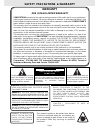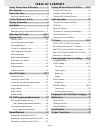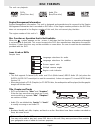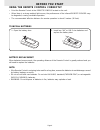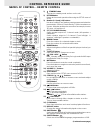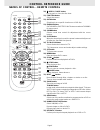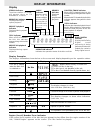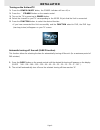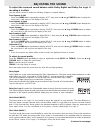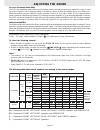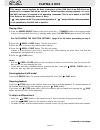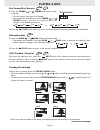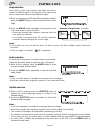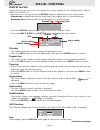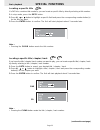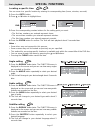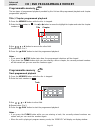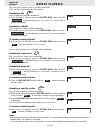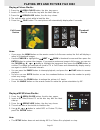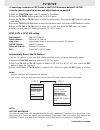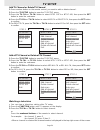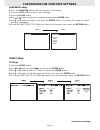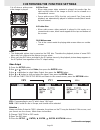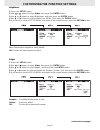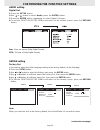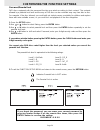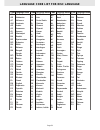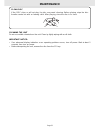- DL manuals
- Concertone
- Stereo System
- DVD STEREO RADIO SYSTEM
- Operating Instructions Manual
Concertone DVD STEREO RADIO SYSTEM Operating Instructions Manual
Summary of DVD STEREO RADIO SYSTEM
Page 1
Operating instructions dvd stereo radio system tm 1 tv tuner r mp3 cd playback viewer.
Page 2: Warranty
Page 1 this product contains a low power laser device. To ensure continued safety, do not remove any covers or attempt to gain access to the inside of the product. Refer any servicing to qualified personnel. Warning: to reduce the risk of fire or electric shock, do not expose this appliance to rain ...
Page 3: Table of Contents
Page 2 playing mp3 and picture file disc ..... 20-21 playing a mp3 file disc ................................. 20 playing a picture file disc .............................. 21 playing a mp3/picture file disc ...................... 21 radio operation ....................................... 22 tuning ...
Page 4: Disc Formats
Page 3 the unit can playback. Region management information region management information: this unit is designed and manufactured to respond to the region management information that is encoded on dvd discs. If the region number printed on the dvd disc does not correspond to the region number of thi...
Page 5: Before You Start
Page 4 using the remote control correctly • point the remote control at the remote sensor located on the unit. • when there is a strong ambient light source, the performance of the infrared remote sensor may be degraded, causing unreliable operation. • the recommended effective distance for remote o...
Page 6: Control Reference Guide
Page 5 control reference guide names of control - remote control 1) standby button turn back to standby mode and turn on the unit. 2) return button return to the normal operation after using the setup menu of a dvd. 3) number (0 - 9) and (+10) buttons use when creating tuner stations preset programs...
Page 7: Control Reference Guide
Page 6 control reference guide names of control - remote control 20) open / close button use to open or close the disc door. 21) function button select the source. 22) goto button skip directly to a specific location on a dvd disc. 23) fm mode button set fm mode to fm stereo for fm stereo sound or t...
Page 8: Names of Unit
Page 7 11. Treble control knob 12. Cd door open/close button 13. Pro logic indicator 14. Play button 15. Next/ch+ button 16. Tv setup/tuning up button 17. Previous/ch- button 18. Tv set/tuning down button 19. Volume controls 20. Disc door names of unit 1. Mounting hole 2. Bass control knob 3. Power ...
Page 9: Display Information
Page 8 title a - b repeat 1 all chapter / track total angle memory stereo dolby digital dolby digital display information region (local) number error indicator if the region (local) number of the disc that you attempt to play differs from the region number of the unit, "invalid region" appears on th...
Page 10: Installation
Page 9 installation turning on the unit and tv 1. Press the power on/off button, the power indicator will turn off, or 2. Press the standby button on the remote control. 3. Turn on the tv by pressing its power button. 4. Select the channel on your tv corresponding to the video in jack that the unit ...
Page 11: Adjusting The Sound
Page 10 adjusting the sound to adjust the surround sound balance while dolby digital and dolby pro logic ii decoding is in effect use the remote control to make the following changes to speaker balance: front speaker a (left) • press the sound button repeatedly to display left, then press the ▼ or ▲...
Page 12: Adjusting The Sound
Page 11 adjusting the sound pro logic emulation mode (emu) the pro logic emulation mode offers users the same robust surround processing as original pro logic, in case the source content is not of optimum quality, or if there is a desire to hear the program more “as it used to be”. When this mode is...
Page 13: Playing A Disc
Page 12 (continued on next page) this owner’s manual explains the basic instructions of this dvd unit. Some dvd discs are produced in a manner that allows specific or limited operation during playback. As such, the dvd unit may not respond to all operating commands. This is not a defect in the dvd u...
Page 14: Playing A Disc
Page 13 playing a disc fast forward/fast reverse 1. Press the tuning or tuning button when a disc is playing. • the disc begins fast scan at x2 speed. • four speeds are available. Each time tuning or x tuning button is pressed, the speed of fast scan changes in the following sequence: 2. Press the p...
Page 15: Playing A Disc
Page 14 playing a disc dvd angle selection some dvds contain scenes which have been shot from a number of different angles. For these discs, the same scene can be viewed from each of these different angles. 1. While you are playing a dvd with different angles recorded, press the angle button to view...
Page 16: Special Functions
Page 15 special functions basic playback dvd display function using display, you can check and change the current settings of the following items: angle, audio and subtitle. • while the disc is playing, press the display button to display the screen shown below. Elapsed time: elapsed time from the b...
Page 17: Special Functions
Page 16 special functions basic playback locating a specific title if a dvd disc contains title numbers, you can locate a specific title by directly selecting a title number. 1. In stop mode, press the goto button. 2. Press ▼ , or button to highlight a specific field and press the corresponding numb...
Page 18: Special Functions
Page 17 special functions basic playback locating a specific time you can move to a specific location by entering its corresponding time (hours, minutes, seconds) 1. Press the goto button. 2. Press ▲ or ▼ button to highlight time. 3. Press the corresponding number buttons for the setting point you w...
Page 19: Cd / Dvd Programmable Memory
Page 18 cd / dvd programmable memory advanced playback programmable memory the two types of programmed playback provided by this unit are title programmed playback and chapter programmed playback. Title / chapter programmed playback 1. Press the memory button while the disc is stopped. 2. Enter the ...
Page 20: Repeat Playback
Page 19 repeat playback advanced playback you can play a specific title or chapter repeatedly. (title repeat, chapter repeat, a-b repeat) repeating a title you can play the same title repeatedly. 1. While the disc is playing, press the repeat disc button until the “ ” indicator displays on the scree...
Page 21
Page 20 playing mp3 and picture file disc this unit will play mp3 and picture files recorded on cd-r discs. Playing a mp3 file disc 1. Press the open /close button, the disc tray opens. 2. Insert a mp3 file disc on the disc tray with the label side up. 3. Press the open/close button, the disc tray c...
Page 22
Page 21 playing mp3 and picture file disc playing a picture file disc 1. Press the open /close button, the disc tray opens. 2. Insert a picture cd on the disc tray with the label side up. 3. Press the open/close button, the disc tray closes. 4. The unit will take a short while to load the disc. 5. P...
Page 23: Radio Operation
Page 22 radio operation tuning into a station manually 1. Press the function button until the frequency band appears on the display. 2. Press the band button to select the desired band. 3. Press the tuning button to tune in the desired station. Fm stereo • press the fm mode button on the remote unti...
Page 24: Tv Setup
Page 23 • connecting a antenna or catv cable to the tv rf in terminal before tv setup. • use the remote control to access and adjust features as desired. 1. Press the function button until tv appears on the display. 2. Press the tv setup button to open the tv setup menu. 3. Press the tv ch+ or tv ch...
Page 25: Tv Setup
Page 24 tv setup add all tv channel or delete all tv channel 1. Press the tv setup button to open the tv setup menu. 2. Press the tv ch+ or tv ch- button to select ntsc catv or ntsc air, then press the set button to enter the sub-menu. 3. Press the tv ch+ or tv ch- button to select add all ch or del...
Page 26
Page 25 customizing the function settings language setting 1. Press the function button until dvd appears on the display. 2. Press the stop button so that no disc is playing. 3. Press the setup button. 4. Use or button to select the language, then press the enter button. 5. Use ▲ or ▼ button to engl...
Page 27
Page 26 customizing the function settings notes : • the displayable picture size is preset on the dvd disc. Therefore the playback picture of some dvd discs may not conform to the picture size you select. • when you play dvd discs recorded in the 4:3 picture size only, the playback picture always ap...
Page 28
Page 27 customizing the function settings brightness 1. Press the setup button. 2. Use or button to select video, then press the enter button. 3. Use ▲ or ▼ button to select brightness, and then press the enter button. 4. Use ▲ or ▼ button to shift and select the off/on, then press the enter button....
Page 29
Page 28 customizing the function settings audio setting digital out 1 . Press the setup button. 2 . Use or button to select audio, press the enter button. 3 . Press the enter button repeatedly to select digital out type. 4 . To exit the function setup menu and return to the normal screen, press the ...
Page 30
Page 29 customizing the function settings password/parental lock dvd discs equipped with the password function are rated according to their content. The contents allowed by a parental lock level and the way a dvd disc can be controlled may vary from disc to disc. For example, if the disc allowed, yo...
Page 31
Page 30 language code list for disc language code aa ab af am ar as ay az ba be bg bh bi bn bo br ca co cs cy da de dz el en eo es et eu fa fi fj fo fr code fy ga gb gl gn gu ha hi hr hu hy ia ie ik in is it iw ja ji jw ka kk kl km kn ko ks ku ky la ln lo lt lv language name frisian irish scots gael...
Page 32: Maintenance
Page 31 cleaning the unit do not use volatile chemicals on the unit. Clean by lightly wiping with a soft cloth. Important notice: • if an abnormal display indication or an operating problem occurs, turn off power. Wait at least 5 seconds, then turn on power. • before transporting the unit, remove th...
Page 33: Specifications
Page 32 tuner section frequency range fm 87.5 -108 mhz am 530 - 1,710 khz (usa and canada) antenna external 75 ohm automotive type antenna amplifier section power output 10% t.H.D. (a) 20w x 2 (subwoofer) + 10w x 4 (b) 10w x 2 power requirements 10/16 volts dc compact disc player section frequency r...
Page 34: System Connections
Page 33 to tv antenna fuse replacement the fuse is in the fuse filter box. Replace with 15 amp atc fuse. Black wire to grounded metal part of vehicle to constant +12 volt source yellow wire green white/black white subwoofer connection subwoofer 1 subwoofer 2 green/black aux-in rca female connector r...