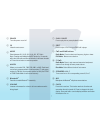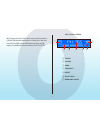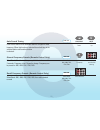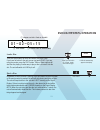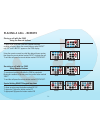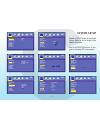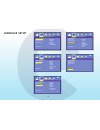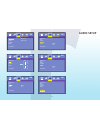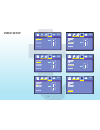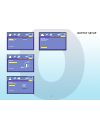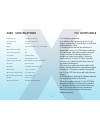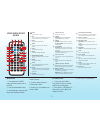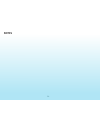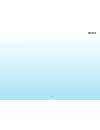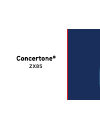- DL manuals
- Concertone
- Portable Multimedia Player
- ZX85
- Operation manual
Concertone ZX85 Operation manual
Summary of ZX85
Page 1
Operation manual zx85 am/fm/cd/dvd/mp3/mp4 digital 2.1 surround sound - optical spdif audio input bluetooth ®.
Page 2
2 contents safety guidlines important safety instructions safety compliance 2 warnings 2 warranty information 3 at a glance 4 zx85 features 6 radio operation 10 dvd/cd/mp3/mp4 operation 13 bluetooth ® syncing 16 placing a call - zx85 17 placing a call - remote 18 remote control guide 19 system setup...
Page 3
3 warranty this warranty extends only to the original purchaser of the unit and is not transferable. Some states do not allow limitations on how long an implied warranty lasts, and some states do not allow the exclusion or limitation on incide tal or consequential damages, so the above limitation of...
Page 4: Bluetooth
4 zx85 cd/mp3/mp4/dvd disc player compatible with standard size cd, mp3, mp4 and dvd discs (4.75” or 12cm). The zx85 is designed to read standard dvd, mp3, mp4, cd, cd-r, cd-rw, jpeg-cd disc. Because of variations in recording methods some discs may not play on this unit. This unit will play region ...
Page 5
5 bluetooth ® link this unit contains bluetooth ® technology enabling secure, wireless connections between portable and fixed devices. This unit, when enabled can place and receive cellular phone calls through the zx85’s remote keypad and built in microphone. The zx85 bluetooth ® link also enables h...
Page 6
6 zx85 features f fwd f rwd rwd fwd next previous volume am/fm clock sleep video audio mute play / pause stop eject ir a speakers b c am/fm/cd/dvd/mp3/mp4 optical / spdif audio input chapter search mode gt-2.0 tm / / sd usb auxiliary input au 1 mic auxiliary input au 1 sd usb mic b c d f g h j k l e...
Page 7
7 power turns the power on and off. Ir infrared remote sensor. Mode select between au1, au2, au3, au4, av1, bt, radio note: pressing and holding the mode button for 10 seconds will re-boot the radio and reset all defaults. It will leave the radio off. Press the on button to continue operation. Am/fm...
Page 8
8 previous / next double arrows radio mode: press these buttons for station seek. Bluetooth® mode: press previous to end a phone call. Press next to start a phone call. F. Fwd radio mode: press to auto scan and memorize band preset stations. Scan through all higher preset stations. Disc mode: select...
Page 9
9 stereo volume band frequency preset eq settings removable media zx85 display screen b c e f g h d b c e f g h mp3 players and cameras. Plus, allows users to play files stored on usb and usb attached media devices, including music, video and photo files.The zx85 supports usb flash drives with up to...
Page 10
10 am/fm/w power turns the power on and off. Radio reception mode press to access the radio, press to activate desired band: am1, am2, fm1, fm2, fm3. Am/fm/wb activate radio press for desired band manual tuning chanel down chanel up select band, select single arrowed button to move the chanels down ...
Page 11
11 auto search tuning auto search down auto search up push to auto search for an available station at a higher or lower frequency. When this function is selected the unit will stay at the selected station untill another function is selected. Manual frequency presets (remote control only) select band...
Page 12
12 sirius/xm satellite radio radio operation am/fm/wb auto best station memory while in fm1 if you press the fast fwd button the radio will start scanning from low to high frequencies.,or fast rwd button the radio will start scanning from high to low frequencies. Each strong station found will be st...
Page 13
13 01-02-05:15 b c d title of dvd chapter on dvd / tack on cd-mp3 elapsed time on dvd-cd-mp3 load a disc insert disc into built-in gt-2 player loader, label side facing up eject a disc press eject regardless of which function is playing, if the eject button on the front panel or the remote control i...
Page 14
14 play / pause normally, when the unit accepts a disc with no playback control, the unit will play the disc from the beginning. When a playback control exists, the user needs to push the play button to start to play the disc. If the user pushes this button again, the unit will pause the disc. To re...
Page 15
15 because of variations in 3rd party recording methods some discs, usb devices or sd cards may not play on this unit. Also, the sd and usb ports are capable of playing short video clips. Long playing video files may experience buffering delays and video freeze if viewing is attempted through these ...
Page 16
16 pairing the zx85 with a bluetooth ® device with the zx85 powered on press the button marked “bluetooth ® ” to enter bluetooth ® setup. The zx85 screen will report “no link” until a bluetooth ® device is successfully paired with the zx85. The zx85 will send a password request to the bluetooth ® de...
Page 17
17 placing a call with the zx85 using the radio and remote control buttons to place a call using the zx85 with a paired bluetooth enabled cell phone first enable the zx85 bluetooth ® mode by pressing the “mode” button or by pressing the “bluetooth ® ” button until “bt” and “link ok” appears on the z...
Page 18
18 placing a call with the zx85 using the remote buttons to place a call using the zx85 with a paired bluetooth ® enabled cell phone press the remote button marked “input” until “bt” and “link ok” appear on the zx85 display. Using the remote numeric keys dial the desired phone number then press the ...
Page 19
19 j b c d e f g h i k l m n p o u q r v x s w y z 8 9 : t power turns the power on and off. Disc press to select disc mode when a disc is already in the unit. Press disc to select usb or sd. To view, navigate and select between music or video/photo media. The tv or monitor must be on and set to av ...
Page 20
20 band once the radio is selected, this button allows you to select fm1, fm2, fm3, am1, am2. Push the “radio” button and the unit switches to radio immediately. During radio mode, press “radio” again to switch receiving band. Navigation buttons press the appropriate button to move around any menus ...
Page 21
21 remote control guide disc mode: you can select any track directly by using the number buttons (0-10+). Example: if you want track number 25. Consecutively press the number 2, then 5 and track number 25 will begin to play. A, b and c rooms turns sound on or off in the corresponding rooms a, b or c...
Page 22
22 8 9 : program cd/vcd: you can set the program order to play, by following the steps below. Press “program” button and the lcd displays programming p00:00. You can set the program order to play them by using (0-10+) number button, and then press “play/pause” to play. Note: (1) program does not fun...
Page 23
23 press the “setup” button to activate the system setup on screen display video monitor only menu . Use the navigation buttons to navi- gate the following osd menu options. System setup system setup tv system video resolution tv type password rating default exit setup ntsc pal auto tv system auto o...
Page 24
24 language setup language setup osd language audio lang subtitle lang menu lang exit setup english chinese japan french spanish portuguese german latin menu lang english os language setup osd language audio lang subtitle lang menu lang exit setup exit setup os language setup osd language audio lang...
Page 25
25 audio setup audio setup audio out key front center rear exit setup spdif / off spdif / raw spdif / pcm spdif / raw audio out os audio setup audio out key front center rear exit setup # +4 +2 0 -2 -4 key os audio setup audio out key front center rear exit setup large small off front large os audio...
Page 26
26 video setup video setup brightness contrast hue saturation sharpness exit setup brightness 12 10 8 6 4 2 0 os video setup video setup brightness contrast hue saturation sharpness exit setup brightness contrast hue saturation sharpness exit setup contrast 12 10 8 6 4 2 0 os video setup video setup...
Page 27
27 output setup line out rf remod op mode dynamic range dual mono exit setup output setup os op mode full 6 / 8 4 / 8 2 / 8 off op mode dynamic range dual mono exit setup output setup os dynamic range stereo mono l mono r mix mono op mode dynamic range dual mono exit setup output setup os dual mono ...
Page 28
28 wiring diagram yellow -a room right ( + ) yellow / black - a room left (-) white - a room left ( + ) white/black- a room left (-) blue - b room right ( + ) blue/black - b room right (-) orange - b room left ( + ) green - a room subwoofer ( + ) green/black - a room subwoofer (-) pink - c room left...
Page 29
29 troubleshooting no power • check and make sure whether the fuse is blown, replace fuse with proper value if necessary. Some errors occur in the lcd or no function when pressing the button. • turn off the unit and restart the unit again. Use factory default restart. Poor radio reception or static....
Page 30
30 accessories onyx wall plate onyx reciever installiation 1. Press the top of the spring loaded onyx wall plate cradel to release the cradel from the wall plate. 2. Insert the onyx reciever into the cradel. 3. Press and push the top of the onyx reciever into the wall plate to finish the installiati...
Page 31
31 zx85 specifications overall dimensions 9-5/8” (w) x 8-1/2” (h) x 6” (d) mounting dimensions 7-3/4” (w) x 7-1/2” (h) x 5” (d) net weight 5lbs (2.3kg) voltage 12v dc negative ground (11.0v - 15.0v allowable) maximum current consumption 9a total continuous power output 50w load impedance 4Ω (4-8Ω al...
Page 32
32 f fwd f rwd rwd fwd next previous volume am/fm clock sleep video audio mute play / pause stop eject ir a speakers b c am/fm/cd/dvd/mp3/mp4 optical / spdif audio input chapter search mode gt-2.0 tm / / sd usb auxiliary input au 1 mic auxiliary input au 1 sd usb mic b c d f g h j k l e p o i u t r ...
Page 33
33 j b c d e f g h i k l m n p o u q r v x s w y z 8 9 : t display radio input band a vol + sub-t c b disc zoom play/pause stop mute sleep sound ff next repeat audio vol- previous slow setup fr prog eject 1 2 3 5 6 7 8 4 10+ 9 0 bc clock return menu enter radio input band a sub-t c b disc zoom mute ...
Page 34
34 notes.
Page 35
35 notes.
Page 36: Zx85
Zx85.
Page 37: Zx85
Tm zx800 operation manual am/fm/wb/cd/dvd/mp3/mp4 digital 5.1 surround sound - optical / spdif audio input - high definition video out operation manual zx85 am/fm/cd/dvd/mp3/mp4 digital 2.1 surround sound - optical spdif audio input bluetooth ®.