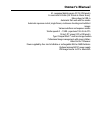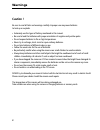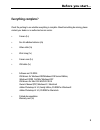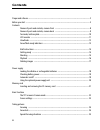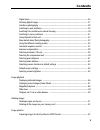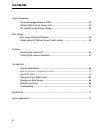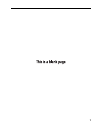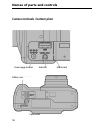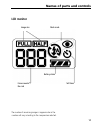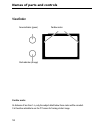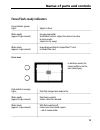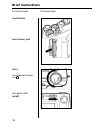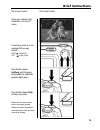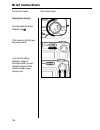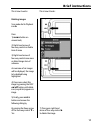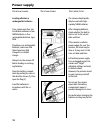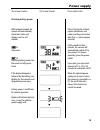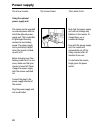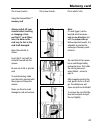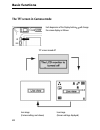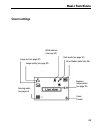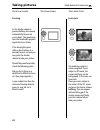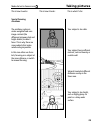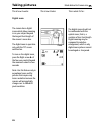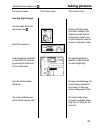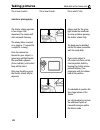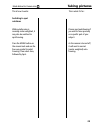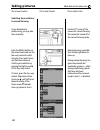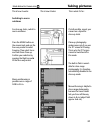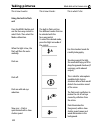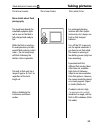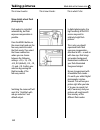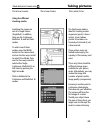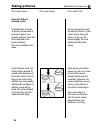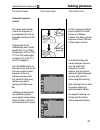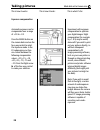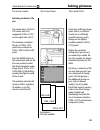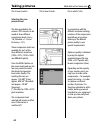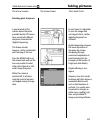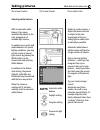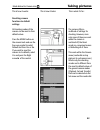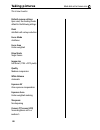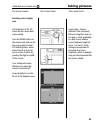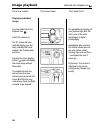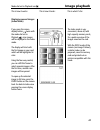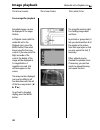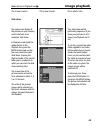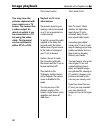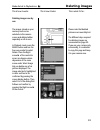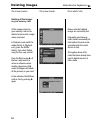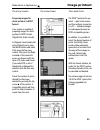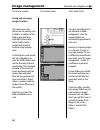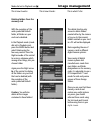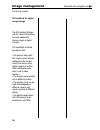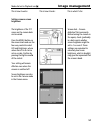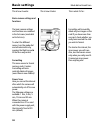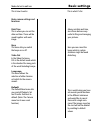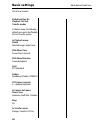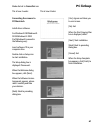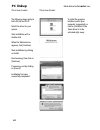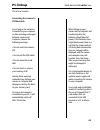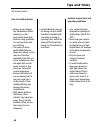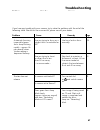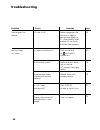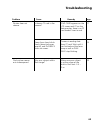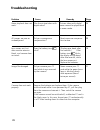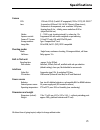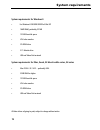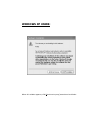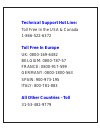- DL manuals
- CONCORD
- Digital Camera
- Eye-Q 4330z
- Owner's Manual
CONCORD Eye-Q 4330z Owner's Manual
Owner‘s Manual
4.1-megapixel digital camera (2272x1704 pixels)
3x zoom lens 8-24mm (38-114mm in 35mm terms),
Macro down to 0.08 m
Automatic flash unit with five modes
Automatic exposure control, single frames, continuous shooting and multishot
images
Various autofocus and exposure modes
Shutter speeds 2 – 1/500 s, apertures f/3.4-3.6 to f/15
1.8-inch TFT screen (220 x 280 pixels)
Type I CompactFlash
™ cards as storage medium
Professional image management with camera folders
Video Out for TV/beamer
Power supplied by four size AA alkaline or rechargeable NiCd or NiMH batteries
Optional external 6V DC power supply
USB image transfer to PC or Macintosh
Summary of Eye-Q 4330z
Page 1
Owner‘s manual 4.1-megapixel digital camera (2272x1704 pixels) 3x zoom lens 8-24mm (38-114mm in 35mm terms), macro down to 0.08 m automatic flash unit with five modes automatic exposure control, single frames, continuous shooting and multishot images various autofocus and exposure modes shutter spee...
Page 2: Warnings
2 warnings caution ! Be sure to read all hints and warnings carefully. Improper use may cause batteries to heat up or explode. • exclusively use the types of battery mentioned in this manual. • be sure to load the batteries with proper orientation of negative and positive poles. • do not expose batt...
Page 3: Everything Complete?
3 everything complete? Check the packing to see whether everything is complete. Should something be missing, please contact your dealer or an authorized service center. • camera (1x) • size aa alkaline batteries (4x) • video cable (1x) • wrist strap (1x) • camera case (1x) • usb cable (1x) • softwar...
Page 4: Contents
4 contents proper and safe use ----------------------------------------------------------------------------------------------- 2 before you start ---------------------------------------------------------------------------------------------------- 3 contents names of parts and controls, camera front ...
Page 5: Contents
5 contents digital zoom ------------------------------------------------------------------------------------------ 26 shooting digital images ----------------------------------------------------------------------------- 2 7 autofocus photography ------------------------------------------------------...
Page 6: Contents
6 contents image management saving and managing images in folders -------------------------------------------------------- 5 4 deleting folders from the memory card --------------------------------------------------------- 5 5 dcf standard for digital image storage ----------------------------------...
Page 7
7.
Page 8: Names of Parts and Controls
8 names of parts and controls camera front shutter release mode dial lcd monitor self-timer indicator flash unit* lens* flash sensor* terminal cover * do not touch! Viewfinder window.
Page 9: Names of Parts and Controls
9 : names of parts and controls camera back note: the four-way control has a number of different functions: in the camera mode it controls zooming, helps you navigate through the display of stored images and select camera functions. As a rule, the selection made in the different setting menu is conf...
Page 10: Names of Parts and Controls
10 names of parts and controls camera terminals / bottom plate video out power-supply terminal usb terminal tripod socket battery cover.
Page 11: Names of Parts and Controls
11 names of parts and controls lcd monitor self-timer image size battery status frame counter*/ no card flash mode the number of remaining images is approximate as the number will vary according to the compression selected..
Page 12: Names of Parts and Controls
12 names of parts and controls viewfinder parallax marks at distances of less than 1 m, only the subject detail below these marks will be recorded. It is therefore advisable to use the tft screen for framing at short range. Parallax marks focus indicator (green) flash indicator (orange).
Page 13: Names of Parts and Controls
13 names of parts and controls focus/flash-ready indicators focus indicator (green) lights subject in focus. Blinks rapidly focusing impossible. (approx. 8x per second) (insufficient contrast, subject too dark or too close. In macro mode: subject too far away.) blinks slowly image being written to c...
Page 14: Brief Instructions
14 this is how it works: this is how it looks: brief instructions load batteries insert memory card shoot turn mode dial to camera icon press power switch on/off ..
Page 15: Brief Instructions
15 this is how it works: this is how it looks: brief instructions frame your subject in the viewfinder or on the tft screen if necessary, zoom in or out pressing the four-way control: right telephoto left wide-angle press shutter release halfway until the green lamp beside the viewfinder eyepiece li...
Page 16: Brief Instructions
16 this is how it works: this is how it looks: brief instructions playing back images turn the mode dial to the playback icon if the camera is still off, press the power switch your last shot will be displayed; using the four-way control, you can navigate between all the pictures stored on your memo...
Page 17: Brief Instructions
17 this is how it works: this is how it looks: brief instructions deleting images turn mode dial to playback icon press 1) menu button on camera back; 2) right-hand arrow of four-way control on delete item of menu 3) right-hand arrow of four-way control once more on select image item of submenu an o...
Page 18: Power Supply
18 this is how it works: this is how it looks: this is what it‘s for: : your camera uses four size aa alkaline batteries or four nimh batteries or four rechargeable batteries, type nicd. Should you use rechargeable batteries, make sure that these have been fully charged in a suitable charger. Always...
Page 19: Power Supply
19 this is how it works: this is how it looks: checking battery power with batteries loaded, the camera will automatically check their status and display it on the lcd monitor. Lit full power. Lit declining battery power, but the camera is fully opera- tional. If the display disappears, followed by ...
Page 20: Power Supply
20 this is how it works: this is how it looks: this is what it‘s for: power supply using the optional power-supply unit the camera can be operated on external power with the aid of the optional power- supply unit. This is advisable for prolonged shooting sessions to save battery power. The power-sup...
Page 21: Memory Card
21 this is how it works: this is how it looks: this is what it‘s for: using the compactflash ™ memory card always switch off your camera before inserting or changing a com- pactflash™ card! Other- wise, the data on the card may be lost or the card itself damaged. Open the card slot as shown. Insert ...
Page 22: Basic Functions
22 basic functions the tft screen in camera mode each depression of the display button will change the screen display as follows. Live image (camera settings displayed) tft screen turned off live image (camera settings not shown).
Page 23: Basic Functions
23 basic functions screen settings focusing mode (see page 42) white balance (see page 43) flash mode (see page 33) image quality (see page 40) frame counter exposure compensation (see page 39) image size (see page 40) drive-modus (siehe seite 36).
Page 24: Taking Pictures
24 this is how it works: this is how it looks: this is what it‘s for: focusing as the shutter release is pressed halfway, the camera automatically focuses on your subject. The green lamp near the viewfinder eyepiece signals the focus status. If the lamp lights green (after a few fractions of a secon...
Page 25: Taking Pictures
25 this is how it works: this is how it looks: this is what it‘s for: the autofocus system is center-weighted and uses image contrast (the difference between dark and bright details) to detect focus. This is why there are some subjects that make autofocusing impossible. In this case either use focus...
Page 26: Taking Pictures
26 this is how it works: this is how it looks: this is what it‘s for: taking pictures mode dial set to camera icon digital zoom the camera has a digital zoom which allows zooming in on your subject beyond the longest focal length of the camera‘s zoom lens. The digital zoom is operative only with the...
Page 27: Taking Pictures
Shooting digital images turn the mode dial to the red camera icon . The optical viewfinder is ideal for candid shots and for use in bright light. The camera takes a few seconds to complete saving. Only then is it ready for the next shot. Switch the camera on. Look through the viewfinder or switch th...
Page 28: Taking Pictures
This is how it works: this is how it looks: this is what it‘s for: autofocus photography the shutter release operates in two stages: half depressed, the camera will start automatic focusing. This always takes a second or so (approx. 1.5 second for a subject 3 m away). Once the camera has focused on ...
Page 29: Taking Pictures
This is how it works: this is what it‘s for: while autofocusing is normally center-weighted, it may also be switched to spot focusing. Switching to spot autofocus press the menu button on the camera back and use the four-way control to select focusing. Then select area, followed by spot. As the came...
Page 30: Taking Pictures
This is how it works: this is how it looks: this is what it‘s for: switching from autofocus to manual focusing as an alternative to autofocusing, you may also focus manually. Use the tft screen of the camera for manual focusing. This cannot be turned off in the manual focusing mode. Press the menu b...
Page 31: Taking Pictures
This is how it works: this is how it looks: this is what it‘s for: switching to macro autofocus for close-up shots, switch to macro autofocus. Press the menu button on the camera back and use the four-way control to select focusing. Then select focus and from there close-up. Confirm your selection b...
Page 32: Taking Pictures
This is how it works: this is how it looks: this is what it‘s for: using the built-in flash unit the built-in flash unit has five different modes that can be selected with the four-way control. To select the desired mode, press the right arrow of the control. When the light is low, the flash will th...
Page 33: Taking Pictures
This is how it works: this is how it looks: this is what it‘s for: more details about flash photography the built-in flash unit has a range of approx. 0.4 to 3 m, regardless of the focal length set. The ready lamp beside the viewfinder eyepiece lights red as soon as the flash is fully charged and re...
Page 34: Taking Pictures
This is how it works: this is how it looks: this is what it‘s for: more details about flash photography flash output is controlled automatically, but flash exposure compensation is possible. Press the menu button on the camera back and use the four-way control to select the flash mode. Then select t...
Page 35: Taking Pictures
This is how it works: this is how it looks: this is what it‘s for: using the different shooting modes switching the camera on sets it to single frames (singleshot). In addition, there are the continuous, multishot 16 and self-timer modes. To select one of these modes, press the menu button on the ca...
Page 36: Taking Pictures
This is how it works: this is how it looks: this is what it‘s for: in the multishot 16 mode, 16 pictures will be taken at intervals of approx. Two seconds. However, these will all be combined in one frame (multishot). Flash is not available in this mode. Using the different shooting modes be sure to...
Page 37: Taking Pictures
This is how it works: this is how it looks: this is what it‘s for: automatic exposure control the camera automatically controls the exposure of your digital photos with an equivalent sensitivity of iso 100/21°. Programmed ae will automatically select shutter speeds from 2 s to 1/500 s and apertures ...
Page 38: Taking Pictures
This is how it works: this is how it looks: this is what it‘s for: exposure compensation automatic exposure can be compensated over a range of +2.0 to –2.0. Press the menu button on the camera back and use the four-way control to select the exposure mode. In the ev subprogram you then can choose bet...
Page 39: Taking Pictures
This is how it works: this is how it looks: this is what it‘s for: the camera has a 1/1.8-inch ccd sensor with 3.87 megapixels (1704 x 2272) and an aspect ratio of 4:3. The maximum resolution / file size of 1704 x 2272 pixels can be reduced to 1200 x 1600 or 480 x 640 pixels. Press the menu button o...
Page 40: Taking Pictures
This is how it works: this is how it looks: this is what it‘s for: selecting the com- pression level the data provided by the camera‘s ccd sensor can be saved at three different compression levels: fine = 1:6, standard = 1:12 and economy = 1:25. These compression levels are available for each of the...
Page 41: Taking Pictures
This is how it works: this is how it looks: this is what it‘s for: selecting pixel sharpness a special mode of the camera allows the pixels provided by the ccd sensor to be saved with different sharpness characteristics (digital sharpening). This feature should, however, not be confounded with focus...
Page 42: Taking Pictures
This is how it works: this is how it looks: this is what it‘s for: selecting white balance with its automatic white balance, the camera automatically adjusts to the color temperature of available light sources. To optimize your results and make allowance for special lighting conditions, you may set ...
Page 43: Taking Pictures
This is how it works: this is how it looks: this is what it‘s for: all shooting modes of the camera can be reset to their default values. Press the menu button on the camera back and use the four-way control to select default and then yes or no. If you wish to reset the camera to its defaults, selec...
Page 44: Taking Pictures
This is how it works: default camera settings upon reset, the shooting modes default to the following settings: flash autoflash with red-eye reduction focus mode autofocus focus area center-weighted drive mode single frames image size full format (1704 x 2272 pixels) quality medium compression white...
Page 45: Taking Pictures
This is how it works: this is how it looks: this is what it‘s for: selecting screen bright- ness the brightness of the tft screen on the camera back can be varied. Press the menu button on the camera back and use the four-way control to select lcd and brightness, where values from 0 to 9 can be set ...
Page 46: Image Playback
46 this is how it works: this is how it looks: this is what it‘s for: displaying individual images turn the mode dial to the playback icon. . Switch the camera on. The tft screen will auto- matically display your last shot, including the frame number, the shooting date and time. Pressing the screen ...
Page 47: Image Playback
47 this is how it works: this is how it looks: this is what it‘s for: mode dial set to playback icon image playback displaying several images (index mode) if you press the screen display button twice with the mode dial set to playback , nine images will be displayed in the index mode. The display wi...
Page 48: Image Playback
48 this is how it works: this is how it looks: this is what it‘s for: zoom-magnifier playback recorded images can also be displayed at 2x magni- fication. In playback mode (with the mode dial set to the playback icon), press the menu button, then select zoom using the four-way control. If you now pr...
Page 49: Image Playback
49 this is how it works: this is how it looks: this is what it‘s for: slide show the camera can display all the pictures on your memory card in the form of an automatic slide show. In playback mode (with the mode dial set to the playback icon) press the menu button and use the four-way control to se...
Page 50: Image Playback
50 image playback mode dial set to playback icon playback via tv set or video beamer the pictures saved on your memory card can be viewed on a tv set or projected via a video beamer. To do this, connect the cable supplied to the video out terminal under the lateral rubber cover of your camera to the...
Page 51: Deleting Images
This is how it works: this is how it looks: this is what it‘s for: deleting images one by one the images stored on your memory card can be selected via the camera screen and deleted either separately or all at once. In playback mode, press the menu button and use the four-way control to select delet...
Page 52: Deleting Images
This is how it works: this is how it looks: this is what it‘s for: deleting images mode dial set to playback icon deleting all the images on your memory card all the images stored on your memory card can be deleted at once with a single menu command. In playback mode (with the mode dial set to playb...
Page 53: Image Printout
This is how it works: this is how it looks: this is what it‘s for: mode dial set to playback icon preparing images for direct printout in dpof‘ format your camera is capable of preparing images for direct printout in dpof‘ format (digital print order format). In playback mode (mode dial set to playb...
Page 54: Image Management
54 this is how it works: this is how it looks: this is what it‘s for: image management mode dial set to playback icon saving and managing images in folders the camera saves your pictures on the memory card in folders. In addition to the folders generated auto- matically by the camera, further folder...
Page 55: Image Management
55 this is how it works: this is how it looks: this is what it‘s for: mode dial set to playback icon image management deleting folders from the memory card with the exception of the write-protected default folder, all folders on your card can be deleted. In the playback mode (mode dial set to playba...
Page 56: Image Management
56 this is how it works: image management mode dial set to playback icon dcf standard for digital image storage the dcf standard (design rule for camera file system) has been adopted for storing images in digital cameras. This worldwide standard guarantees that: • the pictures taken with this camera...
Page 57: Image Management
57 this is how it works: this is how it looks: this is what it‘s for: mode dial set to playback icon image management setting camera-screen brightness the brightness of the tft screen on the camera back can be varied. Press the menu button on the camera back and use the four-way control to select lc...
Page 58: Basic Settings
58 this is how it works: this is how it looks: this is what it‘s for: basic settings mode dial set to set icon basic camera settings and functions the basic camera settings and functions are combined in the set menu (mode dial set to set icon). To select the different menus, turn the mode dial and a...
Page 59: Set
59 this is how it works: this is what it‘s for: mode dial set to set icon basic settings basic camera settings and functions date/time this is where you can set the date and time. These will be saved together with each image. Beep this menu lets you switch the beeps on or off. Video out in the video...
Page 60: Basic Settings
60 basic settings mode dial set to set icon default settings for playback, set and transfer modes in the set menu, the following defaults are reset in the playback, set and transfer modes: in playback menu: delete selected image: single frame slide show time screen time 5 seconds slide show directio...
Page 61: Transfer
Connecting the camera to pc/macintosh install driver software. For windows® 98/windows® 98 se/windows® 2000 prof./windows® proceed in the following way: insert software cd in your computer drive. Double-click on setup icon to start installation. The setup dialog box is displayed. Please wait. When t...
Page 62: Transfer
The following steps apply to both os 8.6 and os 9. Select the driver for your system. Start installation with a double click. When the welcome box appears, click [continue]. Start installation by clicking on install. Read warning, then click on [continue]. If necessary, exit by clicking on [cancel]....
Page 63: Pc Linkup
This is how it works: pc linkup mode dial set to transfer icon for as long as the camera is connected to your computer or data are being exchanged between camera and computer, observe the following warnings: • do not switch the camera off! • do not pull the usb cable! • do not move the mode dial! • ...
Page 64: Bilder Aufnehmen
This is how it works: bilder aufnehmen how to handle batteries • battery power drops at low temperatures. When shooting in a cold environment, keep fresh batteries ready, preferably in a warm pocket inside your clothing. • the power of rechar- geable nimh batteries drops more slowly, so that these a...
Page 65: Tips and Tricks
In the following cases, data may be lost or your memory card may be damaged: • if the card is used improperly. • if the card is near electrostatic discharges or electrical fields. • if the card is removed or the power supply interrupted while the camera is accessing the card (reading, deleting). • i...
Page 66: Tips and Tricks
• your camera is sensitive to shock and should therefore be handled with care. • switch the camera off for carrying, and remove the batteries. • your camera is neither splashwater-proof, nor watertight. • inserting or removing batteries or memory cards with wet hands may result in damage. • careless...
Page 67: Troubleshooting
Problem ursache lösung if you have any trouble with your camera, try to solve the problem with the aid of the following table. Should this be unsuccessful, please consult your dealer. Problem cause remedy page automatic focusing are you trying to focus on a use focus lock or focus 24 impossible (gre...
Page 68: Troubleshooting
Troubleshooting problem cause remedy page delete images you do not wish to keep or load pictures down to pc. Alternatively, insert another cf card with suffi cient free memory. No live image on screen. Cf card is full. Shutter does not release. Is camera switched on? Turn control dial to and switch c...
Page 69: Troubleshooting
Problem cause remedy page 21 24 33 shutter does not release. Is there a cf card in the camera? If no card appears on the lcd screen and cf on the data monitor, there is no cf card loaded. Insert a card. Green focus lamp blinks slowly (about twice per second), and playback blinks on screen. Camera is...
Page 70: Troubleshooting
Problem cause remedy page pictures taken with digital zoom cannot be played back in zoom mode. All images are over or underexposed. Was the picture taken with digital zoom? Zoom playback does not work. Did you use exposure compensation? Reset exposure compensa- tion to zero. 26 38 18 lens moves out,...
Page 71
Camera ccd: 1/1.8-inch ccd (4:3) with 3.87 megapixels (1704 x 2272), iso 100/21° lens: 3x zoom lens 8-24mm f/3.4-3.6 (38-114mm in 35mm terms); 9 elements in 6 components, max. Resolution 160 lp/mm, focusing from 0.4 m – infinity, macro mode from 0.08 m (object field 4x6 cm) shutter: 2 – 1/500 s; min...
Page 72
System requirements for windows® • for windows® 98/98se/2000prof./me /xp • 16mb ram, preferably 32 mb • 110 mb free disk space • vga color monitor • cd-rom drive • 3.5“ diskette drive • usb and video out terminals system requirements for imac, ibook, g3 blue & white series, g4 series • mac os 8.6 / ...
Page 73
Transferring pictures to your computer 1) install the drivers on your computer by following the instructions con tained in the user’s guide. Be sure that your camera is not connected to the com puter while the installation is in process. 2) after the driver installation has been completed, connect t...
Page 74: Windows Xp Users:
Windows xp users: when this window appears, click [continue anyway] tocontinue installation..
Page 75: Technical Suppor
Technical suppor t hot line: toll free in the usa & canada 1-866-522-6372 toll free in europe uk: 0800-169-6482 belgium: 0800-787-57 france: 0800-917-599 germany: 0800-1800-563 spain: 900-973-195 italy: 800-781-883 all other countries - toll 31-53-482-9779.