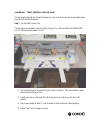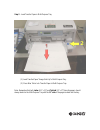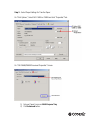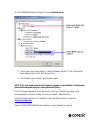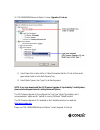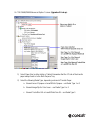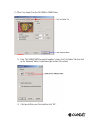Conde LaserMPrints C8600 Quick Start Up Manual
of
7
LaserMPrints™ C8600 / C8800 Quick Start-Up Guide
This document will guide you through the proper set-up in order to achieve the best possible output
to our line of heat transfer papers.
Step 1 – Set Up Multi-Purpose Tray
Transfer paper should always load in the Multi-Purpose Tray of the LaserMPrints C8600/C8800
unit. Do not load transfer paper in Tray 1.
1) Pull the Multi-Purpose Tray down from the front of the printer. Tabs are located on either
side of the Multi Purpose Tray.
2) Gently push down on the base of the Multi-Purpose Tray until it locks into the LOAD
position.
3) Adjust paper guides to feed 11” side of media (for both Letter and Tabloid printing).
4) Extend Tray Tab to hold paper in place.