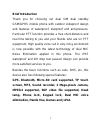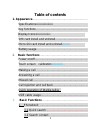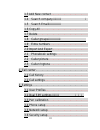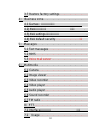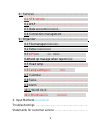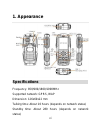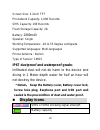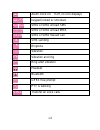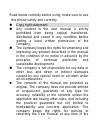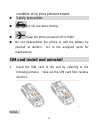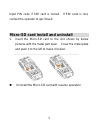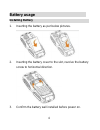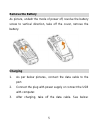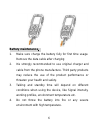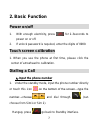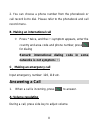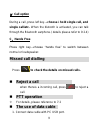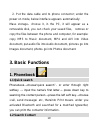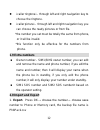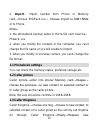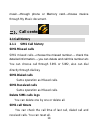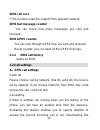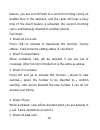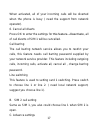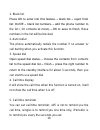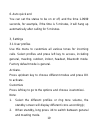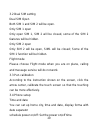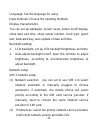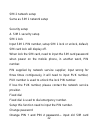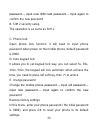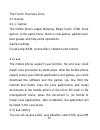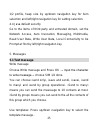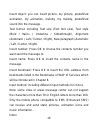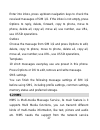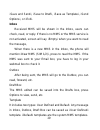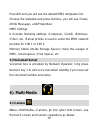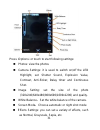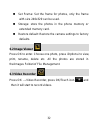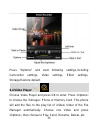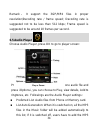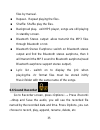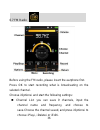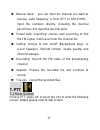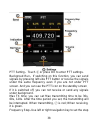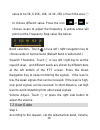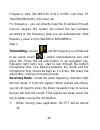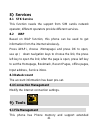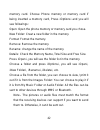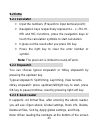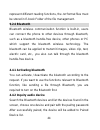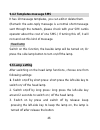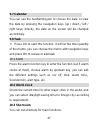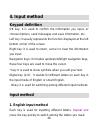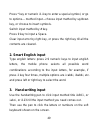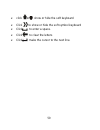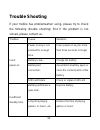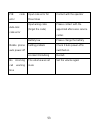- DL manuals
- Condurro
- Cell Phone
- LM851
- User Manual
Condurro LM851 User Manual - Answering A Call
8
2. You can choose a phone number from the phonebook or
call record list to dial. Please refer to the phonebook and call
record menu.
B. Making an international call
Press * twice, and the¡+¡symptom appears, enter the
country and area code and phone number, press
for dialing
Remark: international dialing code in some
networks is not symptom ¡+¡
C.Making an emergency call
Input emergency number: 120, 119 etc.
Answering a Call
1. When a call is incoming, press
to answer.
A: Volume regulating
During a call, press side key to adjust volume.
Summary of LM851
Page 1
User manual lm851 digital gsm/gprs mobile phone v1.0-20100507.
Page 2: Brief Introduction
I brief introduction thank you for choosing our dual sim dual standby gsm/gprs mobile phone with outdoor slideproof design and features of waterproof, dustproof and anti-pressure. Particular ptt function provides a free short-distance and real time talking to you and your friends who are on ptt equi...
Page 3: Table Of Contents
Ii table of contents 1. Appearance................................................................. Specifications¡¡¡¡¡¡¡¡¡¡¡¡¡¡¡¡¡¡ key functions ............................................................ Display icons¡¡¡¡¡¡¡¡¡¡¡¡¡¡¡¡ sim card install and uninstall...................................
Page 4
Iii 1.3 add new contact ........................................... 1.4 search company¡¡¡¡¡¡¡¡¡ ¡ 1.5 search email¡¡¡¡¡¡¡¡¡¡¡¡¡ 1.6 copy all ........................................................ 1.7 delete ........................................................... 1.8 caller groups¡¡¡¡¡¡¡¡¡¡¡¡¡ ...
Page 5
Iv 3.7 restore factory settings ................................. 4) business zone.................................................... 4.1 games¡ ¡¡¡¡¡¡¡¡¡¡¡¡¡¡ 4.2java¡¡¡¡¡¡¡¡¡¡¡¡ ¡¡¡¡¡ . 4.3java settings¡¡¡¡¡¡¡¡¡¡¡¡¡¡ .. 4.4java default security ............................ ¡¡¡ 5).Massages ..........
Page 6
V 8)services............................................................... 8.1 stk service .................................................. 8.2 wap ............................................................. 8.3 data account¡¡¡¡¡¡¡¡¡¡¡¡¡.. 8.4 connection management ................................
Page 7: 1. Appearance
Vi 1. Appearance specifications frequency: 850/900/1800/1900mhz supported network: gprs, wap dimension: 126x60x22 mm talking time: about 10 hours (depends on network status) standby time: about 280 hours (depends on network status).
Page 8: Display Icons
Vii screen size: 2.2inch tft phonebook capacity: 1,000 records sms capacity: 100 records flash storage capacity: 2g battery: 1800mah speaker: single working temperature: -20 to 55 degree centigrade supported languages: multi-languages phone antenna : built-in type of sensor: cmos ip67 dustproof and ...
Page 9
Viii alarm clock on. If off, no icon displays keypad locked or unlocked. Sim1 or sim2 unread sms sim1 or sim2 unread mms sim1 or sim2 missed call sms sending ringtone vibration vibration and ring ring after vibration headset bluetooth gprs flow prompt ptt is working transfer all voice calls.
Page 10
1 read below carefully before using, make sure to use this phone safely and correctly. copy right statement any content in the user manual is strictly prohibited from being copied, transferred, distributed and saved in any condition before getting a hand written permission of the company. the ...
Page 11
2 condition of no prior announcement. Safety precaution do not use when driving; keep the phone powered off on flight. do not disassemble the phone or refit the battery by yourself at random. Go to the assigned spots for maintenance. Sim card install and uninstall 1. Insert the sim card to the slo...
Page 12
3 input pin code if sim card is locked. If pin code is lost, contact the operator to get it back. Micro-sd card install and uninstall 1. Insert the micro-sd card to the slot shown by below pictures with the metal part open. Cover the metal plate and push it to the left to make it locked. Uninstall t...
Page 13: Battery Usage
4 battery usage installing battery 1. Inserting the battery as per below pictures. 2. Inserting the battery cover to the slot, revolve the battery screw to horizontal direction. 3. Confirm the battery well installed before power on..
Page 14: Remove The Battery
5 remove the battery as picture, undedr the mode of power off, revolve the battery screw to vertical direction, take off the cover, remove the battery. Charging 1. As per below pictures, connect the data cable to the port. 2. Connect the plug with power supply or connect the usb with computer. 3. Af...
Page 15: Battery Maintenance:
6 battery maintenance: 1. Make sure charge the battery fully for first time usage. Remove the data cable after charging 2. It¡s strongly recommended to use original charger and cable from the phone manufacture. Third party products may reduce the use of the product performance or threaten your healt...
Page 16: 2. Basic Function
7 2. Basic function power on/off 1. With enough electricity, press for 2-3seconds to power on or off. 2. If unlock password is required, enter the digits of 0000. Touch screen calibration 1. When you use the phone at first time, please click the center of arrowhead to calibration. Dialling a call A....
Page 17: Answering A Call
8 2. You can choose a phone number from the phonebook or call record list to dial. Please refer to the phonebook and call record menu. B. Making an international call press * twice, and the¡+¡symptom appears, enter the country and area code and phone number, press for dialing remark: international...
Page 18: B: Call Option
9 B: call option during a call, press left key →choose ¡ hold single call, end single call¡etc. When the blutooth is activated, you can talk through the bluetooth earphone.( details please refer to 9.2.4) c:hands free press right key→choose “hands free” to switch between normal or loudspeaker. Misse...
Page 19: 3. Basic Functions
10 2. Put the data cable end to phone connector; under the power on mode, below interface appears automatically: mass storage:choose it, in the pc, it will appear as a removable disk, you can check your saved files, remove or copy the files between the phone and computer, for example: copy mp3 to mu...
Page 20: 1.3 Add New Contact
11 phonebook→search contact→input name→ search (input methods as hereinafter) 1.3 add new contact phonebook=>add new contact=>choose storge to sim1 or sim2 or to phone. If you storage to the phone, you can input home number,company name, email address etc. 1.4 search company search company name →inp...
Page 21: 1.9 Extra Numbers
12 ¡caller ringtone¡:through left and right navigation key to choose the ringtone. ¡caller picture¡: through left and right navigation key you can choose the ready pictures or from file. *the number you set must be totally the same from phone, or it will be invalid. *this function only be effective ...
Page 22: 2.1 Phonebook Settings
13 2. Import : import number from phone or memory card →choose phbpack.Csv→ choose import to sim1,sim2 or to phone. Notes: 1. The phonebook backup name in micro-sd card must be: phback-.Csv. 2. When you modify the contacts in the computer, you can¡t change the file name or you will unable to import....
Page 23: 二)、call Center
14 music→through phone or memory card→choose musice through my music document. 二)、call center 2.1 call history 2.1.1 sim1 call history sim1 missed calls sim1 missed calls →choose the missed number→ check the detailed information→ you can delete and call this number etc. You can choose call through s...
Page 24: Sim1 Call Cost
15 sim1 call cost * this function need the support from operator network. Sim1 text message counter you can check how many messages you sent and received. Sim1 gprs counter you can look through gprs flow you sent and received reset counter, you can delet all the gprs flow logs. 2.1.2 sim2 call histo...
Page 25
16 feature, you are not informed of a second incoming call by an audible tone in the earpiece, and the caller will hear a busy tone (if the divert feature is activated, the second incoming call is automatically diverted to another phone). Call divert 1. Divert all voice alls press ¡ok¡ to activate o...
Page 26
17 when activated, all of your incoming calls will be diverted when the phone is busy ( need the support from network operator). 6. Cancel all diverts press ok to enter the settings for this feature→deactivate, all of call diverts of sim 1 will be cancelled. Call barring the call barring network ser...
Page 27
18 1. Black list press ok to enter into this feature→ black list→ reject from list: on/off→ black list numbers→ add the phone number to the list ( 20 conta cts at most)→ ok to save to finish, those numbers in the list will be blocked. 2. Auto redial the phone automatically redials the number if no a...
Page 28
19 6. Auto quick end you can set the status to be on or off, and the time 1-9999 seconds, for example, if the time is 5 minutes, it will hang up automatically after calling for 5 minutes. 3, settings 3.1 user profiles use this menu to customize all various tones for incoming calls. Select profiles a...
Page 29
20 3.2 dual sim setting dual sim open both sim 1 and sim 2 will be open. Only sim 1 open only open sim 1, sim 2 will be closed, some of the sim 2 features will be hidden. Only sim 2 open only sim 2 will be open, sim1 will be closed; some of the sim 1 function will be hidden. Flight mode please choos...
Page 30
21 language: set the language for using. Input methods: choose the inputting methods. Display characteristics you can set up wallpaper, screen saver, power on/off display, show date and time, show owner number, clock type, green text, dedicated key, auto update of date and time. Backlight settings 1...
Page 31
22 sim 2 network setup same as sim 1 network setup security setup a. Sim 1 security setup sim 1 lock input sim 1 pin number, setup sim 1 lock or unlock, default, sim card lock will display off. When lock the sim card, need to input the sim card password when power on the mobile phone, in another wor...
Page 32
23 password→ input new sim card password→ input again to confirm the new password b. Sim 2 security setup the operation is as same as sim 1. C. Phone lock open phone lock function, it will need to input phone password when power on the mobile phone, default password is 0000. D. Auto keypad lock it a...
Page 33
24 the fourth. Business zone 4.1 games 4.1.1. Games the mobile phone supply mahjong, magic sushi, vsmj three games. In the game menu, there is new games, games level, best grades and help some operations. Games settings could setup bgm, sound effect, vibration and volume. 4.2 java the mobile phone s...
Page 34: 5.1 Text Message
25 1/2 profile, heap size by up/down navigation key for item selection and left/right navigation key for setting selection. 4.4 java default security go to the items of third party and untrusted domain, set the network access, auto invocation, messaging, multimedia, read user data, write user data, ...
Page 35
26 insert object: you can insert picture, my picture, predefined animation, my animation, melody, my melody, predefined sound into the message. Text format: including text size (text font size), text style (bold / italics / underline / strikethrough), alignment (automatic / left / center / right), n...
Page 36: 5.2 Mms
27 enter into inbox, press up/down navigation keys to check the received messages of sim 1/2. If the inbox is not empty, press options to reply, delete, forward, copy to phone, move to phone, delete all, copy all, move all, use number, use url, use ussd operations. Outbox choose the message from sim...
Page 37
28 provider, please check if your sim card support this service or contact the operator before using this service. Write message press ok to go to ¡write message¡ menu, you will see following subtitles: to, cc, bcc, subject, edit content. When you want to input the recepient¡s phone numbers or email...
Page 38: Inbox
29 ¡save and send¡, ¡save to draft¡, ¡save as template¡, ¡send options¡, or ¡exit¡. Inbox received mms will be shown in the inbox, users can check, read, or reply. If there is no mms or the mms service is not activated, screen will say ¡empty¡ when you want to read the message, when there is a new m...
Page 39: 5.3 Voicemail Server
30 pressok and you will see the default mms templates¡ list choose the template and press options, you will see ¡view¡, ¡write message¡, and¡properties¡. Mms settings it includes following settings: ¡compose¡, ¡send¡, ¡retrieve¡, ¡filter¡, etc. ¡server profile¡ is used to select the mms network prov...
Page 40
31 press ¡options¡ or touch to start following settings: photos: view the photos camera settings: it is used to switch on/off the led highlight, set shutter sound, explosion value, contrast, anti-flicker, delay timer and continuous shot. image setting: set the size of the photo (320x240/640x48...
Page 41: 6.2 Image Viewer
32 set frame: set the frame for photos, only the frame with size 240x320 can be used. storage: store the photos in the phone memory or extended memory card. restore default: restore the camera settings to factory defaults. 6.2 image viewer press ok to enter. Choose one photo, press ¡options¡ t...
Page 42: 6.4 Video Player
33 press "options" and start following settings,including camcorder settings, video settings, effect settings, storage,restore default. 6.4 video player choose video player and press ok to enter. Press ¡options¡ to choose the ¡storage¡: phone or memory card. This phone will add the files to the play...
Page 43: 6.5 Audio Player
34 remark : it support the 3gp/mp4 files in proper resolution/decoding rate / frame speed; decoding rate is suggested not to be less than 512 kbps; frame speed is suggested to be around 10 frames per second. 6.5 audio player choose audio player, press ok to go to player screen: press "list", go to m...
Page 44: 6.6 Sound Recorder
35 files by manual. Repeat:repeat playing the files. Shuffle: shuffle play the files. Backgroud play:exit mp3 player, songs are still playing in standby screen. Bluetooth stereo output: allow transmit the mp3 files through bluetooth or not. Bluetooth stereo earphone: switch on bluetooth stereo outpu...
Page 45
36 6.7 fm radio before using the fm radio, please insert the earphone first. Press ok to start recording what is broadcasting on the seleted channel. Choose ¡options¡ and start the following settings: channel list: you can save 9 channels, input the channel name and frequency, and choose to save.C...
Page 46: 7. Ptt
37 manual input: you can input the channel you want to receive, valid frequency is from 87.5 to 108.0 mhz, input the numbers directly, including the decimal point.Press # to input the decimal point. preset auto searching: choose auto searching to find the fm signal, it will save it into the chan...
Page 47
38 ptt setting:touch ④ or press ok to enter ptt settings. Backgroud run:if switching on this function, you can send signals by pressing left side ptt button or receive the signals under the same frequency even if you are not under ptt screen. And you can see the ptt icon on the standby screen; if it...
Page 48
39 value to be 5k, 6.25k, 10k, 12.5k, 25k or touch the area ⑦ to choose different value. Press the icon or , or choose ¡scan¡ to adjust the frequency. A yellow arrow will point out the frequency step value like below: band selection:touch ① or use left / right navigation key to choose wide or narrow...
Page 49: Transmitting:choose
40 frequency step (5k/10k/6.25 k/12.5 k/25k) and max tx time(30s/60s/120s), sq level, etc.. For frequency,you can directly input the 6 numbers through numeric keypad, the system will correct the last numbers according to the frequency step you set automatically. Valid frequency value is from 400.000...
Page 50: 8)Services
41 8)services 8.1 stk service this function needs the support from sim card¡s network operator, different operators provide different services. 8.2 wap based on wap function, this phone can be used to get information from the internet wirelessly. Press ¡wap¡, choose ¡homepage¡ and press ok to open, ...
Page 51
42 memory card. Choose phone memory or memory card if being inserted a memory card, press ¡options¡ and you will see followings: open: open the phone memory or memory card you chose. New folder: creat a new folder in the memory. Format: format the memory. Remove: remove the memory. Rename: change th...
Page 52: 9.2 Extra
43 9.2 extra 9.2.1 calculator input the numbers (press¡#¡ to input demical point); navigation keys respectively represent¡+ - x ¡ m+ m - mr and mc¡ functions, press the navigation keys or touch the calculation symbols to start calculation. it gives out the result after you press ok key. pres...
Page 53: 9.2.4 Bluetooth
44 represent different reading functions, the .Txt format files must be stored in e-book folder of the file management. 9.2.4 bluetooth bluetooth wireless communication function is built-in, users can connect the phone to other devices through bluetooth, such as a bluetooth handle-free device, other...
Page 54: 4.4.3 My Device
45 4.4.3 my device it will appear ¡searching bluetooth device¡ if the mobile phone is not connected with the bluetooth device. Press ok key to search the bluetooth devices around you, you can choose one from the device list found. 4.4.4 connecting devices the devices in connecting are shown in the l...
Page 55: 9.6 Lamp Setting
46 9.4.2 templates message sms it has 10 message templates, you can edit or delete them. (remark: the auto-reply message is a normal short message sent through the network, please check with your sim card¡s operator about the cost of one sms.) if turning this off, it will not send out this kind of m...
Page 56: 9.7 Calendar
47 9.7 calendar you can use the handwriting pen to choose the date, or view the date by pressing the navigation keys (up / down / left / right keys) directly, the date on the screen will be changed accordingly. 9.8 task press ok to start this function, it will list the total quantity of the memo, ...
Page 57: 4. Input Method
48 4. Input method keypad definition ok key: it is used to confirm the information you input, or choose options, send messages and save information, etc. Left key: it usually represents the function displayed at the left bottom corner of the screen. Right key: it is used to return, cancel or clear t...
Page 58: 2. Smart English Input
49 press * key or numeric ¡1¡ key to enter a special symbol, or go to options--- method input---choose input method by up/down key, or choose to insert symbols. Switch input method by # key. Press 0 key to input a space. Clear input error by right key, or press the right key till all the contents ar...
Page 59
50 click or show or hide the soft keyboard click to show or hide the soft symbol keyboard click to enter a space. click to clear the letters click make the cursor to the next line..
Page 60: Trouble Shooting
51 trouble shooting if your mobile has problemswhen using, please try to check the following ¡trouble shooting¡ first; if the problem is not solved, please contact us. Troubles cause solutions power on key is not pressed for enough time. Press power on key for more than three seconds or longer batte...
Page 61
52 poor contact check contact conditions, replace socket or plug input voltage is too low charge for about half an hour first, and then remove the plug and charge the batter again battery failure replace battery charger type error change suitable charger charge failure charger failure change / repai...
Page 62
53 pin code error input code error for three times contact with the operator auto-lock code error input wrong code (forget the code) please contact with the appointed after-sales service center. Battery low please charge the battery setting problem check if auto power-off is switched on. Mobile phon...