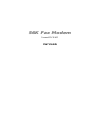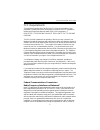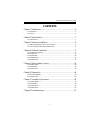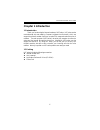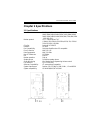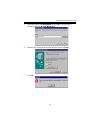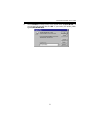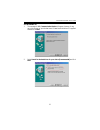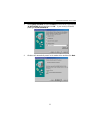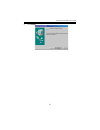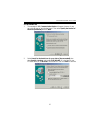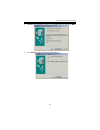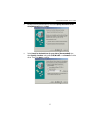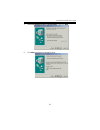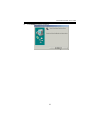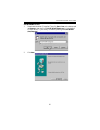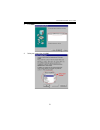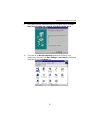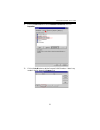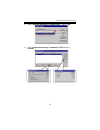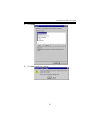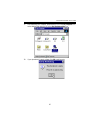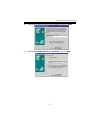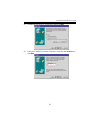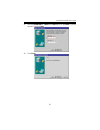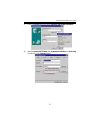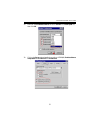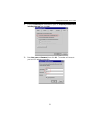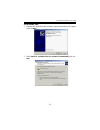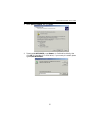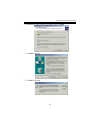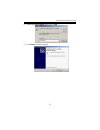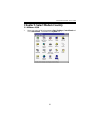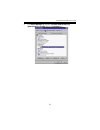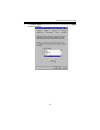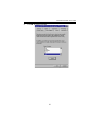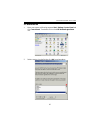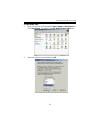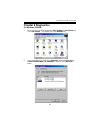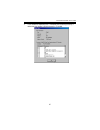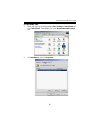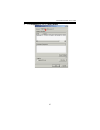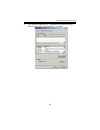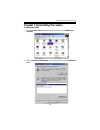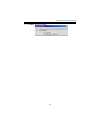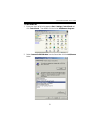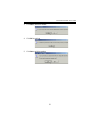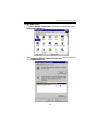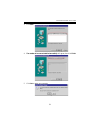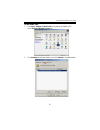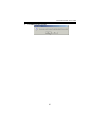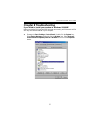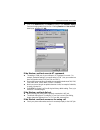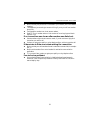- DL manuals
- Conexant
- Modem
- RCV56 HSF
- User Manual
Conexant RCV56 HSF User Manual
Summary of RCV56 HSF
Page 1
5 5 6 6 k k f f a a x x m m o o d d e e m m conexant rcv56 hsf user’s guide.
Page 2
Conexant rcv56 hsf user’s guide 2 fcc requirements this equipment complies with part 68 of the fcc rules. On the bottom of this equipment is a label that contains, among other information, the fcc registration number and ringer equivalence number (ren) for this equipment. If requested. This informat...
Page 3
Conexant rcv56 hsf user’s guide 3 suggested to try to correct the interference by one or more of the following measures: -reorient or relocate the receiving antenna. -increase the distance between the equipment and receiver. -connect the equipment into an outlet on a circuit different from that to w...
Page 4
Conexant rcv56 hsf user’s guide 4 modem commands: command default permissible range ata - do not use atb b0 do not set to b1 at&g &g0 &g2 at&p &p0 &p1 atsn see table below s register default permissible range s6 2 2 to 6 call attempts/retries: applications software shall be configured so that no mor...
Page 5: Contents
Conexant rcv56 hsf user’s guide 5 contents chapter 1 introduction........................................................................6 1.1 introduction ............................................................................................................... 6 1.2 packing......................
Page 6: Chapter 1 Introduction
Conexant rcv56 hsf user’s guide 6 chapter 1 introduction 1.1 introduction thank you for selecting the internal modems of hsf series. Hsf series use the most advanced chip sets made by conexant (originate from rockwell), which can support the software modem functions, increase cpu usage and reduce th...
Page 7: Chapter 2 Specifications
Conexant rcv56 hsf user’s guide 7 chapter 2 specifications 2.1 specifications line data rate 56000,54000,52000,50000,48000,46000,44000,42000, 40000,38000,36000,34000,33600,31200,28800,26400, 24000,19200,16800,14400,12000,9600,7200,4800,2400 , 1200, 600, 300 modem protocol itu-t v.90/k56flex/itu-t v....
Page 8
Conexant rcv56 hsf user’s guide 8 chapter 3 hardware installation 3.1 installing the modem card in your computer 1. Remove the computer’s case. 2. Insert the modem card into a spare pci expansion slot. 3. Close the case. 3.2 connecting the modem to the telephone line 1.Unplug the telephone from the ...
Page 9
Conexant rcv56 hsf user’s guide 9 chapter 4 software installation power on your computer and modem and then start windows 95/98/me/nt/2000. Windows 95/98/me/2000 will detect the modem automatically. 4.1 windows 95 b (osr2) 1. You will see the message of pci communication device shown on the screen. ...
Page 10
Conexant rcv56 hsf user’s guide 10 3. Select the location of h:\hsf\win9x and click ok. If your country is australia, please type h:\hsf\win9x\aus. 4. Windows 95 will find the driver shown as below, then click finish. 5. Click ok..
Page 11
Conexant rcv56 hsf user’s guide 11 6. Use the browse to find the location of the modem driver (h:\hsf\win9x), or you can type it by yourself, then click ok. If your country is australia, please type h:\hsf\win9x\aus..
Page 12
Conexant rcv56 hsf user’s guide 12 4.2 windows 98 1. The message of pci communication device will appear, however, it may vary with the type of your mother board. Please insert the driver cd supplied and then click next. 2. Select search for the best driver for your device [recommended] and click ne...
Page 13
Conexant rcv56 hsf user’s guide 13 3. Select specify a location and use the browse to find the driveror type the path (h:\hsf\win9x) directly and then click ok. If your country is australia, please type h:\hsf\win9x\aus. 4. Windows will automatically search for the modem driver and then click next..
Page 14
Conexant rcv56 hsf user’s guide 14 5. Click finish..
Page 15
Conexant rcv56 hsf user’s guide 15 4.3 windows me 1. The message of pci communication device will appear, however, it may vary with the type of your mother board. Then select specify the location of the driver[advanced] and click next. 2. Select search for the best driver for your device. [recommend...
Page 16
Conexant rcv56 hsf user’s guide 16 3. Windows will automatically search for the modem driver and then click next. 4. Click finish to continue install wave device driver..
Page 17
Conexant rcv56 hsf user’s guide 17 5. Windows has find the wave device, then select specify the location of the driver[advanced] and click next. 6. Select search for the best driver for your device. [recommended] then select specify a location: and type g:\hsf\winme or use browse to find the driver....
Page 18
Conexant rcv56 hsf user’s guide 18 7. Select the updated software [recommended]…then click next. 8. Click next to start search wave device driver..
Page 19
Conexant rcv56 hsf user’s guide 19 9. Click finish to end this procedure..
Page 20
Conexant rcv56 hsf user’s guide 20 4.4 windows nt 4.0 1. Please insert the driver cd supplied. Then click start \ run on the desktop and use browse to open the file of h:\hsf\winnt\setup.Exe (h is the letter of cd-rom drive). If your country is australia, please type h:\hsf\winnt \aus\setup.Exe. 2. ...
Page 21
Conexant rcv56 hsf user’s guide 21 3. Click next. 4. Select your country then click ok..
Page 22
Conexant rcv56 hsf user’s guide 22 5. The modem driver was installed successfully will appear, then click finish. Note: you must restart your computer to enable the modem driver. 10. If you want to use dial-up networking, please do as following. After restarting your computer, click start \ settings...
Page 23
Conexant rcv56 hsf user’s guide 23 11. Click on the services tab and select remote access service, then click properties. 12. Click on the add button to add the conexant softk56modem. If there is any modem in the list, please click remove first..
Page 24
Conexant rcv56 hsf user’s guide 24 13. Select conexant softk56 data fax speakerphone… then click ok. 14. Check configure (dial out only) and network (tcp/ip), then click continue..
Page 25
Conexant rcv56 hsf user’s guide 25 15. Click close. 16. Click yes to restart your computer..
Page 26
Conexant rcv56 hsf user’s guide 26 17. After restarting your computer, please double-click on the my computer icon on the desktop and double-click on the dial-up networking icon. 18. If your phonebook is empty, please click ok to add an entry..
Page 27
Conexant rcv56 hsf user’s guide 27 19. You may use the name provided or enter a different one, then click next. 20. Select the non-windows nt server i am calling… then click next..
Page 28
Conexant rcv56 hsf user’s guide 28 21. Enter the phone number of your local isp and click next. 22. Select point-to-point protocol (ppp) and click next..
Page 29
Conexant rcv56 hsf user’s guide 29 23. Consult with your local isp for the choice, then click next. 24. Enter your ip address if you have a fixed one or leave the value: 0.0.0.0, then click next..
Page 30
Conexant rcv56 hsf user’s guide 30 25. Enter the ip addresses of a dns and/or wins server or set 0.0.0.0. If you are not sure. Then click next. 26. Click finish..
Page 31
Conexant rcv56 hsf user’s guide 31 27. Click on the more buttons and select edit entry and modem properties…. 28. Select conexant softk56 data, fax, speakerphone modem from dial using list and click on the configure button..
Page 32
Conexant rcv56 hsf user’s guide 32 29. Enable all the hardware features and select 115200 from initial speed list, then click ok. 30. Click on the server tab and enable three options of tcp/ip, enable software compression and enable ppp lcp extensions..
Page 33
Conexant rcv56 hsf user’s guide 33 31. Click on the security tab and enable the option of accept any authentication including clear text, then click ok. 32. Enter user name and password,then click ok. The modem will access to your local isp and get a connection..
Page 34
Conexant rcv56 hsf user’s guide 34 4.5 windows 2000 1. Windows will detect the modem automatic; please insert the driver cd supplied and clicks next. 2. Select search for a suitable driver for my device [recommended], then click next..
Page 35
Conexant rcv56 hsf user’s guide 35 3. Select specify a location, then click next. 4. Please type h:\hsf\win2k or use browse… to find the driver directly, then click ok (h is the letter of cd-rom drive). If your country is australia, please type h:\hsf\win2k\aus..
Page 36
Conexant rcv56 hsf user’s guide 36 5. Windows will found a driver for this device, then click next. 6. Click yes to continue. 7. Click ok to continue..
Page 37
Conexant rcv56 hsf user’s guide 37 8. Please type h:\hsf\win2k again, then click ok. 9. Click finish to end this procedure..
Page 38
Conexant rcv56 hsf user’s guide 38 chapter 5 select modem country 5.1 windows 95/98 1. Move your cursor as following sequence start \ settings \ control panel and click control panel. Then double-click system icon..
Page 39
Conexant rcv56 hsf user’s guide 39 2. Click device manager tab and select conexant softk56 data, fax, speakerphone pci modem, then click properties icon..
Page 40
Conexant rcv56 hsf user’s guide 40 3. Click country select tab and select your country form the list then click apply to confirm this setting..
Page 41
Conexant rcv56 hsf user’s guide 41 4. Click ok to end this procedure..
Page 42
Conexant rcv56 hsf user’s guide 42 5.2 windows me 1. Move your courser as following sequence start \ settings \ control panel and click control panel. Then double-click on the hsf modem region select icon. 2. Select a country from the list then click ok to end procedure..
Page 43
Conexant rcv56 hsf user’s guide 43 5.3 windows 2000 1. Move your cursor as following sequence start \ settings \ control panel and click control panel. Then double-click hsf modem country select icon. 2. Select your country form the list then click ok..
Page 44: Chapter 6 Diagnostics
Conexant rcv56 hsf user’s guide 44 chapter 6 diagnostics 6.1 windows 95/98/me 1. Move your cursor as following sequence start \ settings \ control panel and click control panel. Then double-click on the modems icon. 2. To test the modem by clicking on the diagnostics. Select the com port for conexan...
Page 45
Conexant rcv56 hsf user’s guide 45 3. If your modem is responding to at commands and functioning correctly, it means that your modem is working properly. Click ok..
Page 46
Conexant rcv56 hsf user’s guide 46 6.2 windows 2000 1. Move your cursor as following sequence start \ settings \ control panel and click control panel. Then double-click on the phone and modem options icon. 2. Click modems tab, then click properties..
Page 47
Conexant rcv56 hsf user’s guide 47 3. Click diagnostics tab, then click query modem..
Page 48
Conexant rcv56 hsf user’s guide 48 4. If your modem is responding to at commands and functioning correctly, it means that your modem is working properly. Click ok..
Page 49
Conexant rcv56 hsf user’s guide 49 chapter 7 uninstalling procedure 7.1 windows 95/98 1. Open the control panel window and double-click the icon of add/remove programs. 2. Select conexant softk56 modem from the list and then click the add/remove button..
Page 50
Conexant rcv56 hsf user’s guide 50 3. Click yes to remove the modem..
Page 51
Conexant rcv56 hsf user’s guide 51 7.2 windows me 1. Move your cursor as following sequence start \ settings \ control panel and click control panel. Then double-click the icon of add/remove programs. 2. Select conexant softk56 modem from the list and then click the add/remove button..
Page 52
Conexant rcv56 hsf user’s guide 52 3. Click yes to remove the modem. 4. Click ok to continue. 5. Click yes to end this procedure..
Page 53
Conexant rcv56 hsf user’s guide 53 7.3 windows nt 4.0 1. Click start \ settings \ control panel on the desktop and double-click on the add/remove programs icon. 2. Select conexant softk56 pci modem (uninstall only) from the list and then click the add/remove button..
Page 54
Conexant rcv56 hsf user’s guide 54 3. Click next. 4. The modem driver was uninstalled successfully will appear, then click finish. 5. Click yes to restart your computer..
Page 55
Conexant rcv56 hsf user’s guide 55 7.4 windows 2000 1. Click start \ settings \ control panel on the desktop and double-click on the phone and modem options icon. 2. Click modems tab and select modem, then click remove to uninstall modem..
Page 56
Conexant rcv56 hsf user’s guide 56 3. Click yes to end this procedure..
Page 57: Chapter 8 Troubleshooting
Conexant rcv56 hsf user’s guide 57 chapter 8 troubleshooting if you failed to install your modem in windows 95/98/me make sure that the com port and irq have been set correctly, and it does not conflict with any other board installed in your computer. Z please go to start \ settings \ control panel....
Page 58
Conexant rcv56 hsf user’s guide 58 z click on the resources tab, then disable the setting of use automatic settings. Continue changing setting from the list of setting based on until no conflicts showing up, and then click ok! If the modem could not execute at commands z the setting of com port of y...
Page 59
Conexant rcv56 hsf user’s guide 59 z make sure that your phone line is connected to your phone jack of the modem interface. Z the telephone you are using to connect will ring if you try to call from another phone line. Z configured the modem to an auto-answer modem. Z send at s0=n to modem where n i...