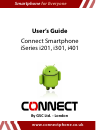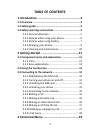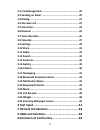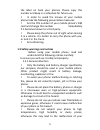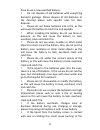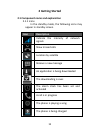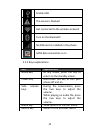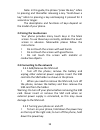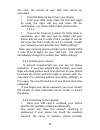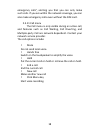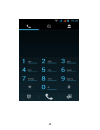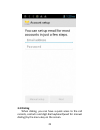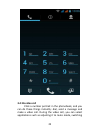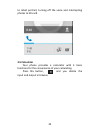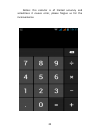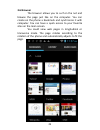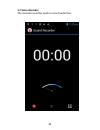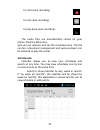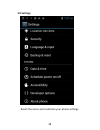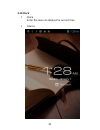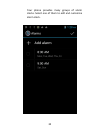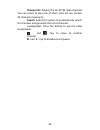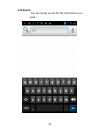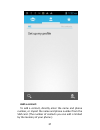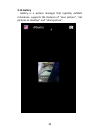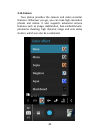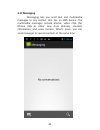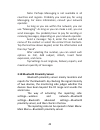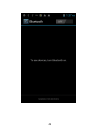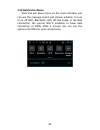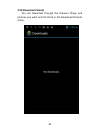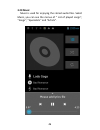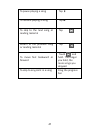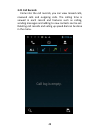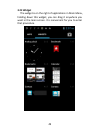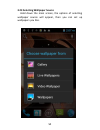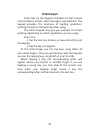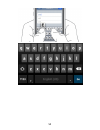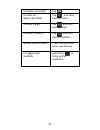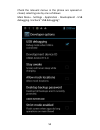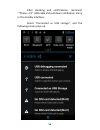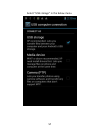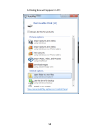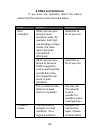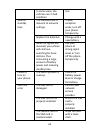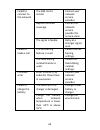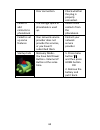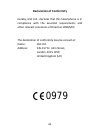- DL manuals
- Connect
- Cell Phone
- i201
- User Manual
Connect i201 User Manual - Add A Contact:
Summary of i201
Page 1
Www.Connectphone.Co.Uk www.Connectphone.Co.Uk smartphone for everyone smartphone for everyone user’s guide connect smartphone iseries i201, i301, i401 designed by gsc ltd. 145-157 st. John street, london, ec1v 4pw united kingdom by gsc ltd. - london.
Page 2: Iseries: I201, I301, I401
Iseries: i201, i301, i401 connect smartphone user ’s guide www.Connectphone.Co.Uk.
Page 3: Table Of Contents
2 table of contents 1 introduction..................................................... 4 1.1 overview .................................................................. 4 1.2 safety guide .............................................................. 4 1.3 safety warnings and notices .................
Page 4
3 3.1 file management .................................................... 20 3.2 sending an email .................................................... 20 3.3 dialing ..................................................................... 21 3.4 3g video call .............................................
Page 5: 1 Introduction
4 1 introduction 1.1 overview you have just purchased a brand new connect smartphone, designed and developed by gsc ltd. In london. Our commitment is to provide a useful and dependable smartphone device with the latest features of today’s android-based systems to be accessible and used literally by ...
Page 6
5 the label on back your phone). Please copy this number and keep in a safe place for future use. In order to avoid the misuse of your mobile phone take the following preventative measures: set the pin number of your mobile phone’s sim card and change this number immediately if it becomes known to a...
Page 7
6 phone. Keep your phone out of the reach of small children. Your phone is not a toy. Children could hurt themselves. To avoid your phone falling and malfunctioning or being damaged, please do not place it on uneven or unstable surfaces. 1.3.2 notices when using your phone turn off your mobile phone...
Page 8
7 and go immediately to a hospital for treatment. Do not dissemble or modify your mobile phone, as it will lead to damage to the phone such as battery leakage or circuitry failure. Under very rare circumstances using the mobile phone in certain model cars may negatively affect the internal electroni...
Page 9
8 have to use a new specified battery. Do not dispose of old batteries with everything domestic garbage. Please dispose of old batteries at the directed places with specific rules for their disposal. Please do not throw batteries into a fire, as this will cause the battery to catch fire and explode....
Page 10: Notices:
9 skin. Immediately use clear water to rinse and seek medical tips if necessary. If the battery leaks or gives off a strange odor, please remove the battery from the vicinity of the open fire to avoid a fire or explosion. Please do not let the battery become wet as this will cause the battery to ove...
Page 11
10 during charging, the phone must be places in well-ventilated environment of +5℃ ~ +40℃. Always use the charger supplied by your phone manufacturer. Using an unauthorized charger might cause danger and invalidate the authorization and warranty clauses for your phone. The standby time and call dura...
Page 12: 2 Getting Started
11 2 getting started 2.1 component name and explanation 2.1.1 icons in the standby mode, the following icons may appear in standby screen. Icon description indicate the intensity of network signals show missed calls location by satellite receive a new message an application is being downloaded the d...
Page 13: Key
12 enable usb the access is blocked. Get connected to the wireless network turn on the bluetooth no sim card is installed in the phone gprs data connection is on 2.1.2 keys explanations key explanations home key at any status, press the key to return to the standby screen. Power key hold down this k...
Page 14: 2.2 Using The Touchscreen
13 note: in this guide, the phrase “press the key” refers to pressing and thereafter releasing a key. “hold down a key” refers to pressing a key and keeping it pressed for 2 seconds or longer. The descriptions and functions of keys depend on the model of your phone. 2.2 using the touchscreen your ph...
Page 15
14 if you have turned on your phone without inserting the sim card, the phone will prompt you to install the sim card. With the sim card already inserted, your phone automatically verifies the availability of the sim card. Then, the screen shows the following in order: enter pin1—if you have set the...
Page 16
15 this case, the misuse of your sim card cannot be prevented. Press the hang up key to turn your phone; enter your pin1 code. Clear the incorrect digits by using the right soft key and press ok for confirmation. E.G. If your pin1 is1234, please enter: 1 2 3 4 if you enter incorrect numbers for thre...
Page 17
16 appears at the center of screen. Note: if “only for emergency calls” appears on the screen, it indicates that you are beyond the network coverage (service area), and that you can still make emergency calls depending on the signal intensity. 2.3.6 making a call when the logo of network service pro...
Page 18
17 the country code and complete phone number. For the country codes, follow the general conventions, for example, 49 for germany, 44 for uk, and 46 for sweden. Like making an international call via a fixed telephone, omit the “0” at the head of a city code. For example, to call our hotline from ano...
Page 19
18 emergency calls”, alerting you that you can only make such calls. If you are within the network coverage, you can also make emergency calls even without the sim card. 2.3.11 call menu the call menu is only visible during an active call, and features such as call waiting, call diverting, and multi...
Page 20
19.
Page 21: 3 Functional Menu
20 3 functional menu (part of the following features depend on specific models) 3.1 file management the file management is composed of sdcard and sdcard 2, while sdcard is the memory of the phone, sdcard 2 is the external sd card. In the file management, files can be searched rapid, deleted or edite...
Page 22: 3.3 Dialing
21 3.3 dialing when dialing, you can have a quick acess to the call records, contacts and digit dial keyboard(used for manual dialing) by the menu key on the screen..
Page 23: 3.4 3G Video Call
22 3.4 3g video call click a number portrait in the phonebook, and you can do these things instantly: dial, send a message and make a video call. During the video call, you can select applications such as adjusting it to mute mode, switching.
Page 24: 3.5 Calculator
23 to robot portrait, turning off the voice and intercepting photos to sd card. 3.5 calculator your phone provides a calculator with 4 basic functions for the convenience of your calculating. Press this button, and you delete the input and output in bitwise..
Page 25
24 notice: this calcutor is of limited accuracy and sometimes it causes error, please forgive us for the inconvenience..
Page 26: 3.6 Browser
25 3.6 browser the browser allows you to surf on the net and browse the page just like on the computer. You can create on the phone a bookmark and synchronize it with computer. You can have a quick access to your favorite sites on the main screen. You could view web pages in longitudinal or transver...
Page 27: 3.7 Voice Recorder
26 3.7 voice recorder the recorder could be used to record audio files..
Page 28: 3.8 Calendar
27 to start voice recording: to end voice recording: to play back voice recording: the audio files are automatically stored on your phone. Click the menu key, and you can operate and set the recorded voice. The file can be in document management and various players can be selected to play the voices...
Page 29: 3.9 Settings
28 3.9 settings reach the menu and customize your phone settings..
Page 30
29 wlan: wlan can be turned on and off and made some settings. Bluetooth: bluetooth can be turned on and off and settings are made. The information flow usage: it makes you in full awareness of the usage of the information. More: click more and you will set up flight mode and vpn and more. Audio pro...
Page 31
30 schedule power on/off: set the time to turn on or off your phone. Auxiliary function: some auxiliary functions can be set. Developers’ options: set some options used by developers. About phone: view the model, service status, mobile software and hardware information, etc..
Page 32: 3.10 Clock
31 3.10 clock clock enter the menu to display the current time. Alarms.
Page 33
32 your phone provides many groups of alarm clocks. Select one of them to edit and customize alarm clock..
Page 34: 3.11 Radio
33 3.11 radio wear your earpieces of radio before searching for channels..
Page 35
34 channel list: display the list of fm radio channels. You can select to play one of them. (the list can contain 20 channels maximum) search: select this option to automatically search for channels and generate the list of channels. Loudspeaker: press the button to use the radio loudspeaker. And : ...
Page 36: 3.12 Search
35 3.12 search you can locally search for the information you need..
Page 37: 3.13 Contacts
36 3.13 contacts the “contacts ” lets you easily call your colleagurs or friends, or send emails or short messages to them. You may add contacts directly from your phone, or synchronize “contacts” with any application on your computer. You may open “contacts ” directly from the main screen, or open ...
Page 38: Add A Contact:
37 add a contact: to add a contact, directly enter the name and phone number, or import the name and phone number from the sim card. (the number of contacts you can add is limited by the memory of your phone.).
Page 39: Search For Contacts:
38 search for contacts: to search for a contact, press the search key in search screen, and a search box will pop up. In the search box, enter the key words, such as first name, second name and company name. While you are entering the key word, the matching contacts immediately appear. Edit a contac...
Page 40: 3.14 Gallery
39 3.14 gallery gallery is a picture manager that typically exhibits miniatures, supports the features of “save picture”, “set pictures as desktop” and “share picture”..
Page 41: 3.16 Camera
40 3.16 camera your phone provides the camera and video recorder features. Wherever you go, you can take high-resolution photos and videos. It also supports advanced camera features such as image stabilization, face embelishment, panorama shooting, high dynamic range and zero delay shutter, which ca...
Page 42: 3.17 Messaging
41 3.17 messaging messaging lets you send text and multimedia messages to any contact that has an sms device. The multimedia messages include photos, video clips (for iphone 3gs or other new style phones), contacts information, and voice memos. What’s more, you can send messages to several contacts ...
Page 43
42 note: perhaps messaging is not available in all countries and regions. Probably you need pay for using messaging. For more information, consult your network operator. As long as you are within the network, you can use “messaging”. As long as you can make a call, you can send messages. You probabl...
Page 44
43.
Page 45: 3.19 Notification Menu
44 3.19 notification menu slide and pull down menu on the main interface, you can see the message notice and choose whether to turn on or off wifi, bluetooth, gps, off-line mode. In the data connection, the current sim is available to make data connection of gprs. Slide it around you can see the opt...
Page 46: 3.20 Download Content
45 3.20 download content you can download through the browser things and pictures you want and list them in the download content menu..
Page 47: 3.20 Music
46 3.20 music music is used for enjoying the stored audio files. Select music, you can see the menus of “ list of played songs”, “songs”, “specialists” and “artists”..
Page 48
47 to pause playing a song tap to resume playing a song tap ► to skip to the next song or reading material tap return to the previous song or reading material tap to move fast backward or forward touch and hold . The longer you hold, the more songs you skipped. To skip to any point in a song drag th...
Page 49: 3.21 Call Records
48 3.21 call records come into the call records, you can view missed calls, reveived calls and outgoing calls. The calling time is viewed in each record and features such as calling, sending messages and adding to new contacts can be set. Deleting call records and seting up speed dial can be done in...
Page 50: 3.22 Widget
49 3.22 widget the widget is on the right of applications in main menu, holding down this widget, you can drag it anywhere you want in the main screen. It is convenient for you to enter that procedure..
Page 51
50 3.23 selecting wallpaper source hold down the main screen, the options of selecting wallpaper source will appear, then you can set up wallpapers you like..
Page 52: 4 Text Input
51 4 text input enter text via the keypad. Examples of text include contact details, emails, short messages, and websites. The keypad provides the functions of spelling prediction, spelling correction and learning while using. The smart keypad may give you prompts of correct spelling, depending on w...
Page 53
52.
Page 54
53 to delete a character tap 。 to enter an upper-case letter tap , and then tap that letter. To enter a digit tap , and then tap that digit. To enter a symbol tap , and then tap that symbol. Quickly enter a space press the space key twice successively. To toggle input methods hold down to bring up t...
Page 55: 5 Sd Card Introduction
54 5 sd card introduction your mobile phone supports sd card to expand the memory. Install the sd card according to the indication. As one of storages for your phone, sd card has been set as the default storage at factory. You can directly use it without making any settings. Use as flash disk: if “p...
Page 56
55 check the relevant menus in the phone are opened or closed, selecting one by one as follows: main menu - settings - application - development - usb debugging. Uncheck “usb debugging”..
Page 57
56 after checking and confirmation, reconnect ““phone—pc” usb cable and pull down notification menu in the standby interface: select “connected as usb storage”, and the following screen pops up..
Page 58
57 select “usb storage” in the below menu.
Page 59
58 a dialog box will appear in pc:.
Page 60
59 you can now choose to copy or synchronize files on the computer with those on the phone according to your needs or you can manage files on the storage card. In the phone menu list: select “media device” to support the phone to function as a u-disk. If your computer is not supported by win7, you n...
Page 61: 6 Faqs And Solutions
60 6 faqs and solutions if you have any questions about the phone, please find the solutions from the table below. Faqs causes solutions poor reception when you use your phone at poor reception areas, for example, near high rise buildings or base rooms, the radio wave cannot be transmitted effective...
Page 62
61 in some areas, the call lines are in bad condition. Line. Shorter standby time the standby time is relevant to network settings. In poor reception areas, turn off your phone temporarily. Replace the batteries change with a new battery. When no signals are received, your phone will continue search...
Page 63
62 failed to connect to the network the sim card is invalid. Contact your network service provider. Beyond the gsm coverage. Consult the network service provider for service areas. The signal is feeble. Retry at a stronger signal area. Failed to make a call the call barring feature is used. Cancel t...
Page 64
63 poor connection. Check whether the plug is properly connected. Failed to add contacts to phonebook the storage space of phonebook is used up. Delete some contacts from the phonebook. Failed to set up some features your network service provider does not provide the services, or you haven’t subscri...
Page 65: Declaration Of Conformity
64 declaration of conformity hereby, gsc ltd., declares that this smartphone is in compliance with the essential requirements and other relevant provisions of directive 1999/5/ec. The declaration of conformity may be consult at: name: gsc ltd. Address: 145-157 st. John street, london, ec1v 4pw unite...