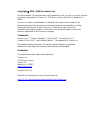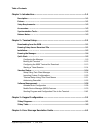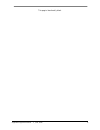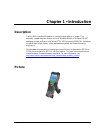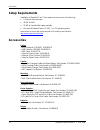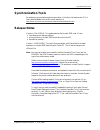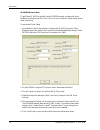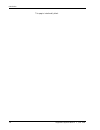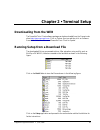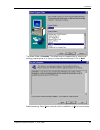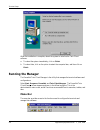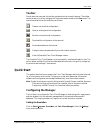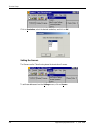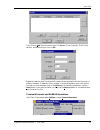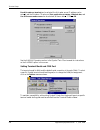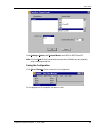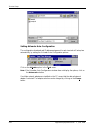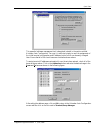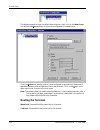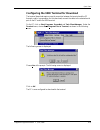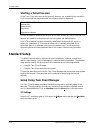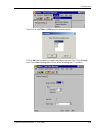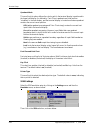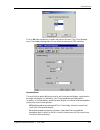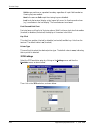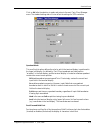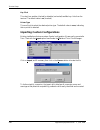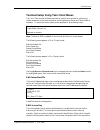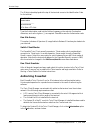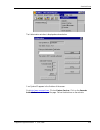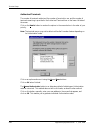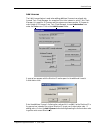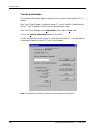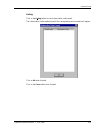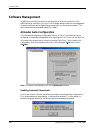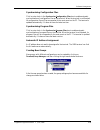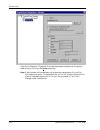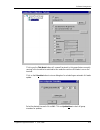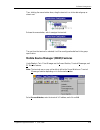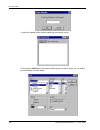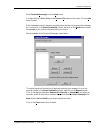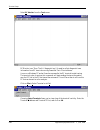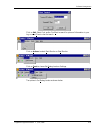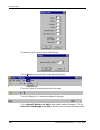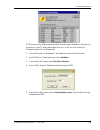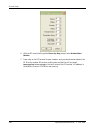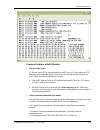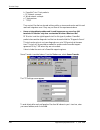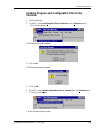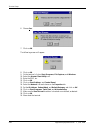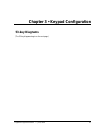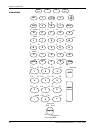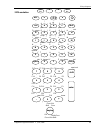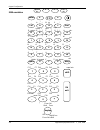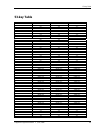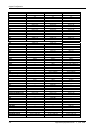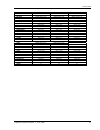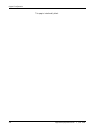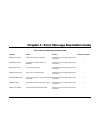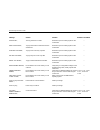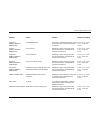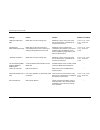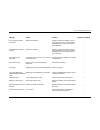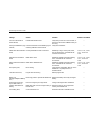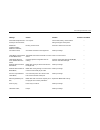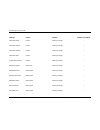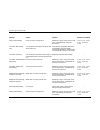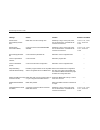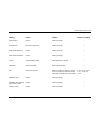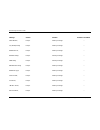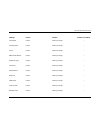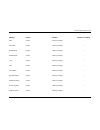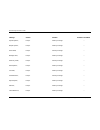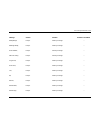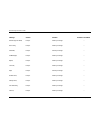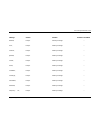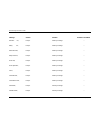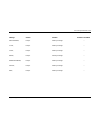- DL manuals
- Connect
- Handhelds
- MC9000-G
- Supported Equipment Manual
Connect MC9000-G Supported Equipment Manual
Summary of MC9000-G
Page 1
Supported equipment manual for the mc9000-g hand held computer manufactured by symbol technologies.
Page 2
Copyright © 1996 - 2006 by connect, inc. All rights reserved. This document may not be reproduced in full or in part, in any form, without prior written permission of connect, inc., 1701 quincy avenue, suites 5 & 6, naperville, il 60540. Connect, inc. Makes no representation or warranties with respe...
Page 3
Table of contents chapter 1 • introduction............................................................................................. 1-1 description………………… ..........................................................................................1-1 picture………………………..................................
Page 4
This page is intentionally blank. Supported equipment manual • june, 2006 iv.
Page 5: Chapter 1 • Introduction
Chapter 1 • introduction description the mc9000-g hand held computer is a variable range scanner or imager. This extremely rugged computer offers a choice of windows mobile or windows ce.Net operating systems and has an intel ® xscale tm pxa255 processor at 400 mhz. Its features include a large, bri...
Page 6: Setup Requirements
Introduction setup requirements installation of powernet twin client requires, at a minimum, the following: • a pentium-class processor • 32 mb of ram • 10 mb of free hard disk space available • microsoft windows mobile, ce.Net, or ce 5 operating system instructions on how to set up the terminal for...
Page 7: Synchronization Tools
Synchronization tools synchronization tools for desktop synchronization and communication, activesync (at least version 3.1) is freely downloadable from the microsoft web site, at http://www.Microsoft.Com/windowsmobile/downloads/default.Mspx . Release notes version b 11-4-04 gwk: this update patches...
Page 8
Introduction 05/24/2006 release note to get zebra ql 420 plus and the symbol mc9090 terminal configured to allow bluetooth printing from within twin client in direct or openair server mode, follow these instructions. Terminal and printer setup 1. Using zebra's label vista software, configure the ql ...
Page 9
Release notes twin client setup 1. If using an openair server (ix or windows), add this line to the configuration file that you want to use bluetooth printing on. For com4 add: ptype=!57600,0,8,1,0,4,0,0; for com5 add: ptype=!57600,0,8,1,0,5,0,0; for com9 add: ptype=!57600,0,8,1,0,9,0,0; 2. If using...
Page 10
Introduction this page is intentionally blank. Supported equipment manual • june, 2006 1-6.
Page 11: Chapter 2 • Terminal Setup
Chapter 2 • terminal setup downloading from the web the powernet twin client software package can be downloaded from the connect web site at http://www.Connectrf.Com . Click on partner services and then click on software downloads. Select the file named powernet twin client for symbol. Running setup...
Page 12: Installation
Terminal setup installation the installshield wizard runs and presents the following screen. Click on next to begin the installation process. To change the default destination location, click on browse and select a location. Click on next . Supported equipment manual • june, 2006 2-2.
Page 13
Installation the default folder is powernet . This default may be changed either by selecting an existing program group or by typing in a new name at the prompt. Click on next . Read the warning. Select yes to continue with the installation, or no to close the setup. Supported equipment manual • jun...
Page 14: Running The Manager
Terminal setup when the installation is complete, reboot the system to initialize the twin client software. A. To reboot the system immediately, click on finish . B. To reboot later, click on the option to restart the computer later, and then click on finish . Running the manager the powernet twin c...
Page 15: Toolbar
Quick start toolbar found under the menu bar, the toolbar provides shortcuts to major features. The toolbar can be turned on or off by changing the toolbar parameter found on the view menu. The shortcuts available from the toolbar are as follows: create a new terminal configuration. Open an existing...
Page 16
Terminal setup click on emulation , select the desired emulation, and click on ok . Setting the servers the servers are the telnet host systems the terminals will access. To set these addresses from the settings menu, click on servers . Supported equipment manual • june, 2006 2-6.
Page 17
Quick start then click on add . Enter the server name, ip address, ip port (normally 23 for telnet servers), and terminal type. Click on ok . Repeat this step for each telnet server the terminals are required to access. If an error is made in the name, ip address, ip port number, or terminal emulati...
Page 18
Terminal setup run airloader on terminal can be selected, the airloader server ip address can be entered, and the windows ce options of run application at startup , hide task bar , and use gui menus and screens can be selected, as shown below. Click on ok . See the airbeam operation section in the s...
Page 19
Quick start under settings, options, and terminal model , select 9000 or 9000 pocketpc . Note: click on new the first time around to ensure that all defaults are set, especially when changing emulations. Saving the configuration click file and save as . Enter a name for this configuration. For the p...
Page 20
Terminal setup setting airloader auto-configuration the configuration download and ip address assignment for each terminal will take place automatically by setting the airloader auto-configuration options. Click on the airloader option in the tools menu. Note: if the airloader auto-configuration win...
Page 21
Quick start this powerful software management tool is described in detail in the section entitled airloader auto-configuration. For now, it is sufficient simply to use it for assignment of the initial terminal configuration and ip address, both of which can be easily changed later. Ensure that all o...
Page 22: Booting The Terminal
Terminal setup the display expands to show the default terminal group. Next, click on the new group icon and use the browse button to select the configuration file saved earlier. Check the active box, and the system is now configured to automatically download ip addresses, software, and configuratio...
Page 23
Quick start configuring the 9000 terminal for download the terminal download requires a serial connection between the terminal and the pc through a cable. In preparation for this download, connect the cable to the selected serial port on the pc and to the 9000 terminal. On the pc, click on start , p...
Page 24: Starting A Telnet Session
Terminal setup starting a telnet session at the twin client main menu on the terminal, press any key to establish the connection. Until the terminal has been authorized, the following screen is displayed. Recoverable error terminal not authorized for twin client keypress to continue… it is not neces...
Page 25
Standard setup then click on the vt100 or vt220 selection, as shown below. Click on ok after the selection is made, and return to the main twin client manager menu. The standard settings tab will now reflect the settings for vt emulation. Supported equipment manual • june, 2006 2-15.
Page 26
Terminal setup quadrant mode this scrolling list option defines the rules by which the terminal display is positioned in the larger host display. As defined by twin client, quadrants are fixed position "windows" in the host display, and the terminal display is located on whatever quadrant contains t...
Page 27
Standard setup click on ok after the selection is made, and return to the main twin client manager menu. The standard settings tab will now reflect the settings for 5250 emulation. Quadrant mode this scrolling list option defines the rules by which the terminal display is positioned in the larger ho...
Page 28
Terminal setup soft always positions on a quadrant boundary regardless of input field boundaries. Viewing keys are enabled. Hard is the same as soft except the viewing keys are disabled. Lock locks the terminal display origin (upper left corner) to fixed row and column (x,y) coordinates in the host ...
Page 29
Standard setup click on ok after the selection is made, and return to the main twin client manager menu. The standard settings tab will now reflect the settings for 3270 emulation. Quadrant mode this scrolling list option defines the rules by which the terminal display is positioned in the larger ho...
Page 30
Terminal setup key click this check box enables (checked) or disables (unchecked) audible key clicks from the terminal. The default value is on (checked). Printer type this scrolling list selects the attached printer type. The default value is none , indicating that no printer is attached. Importing...
Page 31
Standard setup terminal setup using twin client menus the twin client terminal software provides an internal menu system for configuring certain parameters on the terminal and for switching between server and telnet mode of operation. To access this menu system, press uppercase c at the startup scre...
Page 32: Authorizing Powernet
Terminal setup the 12-digit value displayed at the top of the terminal screen is the identification code for the terminal. 00a0f826e614 authorization ______________ not authorized save quit type the authorization code into the field as it appears on the web site. Punctuation characters, such as the ...
Page 33
Standard setup the authorization window is displayed as shown below. Your system id appears in the first box of the screen. Go to http://www.Connectrf.Com . Click on partner services . Click on the generate authorization icon at the top of the page. Follow the directions on the web site. Supported e...
Page 34
Terminal setup authorized terminals the number of terminals authorized, the number of terminals in use, and the number of terminals remaining is provided in the authorized terminals box on the lower left side of the screen. Click on the details button to number the options in the screen below in the...
Page 35
Standard setup add licenses the add licenses feature is used when adding additional licenses to an already site licensed twin client manager. An example of this is the instance in which twin client manager is licensed for 10 licenses, and the customer purchases another 10 licenses to make a total of...
Page 36
Terminal setup transfer authorization the transfer authorization feature is used when moving a site license from one pc to another. After twin client manager is installed on a new pc, you will need the system/machine id for it. This id appears in the first box of the authorization screen. From twin ...
Page 37
Standard setup listing click on the listing button to view authorization codes issued. The authorization codes used along with their corresponding serial numbers will appear. Click on ok when finished. Click on the close button when finished. Supported equipment manual • june, 2006 2-27.
Page 38: Software Management
Terminal setup software management in addition to providing functions for the download of files to the terminal via the traditional serial connection, the twin client manager also provides for the management of terminal software and configurations automatically over the wireless network. This sectio...
Page 39
Software management synchronizing configuration files click to put a check in the synchronize configuration files box to enable automatic synchronization of configuration files on the terminal. When the terminal is cold booted, its configuration files will be compared with the most recent on the pc....
Page 40
Terminal setup after the configuration file and all of the other parameters have been set, the group is made active by clicking in the active check box. Note: a setting under the group allows you to associate a saved server file (.Svr file) with a particular group. This means that the .Svr file will...
Page 41
Software management clicking on the thin mode button will cause all terminals in this group that are currently running in thick mode to be switched to thin mode the next time airloader is run on the terminal. Click on the schedule button to view a dialog box for scheduling an automatic airloader upd...
Page 42
Terminal setup setting the segment checking the segment button restricts a terminal group to a range of ip addresses. The ip address can be any valid address on the segment as it is used only to identify the segment. The setting of the net mask can be used to restrict the range. This feature is usef...
Page 43
Software management then, holding the mouse button down, drag the terminal icon to the desired group as shown next. Release the mouse button, which reassigns the terminal. The next time the terminal is rebooted, it will be reconfigured as defined in the group specification. Mobile device manager (md...
Page 44
Terminal setup a screen will appear with a display resembling the terminal screen. Clicking on the font button on the upper left brings up a screen in which you can modify the font settings, as shown below. Supported equipment manual • june, 2006 2-34.
Page 45
Software management select terminal messenger from the tools menu. You may enter an address range in the from and to boxes on this screen. Click on add when finished. Enter a message to send in the space provided, select the terminal to receive this message by clicking on it in the select terminal(s...
Page 46
Terminal setup select rf monitor from the tools menu. Rf monitor is an "over the air" diagnostic tool. It's used to collect diagnostic trace information from rf terminals running powernet twin client software. It runs on a windows pc and will send a command to the rf terminal to start tracing. The t...
Page 47
Software management click on edit . Select find, and/or find next to search for pieces of information in your log, or select clear to clear the search. Click on actions to select start monitor or stop monitor. Click on tools to choose set debug levels or settings. The options in set debug levels are...
Page 48
Terminal setup the maximum log file size can be set under settings. Click on view to show or hide the toolbar and the status bar. This is the toolbar. It is found near the top of the screen. This is the status bar. It is found at the bottom of the screen. Click on about rf monitor under help to view...
Page 49
Software management rf monitor is a very small program and does not even require installation. Just place it in a directory on your pc and create a shortcut to run it. It will run on all versions of windows except v3.1 and windows 95. 1. Move rf monitor to a windows pc with network access to the rf ...
Page 50
Terminal setup 6. With the rf terminal sitting at the press any key prompt, select actions/start monitor . 7. Press a key on the rf terminal to open a session, and you should see trace data in the rf monitor window. When done, end the trace and the file will be named tnxxx.Yyy.Log (where xxx.Yyy is ...
Page 51
Software management common problems with rf monitor • the trace won’t start. Rf monitor uses udp to send commands to the rf device. On busy networks udp packets are not always delivered. The terminal can miss the command to start the trace. Below are some things that can be useful. A. Ping the rf te...
Page 52
Terminal setup b. Powernet twin client products c. Rf network concepts d. Wired network concepts e. Telnet sessions f. Tcp/ip they are text files that can be read with any editor or viewer and can be useful to end users and integrators even if they may not have all the requirements above. • i have a...
Page 53: Terminal
Software management sending program and configuration files to the terminal 1. Boot the terminal. 2. On the pc, select send program files to terminal from the terminal menu in twin client manager. The following screen will appear. 3. Click on ok. The following screen will appear. 4. Click on ok . 5....
Page 54
Terminal setup 6. Choose yes . 7. Click on ok. The following screen will appear. 8. Click on ok . 9. On the terminal, click on start, programs, file explorer , and windows . 10. Select the aironet client utility icon. 11. Enter the ssid, etc. 12. Click on ok . 13. Click on start, settings , and cont...
Page 55: 53-Key Diagrams
Chapter 3 • keypad configuration 53-key diagrams (the 53-key diagrams begin on the next page.) supported equipment manual • june, 2006 3-1.
Page 57
53-key diagrams ▲ ▼ red dot green dot scrl up scrl dn 3270 emulation ◄ ► caps lock vol+ + vol- $ % & f24 ! # ! Home f20 f10 f21 f22 f23 reset f11 f1 f12 f2 f13 f3 f14 f4 f15 f5 f16 f6 f17 f7 f18 f8 f19 f9 ctrl a b c ‘ d cntrst+ e ^ [ f ] g ? \ \ h pa1 pa3 “ “ a ) , b @ c scrl lf scrl rt alt , scrl l...
Page 58
Keypad configuration ▼ ▲ red dot green dot scrl up scrl dn 5250 emulation ► ◄ ( tab caps lock vol+ vol- $ % & f24 ! # ! Fld- f20 f10 f21clear f22 f23 reset f11 f1 f12 f2 f13 f3 f14 f4 f15 f5 f16 f6 f17 f7 f18 f8 f19 f9 s t u v w x keypad y z view display bktab del s + t - - u * v / w = i j k l m rol...
Page 59: 53-Key Table
53-key table 53-key table 53-key table key vt 3270 5250 a b c d e f g h i j k l m n o p q r s t u v w x y z a b c d e f g h i j k l m n o p q r s t u v w x y z 1 2 3 4 5 6 supported equipment manual • june, 2006 3-5 q r s t u v w x y z 1 2 3 4 5 6 supported equipment manual • june, 2006 3-5 q r s t ...
Page 60
Keypad configuration 7 8 9 0 f1 f2 f3 f4 f5 f6 f7 f8 f9 f10 f11 f12 f13 f14 f15 f16 f17 f18 f19 f20 f21 --- f22 --- f23 --- f24 --- attn --- bksp back tab .> caps lock clear --- clear eof --- --- contrast+ contrast- ctrl del --- display backlight on/off dup --- enter exit> erase input --- esc field-...
Page 62
Keypad configuration this page is intentionally blank. Supported equipment manual • june, 2006 3-8.
Page 63
Chapter 4 • error message resolution guide twin client error message resolution guide message reason solution reference tech note entry too long; trying to key beyond the field size. Ensure that you are entering input into the correct field. --- alphabetic only; trying to key a character that is not...
Page 64
Error message resolution guide message reason solution reference tech note invalid key; the key pressed is not valid. Ensure that you are entering input into the correct field. --- must clear field; trying to enter data in a field that must be cleared first. Ensure that you are entering input into t...
Page 65
Error message resolution guide message reason solution reference tech note disconnect error.reboot mobile unit; could not disconnect. Verify that your network settings are correct and you are in the correct mode using the correct port. T1113, t1114, t1161, t1171, t1187 and t1194 rf send error.re...
Page 66
Error message resolution guide message reason solution reference tech note timeoutreceiving data; mobile unit out of the coverage area. Most likely a range, access point, radio, host or network issue. Troubleshoot the customer’s environment. T1113, t1114, t1161, t1171, t1187 and t1194 host recei...
Page 67
Error message resolution guide message reason solution reference tech note error receiving hostlist from server; bad protocol detected. Usually a result of bad cabling, power or faulty transceiver. Also, will receive this if the mobile unit is in the wrong mode for server operation. --- unexpected...
Page 68
Error message resolution guide message reason solution reference tech note user count exceeded. session ended; possible authorization issue. Verify that you have the correct number of licenses for the number of mobile units you are using. --- primary unavailabletrying alternate; first host ip ad...
Page 69
Error message resolution guide message reason solution reference tech note printer not readypress r to retryc to cancel print; can not print. Check cable, battery, communication settings and paper in the printer. --- mobile unit indemonstration modefor twinclient; running in demo mode. Purch...
Page 70
Error message resolution guide message reason solution reference tech note twinclient server; prompt. Advisory message. --- twinclient tn3270; prompt. Advisory message. --- twinclient tn5250; prompt. Advisory message. --- twinclient tnvt; prompt. Advisory message. --- (c)1991-2006 connect; prompt. A...
Page 71
Error message resolution guide message reason solution reference tech note switch client modes; menu option. Advisory message. --- run twinclient; menu option. Advisory message. --- exit to os; menu option. Advisory message. --- printer may not beplugged in orturned on!; can not print. Check cab...
Page 72
Error message resolution guide message reason solution reference tech note printer outof range; printer out of the coverage area. Most likely a range, access point or radio issue. Troubleshoot the customer’s environment. T1113, t1114, t1161, t1171, t1187 and t1194 connection refusedby host; you ...
Page 73
Error message resolution guide message reason solution reference tech note print complete; prompt. Advisory message. --- reprint (y/n)?; yes or no prompt for a reprint. Advisory message. --- warning; prompt. Advisory message. --- turning power offduring a sessionwill cause theprogram to restar...
Page 74
Error message resolution guide message reason solution reference tech note domain name serverquery receive error; mobile unit out of the coverage area. Most likely a range, access point, radio, host or network issue. Troubleshoot the customer’s environment. T1113, t1114, t1161, t1171, t1187 and t1...
Page 75
Error message resolution guide message reason solution reference tech note disconnecting...; prompt. Advisory message. --- scan barcode; bar code scanning test. Advisory message. --- enter setuppassword; prompt. Advisory message. --- enter profile password; prompt. Advisory message. --- host ip;...
Page 76
Error message resolution guide message reason solution reference tech note host entry; prompt. Advisory message. --- vt(100/220) setup; prompt. Advisory message. --- mobile unit info; prompt. Advisory message. --- emulation setup; prompt. Advisory message. --- ansi setup; prompt. Advisory message. -...
Page 77
Error message resolution guide message reason solution reference tech note insert mode; prompt. Advisory message. --- autowrap mode; prompt. Advisory message. --- cursor; prompt. Advisory message. --- emulation setup; prompt. Advisory message. --- mobile unit type; prompt. Advisory message. --- loca...
Page 78
Error message resolution guide message reason solution reference tech note miscellaneous setup; prompt. Advisory message. --- test options; prompt. Advisory message. --- login options; prompt. Advisory message. --- test options; prompt. Advisory message. --- printer test; prompt. Advisory message. -...
Page 79
Error message resolution guide message reason solution reference tech note map; prompt. Advisory message. --- don't map; prompt. Advisory message. --- enable break; prompt. Advisory message. --- disable break; prompt. Advisory message. --- 7 bit; prompt. Advisory message. --- 8 bit; prompt. Advisory...
Page 80
Error message resolution guide message reason solution reference tech note special options; prompt. Advisory message. --- beeper options; prompt. Advisory message. --- exit to dos; prompt. Advisory message. --- backlight time; prompt. Advisory message. --- enter key action; prompt. Advisory message....
Page 81
Error message resolution guide message reason solution reference tech note modify beeps; prompt. Advisory message. --- message beeps; prompt. Advisory message. --- scan identifier; prompt. Advisory message. --- aid scan setup; prompt. Advisory message. --- long scans; prompt. Advisory message. --- s...
Page 82
Error message resolution guide message reason solution reference tech note double high and wide; prompt. Advisory message. --- errors only; prompt. Advisory message. --- automatic; prompt. Advisory message. --- all messages; prompt. Advisory message. --- reject; prompt. Advisory message. --- truncat...
Page 83
Error message resolution guide message reason solution reference tech note external; prompt. Advisory message. --- none; prompt. Advisory message. --- monarch; prompt. Advisory message. --- pddumb; prompt. Advisory message. --- comtec; prompt. Advisory message. --- rascal; prompt. Advisory message. ...
Page 84
Error message resolution guide message reason solution reference tech note duration: ms; prompt. Advisory message. --- delay: ms; prompt. Advisory message. --- select scanner; prompt. Advisory message. --- setup scanner; prompt. Advisory message. --- scan test; prompt. Advisory message. --- scan ope...
Page 85
Error message resolution guide message reason solution reference tech note wand simulation; prompt. Advisory message. --- vt100; prompt. Advisory message. --- vt220; prompt. Advisory message. --- setup; prompt. Advisory message. --- mobile unit ip/radio; prompt. Advisory message. --- host list; prom...