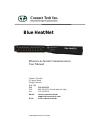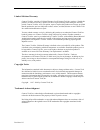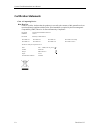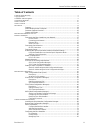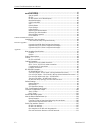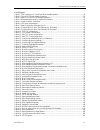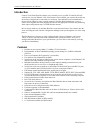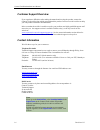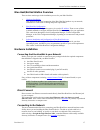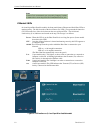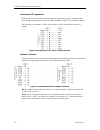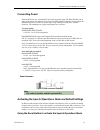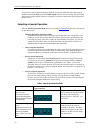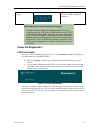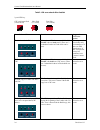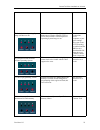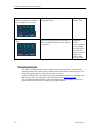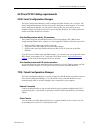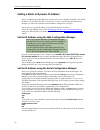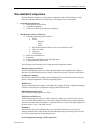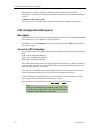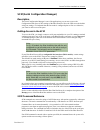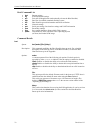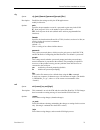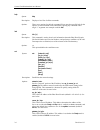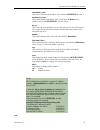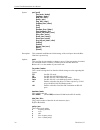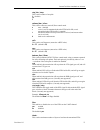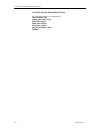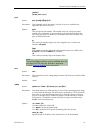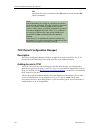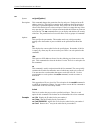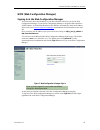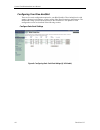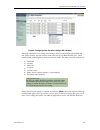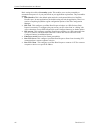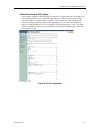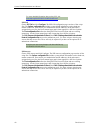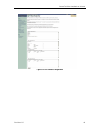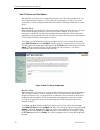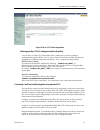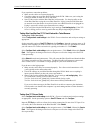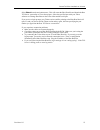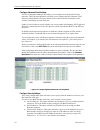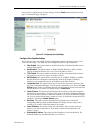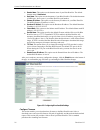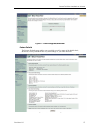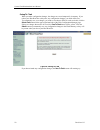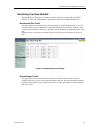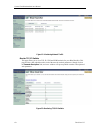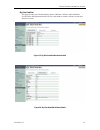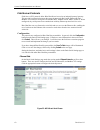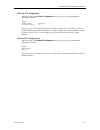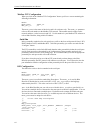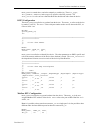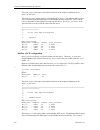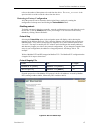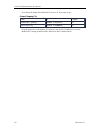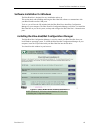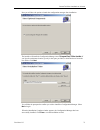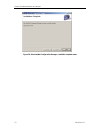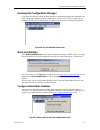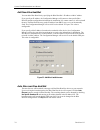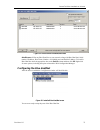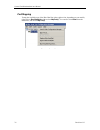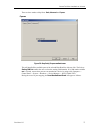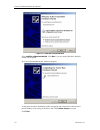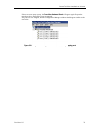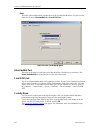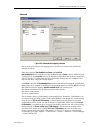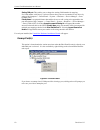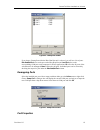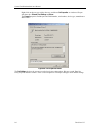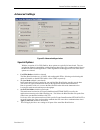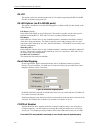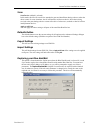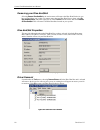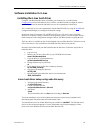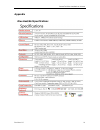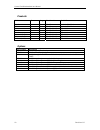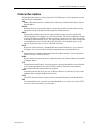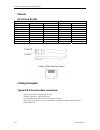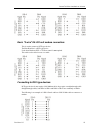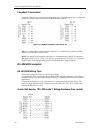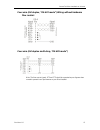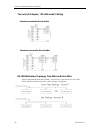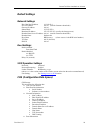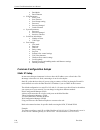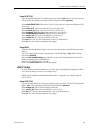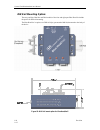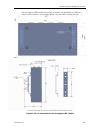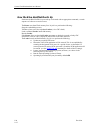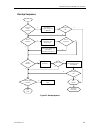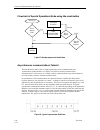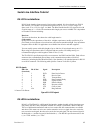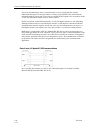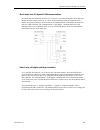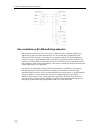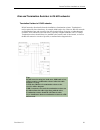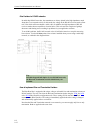- DL manuals
- Connect Tech
- Adapter
- Blue Heat/Net
- User Manual
Connect Tech Blue Heat/Net User Manual
Blue Heat/Net
Ethernet-to-Serial Communications
User Manual
Connect Tech Inc
42 Arrow Road
Guelph, Ontario
N1K 1S6
Tel:
519-836-1291
Toll:
800-426-8979 (North America only)
Fax:
519-836-4878
Email:
sales@connecttech.com
support@connecttech.com
Web:
www.connecttech.com
CTIM-00016 Revision 0.13, July 2006
Summary of Blue Heat/Net
Page 1
Blue heat/net ethernet-to-serial communications user manual connect tech inc 42 arrow road guelph, ontario n1k 1s6 tel: 519-836-1291 toll: 800-426-8979 (north america only) fax: 519-836-4878 email: sales@connecttech.Com support@connecttech.Com web: www.Connecttech.Com ctim-00016 revision 0.13, july ...
Page 2
Connect tech blue heat/net user’s manual revision 0.13 9 limited lifetime warranty connect tech inc. Provides a lifetime warranty for all connect tech inc. Products. Should this product, in connect tech inc.'s opinion, fail to be in good working order during the warranty period, connect tech inc. Wi...
Page 3
Connect tech blue heat/net user’s manual 10 revision 0.13 certification statements class a computing device blue heat/net connect tech inc. Declares that the product(s) covered by the contents of this manual have been tested and found compliant with the below listed standards as required by the elec...
Page 4
Connect tech blue heat/net user’s manual revision 0.13 11 table of contents limited lifetime warranty ..............................................................................................................................9 copyright notice.........................................................
Page 5
Connect tech blue heat/net user’s manual 12 revision 0.13 port properties ........................................................................................................83 advanced settings ............................................................................................85 specia...
Page 6
Connect tech blue heat/net user’s manual revision 0.13 13 list of figures figure 1: led locations on 2, 4 and 8 port blue heat/net models ............................................................. 18 figure 2: typical rs-232 null modem connection .....................................................
Page 7
Connect tech blue heat/net user’s manual 14 revision 0.13 introduction connect tech’s blue heat/net enables you to remotely access your rs-232 and rs-422/485 serial devices via your ethernet lan or the internet. Once installed, you can network-enable any device that is designed to be connected to a ...
Page 8
Connect tech blue heat/net user’s manual revision 0.13 15 understanding virtual com ports in a typical serial port setup, the application communicates directly with the connected serial port hardware. Virtual com ports differ in that the application communicates with a network protocol layer that tr...
Page 9
Connect tech blue heat/net user’s manual 16 revision 0.13 customer support overview if you experience difficulties after reading the manual and/or using the product, contact the connect tech reseller from which you purchased the product. In most cases the reseller can help you with product installat...
Page 10
Connect tech blue heat/net user’s manual revision 0.13 17 blue heat/net installation overview there are three main stages in the installation process for your blue heat/net. 1. Hardware installation this involves the physical connection of the blue heat/net hardware to your network, and addresses is...
Page 11
Connect tech blue heat/net user’s manual 18 revision 0.13 note: connect tech recommends you use quality category 5 cables or better when connecting to the blue heat/net ethernet jack. Ethernet leds on 4 and 8 port blue heat/net models, the front panel features ethernet and serial port leds to monito...
Page 12
Connect tech blue heat/net user’s manual revision 0.13 19 serial port leds the serial ports leds (two, four or eight, depending on your model) indicate serial activity for each port. • a flashing led indicates that the port in question is receiving or transmitting data. • bn001-004 models: if the le...
Page 13
Connect tech blue heat/net user’s manual 20 revision 0.13 connecting to dce type devices: dce type devices do not require a null modem cable; instead, they require a straight through cable. Straight through cables, both db-9 to db-9 and db-9 to db-25, are commonly available. The following is an exam...
Page 14
Connect tech blue heat/net user’s manual revision 0.13 21 connecting power the blue heat/net uses a standard dc power jack for power input. The blue heat/net can be safely connected or disconnected at any time. New bng (rohs compliant) models include the additional option for 9 to 30v dc power input...
Page 15
Connect tech blue heat/net user’s manual 22 revision 0.13 to activate the special operations mode, hold the reset button while the unit is powering up. Hold the button until all the port leds blink rapidly. Release the reset button. The port leds will continue to flash rapidly after the reset button...
Page 16
Connect tech blue heat/net user’s manual revision 0.13 23 restore factory default settings seven presses this restores the factory default settings for all configuration parameters. Note: why would i need to force port scanning? Some line interface settings are inappropriate for scm use. During boot...
Page 17
Connect tech blue heat/net user’s manual 24 revision 0.13 table 2: led error codes for blue heat/net 2 port led key: cpu rapid error flash slow flash fast flash (50 ms on/off) (1 s on/off) (.25 s on/off) error code and event details suggested corrective action 1. Loader code in flash is erased. The ...
Page 18
Connect tech blue heat/net user’s manual revision 0.13 25 5. Can’t obtain an operating system image (uclinux) to run. This will occur when any of the enabled boot sources (flash or bootp/tftp or tftp) fail to obtain a valid compressed operating system image to run. Check network connections, server ...
Page 19
Connect tech blue heat/net user’s manual 26 revision 0.13 9 . No ports found (note: error displays on leds 5-8 on 8 port models, 1-4 on 4 ports) this message usually indicates a uart component failure. Contact connect tech 15. Mismatched cds version number uclinux checks the cds version number again...
Page 20
Connect tech blue heat/net user’s manual revision 0.13 27 scm and tcm cabling requirements scm: serial configuration manager the serial configuration manager is used to configure the blue heat/net via a serial port. The serial configuration manager is discussed in greater detail later in this docume...
Page 21
Connect tech blue heat/net user’s manual 28 revision 0.13 setting a static or dynamic ip address prior to configuring your blue heat/net, you must set a static or dynamic ip address. The default ip address of a new blue heat/net is 192.168.42.1. If there is a possibility that this has been changed, ...
Page 22
Connect tech blue heat/net user’s manual revision 0.13 29 blue heat/net configuration the blue heat/net comprises several software components, each of which manages various functions of the blue heat/net. The following is a breakdown of these components. operating system software o host operating ...
Page 23
Connect tech blue heat/net user’s manual 30 revision 0.13 this application is used to change the configuration settings of blue heat/net units by connecting to a serial port on the blue heat/net from a terminal (or terminal emulation program on a pc). Configuration data space (cds) this is the area,...
Page 24
Connect tech blue heat/net user’s manual revision 0.13 31 scm (serial configuration manager) description the serial configuration manager is one of the applications you can use to access the configuration data space (cds) settings of the blue heat/net. Since the cds stores the default serial port se...
Page 25
Connect tech blue heat/net user’s manual 32 revision 0.13 brief command list boot bootup settings cfg scm operational settings exit exits the scm application (and optionally reboots the blue heat/net) help brief list of available commands and their syntax info blue heat/net general information and f...
Page 26
Connect tech blue heat/net user’s manual revision 0.13 33 cfg syntax: cfg [port=] [timeout=] [password=] [prompt=] [file=] description: establishes the settings used by the scm application to modify its behavior. Options: port= specifies the port number to scan for a password to gain entry in the sc...
Page 27
Connect tech blue heat/net user’s manual 34 revision 0.13 help syntax: help description: displays a brief list of all the commands. Options: there are no options for the help command. Please note that specific help for the options of each command can be obtained by entering any command with a single...
Page 33
Connect tech blue heat/net user’s manual 40 revision 0.13 file= specify the file name to download. If the –jffs option is chosen, then the file= option is mandatory. Note: after downloading, the image is checked to ensure the file is correctly formatted. If the file is bad the command exits. The ver...
Page 34
Connect tech blue heat/net user’s manual revision 0.13 41 tcm command reference the tcm commands contain the scm commands, in addition to other commands unique to the tcm. The tcm commands have the same syntax as the scm (see previous section). A brief command list is provided below. Please note tha...
Page 35
Connect tech blue heat/net user’s manual 42 revision 0.13 sec syntax: sec [port#] [options] description: this command changes the permission lists for each port. Each port has an ip address white list. The white list contains the ip addresses checked each time a serial port is opened through the net...
Page 36
Connect tech blue heat/net user’s manual revision 0.13 43 wcm (web configuration manager) signing in to the web configuration manager you will need to know the ip address of your blue heat/net unit before you use the web configuration manager. Use the serial configuration manager to assign the blue ...
Page 37
Connect tech blue heat/net user’s manual 44 revision 0.13 configuring your blue heat/net there are five main configuration options for your blue heat/net. These include basic serial settings, advanced serial settings, security settings, blue heat/net settings and firmware. The reboot and change your...
Page 38
Connect tech blue heat/net user’s manual revision 0.13 45 figure 9: configuring basic serial port settings (db-9 models) this page contains basic or common serial settings. Here you can configure the default baud rate, parity, start bits, stop bits and flow control for each of your blue heat/net por...
Page 39
Connect tech blue heat/net user’s manual 46 revision 0.13 basic settings also offers a personality option. This enables you to set the personality or communication protocol of your ports based on your application requirements. The personalities include: ● blue heat/net: this is the default option an...
Page 40
Connect tech blue heat/net user’s manual revision 0.13 47 point-to-point protocol (ppp) options it is possible to configure a blue heat/net port to behave as a ppp connection. This enables you to run network protocols over a serial link. This link can be a direct serial connection using a null modem...
Page 41
Connect tech blue heat/net user’s manual 48 revision 0.13 for more detailed information about using ppp, visit www.Tldp.Org/howto/ppp-howto/index.Html ppp call choose ppp call and click configure. The ppp call configuration page consists of four script files. The options configuration file includes ...
Page 42
Connect tech blue heat/net user’s manual revision 0.13 49 figure 11: ppp answer configuration.
Page 43
Connect tech blue heat/net user’s manual 50 revision 0.13 raw tcp server and client options blue heat/net serial ports can be configured to transmit/receive data using standard tcp. You can configure the port to behave as a server, allowing a remote device to make a tcp socket connection; or a clien...
Page 44
Connect tech blue heat/net user’s manual revision 0.13 51 figure 13: raw tcp client configuration checking your raw tcp/ip settings on the blue heat/net you can check your raw tcp client and/or server settings once you have completed configuration through the wcm. To do so, open a telnet session wit...
Page 45
Connect tech blue heat/net user’s manual 52 revision 0.13 if you experience connection problems: • make sure the cables are connected properly. • check the settings on your blue heat/net through the wcm. Make sure you're using the same port number for both the server and client. • start a telnet ses...
Page 46
Connect tech blue heat/net user’s manual revision 0.13 53 select reboot from the navigation menu. This will restart the blue heat/net and launch the raw tcp server personality on your selected port. Select the specified port with your telnet software to exchange data between the telnet client and th...
Page 47
Connect tech blue heat/net user’s manual 54 revision 0.13 configure advanced serial settings the web configuration manager also allows you to configure more advanced serial port properties. These advanced properties will allow you to configure the xon character, xoff character, break character, esca...
Page 48
Connect tech blue heat/net user’s manual revision 0.13 55 once you have configured your security settings, click the submit button at the bottom of the page. A confirmation page will appear. Figure 15: configuring security settings configure blue heat/net settings this section provides various blue ...
Page 49
Connect tech blue heat/net user’s manual 56 revision 0.13 • domain name: this option sets the domain name of your blue heat/net. The default domain name is blueheat.Net. • host name: this option sets the hostname of your blue heat/net. The default hostname is bhnssssss, where ssssss is your blue hea...
Page 50
Connect tech blue heat/net user’s manual revision 0.13 57 figure 17: firmware upgrades/downloads restore defaults the restore defaults page enables you to quickly reset all or some of the default basic, advanced, security, blue heat/net or system settings of your blue heat/net. Figure 18: restore de...
Page 51
Connect tech blue heat/net user’s manual 58 revision 0.13 saving to flash when you make configuration changes, the changes are stored temporarily in memory. If you reboot your blue heat/net at this point, any configuration changes you made will be lost. To permanently save your changes, you need to ...
Page 52
Connect tech blue heat/net user’s manual revision 0.13 59 monitoring your blue heat/net the blue heat/net wcm lets you monitor serial port activity, network traffic and tcp/ip statistics as well as providing hardware and software details for your blue heat/net unit. Monitor serial port traffic this ...
Page 53
Connect tech blue heat/net user’s manual 60 revision 0.13 figure 21: monitoring network traffic monitor tcp/ip statistics this page allows you to view tcp, ip, udp and icmp statistics for your blue heat/net. This page also has a link which describes each of the network statistic parameters. Simply c...
Page 54
Connect tech blue heat/net user’s manual revision 0.13 61 my blue heat/net this page provides you with three display options: hardware, software and performance. Use this link to find information such as device serial number, runtime software versions and firmware versions. Figure 23: my blue heat/n...
Page 55
Connect tech blue heat/net user’s manual 62 revision 0.13 field server protocols field server (fst) protocols allow blue heat/net to be used as an industrial protocol gateway. This provides a connection between three network protocols (bacnet ip, ethernet/ip, and modbus tcp) and four serial protocol...
Page 56
Connect tech blue heat/net user’s manual revision 0.13 63 bacnet ip configuration when you click on the bacnet ip configuration button, you'll see a screen containing the following information: nodes node_name , node_id virtual_bcu_1 , 11 the node_name is the name of the device and is for reference ...
Page 57
Connect tech blue heat/net user’s manual 64 revision 0.13 modbus tcp configuration when you click on the “modbus tcp configuration” button, you'll see a screen containing the following information: nodes node_name ,node_id mbp_srv_11 ,11 the node_name is the name of the device and is for reference o...
Page 58
Connect tech blue heat/net user’s manual revision 0.13 65 node_name is created above, and refers uniquely to each device. The file_type, file_number , address, and length are specific to the df1 protocol. The scan_interval refers to how often blue heat/net should read values from the device. Dnp3 co...
Page 59
Connect tech blue heat/net user’s manual 66 revision 0.13 the node_name is the name entered below and refers to the unique combination of the node_id and port. The address is the starting address of the modbus rtu device. The different address ranges refer to different input and output types (see th...
Page 60
Connect tech blue heat/net user’s manual revision 0.13 67 refers to the number of data points to be read from the device. The scan_interval is the speed at which we wish to read the values from the device. Restoring to factory configuration all of the protocols can be returned to their original fact...
Page 61
Connect tech blue heat/net user’s manual 68 revision 0.13 if we change the length of the modbus rtu array to 30, here's what we get: protocol mapping file from: to: length: modbus rtu[00001] modbus tcp[00001] 30 ab df1[b13:0] modbus tcp[00031] 16 from the perspective of the modbus tcp protocol, now ...
Page 62
Connect tech blue heat/net user’s manual revision 0.13 69 software installation for windows the blue heat/net is designed for easy installation and set up. This section deals with installing and using the blue heat/net software to communicate with your blue heat/net and its com ports. To do so, you ...
Page 63
Connect tech blue heat/net user’s manual 70 revision 0.13 select view from the blue heat/net software. It will bring you to the following screen. Click install to begin the configuration manager installation. Ensure you choose open or run when the file download window appears and asks if you’d like ...
Page 64
Connect tech blue heat/net user’s manual revision 0.13 71 next you will have the option to launch the configuration manager after installation. The installer will install the configuration manager into c:\program files\cti\blue heat net. If you’d prefer an alternate location, specify in the space pr...
Page 65
Connect tech blue heat/net user’s manual 72 revision 0.13 figure 29: blue heat/net configuration manager, installation complete screen.
Page 66
Connect tech blue heat/net user’s manual revision 0.13 73 running the configuration manager if you chose the option to launch the blue heat/net configuration manager after installation, the main configuration manager window should now be open on your screen. If you did not, you can launch it from th...
Page 67
Connect tech blue heat/net user’s manual 74 revision 0.13 add new blue heat/net you can add a blue heat/net by specifying the blue heat/net’s ip address or mac address. If you specify an ip address, the configuration manager will connect to that specific blue heat/net and the configuration informati...
Page 68
Connect tech blue heat/net user’s manual revision 0.13 75 figure 33: auto discover blue heat/net screen auto discover will list any blue heat/nets on your network, along with blue heat/net's serial number, ip address, host name, number of available ports and the mac address. To install a blue heat/n...
Page 69
Connect tech blue heat/net user’s manual 76 revision 0.13 port mapping to map the available ports of the blue heat/net (either eight or four, depending on your model), right-click on blue heat/net # and then select map port(s). You can also select action from the main menu, and choose map port(s). F...
Page 70
Connect tech blue heat/net user’s manual revision 0.13 77 there are three modes to map ports: basic, advanced and express . Express figure 36: map port(s) express method screen this will install all the available ports of the selected blue heat/net with one click. The list box starting com port enab...
Page 71
Connect tech blue heat/net user’s manual 78 revision 0.13 figure 37: found new hardware wizard select install the software automatically. Click next. If you are running windows 2000 this wizard will not appear. Upon successful installation, this window will appear: at this point a software installat...
Page 72
Connect tech blue heat/net user’s manual revision 0.13 79 if there are more ports to map, the found new hardware wizard will appear again. Repeat the procedure above until all the ports are mapped. The ports are now mapped, and the configuration manager window should appear similar to the one below....
Page 73
Connect tech blue heat/net user’s manual 80 revision 0.13 basic the basic optioninstalls all the available ports of the selected blue heat/net, one port at a time. It has two list boxes, blue heat/net port and local com port. Figure 39: basic port mapping option blue heat/net port: this refers to th...
Page 74
Connect tech blue heat/net user’s manual revision 0.13 81 advanced figure 40: advanced port mapping interface this is an advanced interface for mapping ports. It will show all remote ports available for mapping as follows: it has three columns, blue heat/net port, status and local port. Blue heat/ne...
Page 75
Connect tech blue heat/net user’s manual 82 revision 0.13 starting com port: this enables you to change the starting com number for mapping. If a com number with [in use] is selected, ensure those ports are not attached to any device by going to my computer -> control panel -> system -> hardware -> ...
Page 76
Connect tech blue heat/net user’s manual revision 0.13 83 figure 42: unmap port window if you choose unmap port while the blue heat/net unit is selected, you will see a list of ports. Blue heat/net port refers to the port on the blue heat/net and local port refers to the corresponding com port on th...
Page 77
Connect tech blue heat/net user’s manual 84 revision 0.13 right-click on the port you wish to observe, and choose port properties. A window will open with three tabs: general, port settings and driver. The general properties include port and com number, serial number, device type, manufacturer and l...
Page 78
Connect tech blue heat/net user’s manual revision 0.13 85 advanced settings figure 45: advanced settings window special options with the exception of use fifo buffers, these options are typically left unselected. They are provided to maintain compatibility with applications that require strict synch...
Page 79
Connect tech blue heat/net user’s manual 86 revision 0.13 rs-232 this option sets the line interface mode to rs-232. In models supporting both rs-232 and rs- 422/485, the default setting is rs-232. Rs-485 options (on rs-422/485 ports) this option is checked to access the following options, available...
Page 80
Connect tech blue heat/net user’s manual revision 0.13 87 scan scan devices (default is selected) in this mode, the os will scan devices attached to ports and install them during reboot or when the driver restarts. In some situations, the os will install a serial mouse device when data is being rece...
Page 81
Connect tech blue heat/net user’s manual 88 revision 0.13 removing your blue heat/net: selecting remove blue heat/net in the action menu will remove the blue heat/net device you have selected from your system. To remove more than one blue heat/net at a time, select my blue heat/net places, and eithe...
Page 82
Connect tech blue heat/net user’s manual revision 0.13 89 software installation for linux installing the linux host driver configure your blue heat/net prior to installing your linux driver, as outlined in the configuration section of this manual. Once you have your blue heat/net configured, connect...
Page 83
Connect tech blue heat/net user’s manual 90 revision 0.13 note: if you purchased a blue heat/net before april 2005, you should update your firmware using connect tech's ftp site. This option is available in the firmware section in the web configuration manager. Should you have any problems, try upda...
Page 84
Connect tech blue heat/net user’s manual revision 0.13 91 appendix blue heat/net specifications.
Page 85
Connect tech blue heat/net user’s manual 92 revision 0.13 products options part number description cb004 rj-45 to db-25 female adapter cb005 rj-45 to db-9 female adapter cb006 straight through cat 5 ethernet cable 1.8 m (6 ft). Can be used with cb004 and cb005 ms003 1a 5v unregulated power supply fo...
Page 86
Connect tech blue heat/net user’s manual revision 0.13 93 protocol descriptions the blue heat/net supports a variety of protocols. The following is a brief explanation of each and how they are implemented. Arp address resolution protocol, a method used to find a unit’s ethernet mac address from its ...
Page 87
Connect tech blue heat/net user’s manual 94 revision 0.13 pinouts rs-232 and rs-485 rs-232 rs-485 signal db-9 rj-45 signal db-9 dcd 1 3 rxd+ 1 rxd 2 4 rxd- 2 txd 3 5 txd+ 3 dtr 4 7 txd- 4 gnd 5 6 gnd 5 dsr 6 2 cts- 6 rts 7 1 rts+ 7 cts 8 8 cts+ 8 ri 9 n/a rts- 9 figure 50: rs-232 and rs-485 pinouts ...
Page 88
Connect tech blue heat/net user’s manual revision 0.13 95 basic “3 wire” rs-232 null modem connection: this is used to connect to dte type devices. The blue heat/net is a dte type device. Used when hardware rts->cts flow control is not required. This cable is also called a cross over cable. Connecti...
Page 89
Connect tech blue heat/net user’s manual 96 revision 0.13 loopback connectors: loopback connectors are useful for performing diagnostics. The following are the recommended pinouts for creating loopback connectors for blue heat/net products. Figure 51: loopback connectors, db-9 and rj-45 db-9: for ma...
Page 90
Connect tech blue heat/net user’s manual revision 0.13 97 four-wire (full duplex, “rs-422 mode”) wiring without hardware flow control. Four-wire (full duplex multi-drop, “rs-485 mode”) note: the flow control signals, rts and cts should be connected as per diagram when unused to prevent loss of perfo...
Page 91
Connect tech blue heat/net user’s manual 98 revision 0.13 two-wire (1/2 duplex, “rs-485 mode”) wiring one device connected to blue heat/net two devices connected to blue heat/net rs-485 multi-drop topology, two-wire and four-wire when wiring multi-drop rs-485 networks, it is necessary to wire the de...
Page 92
Connect tech blue heat/net user’s manual revision 0.13 99 default settings network settings blue heat/net ip address 192.168.42.1 server ip address 0.0.0.0 (used for firmware downloads) gateway ip address 0.0.0.0 subnet mask 255.255.255.0 broadcast ip address 255.255.255.255 (used by the bootp proce...
Page 93
Connect tech blue heat/net user’s manual 100 revision 0.13 boot mode boot filename o scm parameters port to scan scan timeout scan prompt setting password password changed loader filename o system parameters password password changed inactivity timeout o serial port information...
Page 94
Connect tech blue heat/net user’s manual revision 0.13 101 using scm/tcm log onto the blue heat/net. The default login for the tcm is root. (there is no login necessary if using scm.) the default password for both tcm and the scm is password. Enter net net=198.182.196.0. This will set 198.182.196.0 ...
Page 95
Connect tech blue heat/net user’s manual 102 revision 0.13 din rail mounting option: the two-port blue heat/net and db-9 models of the four and eight port blue heat/net include the option for din rail mounting. The blue heat/net 2 requires two din rail clips (part number ms010) that attach to the bo...
Page 96
Connect tech blue heat/net user’s manual revision 0.13 103 four and eight-port db-9 models can be din rail mounted with the addition of a din rail bracket, ordered separately as part number ms009. This part number includes the clips. Figure 51: din rail mount option for four and eight port db-9 mode...
Page 97
Connect tech blue heat/net user’s manual 104 revision 0.13 how the blue heat/net boots up each time the blue heat/net is powered-up or rebooted with an appropriate command, a certain sequence of software execution occurs. The booter runs from flash memory first. Its job is to perform the following: ...
Page 98
Connect tech blue heat/net user’s manual revision 0.13 105 bootup sequence figure 52: bootup sequence boot from flash enabled? Decompress uclinux from flash to sdram bootp enabled? Y y n obtain boot information from bootp server decompress ok n server responds update cds (ram copy) information (file...
Page 99
Connect tech blue heat/net user’s manual 106 revision 0.13 flowchart of special operations mode using the reset button figure 53: bootup sequence via reset button asynchronous communications tutorial the blue heat/net features four or eight asynchronous serial communication ports. Asynchronous commu...
Page 100
Connect tech blue heat/net user’s manual revision 0.13 107 serial line interface tutorial rs-232 line interface: rs-232 is the simplest, least expensive line interface standard. It is also referred to as eia232 and tia/eia-232. The rs-232 specification signals levels of +3v to +15v for a logic 0 or ...
Page 101
Connect tech blue heat/net user’s manual 108 revision 0.13 any noise injected into the wires is cancelled at the receiver, leaving only the original, undistorted data signal. Twisted pair cables are always used in rs-485, this ensures that the communications are robust and as error free as possible....
Page 102
Connect tech blue heat/net user’s manual revision 0.13 109 multi-drop 4-wire, full duplex rs-485 communications: in a multi-drop 4-wire rs-485 network, 2 to 32 devices are connected together. Note that each rs-485 receiver counts as a device or “load”. In this multi-drop mode of communication, a mas...
Page 103
Connect tech blue heat/net user’s manual 110 revision 0.13 bus contention on rs-485 multi-drop networks: bus contention occurs when two or more devices enabled on a bus attempt to run the bus to opposite logic values. From the diagram above, we can see that there are multiple rs-485 transmitters (tx...
Page 104
Connect tech blue heat/net user’s manual revision 0.13 111 bias and termination resistors in rs-485 networks: termination resistors in rs-485 networks: rs-485 networks often benefit from the installation of termination resistors. Termination is rarely required for lower baud rates, for example 9600 ...
Page 105
Connect tech blue heat/net user’s manual 112 revision 0.13 bias resistors in rs-485 networks: in multi-drop rs-485 networks, the transmitters are always placed in the high impedance mode when there is no transmit activity. In this mode, the voltage at the rs-485 receivers tends to float to 0 volts w...