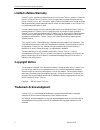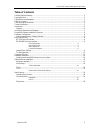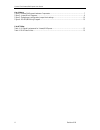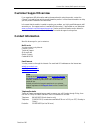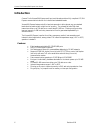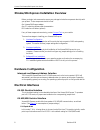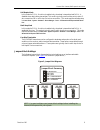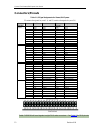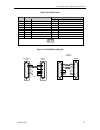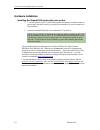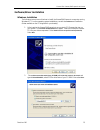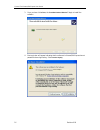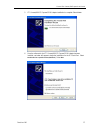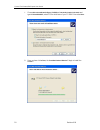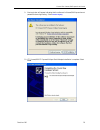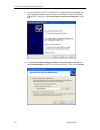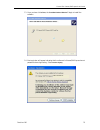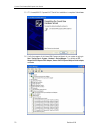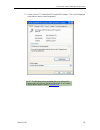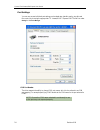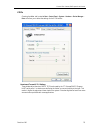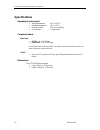- DL manuals
- Connect Tech
- Computer Hardware
- Xtreme/104-Express
- User Manual
Connect Tech Xtreme/104-Express User Manual
Summary of Xtreme/104-Express
Page 1
Xtreme/104-express user manual connect tech inc 42 arrow road guelph, ontario n1k 1s6 tel: 519-836-1291 toll: 800-426-8979 (north america only) fax: 519-836-4878 email: sales@connecttech.Com support@connecttech.Com web: www.Connecttech.Com ctim-00045 revision 0.00 july 30, 2008.
Page 2: Limited Lifetime Warranty
Connect tech xtreme/104-express user manual revision 0.00 2 limited lifetime warranty connect tech inc. Provides a lifetime warranty for all connect tech inc. Products. Should this product, in connect tech inc.'s opinion, fail to be in good working order during the warranty period, connect tech inc....
Page 3
Connect tech xtreme/104-express user manual revision 0.00 3 table of contents limited lifetime warranty............................................................................................................................. 2 copyright notice .......................................................
Page 4
Connect tech xtreme/104-express user manual revision 0.00 4 list of figures figure 1: xtreme/104-express hardware components.................................................................................. 7 figure 2: jumper block diagrams...............................................................
Page 5: Customer Support Overview
Connect tech xtreme/104-express user manual revision 0.00 5 customer support overview if you experience difficulties after reading the manual and/or using the product, contact the connect tech reseller from which you purchased the product. In most cases the reseller can help you with product install...
Page 6: Introduction
Connect tech xtreme/104-express user manual revision 0.00 6 introduction connect tech's xtreme/104-express multi-port serial boards provide a fully compliant pci/104- express communications solution for industrial and embedded needs. Xtreme/104-express features a built-in baud rate prescaler to allo...
Page 7
Connect tech xtreme/104-express user manual revision 0.00 7 xtreme/104-express board diagram figure 1: xtreme/104-express hardware components.
Page 8: Hardware Configuration
Connect tech xtreme/104-express user manual revision 0.00 8 xtreme/104-express installation overview before you begin, take a moment to ensure your package includes the components that ship with your product. These components should include: one xtreme/104-express adapter one cd containing software ...
Page 9
Connect tech xtreme/104-express user manual revision 0.00 9 rs-232 rs-485 full duplex rs-485 half duplex rs-485 multi-drop slave half duplex mode in this mode the txd+/- line driver is enabled only when data is transmitted and rxd+/- is disabled when data is being transmitted. This mode is typically...
Page 10
Connect tech xtreme/104-express user manual revision 0.00 10 figure 3: example port configuration jumper block settings note: the example above illustrates the following: ports 1, 2, 3 and 4 are configured for rs-485 half-duplex ports 5 and 6 are configured for rs-485 multi-drop slave ports 7 and 8 ...
Page 11
Connect tech xtreme/104-express user manual revision 0.00 11 half duplex and multi-drop modes require you to select the appropriate mode via software, appropriate wiring and the proper jumper block settings. Please refer to the wiring recommendations ( figure 4 ) and the readme.Txt files found in th...
Page 12: Connectors/pinouts
Connect tech xtreme/104-express user manual revision 0.00 12 connectors/pinouts table 1: i/o signal assignments for xtreme/104-express p3 contains the signals for ports 1-4, and p5 contains the signals for ports 5-8. Header port no. Pin no. Rs-232 direction rs- 422/485 direction 1 dcd input rxd+ inp...
Page 13
Connect tech xtreme/104-express user manual revision 0.00 13 table 2: db-9 male pinouts pin # rs-232 rs-422/485 db-9 signal direction signal direction 1 dcd input rxd+ input 2 rxd input rxd- input 3 txd output txd+ output 4 dtr output txd- output 5 sg signal ground sr signal reference 6 dsr input ct...
Page 14
Connect tech xtreme/104-express user manual revision 0.00 14 hardware installation installing the xtreme/104-express into your system 1. Turn off the power to your pci/104-express system and open any relevant enclosure to gain access to the stack (consult your system’s documentation for more informa...
Page 15
Connect tech xtreme/104-express user manual revision 0.00 15 software/driver installation windows installation the following instructions outline how to install the xtreme/104-express to a computer running windows xp. For other operating system installations, consult the readme.Txt and installation ...
Page 16
Connect tech xtreme/104-express user manual revision 0.00 16 3. Once you have clicked next , the found new hardware wizard will begin to install the software. 4. Next a window will appear indicating that the software for xtreme/104-express has not passed windows logo testing. Select continue anyway ...
Page 17
Connect tech xtreme/104-express user manual revision 0.00 17 5. Cti xtreme/104 pci express gpio adapter installation is complete. Select finish. 6. Once the software for the cti xtreme/104 pci express gpio adapter has been installed, a window will appear to begin the installation for the pci serial ...
Page 18
Connect tech xtreme/104-express user manual revision 0.00 18 7. Choose select removable media (floppy, cd-rom) and include this location in the search and type d:\ drivers\win2k-xp , where d is the drive letter of your cd rom. Now select next. 8. Once you have clicked next , the found new hardware w...
Page 19
Connect tech xtreme/104-express user manual revision 0.00 19 9. Next a window will appear indicating that the software for xtreme/104-express has not passed windows logo testing. Select continue anyway . 10. Cti xtreme/104 pci express multiport serial adapter installation is complete. Select finish..
Page 20
Connect tech xtreme/104-express user manual revision 0.00 20 11. Once the software for the cti xtreme/104 pci express multiport serial adapter has been installed, a window will appear to begin the installation for the xtreme/104 pci express uart serial port. Select install from a list or specific lo...
Page 21
Connect tech xtreme/104-express user manual revision 0.00 21 13. Once you have clicked next , the found new hardware wizard will begin to install the software. 14. Next a window will appear indicating that the software for xtreme/104-express has not passed windows logo testing. Select continue anywa...
Page 22
Connect tech xtreme/104-express user manual revision 0.00 22 15. Cti xtreme/104 pci express uart serial port installation is complete. Select finish. 16. Verify the presence of the xteme/104-express serial ports in your system by going to start – control panel – system – hardware – device manager. Y...
Page 23
Connect tech xtreme/104-express user manual revision 0.00 23 17. Double click on cti xtreme/104 pci express gpio adapter. Click on the general tab to see that your device is working properly. Note: the windows driver provided with your xtreme/104- express unit has not been signed by microsoft. If yo...
Page 24
Connect tech xtreme/104-express user manual revision 0.00 24 port settings you can now access individual port settings such as baud rate, data bits, parity, stop bits and flow control by choosing the appropriate cti xtreme/104 pci express uart serial port under settings in the device manager . Com p...
Page 25
Connect tech xtreme/104-express user manual revision 0.00 25 fifos choosing the fifos tab, located at start – control panel – system – hardware – device manager - ports will allow you to select the settings for the fifo buffers. Receive and transmit fifo settings these sliders adjust the size of uar...
Page 26: Specifications
Connect tech xtreme/104-express user manual revision 0.00 26 specifications operating environment ● storage temperature: -40 ° c to 105 ° c ● operating temperature: -40 ° c to 85 ° c ● relative humidity: 95% non-condensing ● air movement: no requirement communications baud rates ● rs-232: up to 1.00...