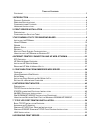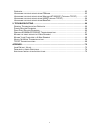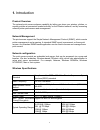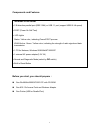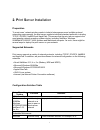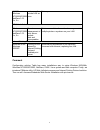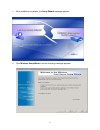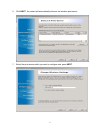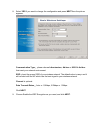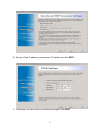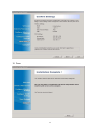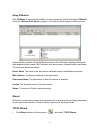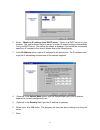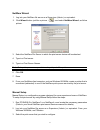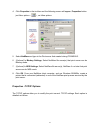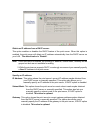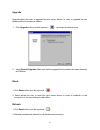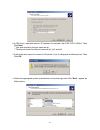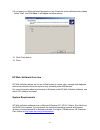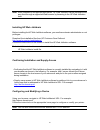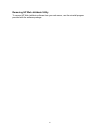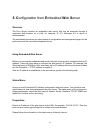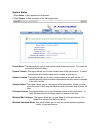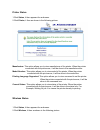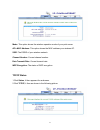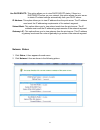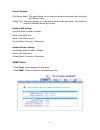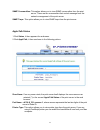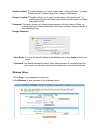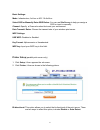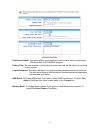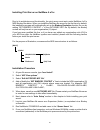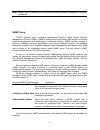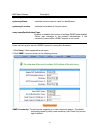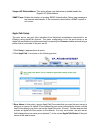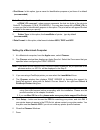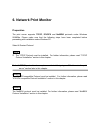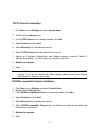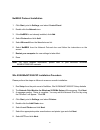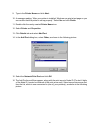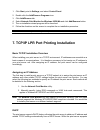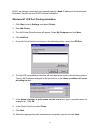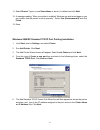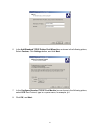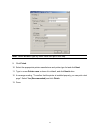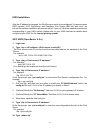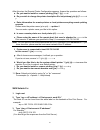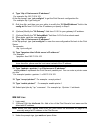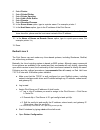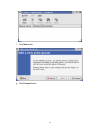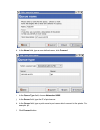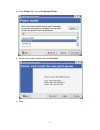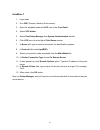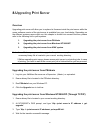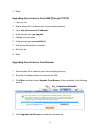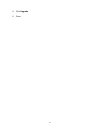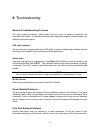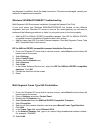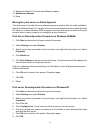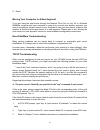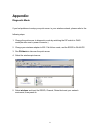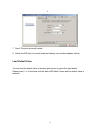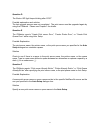1 t able of c ontents c opyright .........................................................................................................................3 1.Introduction ...............................................................................................................4 p roduct o vervi...
2 o verview .........................................................................................................................63 u pgrading the print server from psa dmin ...................................................................63 u pgrading the print server from w indows nt/2000/xp...
3 trademarks netware is a registered trademark of novell inc and windows 95/98/me and windows nt/2000/xp are registered trademarks of microsoft corp. All other brands and product names are trademarks of their respective companies. Copyright no part of this publication may be reproduced in any form o...
4 1. Introduction product overview the external print servers enhance capability by letting you place your printers, plotters, or equality printers at convenient locations directly on the ethernet network, and by increasing network printer performance and management. Network management the print ser...
5 components and features wireless print server ˙ 1 bi-direction parallel port (ieee 1284) or usb 1.1 port (support usb2.0 full speed) ˙ post (power on self test) ˙ led lights status: yellow color, indicating power/post process wlan active: green / yellow color, indicating the strength of radio sign...
6 hardware installation to install the print servers, you need to complete these steps: ˙ confirm that your printer parallel(usb) port work well. ˙ connect the print server to the network and printer(s) and plug in the print server. ˙ create a configuration page from the print server. Follow these i...
7 2 . Print server installation preparation to meet users’ network printing needs in today’s heterogeneous and multiple protocol networking environments, the print server supports industrial standard protocols, including tcp/ip, ipx/spx, netbeui and appletalk. This means that the print server suppor...
8 95/98/me windows nt/2000/xp/2003 netware 3.12, 4.X, 5.X print server from private lan as soon netscape hp web jetadmin windows nt/2000/xp/2003 netware 3.12, 4.X, 5.X remote management of print server, include alert and consumables print server solution for continual management of multiple printers...
9 3 .The psadmin utility for windows-based the psadmin is a proprietary windows based management program that can assist you in configuring and managing your print server in netware environments. The program can be run from any windows pc. Installing the psadmin to install psadmin, please follow the...
10 4. After installation completes, the setup wizard message appears. 5. Click wireless setup wizard and the following message appears..
11 6. Click next , the wizard will automatically discover the wireless print server. 7. Select the print server which you want to configure and press next..
12 8. Select yes if you want to change the configuration and press next then the picture appears. Communication type: please choose infrastructure, ad-hoc or 802.11b ad-hoc that meet your network environment. Ssid:input the proper ssid of your wireless network. The default value is and it will conne...
13 10. Specify a fixed ip address or use dynamic ip address, then click next. 11. In this page, you can confirm your setting value again. Click next..
14 12. Done..
15 using psadmin after psadmin is successfully installed, run the program by double-clicking the psadmin icon from “network print server” program. The screen will then appear as follow picture. All print server(s) feature novell netware function on the lan will be displayed along with their respecti...
16 2 select “obtain an ip address from dhcp server”. If there is a dhcp server on your network. This option allows the print server to obtain ip-related settings automatically from your dhcp server. This setting, by default, is disabled. If you would like to manually specify an ip address to the dev...
17 netware wizard 1. Log into your netware file server as a supervisor (admin.) or equivalent. 2. Click wizard button just like a picture < > .And select netware wizard, as follow picture. 3. Select the netware file server to which the print server device will be attached. 4. Type in a print server....
18 4. Click properties in the tool bar and the following screen will appear, properties button just like a picture < > , as follow picture. 5. Select netware and type in the print server that created during pconsole. 6. (optional) in bindery settings, select netware file server(s) that print server ...
19 obtain an ip address from a dhcp server: this option enables or disables the dhcp feature of the print server. When this option is enabled, the print server will obtain an ip address automatically from the dhcp server on your lan. The default value is “disable”. Note: 1.Once this option is enable...
20 upgrade upgrade allows the user to upgrade the print server device. In order to upgrade the unit please perform the steps as follows: 1. Click upgrade button just like a picture < > , as shown as follow picture 2. S elect general upgrade. Make sure that the upgrade file is located in the same dir...
21 note: configure the print speed in the advanced label, must match the printer’s speed which connect to the print server. Undependable configuration will cause printer to abnormal printing. Multiple print queues configuration to configure the print server to service multiple print queues, please f...
22 procedure: 1. Click start, point to settings, and select control panel. 2. Double click the add/remove programs icon. 3. Click change or remove programs tab. 4. Select network print monitor for windows 95/98/nt/2000/xp and click change/remove button. 5. The un-installation wizard program will be ...
23 4.Internet printer connection and hp web jetadmin ipp overview print server(s) support the internet printing protocol (ipp). Using the appropriate software on your system, you can create an ipp print path from your system as windows pc over the internet. Note: for incoming print path requests, th...
24 6. In url’s box, input print server’s ip address, for example, http://192.168.10.182/lp1. Then click next. ** one port should be the port name as lp1. ** three ports should be the port name as lp1, lp2, and lp3. 7.It will check print server to connect to hp printer, if not, it will appear as foll...
25 9.If you want your windows-based programs to use this printer as the default printer, please select “yes”, and click next. It will appear as follow picture 13. Click finish button. 14. Done. Hp web jetadmin overview hp web jetadmin allows you to use a web browse to revise, view, manage and diagno...
26 note: when installed on a supported host server, hp web jetadmin can be accessed from any client through a supported web browser by browsing to the hp web jetadmin host. Installing hp web jetadmin before installing the hp web jetadmin software, you must have domain administrator or root privilege...
27 removing hp web jetadmin utility to remove hp web jetadmin software from your web server, use the uninstall program provided with the software package..
28 5. Configuration from embedded web server overview the print server contains an embedded web server that can be accessed through a supported web browser on a lan, for example, ie 4.0, netscape 4.0 or above is recommended. The embedded web server provides access to configuration and management pag...
29 system status 1.Click status, it then appears the sub-menu. 2.Click system, it then as shown in the following picture. Device name: this option allows you to view device name of the print server. To correct the print server’s device name. System contact: this option allows you to view contact nam...
30 printer status 1.Click status, it then appears the sub-menu. 2.Click printer, it then as shown in the following picture. Manufacture: this option allows you to view manufacturer of the printer. When the printer connected with the print server, it will be show in the manufacture box. Model number:...
31 mode: this option shows the wireless operation mode of your print server. Ap’s mac address: this option shows the mac address your wireless ap. Ssid: the essid of your wireless network. Channel number: current channel number. Data transmit rate: current transmit rate. Wep encryption: the status o...
32 use dhcp/bootp: this option allows you to view dhcp/ bootp status.If there is a dhcp/bootp server on your network, this option allows the print server to obtain ip-related settings automatically from your dhcp server. Ip address: this option allows you to view ip address from the print server. Th...
33 general settings: print server name: this option allows you to view print server’s name would be configured by psadmin utility. Polling time: this option allows you to view polling time from the print server. This function is search for netware server by per time . Netware nds setting: use nds mo...
34 snmp communities: this option allows you to view snmp communities from the print server. There are two communities that control message from the network management of the print server. Snmp traps: this option allows you to view snmp traps from the print server. Appletalk status 1.Click status, it...
35 data format: this option allows you to view data format from the print server. If you are using a postscript printer you can select ascii, tbcp or bcp format from web configuration. Setup menu meanwhile, you have finished the ip address configuration with print server. You should use web browser ...
36 system contact: this option allows you to input contact name of the print server. To check the print server’s contact name who in charge of this device. System location: this option allows you to input location name of the print server. To confirm the print server’s location name where the print ...
37 basic settings: mode: infrastructure, ad-hoc or 802.11b ad-hoc. Select ssid or manually enter ssid below: you can use site survey to help you assign a ssid or input in manually. Channel: specify a channel number that meet your enviromemt. Data transmit rates: choose the transmit rate of your wire...
38 tcp ip status: 1. Click setup, it then appears the sub-menu. 2. Click tcp/ip, it then as shown in the following picture. Dhcp/bootp: this option allows you to select dhcp/ bootp option.If there is a dhcp/bootp server on your network. This option allows the print server to obtain ip-related settin...
39 print server name: this option allows you to input print server name which configured by psadmin utility or pcomsole program. Polling time: the time interval in which the print server unit polls the file server for servicing of print queues. Logon password: this option allows you to input encrypt...
40 installing print server on netware 4.X/5.X due to its architecture and functionality, the print server must work under netware 4.X/5.X nds bindery emulation. When you install the netware file server for the first time, by default, the installation program will automatically set up the bindery emu...
41 note: please refer to netware’s print server/services manuals for detailed pconsole commands. Snmp setup tcp/ip networks use a standard management protocol called simple network management protocol (snmp). Snmp is widely used in the industry as a solution for remote network management and monitor...
42 mib object names description system.Syscontact indicates the network administrator's name. System.Sysname indicates the print server's name for identification. System.Syslocation indicates the location of the print server. Snmp.Snmpenableauthentraps enables or disables the function of sending snm...
43 support hp webjetadmin: this option allows user determine to disable/enable the support hp webjetadmin. Snmp traps: enable the function of sending snmp authentication failure trap message to the network administrator, if the community name within a snmp request is not correct. Appletalk setup the...
44 4.Port name: in this option, type a name for identification purpose or just leave it in default (recommended). Note: the default print server’s chooser name is as shown as follows: atalk_ps>-xxxxxx-1, where xxxxxx represents the last six digits of the device’s node id. For example: atalk_ps-40eee...
45 6. Network print monitor preparation the print server supports tcp/ip, ipx/spx and netbeui protocols under windows 95/98/me. Please make sure that the following steps have been completed before proceeding with installation under windows pc. Select a desired protocol tcp/ip the tcp/ip protocol mus...
46 tcp/ip protocol installation 1. Click start, point to settings and select control panel. 2. Double click the network icon. 3. If the tcp/ip protocol is not already installed, click add. 4. Select protocol and click add. 5. Select microsoft from the manufacturers list. 6. Select tcp/ip protocol fr...
47 netbeui protocol installation 1. Click start, point to settings, and select control panel. 2. Double click the network icon. 3. If the netbeui is not already installed, click add. 4. Select protocol and click add. 5. Select microsoft from the manufacturers list. 6. Select netbeui from the network...
48 9. Type in the printer name and click next. 10. A message reading, “after your printer is installed, windows can print a test page so you can confirm that the printer is set up properly.” select no and click finish. 11. Double-click the newly created printer name icon. 12. Select printer and prop...
49 by default, the computer will first search for the print server(s) on the network by using the ipx/spx protocol. If the ipx/spx protocol is installed, the print server will be displayed along with its node id, as shown in node column. (the last 6 digits of the node id, located on the back of the ...
50 1. Click start, point to settings, and select control panel. 2. Double click the add/remove programs icon. 3. Click add/remove tab. 4. Select network print monitor for windows 95/98/me and click add/remove button. 5. The un-installation wizard program will be launched. 6. Follow the directions on...
51 dhcp, we strongly recommend you manually specify a fixed ip address to the print server. By default, the print server’s dhcp function is disabled. Windows nt lpr port printing installation 1. Click start, point to settings, and select printer. 2. Run add printer. 3. The add printer wizard screen ...
52 11. Select shared. Type in a new share name or leave it in default and click next. 12. A message reading, “after your printer is installed, windows can print a test page so you can confirm that the printer is set up properly.”, select yes (recommended) and click finish. 13. Done. Windows 2000/xp ...
53 6. In the add standard tcp/ip printer port wizard box as shown in the following picture, select custom, click settings button, and click next. 7. In the configure standard tcp/ip port monitor box as shown in the following picture, select lpr form protocol, type in a queue name, for example, lp1. ...
54 note: please do not type any other name than lp1 in this step. 9. Click finish. 10. Select the appropriate printer manufacturer and printer type list and click next. 11. Type in a new printer name or leave it in default, and click next button. 12. A message reading, “to confirm that the printer i...
55 unix installation after the ip address is assigned, the print server is ready to be configured. For some popular unix systems, sco openserver and unixware, sun solaris, ibm aix, and linux, we include the detailed installation procedures below. If you can’t find the installation procedure correspo...
56 after this step, the remote printer configuration appears. Answer the questions as follows: a. Do you want to install or remove printing (i/r/q) ? [q] : -----> i b. Do you wish to change the printer description file /etc/printcap (y/n) [n] ? ---------> y c. Enter information for remote printers o...
57 4. Type “tftp ” for example: tftp 192.72.214.103 at the tftp prompt, type “get config.Txt” to get the print server‘s configuration file. For example: tftp > get config.Txt 5. Quit from tftp, and then use your editor to modify the “05 boxipaddress” field in the config.Txt file from 0.0.0.0 to the ...
58 4. Select device. 5. Select printer/plotter. 6. Select printer spooling. 7. Select add a print queue. 8. Select remote. 9. Select standard process. 10. In the queue name option, type in a printer name. For example: printer-1 11. In the host name option, type in the ip address of the print server....
59 f. Click new button. G. Click forward button..
60 h. In the name field, type a user-defined name, click forward. I. In the queue type field, choose networked unix. J. In the server field, type the ip of print server k. In the queue field, type a print server’s port name which connect to the printer. For example: lp1. L. Click forward button..
61 m. In the printer field, choose postscript printer. N. Choose the model of printer and click forward. O. Done..
62 unixware 7 1. Login root. 2. Run cde (common desktop environment). 3. Open the subpanel under the sco icon in the front panel. 4. Select sco admin. 5. Select print setup manager from system administration window. 6. Click lpd icon in the tool bar of print setup window. 7. In name field, type a na...
63 8.Upgrading print server overview upgrading print server will allow you to replace its firmware inside the print server while the newer software version of the print server is available from your local dealer. Depending on the different systems users might use, this chapter is divided into severa...
64 5. Done! Upgrading the print server from unix (through tcp/ip) 1. Log in as root 2. Ensure binary file is located in your current working directory. 3. Type “tftp ”. 4. At tftp prompt, type “get upgrade”. 5. Change to binary mode. 6. At tftp prompt, type “put mpsxx.Bin”. 7. Wait for the file tran...
65 5. Click upgrade. 6. Done..
66 9. Troubleshooting general troubleshooting overview the most common problems, which cause the print server to perform improperly, are covered in this chapter. If a problem still exists after reading this chapter, please contact your dealer for technical support. Led light indicators the print ser...
67 are damaged. In addition, check the cable connection. If the pins are damaged, contact your dealer for a replacement connector. Windows 95/98/me/nt/2000/xp troubleshooting multi-segment lan environment installation (through the network print port) if your print server and windows 95/98/me/nt/2000...
68 11. Repeat the steps 8-12 for the other ethernet adapter. 12. Restart the computer. 13. Done. Moving the print server to a new segment if the print server is moved from one network segment to another after the initial installation, through the network print port, the print server must be reconfig...
69 9. Done! Moving your computer to a new segment if you are using the print server through the network print port on your nt or windows 95/98/me computer and your computer is going to be moved onto another segment, you have to reconfigure the print server on your computer to use your print server. ...
70 b. The print server's ip address is duplicated or is as same as another computer's ip address on the network. If this is the case, please consult your network administrator to obtain an unused ip address for your print server. C. The print server is on one segment and your windows nt server is on...
71 5. Type "edit config.Txt" to modify this configuration file. 6. In your editor, modify "boxipaddress" field from "0.0.0.0" to "192.72.214.100". Leave other options as default and do not change their values. When done, save this new file and quit from your editor. Please note, in this step you mus...
72 appendix: diagnostic mode if you had problems to setup your print server in your wireless network, please refer to the following steps: 1. Change the print server to diagnostic mode by switching the dip switch to diag mode(the side near to power connector.) 2. Change your wireless adapter to 802....
73 6. 7. Done! The print server will restart. 8. Switch the dip back to normal mode and change your wireless adapter setting. Load default value you can load the default value of wireless print server by press the reset button. Please press 5 to 10 seconds until the status led flash 4 times and the ...
74 frequently asked questions question a print jobs are sent to the print queue successfully, but fail to be sent to the printer. Possible explanations 1. The print server name/print queue configuration in pconsole is incorrect. 2. The print server name specified and stored in the print server memor...
75 question d the status led light keeps blinking after post. Possible explanation and solution the last upgrade process was not completed. The print server must be upgraded again by using the psadmin. Please see chapter 3 for details. Question e the psadmin reports “create print server error”, “cre...
76 additional installation instructions panasonic kx-p6100/6300/6500 if you are using a panasonic kx-p6100/6300/6500 laser printer with the print server through the network print port under windows 95/98, please redirect the printer named “panasonic kx-p6100 pcl” or “panasonic kx-p6300 pcl”, or “pan...