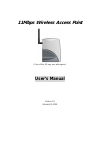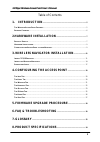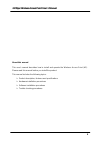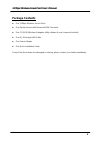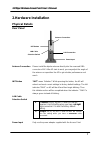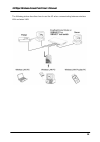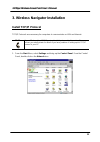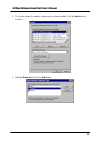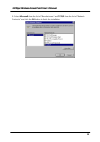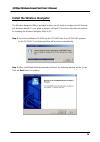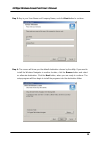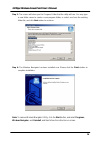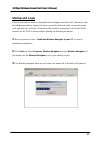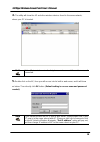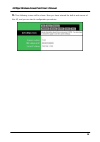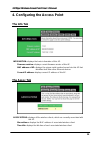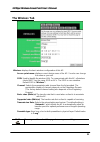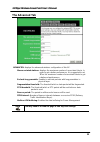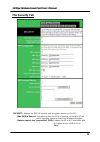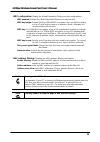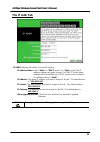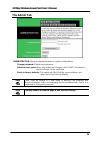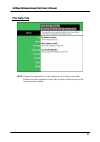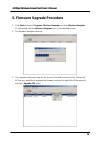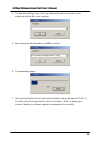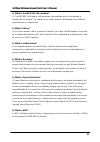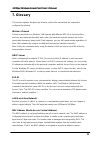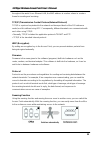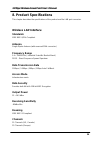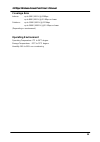- DL manuals
- ConnectGear
- Wireless Access Point
- WA300
- User Manual
ConnectGear WA300 User Manual
Summary of WA300
Page 1
11mbps wireless access point (color of this ap may vary with regions) user’s manual version 1.0 february 19, 2002.
Page 2
11mbps wireless access point user's manual fcc warning this equipment has been tested and found to comply with the limits for a class b digital device, pursuant to part 15 of the fcc rules. These limits are designed to provide reasonable protection against harmful interference in a residential insta...
Page 3: Introduction
11mbps wireless access point user's manual table of contents 1. Introduction ....................................................................................................... 5 t he w ireless a ccess p oint f eatures ................................................................................
Page 4
11mbps wireless access point user's manual about this manual this user’s manual describes how to install and operate the wireless access point (ap). Please read this manual before you install the product. This manual includes the following topics: product description, features and specifications har...
Page 5: 1. Introduction
11mbps wireless access point user's manual 1. Introduction congratulations on your purchase of this 11mbps wireless access point (ap). This product is designed specifically for your 11mbps wireless lan environment needs. It is easy to configure and operate even for non-technical users. Instructions ...
Page 6: Package Contents
11mbps wireless access point user's manual package contents one 11mbps wireless access point one dipole antenna with reversed sma connector one cd-rom (wireless navigator utility software & user’s manual included) one rj-45 straight lan cable one power adapter one quick installation guide if any of ...
Page 7: 2.Hardware Installation
11mbps wireless access point user's manual 2.Hardware installation physical details rear panel antenna connection lan connection init button lan cable selection switch power input antenna connection please install the dipole antenna directly into the reversed sma connector of ap. After ap start to w...
Page 8: Led Indications
11mbps wireless access point user's manual lan connection use standard ethernet cable (rj-45 connector) to connect your pc, hub/switch or broadband router/modem to this port. Led indications wireless lan diagnostic lan power led color status description on the access point power on power green off t...
Page 9: Hardware Installation
11mbps wireless access point user's manual hardware installation following illustration is an example showing how to install ap with hub/switch. Be sure to use the supplied power adapter. Connecting the access point to your network for optimal performance, usually the center of your wireless network...
Page 10
11mbps wireless access point user's manual the following picture describes how to use the ap when communicating between wireless lan and wired lan. 10
Page 11: Install Tcp/ip Protocol
11mbps wireless access point user's manual 3. Wireless navigator installation install tcp/ip protocol tcp/ip protocols are necessary for computers to communicate on lan and internet. Note! If your pc already has tcp/ip protocol installed, please skip this section. Please contact your administrator f...
Page 12
11mbps wireless access point user's manual 2. The screen shows the network components you have installed. Click the add button to continue. 3. Highlight protocol and click the add button. 12.
Page 13
11mbps wireless access point user's manual 4. Select microsoft from the list of “manufacturers” and tcp/ip from the list of “network protocols” and click the ok button to finish the installation. 13.
Page 14
11mbps wireless access point user's manual install the wireless navigator the wireless navigator utility is provided to allow user(s) easily to configure the ap through any windows-based pc over wired or wireless lan port. This section describes procedures for installing the wireless navigator utili...
Page 15
11mbps wireless access point user's manual step 3: key in your user name and company name, and click next button to continue. Step 4: the screen will show you the default destination chosen by the utility. If you want to install the wireless navigator in another location, click the browse button and...
Page 16
11mbps wireless access point user's manual step 5: the screen will show you the program folder that the utility will use. You may type a new folder name to create a new program folder, or select one from the existing folder list, and click next button to continue. Step 6: the wireless navigator has ...
Page 17: Startup and Login
11mbps wireless access point user's manual startup and login follow the procedures below to startup wireless navigator and find the ap. Before you start the following procedures, please be sure to connect the ethernet cable, connect the power cord, and then turn on the ap. All wireless clients shall...
Page 18
11mbps wireless access point user's manual 4. The utility will show the ap and other wireless devices found in the same network, where your pc is located. Note! If the ap is not shown in the list, please make sure all the cables are well connected. 5. Double-click on the ap, then you will access int...
Page 19
11mbps wireless access point user's manual 6. Then followingscreen will be shown. Now you have entered the built-in web server of this ap, and you can start to configuration procedures. 19.
Page 20: The Info Tab
11mbps wireless access point user's manual 4. Configuring the access point the info tab information: displays the basic information of this ap. Firmware revision: displays current firmware version of this ap. Mac address of ap: displays the unique serial number burned into this ap that identifies it...
Page 21: The Wireless Tab
11mbps wireless access point user's manual the wireless tab wireless: displays the basic wireless configuration of this ap. Access point name: displays current device name of the ap. You also can change the name as your will. Ssid: used to identify the wireless lan. To communicate with this ap, all ...
Page 22: The Advanced Tab
11mbps wireless access point user's manual the advanced tab advanced: displays the advanced wireless configuration of this ap. Max associated stations: displays the maximum number of associated clients. In order to get a better performance, it is suggested to set “8” as the maximum number of associa...
Page 23: The Security Tab
11mbps wireless access point user's manual the security tab security: displays the 802.11b security and encryption options on this ap. Hide ssid in beacon: the option to hide the ssid in beacon, so that this ap will not be found by a passive scan from wireless navigator stations cannot use “unspecif...
Page 24
11mbps wireless access point user's manual wep configuration: display the wired equivalent privacy security configurations wep enabled: enables the wired equivalent privacy security function. Wep key length: selects 64-bit or 128-bit wep encryption. Be sure that the setting in the ap shall be the sa...
Page 25: The Ip Addr Tab
11mbps wireless access point user's manual the ip addr tab ip addr: displays the status of current ip setting . Ip address mode: select “static” or “dhcp” mode. For “static” mode, the ip address settings are given by user. For “dhcp” mode, these settings will be overridden by a dhcp server on your n...
Page 26: The Admin Tab
11mbps wireless access point user's manual the admin tab administration: allows to change the device’s system configurations. Change password: default none password. Reboot access point: when any setting was changed, the ap must be reboot so that the change can be confirmed. Reset to factory default...
Page 27: The Help Tab
11mbps wireless access point user's manual the help tab help: displays the explanations of each setting shown in above seven tabs. Please click those hyperlinks in right side, and then it will show you to the meaning of each setting. 27.
Page 28
11mbps wireless access point user's manual 5. Firmware upgrade procedure 1. Click start and select programs, wireless navigator and then wireless navigator. Or, just double-click the wireless navigator icon on your desktop screen. 2. The wireless navigator starts up. 3. The computer starts searching...
Page 29
11mbps wireless access point user's manual 4. The download will begin. Key in the new firmware file name and location or click browsing to find the file in your computer. 5. After entering the file information, click ok to continue. 6. The downloading begins. 7. After download finished, the ap will ...
Page 30: 6. Faq & Troubleshooting
11mbps wireless access point user's manual 6. Faq & troubleshooting this chapter provides solutions to problems usually encountered during the installation and operation of the wireless access point. Please refer to the following descriptions to solve the problems. If you can’t find an answer here, ...
Page 31
11mbps wireless access point user's manual q: what is the ieee 802.11b standard? A: the ieee 802.11b wireless lan standards subcommittee, which is formulating a standard for the industry. The objective is to enable wireless lan hardware from different manufacturers to communicate. Q: what’s ad-hoc? ...
Page 32: 7. Glossary
11mbps wireless access point user's manual 7. Glossary this section explains the glossary of terms used in this manual that are required to configure the network . Wireless channel if there is more than one wireless lan network with different ess-id on the same floor, and they are communicating with...
Page 33
11mbps wireless access point user's manual throughout the world. In an ethernet lan, the mac address is used as a base to create a frame for sending and receiving. Tcp/ip (transmission control protocol/internet protocol) tcp/ip is a protocol equivalent to the network and transport levels of the osi ...
Page 34: 8. Product Specifications
11mbps wireless access point user's manual 8. Product specifications this chapter describes the specifications of the product and the lan port connector. Wireless lan interface standards ieee 802.11/11b compliant antenna single dipole antenna (with reversed sma connector) frequency range 2.4∼2.4835g...
Page 35: Coverage Area
11mbps wireless access point user's manual coverage area indoors: up to 50m (165 ft.) @11mbps up to 80m (265 ft.) @5.5 mbps or lower outdoors: up to 150m (500 ft.) @11 mbps up to 300m (1000 ft.) @5.5 mbps or lower (depending on environment) operating environment operating temperature: 0 o c to 50 o ...