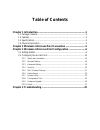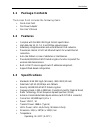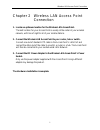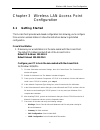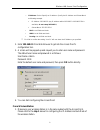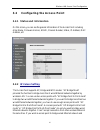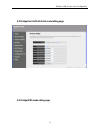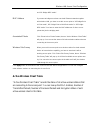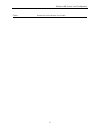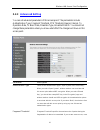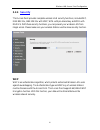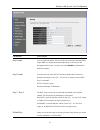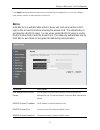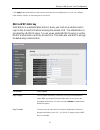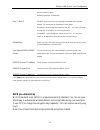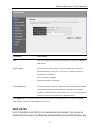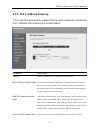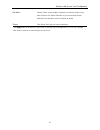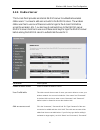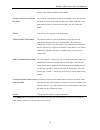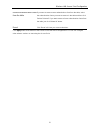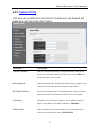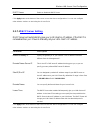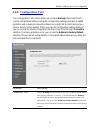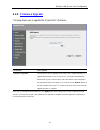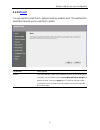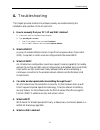Table of contents chapter 1 introduction................................................................................... 1 1.1 package contents ....................................................................................2 1.2 features .........................................................
Introduction 1 chapter 1 introduction this product is an access point for ieee 802.11g/b 2.4ghz wireless network. You can use this access point to build up a wireless lan. The product supports wep, essid and mac address filter functions to consolidate the wireless network security. With essid authen...
Introduction 2 1.1 package contents the access point includes the following items: Ÿ one access point Ÿ one power adapter Ÿ one user’s manual 1.2 features Ÿ complies with the ieee 802.11g/b 2.4ghz specification. Ÿ high data rate 54, 11, 5.5, 2 and 1mbps network speed. Ÿ seamlessly integrate wireless...
Introduction 3 storage: -4~158°f(-20~70°c) Ÿ humidity: 10-90% (noncondensing) Ÿ certification: fcc, ce 1.4 physical description front panel on the access point’s front panel there are led lights that inform you of the access point’s current status. Below is an explanation of each led. Led color stat...
Introduction 4 Ÿ antenna connector this round connection is standard reverse sma connector where any antennas with reverse sma connector can connect to the access point. Ÿ dc adapter port insert the power jack of the power adapter into this port. Ÿ lan port the access point’s lan port is where you c...
Wireless lan access point connection 5 chapter 2 wireless lan access point connection 1. Locate an optimum location for the wireless lan access point. The best location for your access point is usually at the center of your wireless network, with line of sight to all of your mobile stations. 2. Conn...
Wireless lan access point configuration 6 chapter 3 wireless lan access point configuration 3.1 getting started this access point provides web-based configuration tool allowing you to configure from wired or wireless stations. Follow the instructions below to get started configuration. From wired st...
Wireless lan access point configuration 7 • ip address: select specify an ip address. Specify the ip address and subnet mask as following example. ü ip address: 192.168.2.3 (any ip address within 192.168.2.2~192.168.2.254 is available, do not setup 192.168.2.1) ü subnet mask: 255.255.255.0 8. Reboot...
Wireless lan access point configuration 8 • ip address: select specify an ip address. Specify the ip address and subnet mask as following example. ü ip address: 192.168.2.3 (any ip address within 192.168.2.2~192.168.2.254 is available, do not setup 192.168.2.1) ü subnet mask: 255.255.255.0 • dns: le...
Wireless lan access point configuration 9 2. Connect to the access point. The access point’s essid is “default” and the wep encryption function is disabled. Make sure your wireless station is using the same essid as the access point and associate your wireless station to the access point. 3. Enter 1...
Wireless lan access point configuration 10 3.2 configuring the access point 3.2.1 status and information on this screen, you can see the general information of the access point including alias name, firmware version, essid, channel number, status, ip address, mac address, etc. 3.2.2 wireless setting...
Wireless lan access point configuration 11 provide connection service for other wireless station at the same time, you have to set the access point to “ap bridge-wds mode”. Simply speaking, “ap bridge-wds mode” function is the combination of “ap mode” and “ap bridge-point to multi- point mode”. Ap m...
Wireless lan access point configuration 12 ap bridge-point to point mode setting page:.
Wireless lan access point configuration 13 ap bridge-point to multi-point mode setting page: ap bridge-wds mode setting page:.
Wireless lan access point configuration 14 parameter description alias name the alias name of this access point. You should assign alias name in “ap mode”, “station-ad hoc mode”, “station-infrastructure mode” and “ap bridge-wds mode”. Essid the essid (up to 31 printable ascii characters) is the uniq...
Wireless lan access point configuration 15 and “ap bridge-wds mode”. Mac address if you want to bridge more than one wired ethernet networks together with wireless lan, you have to set this access point to “ap bridge-point to point mode”, “ap bridge-point to multi-point mode” or “ap bridge- wds mode...
Wireless lan access point configuration 16 parameter description mac address mac address of this active wireless station. Tx packet the number of transmitted packets that are sent out from this active wireless station. Rx packet the number of received packets that are received by this active wireles...
Wireless lan access point configuration 17 close refresh the “active wireless client table”..
Wireless lan access point configuration 18 3.2.3 advanced setting you can set advanced parameters of this access point. The parameters include authentication type, fragment threshold, rts threshold, beacon interval, tx operation rate, tx basic rate, preamble type, broadcast essid. You should not cha...
Wireless lan access point configuration 19 result in bad performace. Rts threshold when the packet size is smaller the rts threshold, the access point will not use the rts/cts mechanism to send this packet. Beacon interval the interval of time that this access point broadcast a beacon. Beacon is use...
Wireless lan access point configuration 20 3.2.4 security this access point provides complete wireless lan security functions, include wep, ieee 802.11x, ieee 802.11x with wep, wpa with pre-shared key and wpa with radius. With these security functions, you can prevent your wireless lan from illegal ...
Wireless lan access point configuration 21 parameter description key length you can select the 64-bit, 128 or 152-bit key to encrypt transmitted data. Larger wep key length will provide higher level of security, but the throughput will be lower. You also can select disable to transmit data without e...
Wireless lan access point configuration 22 click apply button at the bottom of the screen to save the above configurations. You can now configure other advance sections or start using the access point. 802.1x ieee 802.1x is an authentication protocol. Every user must use a valid account to login to ...
Wireless lan access point configuration 23 click apply button at the bottom of the screen to save the above configurations. You can now configure other advance sections or start using the access point. 802.1x wep static key ieee 802.1x is an authentication protocol. Every user must use a valid accou...
Wireless lan access point configuration 24 ascii characters: guest hexadecimal digits: 12345abcde key 1 - key 4 the wep keys are used to encrypt data transmitted in the wireless network. Fill the text box by following the rules below. 64-bit wep: input 10-digit hex values (in the “a-f”, “a-f” and “0...
Wireless lan access point configuration 25 parameter description tkip tkip can change the encryption key frequently to enhance the wireless lan security. Key format you may select to select ascii characters (alphanumeric format) or hexadecimal digits (in the “a-f”, “a-f” and “0-9” range) to be the p...
Wireless lan access point configuration 26 to encrypt data during communication. It uses tkip to change the encryption key frequently. This can improve security very much. Note: this access point does not provide aes encryption method. Note: wpa can not use the internal radius server for authenticat...
Wireless lan access point configuration 27 3.2.5 mac address filtering this access point provides mac address filtering, which prevents the unauthorized mac addresses from accessing your wireless network. Parameter description filtering enable or disable the mac address filtering function. Mac addre...
Wireless lan access point configuration 28 the table filtering table”, select the mac addresses you want to remove in the table and then click “delete selected”. If you want remove all mac addresses from the table, just click “delete all” button. Reset click “reset” will clear your current selection...
Wireless lan access point configuration 29 3.2.6 radius server this access point provides an internal radius server to authenticate wireless station users. You have to add user accounts to the radius server. The wireless station user has to use one of these accounts to login to the access point befo...
Wireless lan access point configuration 30 and “re-type password” fields will be cleared. Remove user account from the table if you want to remove some account from the table, select the accounts you want to remove in the table and then click “delete selected”. If you want remove all user accounts f...
Wireless lan access point configuration 31 parameter description enable radius server select to enable the radius server. User profile table this table records the accounts of users you want to allow to access your wireless network. An account includes the “user name” and “password”. A wireless lan ...
Wireless lan access point configuration 32 remove authentication client from the table if you want to remove some authentication client from the table, select the authentication clients you want to remove in the table and then click “delete selected”. If you want remove all user authentication clien...
Wireless lan access point configuration 33 3.2.7 system utility from here, you can define the access point’s ip address and login password and enable the access point to be a dhcp server. Parameter description current password enter the current password (up to 15-digit alphanumeric string) of the ac...
Wireless lan access point configuration 34 dhcp server enable or disable the dhcp server. Click apply button at the bottom of the screen to save the above configurations. You can now configure other advance sections or start using the access point. 3.2.7.1 dhcp server setting dhcp server will automa...
Wireless lan access point configuration 35 3.2.8 configuration tool the configuration tools screen allows you to save (backup) the access point’s current configuration setting. Saving the configuration settings provides an added protection and convenience should problems occur with the access point ...
Wireless lan access point configuration 36 3.2.9 firmware upgrade this page allows you to upgrade the access point’s firmware. Parameter description firmware upgrade this tool allows you to upgrade the access point’s system firmware. To upgrade the firmware of your access point, you need to download...
Wireless lan access point configuration 37 3.2.10 reset you can reset the access point’s system should any problem exist. The reset function essentially re-boots your access point’s system. Parameter description reset in the event that the system stops responding correctly or in some way stops funct...
Troubleshooting 38 4. Troubleshooting this chapter provides solutions to problems usually encountered during the installation and operation of the access point. 1. How to manually find your pc’s ip and mac address? 1) in windows, open the command prompt program 2) type ipconfig /all and enter Ÿ your...
Troubleshooting 39 the media access control (mac) address is a unique number assigned by the manufacturer to any ethernet networking device, such as a network adapter, that allows the network to identify it at the hardware level. For all practical purposes, this number is usually permanent. Unlike i...