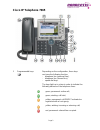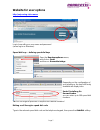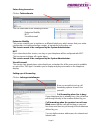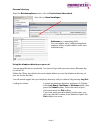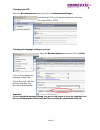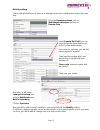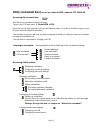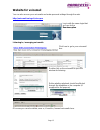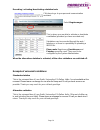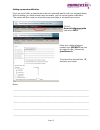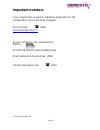Page 1 operating instructions for the ip phone 7965 dear members of staff, we have a highly efficient telephone system. These brief operating instructions are intended to explain the numerous functions of the telephone to you and make everyday communication easier for you..
Page 2 cisco ip telephone 7965 1 programmable keys depending on the configuration, these keys can have the following function: - telephone line (personal line), - telephone line (shared line), - speed dial keys. The keys light up in colour in order to indicate the following statuses of the telephone...
Page 3 2 telephone support button to adjust the angle of the telephone on the desktop. 3 display key activates the telephone display after the energy saver mode. 4 news key access to the voicemail box. 5 directory key this key enables you to access the call log, your personal directory and the firm’...
Page 4 telephone functions calling with receiver lift receiver – dial number. With loudspeaker press – dial number. With headset press – dial number. Putting through a call press transfer softkey – dial number. - addressee press transfer softkey again. - addressee does not answer press endcall softk...
Page 5 telephone functions redirecting press cfwdall softkey. Dial number of your choice. Redirection only applies to the telephone line in question. If your set has several lines, you will have to activate redirection for all the lines. The addressee’s number for the redirected call can be seen on ...
Page 6 telephone functions register/deregister in press hlog softkey. Exchange line group muting the telephone press dnd softkey. You may have to press the more softkey for dnd to display. Icons on the telephone display call redirection is activated. In addition, the redirection addressee displays o...
Page 7 website for user options http://voip.Unisg.Ch/ccmuser log in here with your user name and password (same log-in as windows). Speed dial keys – defining speed dial keys open the benutzeroptionen menu, and click on gerät and then on kurzwahleinträge. Depending on the configuration of your telep...
Page 8 subscribing to services click on telefondienste. You can subscribe to the following services: - extension mobility - mut - visualvoicemail extension mobility this service enables you to register on a different telephone, which means that your entire configuration, including extension number, ...
Page 9 personal directory open the benutzeroptionen menu, click on persönliches adressbuch, then click on neue hinzufügen. Spitzname is a compulsory field. You can register up to 3 different telephone numbers and an e-mail address under each individual entry. Using the telephone directory on your se...
Page 10 changing your pin open the benutzeroptionen menu and click on benutzereinstellungen. Now define a pin for your personal telephone directory. The current pin is 12345. Changing the language setting of your set open the benutzeroptionen menu and click on gerät. You can now change the language ...
Page 11 mobility settings these settings enable you to have your desktop set and your mobile phone ring at the same time. Open the benutzeroptionen, click on mobilitätseinstellungen and then on remote-ziele. Under remote-ziel-profil,you can select the profile generated for you by the system administ...
Page 12 unity (voicemail box) access no: internal: 2828 / external: 071 224 28 28 accessing the voicemail box: dial the access number and press the key. Type in your pin and press #. Default pin = 1245 if you do not call from your own set, you will have to press * in order to be able to type in your...
Page 13 website for voicemail you can also access your voicemails and make personal settings through the web. Http://voicemail.Unisg.Ch/ciscopca log in with the same login that you use for the benutzeroption. Listening to / managing voicemails click here to go to your voicemail box. Double-click on ...
Page 14 recording / activating /deactivating salutation texts click here to go to your personal communication assistant. Select begrüssungen. This is where you are able to activate or deactivate a salutation (provided you have recorded one). Salutations can be recorded through the web / telephone, o...
Page 15 setting up remote notification if you are out of office a great deal and do not continually want to call your voicemail box to find out whether you have received any voicemails, you can set up remote notification. The system will then send you a text message every time a voicemail has come i...
Page 16 important numbers if you require help or want to submit an application for the configuration of your set to be changed: service desk 2900 servicedesk@unisg.Ch access number to your voicemail box: 2828 or 071 224 28 28 from external telephones direct redirection to voicemail: 2828 internal em...