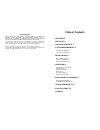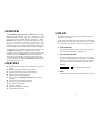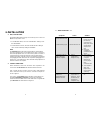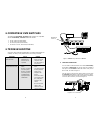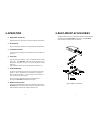ConnectPRO Master-IT UR-12 User Manual
Table of Contents
OVERVIEW 2
FEATURES 2
PACKAGE CONTENTS 3
SYSTEM REQUIREMENTS 3
Console Requirements 3
Computer Requirements 3
INSTALLATION 4
BIOS / CMOS Setting 4
Console Connections 4
Computer Connections 5
OPERATION 6
Front Panel On-Line LED 6
Selected LED 6
Computer Selection 6
Auto-Scan 6
Scan Time Interval 6
Manual Port Selection 6
RACK-MOUNT ACCESSORIES 7
Rack-Mount Kit Diagram 7
Compatible KVM Switches 8
TROUBLESHOOTING 8, 9
SPECIFICATIONS 10
UR-14P 11
Limited Warranty
IN NO EVENT SHALL THE DIRECT VENDOR'S LIABILITY FOR DIRECT OR
INDIRECT, SPECIAL, INCIDENTIAL OR CONSEQUENTIAL DAMAGES, LOSS OF
PROFIT, LOSS OF BUSINESS, OR FINANCIAL LOSS WHICH MAY BE CAUSED BY
THE USE OF THE PRODUCT EXCEEDS THE PRICE PAID FOR THE PDOCUDT.
The direct vendor makes no warranty or representation, expressed or implied with
respect to the contents or use of this documentation, and especially disclaims its
quality, performance, merchantability, or fitness for any particular purpose.
The direct vendor also reserves the right to revise or update the product or
documentation without obligation to notify any user or organization of such revisions or
updates. For further information, please contact your direct vendor.