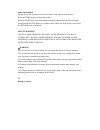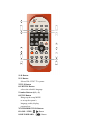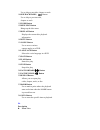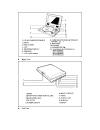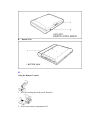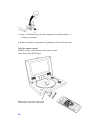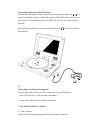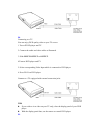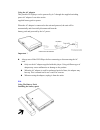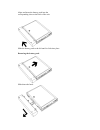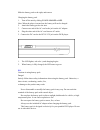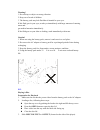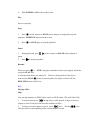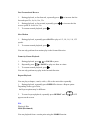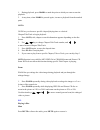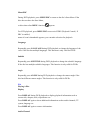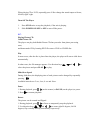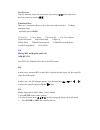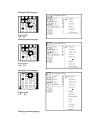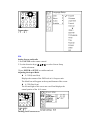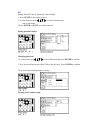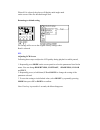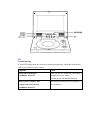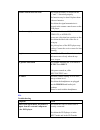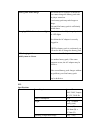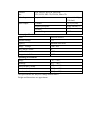Cover english portable dvd player owner`s manual model no :dvp-702 please read this manual before operating p1. Table of contents features......................................................................................................................... 1 safety information.......................
Safety information do not expose the system to excessive moisture, rain, sand, or heat sources. Place the dvd player on a firm, flat surface. Keep the dvd player away from domestic heating equipment and direct sunlight. When placing the dvd player in a cabinet, allow about one inch of space all arou...
1.L/r button 2.P/n button selects pal/ntsc tv systems 3.Title button 4.Subtitle button selects the subtitle's language. 5.Number buttons (0,1,...,9) 6.Setup button brings up the setup menu to set up the system's language, audio, display, password etc. 7.Enter/direction buttons 8.Pause / step ( ) but...
Use to skip to next title, chapter or track. 10.Skip backward ( ) button use to skip to previous title, chapter or track. 11.Zoom button 12.Menu/pbc button brings up the disc menu 13.Display button displays the current disc playback information 14.Mute button 15.Angle button use to access various ca...
Right view left view.
Bottom view p5. Using the remote control 1. Press the locking tab in the arrow direction. 2. Pull out the battery compartment lid..
3. Insert a 3v lithium battery into the compartment with the polarity ( + ) facing up as marked. 4. Replace the battery compartment by pushing it until it clicks into place. Using the remote control point the remote control directly at the remote sensor on the front of the dvd player. P6..
Connecting earphones to the dvd player you can attach an earphone with a stereo mini-jack plug to the phone jack ( ) for private listening. Its volume is adjustable using the volume control dial. You can also connect a second earphone to the audio out jack, but its volume cannot be adjusted. Note: w...
P8. Connecting to a tv you can enjoy dvd quality video on your tv screen. 1. Turn off dvd player and tv. 2. Connect the audio and video cables as illustrated. 3. Slide input/output to output. 4.Turn on dvd player and tv. 5. Select corresponding video input which is connected to dvd player. 6. Press ...
Using the ac adaptor this portable dvd player can be powered by a.C through the supplied switching power ac adaptor. It can also use the supplied battery pack to power. When the ac adaptor is connected to the unit and powered, the unit will be automatically and electrically disconnected from the bat...
Align and insert the battery pack into the corresponding slots on the back of the unit. Slide the battery pack to the left until it clicks into place removing the battery pack slide down the latch.
Slide the battery pack to the right, and remove charging the battery pack 1. Turn off the unit by sliding power on/off to off. Note: when the player is turned on, the battery will not be charged. 2. Attach the battery pack to the unit. 3. Connect one end of the ac cord to the jack on the ac adapter....
Warning! 1. Do not drop or subject to strong vibration. 2. Keep out of reach of children. 3. The battery pack may leak fluid that is harmful to your eyes. If this fluid gets in your eyes, wash eyes immediately with large amounts of running water and get medical attention immediately. If the fluid ge...
6. Slide power to on to turn on the power play press to start play. Stop 1. Press ■ (on the remote) or stop (on the player) to temporarily stop the playback, "prestop" appears on the screen. 2. Press ■ or stop again to stop the playback. Pause 1. During playback, press (on the remote) or pause (on t...
Fast forward and reverse 1. During playback, to fast forward , repeatedly press to increase the fast forward speed 2x, 4x, 8x, 16x, 32x. 2. During playback, to fast rewind, repeatedly press to increase the fast reverse speed 2x 4x 8x 16x 32x. 3. To resume normal playback, press . Slow motion 1. Duri...
1. During playback, press mark to mark the point at which you want to start the playback. 2. At any time, when mark is pressed again, it starts to playback from the marked point. Goto goto lets you choose a specific elapsed playing time or a desired chapter/title/track to begin playback. 1. Press go...
Menu/pbc during dvd playback, press menu/pbc to return to the disc's start menu. If the disc does not have the start menu, or discs that refuse menu function, appears. For vcd playback, press menu/pbc to turn on/off pbc (playback control). If pbc is enabled, menu of scene's thumbnails appears, you c...
When playing cd or vcd, repeatedly press l/r to change the sound output to stereo, left/left, right / right. Turn off the player 1. Press stop twice to stop the playback, if the unit is playing. 2. Slide power on/off to off to turn off the power. P17. Playing picture cd valid picture cd the player c...
Next/previous you can manually skip to the next picture by pressing , and to skip to the previous picture by pressing . Transition effect there are 12 transition effects to move from one slide to another. To change transition effect, repeatedly press angle. 1.Cover up 2.Cover down 3.Up cover up 4.Up...
Changing osd language changing menu language changing voice language changing subtitle language.
P20. Setting screen and audio 1. Press setup on the remote control. 2. Use the direction keys ( ) to select screen setup and its sub-menu. 3.Press enter or setup to confirm and exit. Adjusting the aspect ratio 4:3 lb (letter box) displays the content of the dvd title in 16:9 aspect ratio. The black ...
Selecting tv system adjusting screen brightness adjusting screen contrast adjusting audio.
P21 setting parental control, password, camera angle 1. Press setup on the remote control. 2. Use the direction keys ( ) to select custom setup and its sub-menu. 3.Press enter or setup to confirm and exit. Setting parental control changing password 1.Use direction keys ( ) to select password and pre...
When on is selected, the player will display multi-angle mark on the screen if the disc has multi-angle shot. Returning to default setting all settings will revert to the original factory settings when read is selected. P22. Adjusting lcd screen following these steps to adjust the lcd quality during...
P23. Troubleshooting if your dvd player dose not seem to be functioning properly, check the items below before you contact a service center. Symptom check power does not turn on or suddenly turns off. Make sure the ac power cord is securely plugged into an ac outlet. Turn the power off and then back...
Remote control does not work check that the battery is inserted in the "+" and "-" directions properly. The batteries may be dead. Replace them with new batteries. Check that the signal transmission is directed at the remote control senor on the dvd player. Disc does not play check that the disc is ...
Battery pack won't charge check that the dvd player is turned off. You cannot charge the battery pack with the player turned on. A hot battery pack may take longer to charge. Wait until the battery pack is sufficiently cooled down. Charging led indicator does not light check with another fully charg...
Readable disc dvd, dvd-r, dvd+r, dvd-rw, vcd, svcd, mp3 cd, cd-da, photo cd. Video output composite video 1 channel :1.0 vp-p (75 Ω load) 2 channel l (1/l), r (2/r) frequency response (20hz-20khz)+-1 s/n ratio ≧ 85db audio output dynamic range ≧ 80db battery specifications item specification nominal...