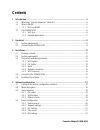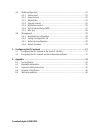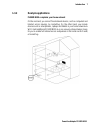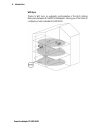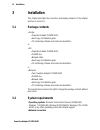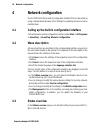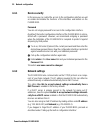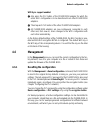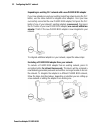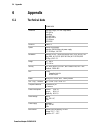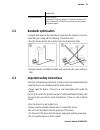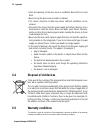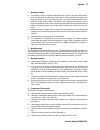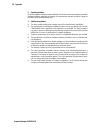Summary of PL500D N150
Page 1
Conrad powerline adapter pl500d n150
Page 2
While the information in this manual has been compiled with great care, it may not be deemed an assurance of product characteristics. The manufacturer shall be liable only to the degree specified in the terms of sale and delivery. The reproduction and distribution of the documentation and software s...
Page 3: Contents
Powerline adapter pl500d n150 contents 1 introduction ................................................................................................................ 5 1.1 what does “inhouse powerline” stand for? ..............................................................5 1.2 what is wlan? .......
Page 4
Powerline adapter pl500d n150 4.5 wlan configuration ..............................................................................................21 4.5.1 access point ..............................................................................................22 4.5.2 guest account .................
Page 5: Introduction
Introduction 5 powerline adapter pl500d n150 1 introduction this chapter gives an overview of the powerline technology and briefly intro- duces the adapter. Practical examples are listed at the end of the chapter. 1.1 what does “inhouse powerline” stand for? Homeplug (“inhouse powerline”, plc) is an...
Page 6: 1.3
6 introduction powerline adapter pl500d n150 synonymously with wlan, which if taken strictly, is incorrect, because wi-fi designates the wireless standard and wlan the wireless network. 1.3 the pl500d n150 with the pl500d n150 you can quickly and easily establish connections between wlan, homeplug (...
Page 7: 1.3.2
Introduction 7 powerline adapter pl500d n150 1.3.2 example applications pl500d n150 completes your home network on the one hand, you connect fixed network devices, such as computers and internet access devices, by homeplug. On the other hand, you include devices such as smartphones, laptops and tabl...
Page 8
8 introduction powerline adapter pl500d n150 wifi sync thanks to wifi sync, an automatic synchronisation of the wi-fi settings takes place between all pl500d n150 adapters, freeing you of the hassle of configuring of each individual pl500d n150..
Page 9: Quickstart
Quickstart 9 powerline adapter pl500d n150 2 quickstart 2.1 system requirements • operating systems: windows vista home premium (32 bit/64 bit), windows 7 (32 bit/64 bit), windows 8 (32 bit/64 bit), windows 8 pro (32 bit/64 bit) or any other operating system with network support • network connection...
Page 10
10 quickstart powerline adapter pl500d n150 adapters, then press the encryption button (approx. 1 second) of your new pl500d n150 within two minutes. That's it! The new pl500d n150 is now integrated into your existing plc network. In order to connect the pl500d n150 with your laptop, tablet or smart...
Page 11
Quickstart 11 powerline adapter pl500d n150 in order to connect the pl500d n150 via wi-fi with your laptop, tablet or smartphone, enter the previously noted wifi key as the network security key. Begin carrying out the configuration of your network in order to secure your wi-fi network in a customise...
Page 12: Installation
12 installation powerline adapter pl500d n150 3 installation this chapter describes the connection and display elements of the adapter and how to connect it. 3.1 package contents • single: •powerline adapter pl500d n150 •hard copy of installation guide •cd containing software and online documentatio...
Page 13: 3.3
Installation 13 powerline adapter pl500d n150 please note that your computer or other device must feature a network adapter with a network port. To set up a plc network, you need at least two plc devices (200 mbps or 500 mbps). 3.3 connection and display elements the pl500d n150 has one wi-fi and on...
Page 14: 3.3.2
14 installation powerline adapter pl500d n150 • indicator lights: the integrated indicator lights (leds) show all of the wi-fi statuses for the pl500d n150 by illuminating and/or flashing: •when the wi-fi connection is switched off, the led is also off. •when the wi-fi connection is switched on, the...
Page 15: 3.3.3
Installation 15 powerline adapter pl500d n150 • wifi sync wifi sync is a function for synchronising the wi-fi settings of all pl500d n150 adapters connected to your home network. •within 2 minutes first press the plc button of the existing pl500d n150 (approx. 1 second) and finish by pressing the pl...
Page 16
16 installation powerline adapter pl500d n150 note the wifi key of the pl500d n150 before the networking procedure. You will find the unique adapter key on the label on the back of the housing. Use a network cable to connect the pl500d n150 to network port of your computer or other network device. I...
Page 17: 3.5
Installation 17 powerline adapter pl500d n150 3.5 installing the software to install the software, insert the included cd-rom in the cd drive of your computer. The installation wizard will guide you through the software installation. You can find the installed software applications in the start -> a...
Page 18: Network Configuration
18 network configuration powerline adapter pl500d n150 4 network configuration the pl500d n150 has a built-in configuration interface that can be called up using a standard web browser. Most settings for operating the device can be modified here. 4.1 calling up the built-in configuration interface c...
Page 19: 4.3.1
Network configuration 19 powerline adapter pl500d n150 4.3.1 plc status here, you can see whether your devices are connected to a plc network. To display all connected plc devices, click either the house icon or the plc devices arrow. Each connected plc device, regardless of whether it is con- necte...
Page 20: 4.4.1
20 network configuration powerline adapter pl500d n150 4.4.1 device security in this area you can control the access to the configuration interface as well as enable and disable the functions of the interfaces and buttons on the pl500d n150. Password you can set a login password for access to the co...
Page 21: 4.4.3
Network configuration 21 powerline adapter pl500d n150 4.4.3 plc settings in a plc network, all connected components must use the same password. The plc password can be defined with the plc encryption button (see 'con- figuring the plc network'), by using the configuration software or at this loca- ...
Page 22: 4.5.1
22 network configuration powerline adapter pl500d n150 if you would like, you can completely shut off the wi-fi part of your pl500d n150, e.G. If you want to operate it exclusively as a simple plc device via the built-in ethernet connections. There are three different meth- ods for switching the wi-...
Page 23: 4.5.2
Network configuration 23 powerline adapter pl500d n150 for operation as an access point, a (transmission) channel must be specified. There are 13 channels available. We recommend keeping the default setting auto, since in this setting the pl500d n150 selects the channel regularly and independently. ...
Page 24: 4.5.3
24 network configuration powerline adapter pl500d n150 word. This way your visitors can surf the internet without having access to your local network. To set up a guest account, enable the activate guest account option. Define the name of the guest network in the ssid field (service set identi- fier...
Page 25: 4.5.4
Network configuration 25 powerline adapter pl500d n150 to use the wlan filter, enable the option enable filters. Now you can enter various network devices by means of what is known as your mac address for access to your pl500d n150. Confirm each entry with add. Approved wi-fi stations network device...
Page 26: 4.5.5
26 network configuration powerline adapter pl500d n150 synchronisation with an internet time server is necessary to be able to use the parental controls. In this case, the time server (device configuration -> date and time -> obtain date and time automatically) for the pl500d n150 has to be enabled ...
Page 27: 4.5.6
Network configuration 27 powerline adapter pl500d n150 pl500d n150 has to be enabled and an active internet connection is also required (see 'time server'). The time server is enabled by default. To be able to use the wi-fi time control, enable the option enable time con- trol. The time control auto...
Page 28: 4.5.7
28 network configuration powerline adapter pl500d n150 wps via pin: 햲 to interconnect wlan clients securely in your wireless network via pin variants, enter an individualised key in the configuration interface under wlan configuration -> wi-fi protected setup (wps) -> pin and start the encryption pr...
Page 29: 4.6
Network configuration 29 powerline adapter pl500d n150 wifi sync support enabled also press the plc button of the pl500d n150 adapter for which the entire wi-fi configuration is to be transferred to all other pl500d n150 adapters. Then tap each plc button of the other pl500d n150 adapters. All pl500...
Page 30: 4.6.2
30 network configuration powerline adapter pl500d n150 4.6.2 saving a configuration file to save the active configuration to your computer as a file, select the corre- sponding button in the area management -> save configuration file. Then enter a storage location and name for the settings file. 4.6...
Page 31: Configuring The Plc Network
Configuring the plc network 31 powerline adapter pl500d n150 5 configuring the plc network to set up custom encryption for your network—either using the plc button or the homeplug configuration wizard. 5.1 encrypting the plc network at the touch of a but- ton to encrypt a plc network simply press th...
Page 32
32 configuring the plc network powerline adapter pl500d n150 expanding an existing plc network with a new pl500d n150 adapter if you have already secured your existing homeplug network using the plc button, use the same method to integrate other adapters. Once you have successfully connected the new...
Page 33: 5.2
Configuring the plc network 33 powerline adapter pl500d n150 5.2 encrypting the plc network via the configuration software upon successful installation, the configuration software can be found under start --> all programs --> homeplug --> homeplug configuration wizard (see chapter 'installing the so...
Page 34: Appendix
34 appendix powerline adapter pl500d n150 6 appendix 6.1 technical data pl500d n150 standards ieee 802.11b,g,n (2.4 ghz single band) ieee 802.1p homeplug ieee 802.3/x/u, auto mdi /mdi-x wi-fi alliance ieee1901x protocols csma/ca speed ethernet 10/100 mbps powerline 200/500 mbps via power supply wi-f...
Page 35: 6.2
Appendix 35 powerline adapter pl500d n150 6.2 bandwith optimisation to significantly improve the transmission capacity of the network, we recom- mend that you comply with the following "connection rules": • plug the device directly into a wall socket. Avoid extension strips. • plug the devices into ...
Page 36: 6.4
36 appendix powerline adapter pl500d n150 • slots and openings on the case serve as ventilation. Never block or cover them. • never set up the device near a heater or radiator. • the device should be located only where sufficient ventilation can be ensured. • disconnect the device from the power sup...
Page 37
Appendix 37 powerline adapter pl500d n150 1 warranty coverage a) the warranty covers the equipment delivered and all its parts. Parts will, at the manufac- turer's sole discretion, be replaced or repaired free of charge if, despite proven proper han- dling and adherence to the operating instructions...
Page 38
38 appendix powerline adapter pl500d n150 5 operating mistakes if it becomes apparent that the reported malfunction of the device has been caused by unsuitable hardware, software, installation or operation, the manufacturer reserves the right to charge the purchaser for the resulting testing costs. ...