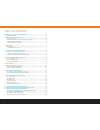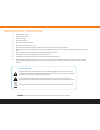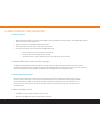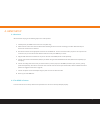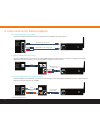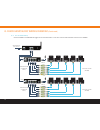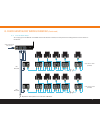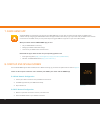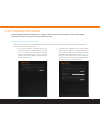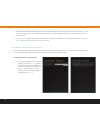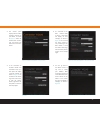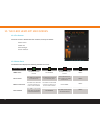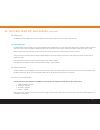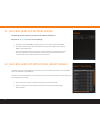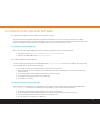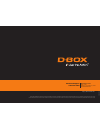- DL manuals
- D-Box
- Network Router
- HEMC
- Installation Manual
D-Box HEMC Installation Manual
Summary of HEMC
Page 1
Home entertainment motion controller d-box hemc installation guide installation guide.
Page 2
2 table of contents 1. D-box hemc technical specifications 2. What’s in the box? 3. Hemc internal functionalities 3.1 what to expect 3.2 english d-box motion codes and other languages 3.3 audio signal requirement 3.4 when installing in a “rack” 4. Hemc setup 4.1 hardware 4.2 the hemc is fan less 5. ...
Page 3
3 important safety instructions 1. Read these instructions. 2. Keep these instructions. 3. Heed all warnings. 4. Follow all instructions. 5. Do not use this device near water. 6. Only clean the device with a dry cloth. 7. Do not block any ventilation openings. Install in accordance with the manufact...
Page 4
4 the d-box home entertainment motion controller (hemc) enables home theatre owners to enjoy immersive cinematic motion in their theatre chairs. The hemc brings d-box motion to any video platform (provided d-box encoding is available for the viewed content) ― from streaming sites such as hulu and ne...
Page 5
5 • d-box hemc controller • wi-fi antennas (2x) • power supply 100-240 50/60hz 1.6a • power cords for most countries (3x) • quick start guide (not shown) • 2-year warranty (not shown) 2. What’s in the box?.
Page 6
6 3.1 what to expect • supports audio streaming from any source (provided d-box encoding is available for the viewed content), including dvd/blu-ray players, netflix, chromecast, youtube, apple tv, etc. • supports connection to multiple d-box enabled motion chairs. • automatically updates firmware a...
Page 7
7 4.1 hardware we recommend carrying out the following steps in the order specified. 1. Carefully unbox your hemc and remove it from the plastic bag. 2. Please read the online terms and conditions before breaking the seal on the box containing your cables. Read and keep all documents contained in th...
Page 8
8 5. D-box hemc audio wiring diagram 5.1 recommended connection setup av out av out av in av source av receivers television apple tv media player audio converter av out d-box hemc d-box hemc or av out av source av receivers television apple tv media player or av in audio converter* fl/fr av out av s...
Page 9
9 6. D-box hemc seats wiring diagram d-box hemc port 1 port 2 port 3 port 4 audio in 4 3 2 1 6.1 1 to 4 seats setup plug one kai-1p between each d-box seat and the hemc. Stereo downmix 1/8” (3.5 mm) kai-1p kai-1p kai-1p kai-1p rj45 cat5e or cat6 (shielded) rj45 cat5e or cat6 (shielded) rj45 cat5e or...
Page 10
10 d-box hemc port 1 port 2 usb 1 usb 2 usb 3 usb 4 usb 5 usb hub ac usb in 6 7 8 9 10 usb 1 usb 2 usb 3 usb 4 usb 5 usb hub ac usb in 1 2 3 4 5 audio in 6.2 5 to 10 seats setup connect the hemc to the usb hub. We suggest the d-link dub-h7 usb 2.0 7-port hub. Connect a kai-1p between each seat to th...
Page 11
11 6. D-box hemc audio wiring diagram (continued) 6.3 11 to 80 seats setup you can plug up to four d-box kcu in the hemc. Connect the first kca to the kcu, then daisy chain the remaining kca units. Connect a kca-t to the last kca. Repeat the same pattern to a maximum of 80 seats port 1 port 2 port 3...
Page 12
12 7. D-box hemc app download the app’s latest version for your operating system here: • ipad: apple’s app store ( https://itunes.Apple.Com/ca/app/d-box-hemc/id931473554 ). • windows: the d-box hemc website ( http://hemc.D-box.Com/ ). Your d-box hemc unit is designed to be used with the d-box hemc a...
Page 13
13 the wi-fi configuration wizard allows you to configure a wi-fi connection for your hemc. The steps differ slightly, depending on whether your app is running on windows or ipad. 9. Wi-fi configuration wizard figure 3. Connection wizard (ipad) – connect to hotspot 1. The first panel displays a mess...
Page 14
14 you can then perform the following steps: 9.2 configuring a wi-fi connection on windows to access the wizard screen, use the screen selector located at the bottom of any screen. If there is no communication with the hemc at the start-up of the d-box hemc app, the wizard screen will appear immedia...
Page 15
15 2. The second panel displays the list of wi-fi networks detected by your hemc, as shown in figure 7 . Select the desired wi-fi network, type the security key and click the “connect” button. 3. If a connection to the wi-fi network failed in step 2, a third panel will display an error message, as s...
Page 16
16 10.2 status panel the status panel displays the following statuses and icons: 10. The d-box hemc app main screen 10.1 the screens the main screen is divided into four sections, from top to bottom: status panel media info seat manager screen selector status categories hemc status: the hemc has bee...
Page 17
17 10.3 media info the media info section displays the name of the identified movie, its poster image and the time offset within the movie. 10.4 seat manager the seat manager section displays, for each connected d-box motion enabled chair, the current motion and vibration levels (-20 db to 0 db) and...
Page 18
18 the settings screen allows you to view and set different preferences: as shown in figure 12 , you can do the following: • change the name of your hemc. The default value is set to the serial number of the hemc. • set a motion delay, between -200 to 200 milliseconds, which will be applied to all c...
Page 19
19 13. Updating your d-box hemc software 13.1 update the hemc’s internal software and motion codes the internal software and the motion codes library are updated automatically from a remote server. Be sure to always have your hemc connected to your internet network. The update will not disturb your ...
Page 20
Http://hemc.D-box.Com copyright 2015 © d-box technologies inc. All rights reserved. Hemc is a trademark of, and d-box is a registered trademark of, d-box technologies inc. And/or its affiliates in canada and certain other countries. All other trademarks mentioned in this document or website are the ...