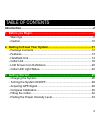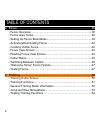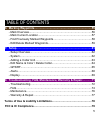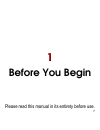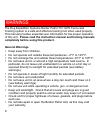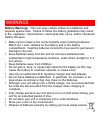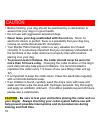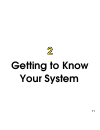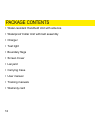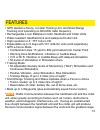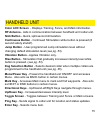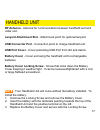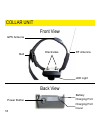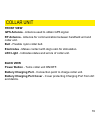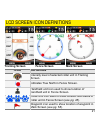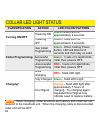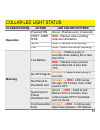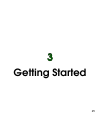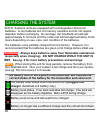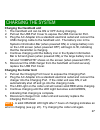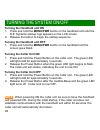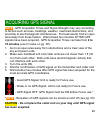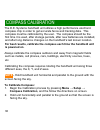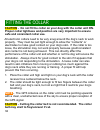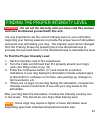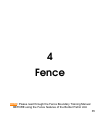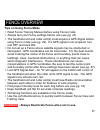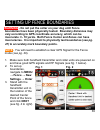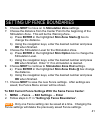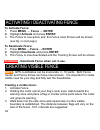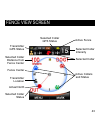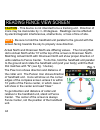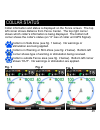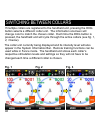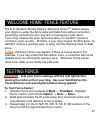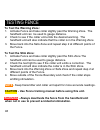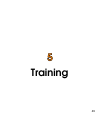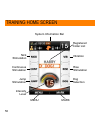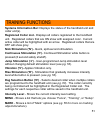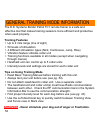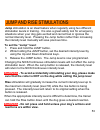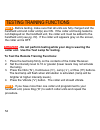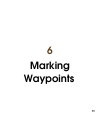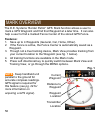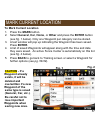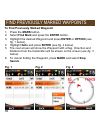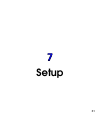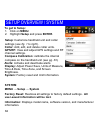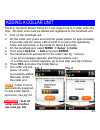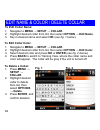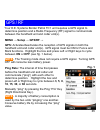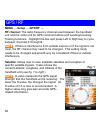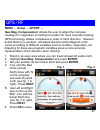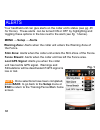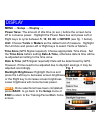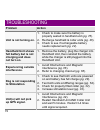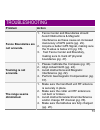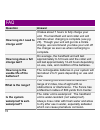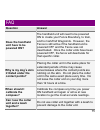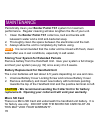- DL manuals
- D.E. Systems
- Pet Care Product
- Border Patrol TC1
- Owner's Manual
D.E. Systems Border Patrol TC1 Owner's Manual
Summary of Border Patrol TC1
Page 1
1 please read this manual in its entirety before using this unit. Manual - gps containment system - remote trainer - short-range tracking unit owner’s.
Page 2: Tc1 For Your
2 introduction thank you for choosing the d.E. Systems border patrol tm tc1 for your dog training needs. This unit features a revolutionary gps-guided fence system, remote training functions, and waypoint marking capabilities. Up to 5 collar units can be controlled by the handheld unit. Utilizing gp...
Page 3
3 table of contents introduction.............................................................................................2 1. Before you begin...............................................................................7 - warnings..................................................................
Page 4
4 table of contents 4. Fence.................................................................................................35 - fence overview...............................................................................36 - fence area terms...........................................................
Page 5
5 6. Marking waypoints..........................................................................55 - mark overview.................................................................................56 - mark current location.....................................................................57 - find ...
Page 6
6.
Page 7
7 1 before you begin please read this manual in its entirety before use..
Page 8: General Warnings
8 the dog expedition systems border patrol tc1 gps fence and training system is a safe and effective training tool when used properly. This manual provides essential user information for the proper operation of this unit. Please read the instruction manual and training manuals completely before usin...
Page 9
9 battery warnings - this unit uses volatile lithium-ion batteries and requires special care. Failure to follow the battery guidelines may result in fire, explosion, chemical burn, electrolyte leak, injury, and/or shortened battery life span. Ÿ make sure to observe the correct polarity when insertin...
Page 10: Training And Field Time.
10 caution Ÿ before training, your dog should be examined by a veterinarian to assure that your dog is in good health. Ÿ do not use with aggressive-tempered dogs. Ÿ never leave your dog unattended with the unit on. Since no electronic device is perfect, there is a possibility that your dog may recei...
Page 11
11 2 getting to know your system.
Page 12
12 package contents Ÿ water-resistant handheld unit with antenna Ÿ waterproof collar unit with belt assembly Ÿ charger Ÿ test light Ÿ boundary flags Ÿ screen cover Ÿ lanyard Ÿ carrying case Ÿ user manual Ÿ training manuals Ÿ warranty card.
Page 13: Note
13 Ÿ gps guided e-fence, e-collar training unit, and short-range tracking unit operating on 900 mhz radio frequency Ÿ rechargeable li-ion batteries in both handheld and collar units Ÿ water-resistant handheld unit and waterproof collar unit Ÿ high resolution 2.4’’ tft color lcd Ÿ expandable up to 5 ...
Page 14
14 handheld unit rf antenna vibration button rise button dog selection button mark key up key right (ping) key down key nick button continuous button jump button menu/power key left (toggle screen) key enter key color lcd screen front view.
Page 15
15 handheld unit color lcd screen - displays training, fence, and mark information. Rf antenna - aids in communication between handheld unit /collar unit. Nick button - quick, split-second stimulation. Continuous button - continued stimulation while button is pressed (8 second safety shutoff). Jump ...
Page 16
16 handheld unit back view lanyard attachment slot rf antenna usb connector port (under cover) battery cover usb port cover battery cover locking screw.
Page 17: Note
17 handheld unit rf antenna - antenna for communication between handheld unit and collar unit. Lanyard attachment slot - attachment point for optional lanyard. Usb connector port - connection point to charge handheld unit. Usb port cover - cover protecting usb port from dirt and debris. Battery cove...
Page 18
18 collar unit rf antenna led light belt gps antenna electrodes front view back view battery charging port power button charging port cover.
Page 19: Front View
19 collar unit front view gps antenna - antenna used to obtain gps signal. Rf antenna - antenna for communication between handheld unit and collar unit. Belt - flexible nylon collar belt. Electrodes - makes contact with dog's skin for stimulation. Led light - indicates status and errors of collar un...
Page 20: System Information Bar
20 lcd screen icon definitions system information bar the system information bar is located at the top of the lcd screen and provides information and status of the handheld unit and collar unit. Icon definition current time (must establish gps signal). Indicates that the handheld unit is active. Ind...
Page 21: Training Screen
21 training screen fence screen mark screen icon definition intensity level of selected collar unit in training screen. Indicates true north in fence screen. Handheld unit icon used to show location of handheld unit in fence screen. Collar unit icon used to show location and status of collar unit in...
Page 22: Classification
22 collar led light status classification action led color/ pattern turning on/off powering on green -solid led for approximately 2 seconds powering off green - solid led for approximately 3 seconds collar programming new collar programming green - when holding power button, led will blink for 8 sec...
Page 23: Classification
23 collar led light status classification action led color/ pattern operation powered on green -flashes every 2 seconds. Cont, jump, rise red - flashes when emitting selected stimulation. Nick red - flashes once quickly. Vib red - solid led while vibrating. Warning low battery orange - flashes every...
Page 24
24.
Page 25
25 3 getting started.
Page 26: Warning
26 charging the system all d.E. Systems units are equipped with rechargeable lithium-ion batteries. Li-ion batteries are not memory sensitive and do not require depletion before recharging. On average, the handheld unit will last approximately 6-12 hours and the collar unit will last approximately 1...
Page 27: Charging The Collar Unit
27 charging the system charging the handheld unit 1. The handheld unit can be on or off during charging. 2. Pull out the usb port cover to expose the usb connector port. 3. Plug the ac adapter into a standard electrical outlet and connect the usb charging cable to the handheld unit. The battery icon...
Page 28: Note
28 turning the system on/off turning the handheld unit on 1. Press and hold the menu/pwr button on the handheld unit until the d.E. Systems startup logo appears on the lcd screen. 2. Release the button to begin the startup sequence. Turning the handheld unit off 1. Press and hold the menu/pwr button...
Page 29: Note
29 acquiring gps signal note - gps acquisition times and signal strength may vary according to factors such as trees, buildings, weather, overhead obstructions, and proximity to electromagnetic interferences. For best results, find an open area away from these factors. Wait at least two minutes afte...
Page 30: Is Powered On.
30 compass calibration the d.E. Systems handheld unit utilizes a high performance electronic compass chip in order to get accurate fence and tracking data. This compass must be calibrated by the user. The compass should be the first time it is used, after storage periods, after new batteries are ins...
Page 31: Fig. 1 Roll
31 compass calibration 3. Roll: as shown in fig. 1 below, roll the unit twice at a speed that matches the indicator bar on screen. 4. Rotate: as shown in fig. 2 below, rotate the unit twice at a speed that matches the indicator bar on screen. 5. Flip: as shown in fig. 3 below, flip the unit twice at...
Page 32: Note
32 fitting the collar caution - do not fit the collar on your dog with the collar unit on. Proper collar tightness and position are very important to ensure safe and consistent collar use. All electronic collars need to be very snug around the dog’s neck to work properly. They must be just tight eno...
Page 33: Warning
33 finding the proper intensity level warning - do not set the intensity until you have read this manual and have familiarized yourself with this unit. It is very important to set the correct intensity level on your unit before beginning your training sessions to provide the proper level of stimulat...
Page 34
34.
Page 35: Note
35 4 fence note : please read through the fence boundary training manual before using the fence features of the border patrol unit..
Page 36
36 fence overview the d.E. Systems “border patrol” gps fence creates a circular fence anywhere a gps signal is available. 1. The fence radius can be as small as a 15 yard radius to as big as an 800 yard radius from a chosen center point using gps technology. 2. The warning zone and stimulation zone ...
Page 37: Tips On Using Fence Mode
37 fence overview tips on using fence mode Ÿ read fence training manual before using fence mode. Ÿ always test your fence settings before use (see pg. 47). Ÿ the handheld unit and collar unit(s) must acquire a gps signal before using fence mode (see pg. 29). If a gps signal is not acquired, turn uni...
Page 38: Fence Boundary - The
38 please refer to fig. 1 for these terms. Fence center - the center point of the fence. Distances are measured from the center. Safe zone - the desired area where the dog can freely roam without correction. Warning zone - the area outside the safe zone where the dog will receive a warning as a remi...
Page 39: Warning
39 warning - do not put the collar on your dog until fence boundaries have been physically tested. Boundary distances may vary according to gps coordinate accuracy, which can be inaccurate +/- 10 yards. Both fence center and zones can have inaccuracies. It is important to physically test boundaries ...
Page 40: Fig. 1
40 4. Choose the distance from the center point to the beginning of the warning zone. This will be be the safe zone. A) press enter in the highlighted box to change the distance (see fig. 1 below). B) using the navigation keys, enter the desired number and press ok when finished (see fig. 2 below). ...
Page 41: Ok When Finished.
41 6. Choose next to move on to stimulation zone settings. 7. Choose the distance from the center point to the beginning of the stimulation zone. This will be the warning zone. A) press enter in the highlighted stim zone starts @ box to change the distance. B) using the navigation keys, enter the de...
Page 42: To Activate Fence:
42 activating / deactivating fence to activate fence: 1. Press menu → fence → enter 2. Highlight activate and press enter 3. The fence is now active and the fence view screen will be shown (see fig. In next page). To deactivate fence: 1. Press menu → fence → enter 2. Highlight deactivate and press e...
Page 43
43 fence view screen transmitter gps status selected collar distance from fence center transmitter location selected collar status selected collar intensity selected collar actual north fence center active collars and status selected collar gps status active fence.
Page 44: Note
44 caution - this device is not intended to be a tracking unit. Direction of icons may be inaccurate by +/- 20 degrees. Readings can be affected by electromagnetic interferences, obstructions, or loss of line of site. Note - be sure to hold the handheld unit parallel to the ground with the screen fa...
Page 45: Fig. 1
45 collar status collar information and status is displayed on the fence screen. The top left corner shows distance from fence center. The top right corner shows which collar’s information is being displayed. The bottom left corner shows the collar’s status (an “x” loss of collar unit gps signal). F...
Page 46: Fig. 1
46 switching between collars if multiple collars are registered to the handheld unit, pressing the dog button selects a different collar unit. The information onscreen will change color to match the chosen collar. Each time the dog button is pressed, the handheld unit will cycle through the active c...
Page 47: Note
47 “welcome home” fence feature the d.E. Systems border patrol’s “welcome home tm ” feature allows your dog to re-enter the fence area and safe zone without correction, preventing confusion to your dog and encouraging a safe return. If your dog crosses the outer fence boundary, he will not receive a...
Page 48: To Test The Stim Zone:
48 testing fence to test the warning zone: 1. Activate fence and take collar slightly past the warning zone. The handheld unit can be used to gauge distance. 2. Check to see if the collar unit emits the desired warning. The handheld unit will also indicate that the collar is in the warning zone 3. M...
Page 49
49 5 training.
Page 50
50 training home screen system information bar menu mark vibration rise stimulation dog selection nick stimulation continuous stimulation jump stimulation intensity level registered collar list.
Page 51
51 training functions systems information bar: displays the status of the handheld unit and collar unit(s). Registered collar list - displays all collars registered to the handheld unit. Registered collars that are on show with assigned color. Current active collar will be highlighted with an arrow....
Page 52: Training Features
52 general training mode information the d.E. Systems border patrol tc1 remote trainer is a safe and effective tool that makes training sessions more efficient and productive when used properly. Training features Ÿ up to 2 mile range (line of sight) Ÿ 50 levels of stimulation Ÿ 4 different stimulati...
Page 53: Warning
53 jump and rise stimulations jump stimulation is an ideal feature when regularly using two different stimulation levels in training. It is also a great safety tool for emergency situations when your dog gets excited and cannot feel or ignores the normal intensity level. Pressing the jump button rat...
Page 54: Note
54 testing training functions note - before testing, make sure that all units are fully charged and the handheld unit and collar unit(s) are on. If the collar unit being tested is not displayed on the handheld unit, the collar unit must be added to the handheld unit (see pg. 63). If the collar unit ...
Page 55
55 3. Press the nick (‘n’), continuous (‘c’), jump (‘j’), or rise (‘r’) buttons. 6 marking waypoints.
Page 56: Features:
56 mark overview the d.E. Systems “border patrol” gps mark function allows a user to mark a gps waypoint and find that waypoint at a later time. It can also help a user to find a marked fence center of the stored gps fence. Features: 1. Save up to 4 waypoints (general, car, home, other). 2. If the f...
Page 57: To Mark Current Location
57 mark current location to mark current location 1. Press the mark button. 2. Select general, car, home, or other and press the enter button (see fig. 1 below). Only one waypoint per category can be stored. 3. A text window will pop up indicating the waypoint has been saved. Press enter. 4. A list ...
Page 58: Search.
58 to find previously marked waypoint 1. Press the mark button. 2. Select find mark and press the enter button. 3. Highlight the desired waypoint and press enter or option (see fig. 1 below). 4. Highlight goto and press enter (see fig. 2 below). 5. The next screen will show the waypoint with a flag....
Page 59: Or Option.
59 to edit name of previous waypoints 1. Press the mark button. 2. Select find mark and press the enter button. 3. Highlight the desired waypoint to edit and press enter or option. 4. Highlight edit name and press enter. 5. Edit the name with the keypad that appears and press ok (up to 6 characters ...
Page 60
60
Page 61
61 7 setup.
Page 62: To Get To Setup:
62 setup overview / system to get to setup: 1. Click on menu. 2. Highlight setup and press enter. Setup: customize handheld unit and collar settings (see fig. 1 to right). Collar: add, edit, and delete collar units. Gps/rf: view and adjust gps settings and rf channel settings. Compass calibration: c...
Page 63: Note
63 adding a collar unit the d.E. Systems border patrol tc1 can support up to 5 collar units at a time. All collar units must be added and registered to the handheld unit. 1. Turn on the handheld unit. 2. On the collar unit, press and hold the power button for approximately 8 seconds until the green ...
Page 64: To Edit Collar Name:
64 edit name & color / delete collar to edit collar name: 1. Navigate to menu → setup → collar. 2. Highlight desired collar from list, then select option → edit name. 3. Key in desired name and select ok (see fig. 1 below). To edit collar color: 1. Navigate to menu → setup → collar. 2. Highlight des...
Page 65: Note
65 gps / rf your d.E. Systems border patrol tc1 unit requires a gps signal to determine position and a radio frequency (rf) signal to communicate between the handheld unit and collar unit(s). Menu → setup → gps/rf → gps: activates/deactivates the reception of gps signals in both the handheld unit an...
Page 66: Note
66 menu → setup → gps/rf → rf channel: the radio frequency channel used between the handheld unit and the collar unit for gps communications and sending/receiving training functions. Highlight the box and press left or right key to cycle between channels 1 through 6. Note - if there is interference ...
Page 67: Right). Press Next.
67 menu → setup → gps/rf → geo-mag. Compensation: allows the user to adjust the compass readings for magnetism according to location for more accurate tracking. Gps technology utilizes compasses in order to track direction. However, actual north is a constant, calculated direction while magnetic nor...
Page 68: Note
68 alerts your handheld unit can give alerts on the collar unit’s status (see pg. 45 for fence). These alerts can be turned on or off by highlighting and toggling these options in the box next to the alert (see fig. 1 below). Menu → setup → alerts warning zone: alerts when the collar unit enters the...
Page 69: Note
69 display menu → setup → display → power save: the amount of idle time (in sec.) before the screen turns off to conserve power. Highlight the power save box and press left or right keys to cycle between 5, 10, 30, 60, or never (see fig. 1 below). Unit: choose yards or meters as the default unit of ...
Page 70
70
Page 71
71 8 troubleshooting, faq, maintenance, warranty & repair.
Page 72: Problem
72 troubleshooting problem action unit is not turning on. 1. Check to make sure the battery is properly seated in handheld unit (pg. 76). 2. Recharge handheld & collar units (pg. 26). 3. Check to see if rechargeable battery needs replacement (pg. 22). Handheld unit shows full battery but is not char...
Page 73: Problem
73 troubleshooting problem action fence boundaries are not accurate. 1. Fence center and boundaries should avoid obstructions & magnetic interference as these cause an increased inaccuracy of gps points (pg. 29). 2. Acquire a better gps signal, making sure the h-value is below 2.0 (pg. 66). 3. Test ...
Page 74: Question
74 faq question answer how long do i need to charge unit? It takes about 7 hours to fully charge your unit. The handheld unit and collar unit will indicate when charging is complete (see pg. 26). Though your unit will go into a trickle charge, we recommend you take your unit off the charger as soon ...
Page 75: Question
75 faq question answer does the handheld unit have to be powered on? The handheld unit will need to be powered on to create your fence boundary, to train, and to mark/find waypoints. However, the fence is still active if the handheld unit is powered off and the fence was not deactivated. Once the co...
Page 76: Note
76 periodically clean your border patrol tc1 system for maximum performance. Regular cleaning will also lengthen the life of your unit. 1. Clean the border patrol tc1 collar box, belt and buckle with lukewarm water and a mild anti-bacterial soap. 2. Thoroughly clean the space between the electrodes ...
Page 77: Note
77 warranty & repair all d.E. Systems border patrol tc1 systems have a one year parts and labor warranty effective from the original date of purchase. A copy of the original sales receipt is required to validate the date of purchase. The border patrol tc1 has been made with state of the art equipmen...
Page 78
78 terms of use & liability limitations 1. Terms of use - use of this product assumes acceptance by the user of all terms, conditions and notices contained within this manual. D.E. Systems also reserves the right to change these terms, conditions and notices at any time. 2. Proper use - this product...
Page 79
79 your d.E. Systems border patrol tc1 has been manufactured under complete compliance with part 15 of the federal communication commission (fcc) rules and industry canada (ic) standard rss-310. The complex internal structure of each product has been designed to operate within specific regulations o...
Page 80
80 d.E. Systems 2872 walnut hill lane dallas, texas 75229 888-588-8364 or 214-350-9446 d.E. Systems copyright 03/12.