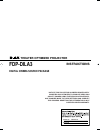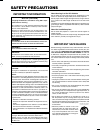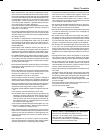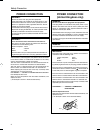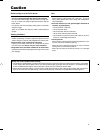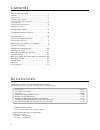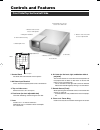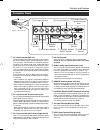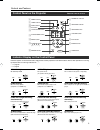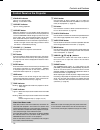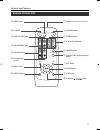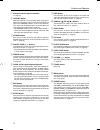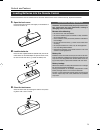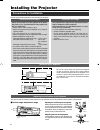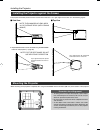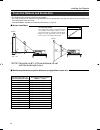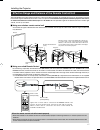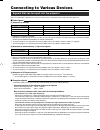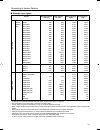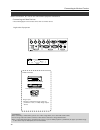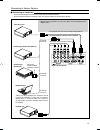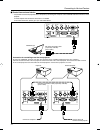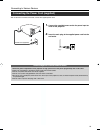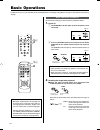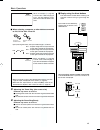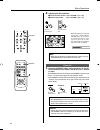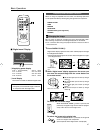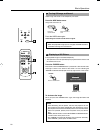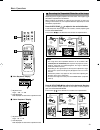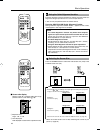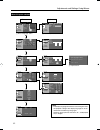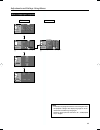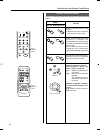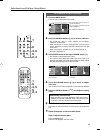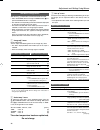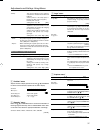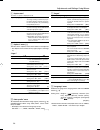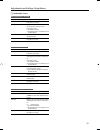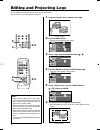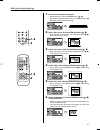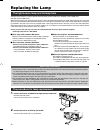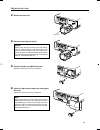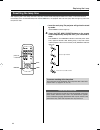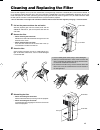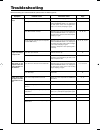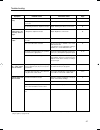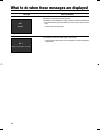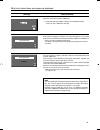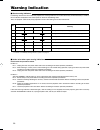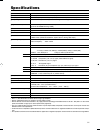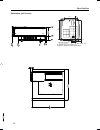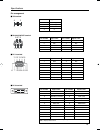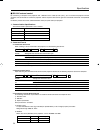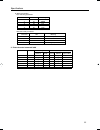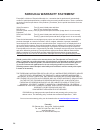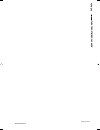- DL manuals
- D-ILA
- Projector
- FDP-DILA3
- Instructions Manual
D-ILA FDP-DILA3 Instructions Manual
INSTRUCTIONS
FDP-DILA3
DIGITAL CINEMA SOURCE PACKAGE
®
THEATER OPTIMIZED PROJECTOR
FDP-DILA3
Serial No.
Model No.
NOTICE: THIS PROJECTOR HAS BEEN SIGNIFICANTLY
MODIFIED AND OPTIMIZED TO PRODUCE VERY HIGH
QUALITY IMAGES USING THE FAROUDJA PROCESSOR.
ANY CHANGES MADE TO THESE SETTINGS CAN CORRUPT
THIS PROCESS. RESETTING THE OPTIMIZATION IS NOT
COVERED UNDER WARRANTY.
Summary of FDP-DILA3
Page 1
Instructions fdp-dila3 digital cinema source package ® theater optimized projector fdp-dila3 serial no. Model no. Notice: this projector has been significantly modified and optimized to produce very high quality images using the faroudja processor. Any changes made to these settings can corrupt this...
Page 2: Safety Precautions
2 safety precautions about burning-in of the d-ila device do not allow the same still picture to be projected for a long time or an abnormally bright video picture to be projected. Do not project video images with high-intensity or high contrast on a screen. The video image could be burnt into the d...
Page 3
3 • slots and openings in the cabinet are provided for ventila- tion. These ensure reliable operation of the product and pro- tect it from overheating. These openings must not be blocked or covered. (the openings should never be blocked by plac- ing the product on bed, sofa,rug, or similar surface. ...
Page 4: Power Connection
4 safety precaution the wire which is coloured green-and-yellow must be connected to the terminal which is marked with the letter e or the safety earth or coloured green or green-and-yellow. The wire which is coloured blue must be connected to the ter- minal which is marked with the letter n or colo...
Page 5: Caution
5 caution about burning-in of the d-ila device ● do not allow the same still picture to be projected for a long time or an abnormally bright video picture to be projected. Do not project video images with high-intensity or high con- trast on a screen. The video image could be burnt into the d-ila de...
Page 6
6 c o n t e n t s s a f e t y p r e c aut ions ............................................ 2 c aution ........................................................................ 5 a cces s ories ................................................................ 6 c ontrols and f eatures ...................
Page 7: Controls and Features
7 controls and features front side/top surface/left side 6. Air inlets (on the front, right, and bottom side of projector) the air inlets absorb air to cool the internal components of the projector. Do not block or allow warm air to blow into them as it may cause damage. * the air inlet filter on th...
Page 8
Controls and features connector panel 2 pc1 input terminal 4 dc out terminal 6 remote terminal 5 audio input terminal 7 control rs232c in/out terminal 9 video input terminal 1 pc2 input terminal 3 pc3 input terminal 8 y/c input terminal r p r /c r g y b p b /c s v dvi h/c s pc1 pc3 pc2 audio in remo...
Page 9
8 temp indicator 1 stand by indicator 2 operate indicator 3 operate button 4 volume button 5 exit button 6 enter button 7 hide button p video button q pc button w h-keystone button e v-keystone button r menu button t cursor button ( / / / ) 9 lamp indicator y preset button v-keystone pc lamp h-keyst...
Page 10
Control panel on the projector controls and features 1 stand by indicator light on : on stand by mode. Blinking : on cool down mode. 2 operate indicator light on : during projection. 3 operate button when this projector is in the standby mode, pressing this button for more than 1 second will turn on...
Page 11
Quick align. Pc video volume preset hide enter menu exit freeze operate v-keystone h-keystone screen digital zoom focus w s 1 remote control’s signal transmitter 2 operate button q video button w pc button e h-keystone button r v-keystone button 3 screen button 4 digital zoom button 5 freeze button ...
Page 12
Controls and features 1 remote control’s signal transmitter ( ☞ page 17) 2 operate button when the projector is in the standby mode, pressing this button for one second or more will turn on the projector and light up the operate indicator. Press it one second or more again and the projector will tur...
Page 13
Loading batteries into the remote control please load batteries into the remote control. Once the remote control starts to work erratically, replace the batteries. Controls and features 1. Open the back cover push the hook on the back cover lightly in the direction of the arrow and lift it up. 2. Lo...
Page 14: Installing The Projector
1 4 precautions for installation installing the projector please read the following properly when installing the projector. Installation environment please do not install or use this projector in the follow- ing places as it is a precision device. This could cause fire or a malfunction. • where ther...
Page 15
1 5 installing the projector against the screen installing the projector the projector should be placed so that the center line of the lens is at a right angle to the screen as in the following figures. 䡵 side view 䡵 top view ● trapezoidal-distortion can be corrected using the keystone button on the...
Page 16
1 6 projection distance and screen size • this projector uses 1.3x manual zoom lens for projection. • the range of projection for good focus is approximately 1.6m to approximately 12m when the aspect ratio of the screen is 4:3. Install the projector within this range. • if the keystone is adjusted, ...
Page 17
1 7 qu ic k a lig n. Pc vid eo vo lu me pr es et hid e me nu ex it fr ee ze ope ra te v-keyston e h-keys tone sc re en dig it al zo om focus w s en ter screen projector projector remote control unit remote control sensor (rear) 20˚ 20˚ 30˚ a b 30˚ qu ic k al ign. Pc vid eo vo lu me pres et hide menu...
Page 18
1 8 signals that can be input into the projector note: this information is provided as a reference. Video sources should all be connected to the video processor connecting to various devices video signals (1) response to decoder ntsc ntsc4.43 pal secam video o o o o y/c o o* 1 o – – – – – y,p b /c b...
Page 19
Pc98 vesa350 pc/at pc98 dos/v vga 60hz* dvi* vga 72hz* vga 75hz* vga 85hz* svga 56hz* svga 60hz* svga 72hz* svga 75hz* svga 85hz* xga 43hz* xga 60hz* xga 70hz* xga 75hz* xga 85hz* sxga 43hz* sxga 60hz* sxga 75hz* sxga 85hz sxga+ uxga 60hz mac mac13 mac16 mac19 mac21 video hdtv(1035i) 60hz hdtv(1035i...
Page 20
20 r p r /c r g y b p b /c s h/c s p c 1 p c 3 p c 2 audio in r e mote dc out 5v } 1.5a r s -232c out r s -232c in y /c v ide o c ont r ol vide o in v ideo s ources v c r (v ideo cassette recorder) dv d player and s atellite c amcorder r ight s ide of projector image input c onnect a composite image...
Page 21
2 1 r p r /c r g y b p b /c s v dvi h/c s pc1 pc3 pc2 audio in remote dc out 5v }1.5a rs-232c out rs-232c in y/c video control video in personal computer connector cable (supplied) right side of projector desktop type (dos/v, pc-9800 etc.) video processor desktop type (macintosh) notebook type deskt...
Page 22
2 2 notebook type connect to computer connect to the in terminal of third projector rs-232c connection cable (separately available) (cross cable) projector second projector r p r /c r g y b p b /c s v h/c s pc1 pc2 audio in remote dc out 5v }1.5a rs-232c out rs-232c in control b p b /c s v h/c s pc1...
Page 23
2 3 power cord (supplied) 2 1 connecting to various devices 1. Connect the supplied power cord to the power input ter- minal of the projector. 2. Insert the main plug of the supplied power cord into the wall outlet. After all devices have been connected, connect the supplied power cord. Connecting t...
Page 24: Basic Operations
2 4 menu v-keystone pc lamp h-keystone vol. Exit enter video temp stand by operate 1- 2 2 quick align. Pc video volume preset hide enter menu exit freeze operate v-keystone h-keystone screen digital zoom focus w s 1- 2 2 lamp temp stand by operate light on projector: indicator part lamp temp stand b...
Page 25
2 5 pc 1 pc 2 pc 3 y/c video audio-vol 12 digital zoom x12 vert.Keystone 0 horiz.Keystone 0 3. 4. Tele side wide side near side far side basic operations display using the direct buttons the direct buttons enable direct switching and operation without having to go through the menu. Input mode can be...
Page 26
2 6 menu v-keystone pc lamp h-keystone vol. Exit enter video temp stand by operate 5 operate operate quick align. Pc video volume preset hide enter menu exit freeze operate v-keystone h-keystone screen digital zoom focus w s 5 vol. Volume projector: control panel remote control unit lamp temp stand ...
Page 27
2 7 quick align. Pc video volume preset hide enter menu exit freeze operate v-keystone h-keystone screen digital zoom focus w s digital zoom x1.2 direction buttons available digital zoom remote control unit x 2.0 digital zoom x1.2 direction buttons available digital zoom x2 direction buttons availab...
Page 28
2 8 preset menu exit enter hide quick align. Pc video volume preset hide enter menu exit freeze operate v-keystone h-keystone screen digital zoom focus w s hide hide projector: control panel remote control unit digital zoom available frozen freeze “freeze” icon freeze remote control unit basic opera...
Page 29
29 menu v-keystone pc h-keystone vol. Exit video quick align. Pc video volume preset hide enter menu exit freeze operate v-keystone h-keystone screen digital zoom focus w s v-keystone v-keystone projector: control panel remote control unit projector: control panel remote control unit v-keystone v-ke...
Page 30
3 0 quick align. Pc video volume preset hide enter menu exit freeze operate v-keystone h-keystone screen digital zoom focus w s quick align. Pc video volume preset hide enter menu exit freeze operate v-keystone h-keystone screen digital zoom focus w s image of 4:3 setting the screen size to [4:3] se...
Page 31
Adjustments and settings using menus the menus displayed on the screen are used to perform adjustment and setup for the projector. The menu structure the menus of the projector have the following structure. Video input selection note • the display language of the menus is set to “english” when the p...
Page 32
Adjustments and settings using menus when pc input is selected note • the display language of the menus is set to “english” when the projector is bought. The display language can be se- lected from the following 8 languages. However, certain phrases and nouns, etc., are displayed only in english. 1 ...
Page 33
3 3 adjustments and settings using menus when no image signal is inputted note • the display language of the menus is set to “english” when the projector is bought. The display language can be se- lected from the following 8 languages. However, certain phrases and nouns, etc., are displayed only in ...
Page 34
3 4 quick align. Pc video volume preset hide enter menu exit freeze operate v-keystone h-keystone screen digital zoom focus w s preset menu v-keystone pc lamp h-keystone vol. Exit enter hide video temp stand by operate menu operation button menu operation button menu menu enter exit enter enter main...
Page 35: 2, 4
3 5 quick align. Pc video volume preset hide enter menu exit freeze operate v-keystone h-keystone screen digital zoom focus w s menu v-keystone pc lamp h-keystone vol. Menu exit enter video temp stand by operate 2, 4 3, 5 6 1 5 1 6 2, 4 3, 5 5 a 12 12 1 12 12 enter enter image adj. Set up logo optio...
Page 36
3 6 adjustment and setting using menus 3 “set up” menu to set the basic setting for tracking and positioning of the pic- ture image, you can adjust the items in the “set up” menu as below. • the adjustment items differ when selecting video input and pc input. When video input is selected adjustment ...
Page 37
“clamp” this can be used if the screen of the pc/ workstation is unstable in that it dims and brightens. Set the position of the clamp pulse to back porch (“bp”) or sync tip (“sp”). Normally, “bp” is used. Setting value: “st”, “bp” [“bp”] “sync level” although the inputted image signal is adjusted s...
Page 38
8 “capture start” the status of capture is displayed in bold. “capt. In prog. (approx. 2min)” the image is being read into the projec- tor. During this time interval, the projec- tor will not respond to any command sig- nal inputted by the user. “signal can not be captured” clear the message with th...
Page 39
E “information” menu when video input is selected adjustment item (press 䊱 / 䊲 ) adjustment content (press 䊴 / 䊳 ) “input” displays the image input (video, y/c, pc2) when projecting. “switcher” displays the selected switcher matching the specification of this projector. 0: not being used. 1-10: swit...
Page 40: 3,5
4 0 menu v-keystone h-keystone vol. Exit enter 2 2 3,5 4 quick align. Pc video volume preset hide enter menu exit freeze operate v-keystone h-keystone screen digital zoom focus w s 3,5 4 notes • setting the logo display item in the “logo” menu to “on” and switching on the power dis- plays the d-ila ...
Page 41: 1~6
4 1 menu v-keystone h-keystone vol. Exit enter 1~6 6 quick align. Pc video volume preset hide enter menu exit freeze operate v-keystone h-keystone screen digital zoom focus w s 1~6 6 ´ ´ ´ ´ ´ ´ ´ ´ image adj. Set up logo options language information a enter enter ( - ) ( + ) 12 ( - ) ( + ) 12 g b r...
Page 42: Replacing The Lamp
4 2 handle 䡵 when lamp time exceeds 1000 hours: when the accumulated lamp time reaches 1000, a message indicating “1000 hr“ will appear on the projected screen. * press any key to delete the message. 䡵 when lamp time exceeds 1900 hours. • when the accumulated lamp time reaches 1900 hours: the lamp i...
Page 43
4 3 lamp unit 3. Remove the lamp unit. Replacing the lamp 4. Insert the new lamp unit fully in. 5. Close the handle, and tighten the screw. Tighten the two screws with a ª screwdriver. 6. Attach the light-source lamp cover and tighten the screw. Tighten the two screws with a ª screwdriver. Note when...
Page 44
4 4 quick align. Pc video volume preset hide enter menu exit freeze operate v-keystone h-keystone screen digital zoom focus w s preset hide exit press for 2 seconds exit preset hide vol( ) press as per normal press for 2 seconds or more replacing the lamp 1. Insert the main plug. The projector will ...
Page 45
4 5 lower filter inner filter claw lower filter inner filter claw ● put on rubber gloves when using a neutral detergent. ● after you washed the filter in water, make sure that the filter is completely dry before reinstalling, otherwise elec- tric shock or malfunction could occur. ● do not clean this...
Page 46: Troubleshooting
Troubleshooting before consulting your authorized dealer, please check the following points. Symptom probable cause corrective action page power is not sup- plied. Light is not emitted, or light is dim. With power on, the projector works but stops abruptly in a few minutes. Video image does not appe...
Page 47
Troubleshooting symptom probable cause corrective action page video imag e is fuzzy. Video image is ab- normally dark or bright. Color is poor or un- stable. The upper part of the video image bows or distorts. Remote control unit does not work. Is focus adjusted correctly? Is the projector placed to...
Page 48
4 8 pc 1 no input pc 1 frequency of input signal is out of range. No device is connected to the input terminal. The terminal is connected but no signal is output from the connected device. • the selected input mode (input terminal) name is shown above the mes- sage. [ please input the image signal. ...
Page 49
49 1000h exit lamp replacement exit lamp replacement exit warning what to do when these messages are displayed when the “lamp time” reaches 1000 hours [ a message indicating “1000 h” appears on the projected screen. • press any key to delete the message. Every time the projector is turned on, this m...
Page 50: Warning Indication
About warning indicators if something abnormal has occurred in the projector, the warning mode sets on and the abnormality will be indicated by a combina- tion of indicators displayed on the control panel as shown in the following table. Then, the projector automatically stops projection and runs th...
Page 51: Specifications
5 1 model name/article name fdp-dila3 theater optimized package emission method d-ila ® * (reflective active matrix principle) display panel/ size d-ila /0.7 (1400pixels x 1050pixels) x 3 (total number of pixels: 4,410,000) projecting lens x 1.3 zoom lens (2.1: ~2.6:1) (manual zooming and focusing) ...
Page 52
Dimensions (unit: inches) specifications 6m (depth 10mm) an attachment screw should be of a length more than 6mm and less than 10mm. D1 center of lens 181 20 67.5 38.2 298 300 a 52.
Page 53
5 3 4 2 9 8 16 8 7 6 5 4 3 2 1 3 1 11 12 13 6 7 1 2 10 9 4 5 3 8 15 14 24 7 15 23 6 14 22 3 11 19 2 10 18 5 13 21 4 12 20 1 9 17 specifications pin arrangement y/c terminal pin number signal name 1 gnd (y) 2 gnd (c) 3 y 4 c pin number signal name 1 n/c 2 rd 3 td 4 n/c 5 gnd pin number signal name 6 ...
Page 54
Specifications rs-232c external control by connecting a computer to the projector with a rs-232c cross cable (d-sub 9 pins), you can control the projector with the computer. The commands to control the projector and the response data format against the received commands are explained here. For detai...
Page 55
Specifications 3) special parameters input switching parameters character hex. Meaning ‘0’ 30 y/c ‘1’ 31 video ‘3’ 33 pc1 ‘4’ 34 pc2 ‘5’ 35 pc3 operation mode parameters character hex. Meaning ‘0000’ 30h 30h 30h 30h stand-by mode ‘0001’ 30h 30h 30h 30h power-on mode ‘0002’ 30h 30h 30h 30h cool-down ...
Page 56: Faroudja Warranty Statement
56 faroudja warranty statement faroudja®, a division of genesis microchip inc. Warranties that its products will substantially conform to published specifications, subject to the terms and conditions below. These warranties are limited to the first purchaser of the products (“purchaser”)for the peri...
Page 57
Fdp-dila3 ® theater optimized package printed in usa © 2003 faroudja.