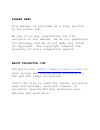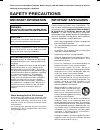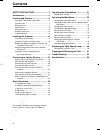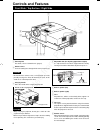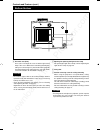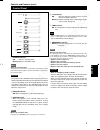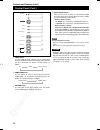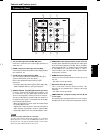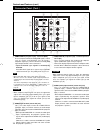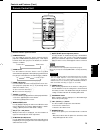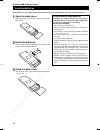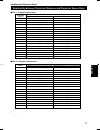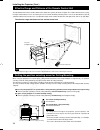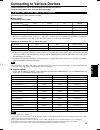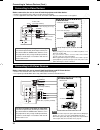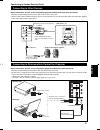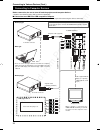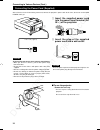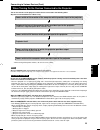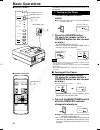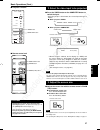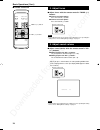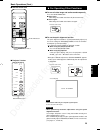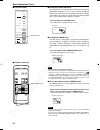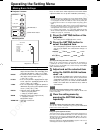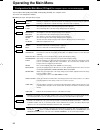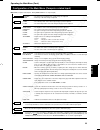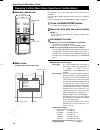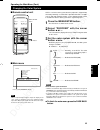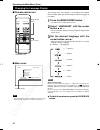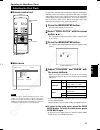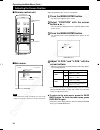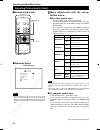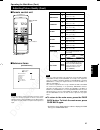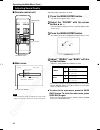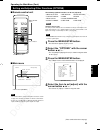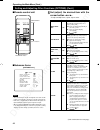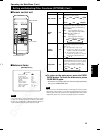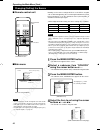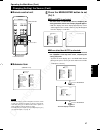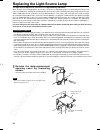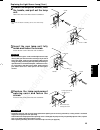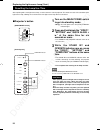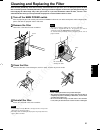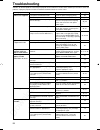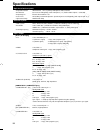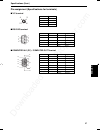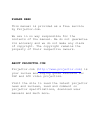- DL manuals
- D-ILA
- Projector
- ImagePro 9015
- Instructions Manual
D-ILA ImagePro 9015 Instructions Manual
PLEASE READ
This manual is provided as a free service
by Projector.com.
We are in no way responsible for the
contents of the manual. We do not guarantee
its accuracy and we do not make any claim
of copyright. The copyright remains the
property of their respective owners.
ABOUT PROJECTOR.COM
Projector.com (
http://www.projector.com
) is
your review and buying guide resource for
DLP and LCD video projectors.
Visit the site to read the latest projector
news and reviews, read and comment on
projector specifications, download user
manuals and much more.
Summary of ImagePro 9015
Page 1
Please read this manual is provided as a free service by projector.Com. We are in no way responsible for the contents of the manual. We do not guarantee its accuracy and we do not make any claim of copyright. The copyright remains the property of their respective owners. About projector.Com projecto...
Page 2: Projector
Downloaded from projector.Com 1 english projector imagepro 9015 instructions.
Page 3: Safety Precautions
Downloaded from projector.Com 2 thank you for purchasing this projector. Before using it, read and follow all instructions carefully to take full advantage of the projector's capabilities. Safety precautions warning : to prevent fire or shock hazards, do not expose this appliance to rain or moisture...
Page 4
Downloaded from projector.Com 3 english – this product should be operated only with the type of power source indicated on the label. If you are not sure of the type of power supply to your home, consult your product dealer or local power company. – this product is equipped with a three-wire plug. Th...
Page 5: Contents
Downloaded from projector.Com 4 contents safety precautions ........................... 2 accessories ............................................... 5 controls and features .............................. 6 front side / top surface / right side .................... 6 left-hand side ....................
Page 6: Accessories
Downloaded from projector.Com 5 english remote control unit (rm-m10g) aaa/r03-size dry cell battery ( × 2) (for checking operation) power code [approx. 2.5 m (8.2 ft)] personal computer connection cable [approx. 2 m (6.56 ft)] (d-sub, 3-row 15 pin) conversion adapter for mac (for macintosh) audio ca...
Page 7: Controls and Features
Downloaded from projector.Com 6 controls and features front side / top surface / right side st and by opera te lamp temp emergency video computer setting quick align - 2 + 3 9 1 8 7 6 5 2 3 4 1 control panel for details, refer to “control panel” (page 9). 2 exhaust vents vents for cooling fans throu...
Page 8
Downloaded from projector.Com 7 english controls and features (cont.) left-hand side p q w e p ac in (power input) terminal this is the power input terminal where the supplied power cord is connected. For details, refer to page 24. Q main power switch this is the main power switch. When it is turned...
Page 9
Downloaded from projector.Com 8 controls and features (cont.) bottom surface r air intake area (filter) air is taken in through this area to cool the light-source lamp. If this area is blocked or if something that obstructs taking in or exhausting air is placed around the projector, heat may build u...
Page 10
Downloaded from projector.Com 9 english controls and features (cont.) control panel 1 stand by indicator on : when in stand-by mode. Blinking : when in cool-down mode. Memo about the cool-down mode: this projector has a function to cool down the heated lamp for a fixed period of time after projectio...
Page 11
Downloaded from projector.Com 10 controls and features (cont.) control panel (cont.) 7 video button use this button to select a device such as a video deck connected to the av in terminal of the projector. Each time you press the button, the device selected changes as follows: y/c video y,p b /b-y,p...
Page 12
Downloaded from projector.Com 11 english controls and features (cont.) connector panel 1 y/c (s video) input terminal (mini din 4 pin) connect this terminal to the s video output terminal of a video deck, etc. 2 video (composite video) input terminal (bnc) connect this terminal to the composite vide...
Page 13
Downloaded from projector.Com 12 controls and features (cont.) connector panel (cont.) 9 computer in (computer input) -2 terminal (bnc) these are input terminals for analog rgb signals, vertical sync (v) signals, and horizontal sync (h) signals / composite signals(cs). Devices which have analog rgb ...
Page 14
Downloaded from projector.Com 13 english controls and features (cont.) remote control unit 1 remote control’s signal transmitter 2 computer button use this button to select the devices connected to the projector’s computer in (computer input) -1 and -2 input terminals. Each time you press the button...
Page 15
Downloaded from projector.Com 14 controls and features (cont.) installing batteries install batteries in the remote control. If the remote control has started to work erratically, replace the batteries. 1 open the back cover. While pushing on the back cover, slide it in the direction of the arrow. 2...
Page 16: Installing The Projector
Downloaded from projector.Com 15 english installing the projector precautions for installation ■ when installing the projector, observe the followings: • do not use the projector placed on its side. Avoid using the projector placed on its side. This could cause a malfunction. • use the projector wit...
Page 17
Downloaded from projector.Com 16 installing the projector (cont.) projection distance and screen size ■ the projector’s projection lens is a zoom lens of about 1.5 x. The screen size at the maximum enlargement is 1.5 times that of the minimum size. ■ the projection distance that can be focused is 2....
Page 18
Downloaded from projector.Com 17 english installing the projector (cont.) relationship between projection distances and projection screen sizes ■ for 4 : 3 aspect ratio screens 8.2 ft (2.5 m) 42” (approx. 107 cm) 63” (approx. 160 cm) 9.84 ft (3.0 m) 51” (approx. 130 cm) 76” (approx. 193 cm) 13.12 ft...
Page 19
Downloaded from projector.Com 18 installing the projector (cont.) effective range and distance of the remote control unit the operable distance of the remote control unit is about 10 m (32.8 ft) for direct reception. The remote control can be used by having it reflected on the screen, etc. When you ...
Page 20
Downloaded from projector.Com 19 english connecting to various devices the following signals can be input to the projector: ■ video signals (1) response to color systems * 1 : responds if y/c output is available. * 2 : signifies that component signals (“y, p b , p r ” / “ y, b-y, r-y” / “g, b, r, h/...
Page 21
Downloaded from projector.Com 20 y audio audio out remote y/c video y p b /b-y p r /r-y l r rs-232c memo • when connecting a video device, use a tbc along with it, or one which has a built-in tbc. • use of an extension cable to connect a video device and the projector could cause video degradation. ...
Page 22
Downloaded from projector.Com 21 english before connection, be sure to turn off both the projector and other devices to be connected. • read the manual thoroughly which comes with the device to be connected. • speakers with a built-in amplifier and game devices can be connected. Use the av connectio...
Page 23
Downloaded from projector.Com 22 connecting to various devices (cont.) connecting to computer devices before connection, be sure to turn off both the projector and computer devices. • read the manual which comes with each device thoroughly. ■ connection to an ibm pc or ibm-compatible computer • use ...
Page 24
Downloaded from projector.Com 23 english before connection, be sure to turn off both the projector and computer devices. • read the manual which comes with each device thoroughly. ■ connection to macintosh • use the supplied personal computer connection cable and the supplied conversion adapter for ...
Page 25
Downloaded from projector.Com 24 connecting to various devices (cont.) after all devices have finished being connected, connect the projector’s power cord. At this time, do not turn on the main power switch yet. Power cord (supplied) lens cap caution to prevent fire and electric shock, observe the f...
Page 26
Downloaded from projector.Com 25 english when turning on the devices connected to the projector turn on the switches of the projector and the devices connected in the following order. Skip over unconnected devices if there is any. Power switch of the monitor of the computer which provides input to t...
Page 27: Basic Operations
Downloaded from projector.Com 26 basic operations ■ projector’s buttons ■ remote control unit main power switch the following describes the basic procedure for normal use of the projector. 1 turn on the main power switch. On [ ❙ ]:the main power turns on and the stand by indicator comes on. Projecto...
Page 28
Downloaded from projector.Com 27 english ■ remote control unit basic operations (cont.) ■ projector’s buttons 2. Select the video input to be projected remote control unit projector screen display * when the input is switched, the line display (ex. Video) and the source display (ex. Ntsc(480i)) are ...
Page 29
Downloaded from projector.Com 28 basic operations (cont.) 4. Adjust focus ■ adjust focus with the remote control’s focus (+/–) buttons. ■ to focus on farther points: press the focus (+) button. ■ to focus on nearer points: press the focus (–) button. Remote control unit note • focus adjustment can a...
Page 30
Downloaded from projector.Com 29 english basic operations (cont.) ¶ for operating other functions ■ to turn off video image and audio sound temporarily press the av muting button. ■ press once: video image and audio sound turn off (do not come out). ■ press again: video image and audio sound come ou...
Page 31
Downloaded from projector.Com 30 basic operations (cont.) ■ to display the main menu the main menu is used to adjust or set the projected video picture and the projector’s condition, etc. (pixel clock, position, picture, sound, options, source decoder and language). For operating the main menu, refe...
Page 32: Operating The Setting Menu
Downloaded from projector.Com 31 english operating the setting menu making basic settings ■ projector’s buttons ■ setting menu description of adjustment and setting items tracking : if wide vertical stripes appear on the screen, adjust the lateral video size and display area so that they disappear. ...
Page 33: Operating The Main Menu
Downloaded from projector.Com 32 operating the main menu configuration the main menu (av input) for computer inputs, see the following page. You can adjust video quality (picture), audio quality (sound), etc. Using the menus. The menus are configured as follows: main menu (av inputs : during av in i...
Page 34
Downloaded from projector.Com 33 english operating the main menu (cont.) configuration of the main menu (computer-related input) main menu (computer-related inputs : during computer in-1 or -2 input signal) pixel clock tracking : the lateral size and display area of video image are adjusted. Phase :...
Page 35
Downloaded from projector.Com 34 v i d e o n t s c p i x e l c l o c k p o s i t i o n p i c t u r e s o u n d o p t i o n s s o u r c e d e c o d e r l a n g u a g e a u t o ( n t s c ) e n g l i s h operating the main menu (cont.) operating the main menu (basic operation of the main menu) submenu ...
Page 36
Downloaded from projector.Com 35 english operate vol. Page back preset zoom focus computer video quick align. Av muting w t menu/enter menu/enter button cursor buttons page back button operating the main menu (cont.) changing the color system color system (decoder) display auto is set for the color ...
Page 37
Downloaded from projector.Com 36 operate vol. Page back preset zoom focus computer video quick align. Av muting w t menu/enter menu/enter button cursor buttons page back button operating the main menu (cont.) changing the language display language display the language in the menu display is set to e...
Page 38
Downloaded from projector.Com 37 english operate vol. Page back preset zoom focus computer video quick align. Av muting w t menu/enter menu/enter button cursor buttons page back button operating the main menu (cont.) adjusting the pixel clock submenu item (pixel clock) the pixel clock should be adju...
Page 39
Downloaded from projector.Com 38 operate vol. Page back preset zoom focus computer video quick align. Av muting w t menu/enter menu/enter button cursor buttons page back button adjusting the screen position submenu item (position) adjust the position of the screen if it is displaced. 1 press the men...
Page 40
Downloaded from projector.Com 39 english operate vol. Page back preset zoom focus computer video quick align. Av muting w t menu/enter menu/enter button cursor buttons page back button operating the main menu (cont.) adjusting picture quality submenu item (picture) adjust brightness, contrast, etc. ...
Page 41
Downloaded from projector.Com 40 operate vol. Page back preset zoom focus computer video quick align. Av muting w t menu/enter menu/enter button cursor buttons page back button adjusting picture quality (cont.) operating the main menu (cont.) 5 make adjustment with the cursor button 2 or 3 . ■ for v...
Page 42
Downloaded from projector.Com 41 english operate vol. Page back preset zoom focus computer video quick align. Av muting w t menu/enter menu/enter button cursor buttons page back button operating the main menu (cont.) adjusting picture quality (cont.) gets darker. (–30 ← 0 ← +30) gets brighter. (–30 ...
Page 43
Downloaded from projector.Com 42 operate vol. Page back preset zoom focus computer video quick align. Av muting w t menu/enter menu/enter button cursor buttons page back button operating the main menu (cont.) adjusting sound quality submenu item (sound) adjust the quality (treble/bass) of sound. 1 p...
Page 44
Downloaded from projector.Com 43 english operate vol. Page back preset zoom focus computer video quick align. Av muting w t menu/enter menu/enter button cursor buttons page back button operating the main menu (cont.) submenu item (options) setting and adjusting other functions (options) the followin...
Page 45
Downloaded from projector.Com 44 operate vol. Page back preset zoom focus computer video quick align. Av muting w t menu/enter menu/enter button cursor buttons page back button operating the main menu (cont.) setting and adjusting other functions (options) (cont.) notes • the selected item is shown ...
Page 46
Downloaded from projector.Com 45 english operate vol. Page back preset zoom focus computer video quick align. Av muting w t menu/enter menu/enter button cursor buttons page back button operating the main menu (cont.) notes • the selected item is shown in magenta color. Items shown in gray color cann...
Page 47
Downloaded from projector.Com 46 input mode factory setting input mode factory setting video ntsc(480i) computer 1 auto y/c ntsc(480i) computer 2 auto y, p b /b-y, p r /r-y auto — — v i d e o a u t o ( n t s c ( 4 8 0 i ) ) p i x e l c l o c k p o s i t i o n p i c t u r e s o u n d o p t i o n s s ...
Page 48
Downloaded from projector.Com 47 english operate vol. Page back preset zoom focus computer video quick align. Av muting w t menu/enter menu/enter button cursor buttons page back button operating the main menu (cont.) changing (setting) the source (cont.) 5 press the menu/enter button to set (fix) it...
Page 49
Downloaded from projector.Com 48 replacing the light-source lamp the light-source lamp has its service life. It is approximately 1000 hours. When the light-source lamp approaches the end of its service life, its degradation progresses rapidly. When the lamp’s used hours exceed 900 hours, the project...
Page 50
Downloaded from projector.Com 49 english 2 loosen the lamp-unit screws, raise the handle, and pull out the lamp unit. Loosen the two screws with a flat-end screwdriver. Screw lamp unit handle lamp unit handle screw lamp-replacement opening cover be careful not to damage the claw. 3 insert the new la...
Page 51
Downloaded from projector.Com 50 replacing the light-source lamp (cont.) resetting the lamp use time after replacing with a new light-source lamp, reset the counter inside the projector. This works to reset the life calculation of the light-source lamp, allowing the used time of the new light-source...
Page 52
Downloaded from projector.Com 51 english cleaning and replacing the filter clean the filter periodically. If the filter is heavily stained and does not get clean, or if it is damaged, replace the filter with a new filter (part no.: lc30208). Otherwise, dirt may get inside and appear on the screen, p...
Page 53: Troubleshooting
Downloaded from projector.Com 52 troubleshooting solutions to common problems related to your projector are described here. If none of the solutions presented here solves the problem, unplug the projector and consult a dukane -authorized dealer or service center. Symptom probable cause corrective ac...
Page 54
Downloaded from projector.Com 53 english * this projector is equipped with a microcomputer that may operate abnormally due to interference from external components. If this happens, turn off the main power and disconnect the power cord from the wall ac outlet. Then reconnect the power cord to ac out...
Page 55: Specifications
Downloaded from projector.Com 54 specifications optical mechanism system • projection method 3d-ila device, 1 lens, 3 primary color optical shutter method • d-ila device 0.9" measured diagonally (1365 × 1024 pixels) × 3 (total number of pixels : 4,193,280) • projecting lens electric-driven zoom of 1...
Page 56
Downloaded from projector.Com 55 english horizontal sync/composite sync signal (h/cs) h : 1 to 5vp-p, high impedance (positive/negative polarity) cs : 1 to 5vp-p, high impedance (positive/negative polarity) vertical sync signal (v) v : 1 to 5vp-p, high impedance (positive/negative polarity) * some c...
Page 57
Downloaded from projector.Com 56 specifications (cont.) outside dimensions ■ top ■ front ■ side stand by lamp temp emergency video computer setting quick align - 2 + 3 16- 3 / 4 (425)* 1 5- 1 / 4 (133)* 1 ( φ 104) 13- 3 / 8 (339) 14- 7 / 8 (375) 8- 1 / 8 (205)* 1 6- 5 / 8 (168) 16- 3 / 4 (425)* 1 14...
Page 58
Downloaded from projector.Com 57 english ■ rs-232c terminal ■ computer in-1 (pc) / computer out terminal pin number signal name 1 n/c 2 rd 3 td 4 n/c 5 gnd pin number signal name 6 n/c 7 n/c 8 n/c 9 n/c pin number signal name 1 red 2 green 3 blue 4 n/c 5 n/c 6 gnd (red) 7 gnd (green) 8 gnd (blue) pi...
Page 59: Please Read
Please read this manual is provided as a free service by projector.Com. We are in no way responsible for the contents of the manual. We do not guarantee its accuracy and we do not make any claim of copyright. The copyright remains the property of their respective owners. About projector.Com projecto...