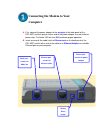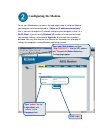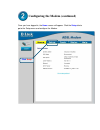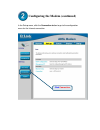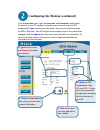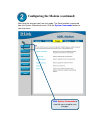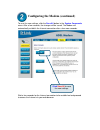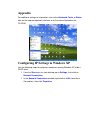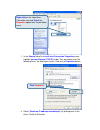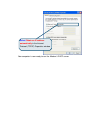Before you begin this product can be set up using any current web browser, i.E., internet explorer 6 or netscape navigator 6.2.3. Dsl-300t adsl modem make sure you have all the necessary information and equipment on hand before beginning the installation. Check your package contents dsl-300t adsl mo...
Connecting the modem to your computer a. First, connect the power adapter to the receptor at the back panel of the dsl-300t and then plug the other end of the power adapter to a wall outlet or power strip. The power led will turn on to indicate proper operation. B. Insert one end of the cable into t...
Configuring the modem to use your web browser to access the web pages used to setup the modem, your computer must be configured to “obtain an ip address automatically”, that is, you must change the ip network settings of your computer so that it is a dhcp client . If you are using windows xp and do ...
Configuring the modem (continued) once you have logged in, the home screen will appear. Click the setup tab to go to the setup menu and configure the modem. Click setup.
Configuring the modem (continued) in the setup menu, click the connection button to go to the configuration menu for the internet connection. Connection click.
Configuring the modem (continued) in the connection menu, type the username and password used to verify the identity of your isp account. It may be necessary to change the ppp encapsulation type used for your connection. You may also need to change the vpi or vci value. Your isp will give these sett...
Configuring the modem (continued) now save the changes you have just made. The save function is accessed from the system commands menu. Click the system commands button to view that menu. Click to view the menu used to save changes. System commands.
Configuring the modem (continued) to save the new settings, click the save all button in the system commands menu. After a few seconds, the changes will be saved. The modem will automatically establish the internet connection after a few more seconds. Click the new settings. Save all to save wait a ...
Appendix for additional settings or information, refer to the advanced, tools, or status tabson the web-management interface; or to the manual located on the configu cd-rom. Ring ip settings in windows xp xp to be a e start menu on your desktop, go to settings , then click on 2. Ions window, right-c...
3. In the general tab of the local area connection properties menu, highlight i nternet protocol (tcp/ip) under “this connection uses the following items:” by clicking on it once. Click on the properties button. 4. Select “obtain an ip address automatically” by clicking once in the circle. Click the...
Select protocol (tcp/ip) properties window obtain an ip address automatically in the internet your computer is now ready to use the modem’s dhcp server..