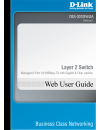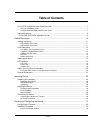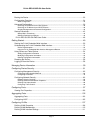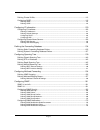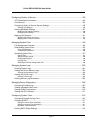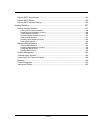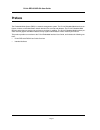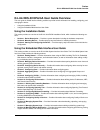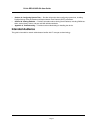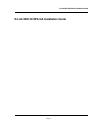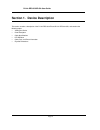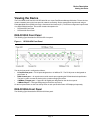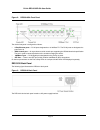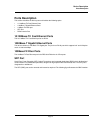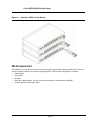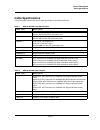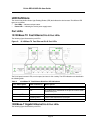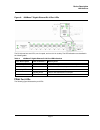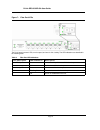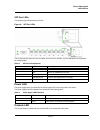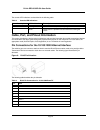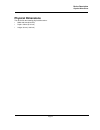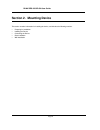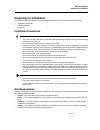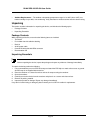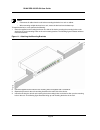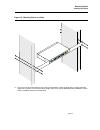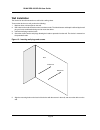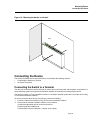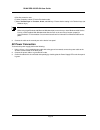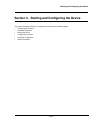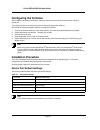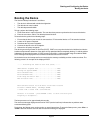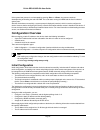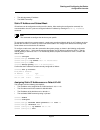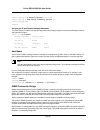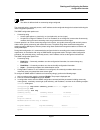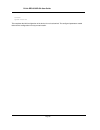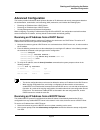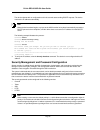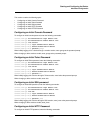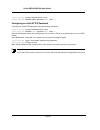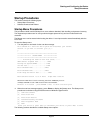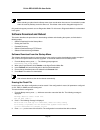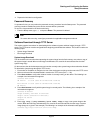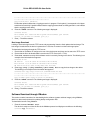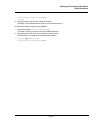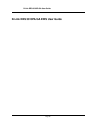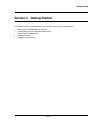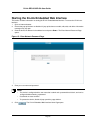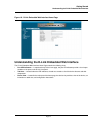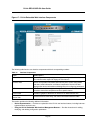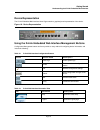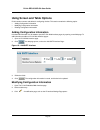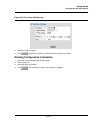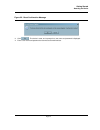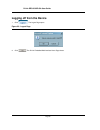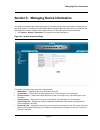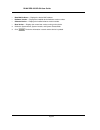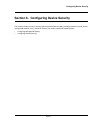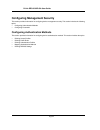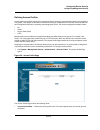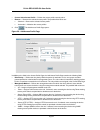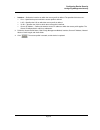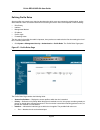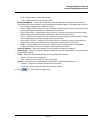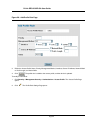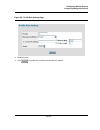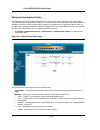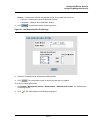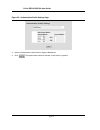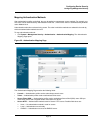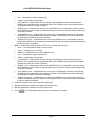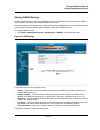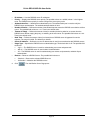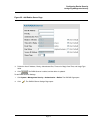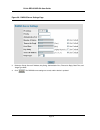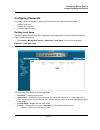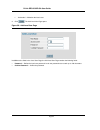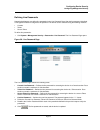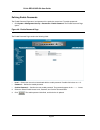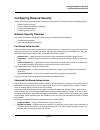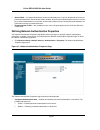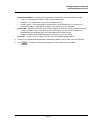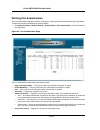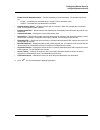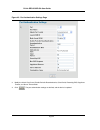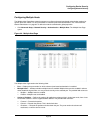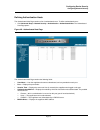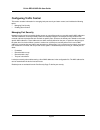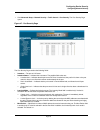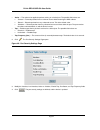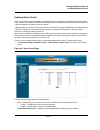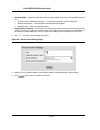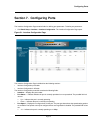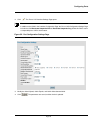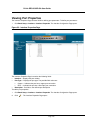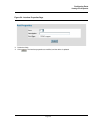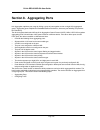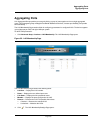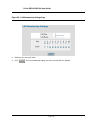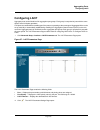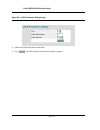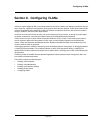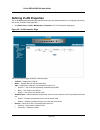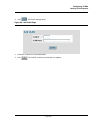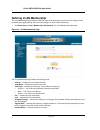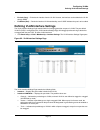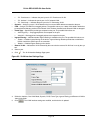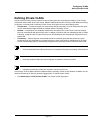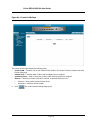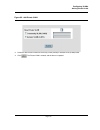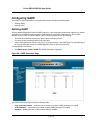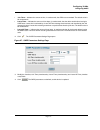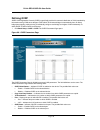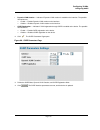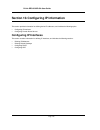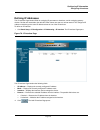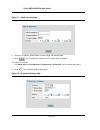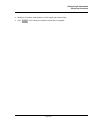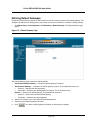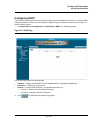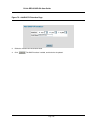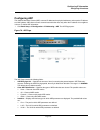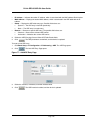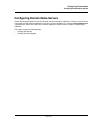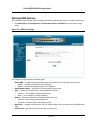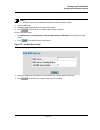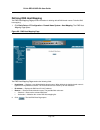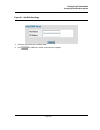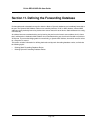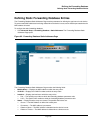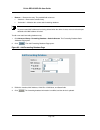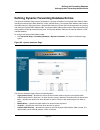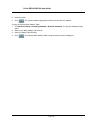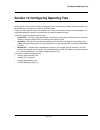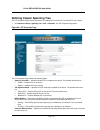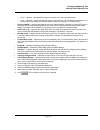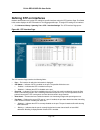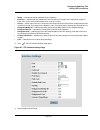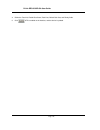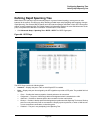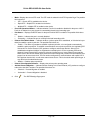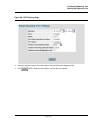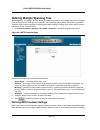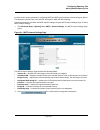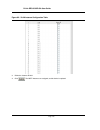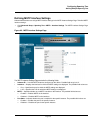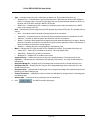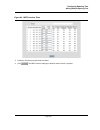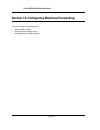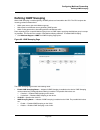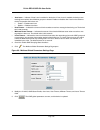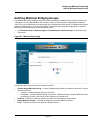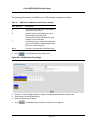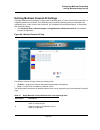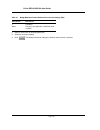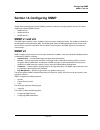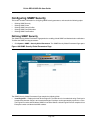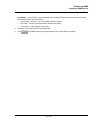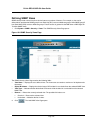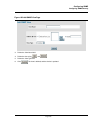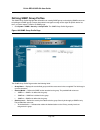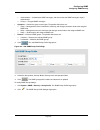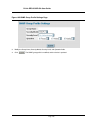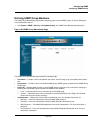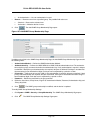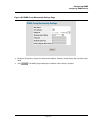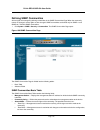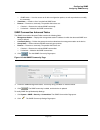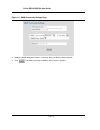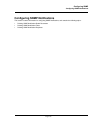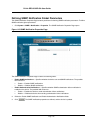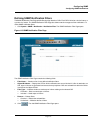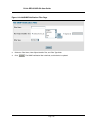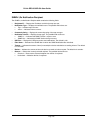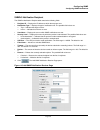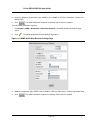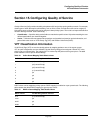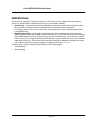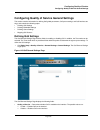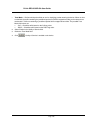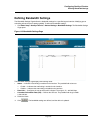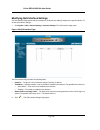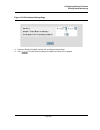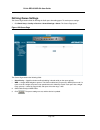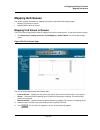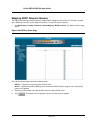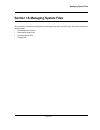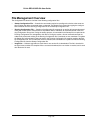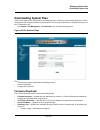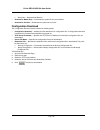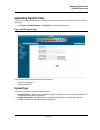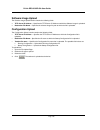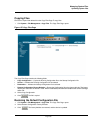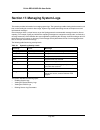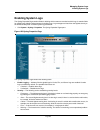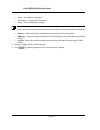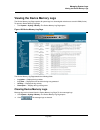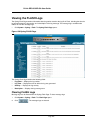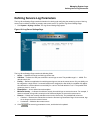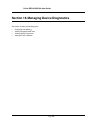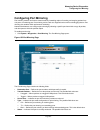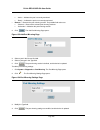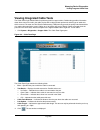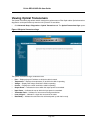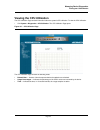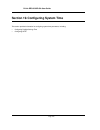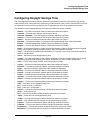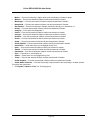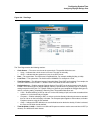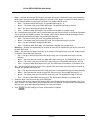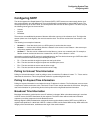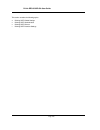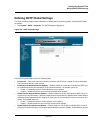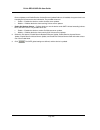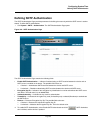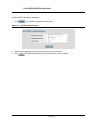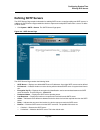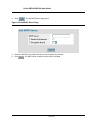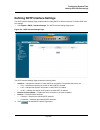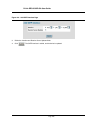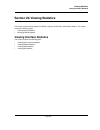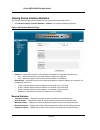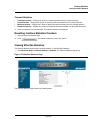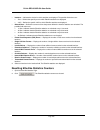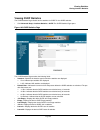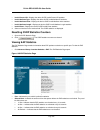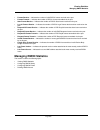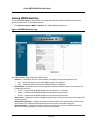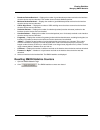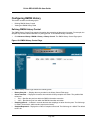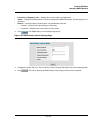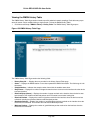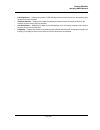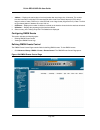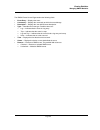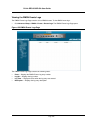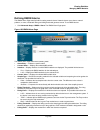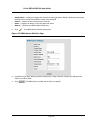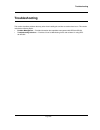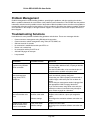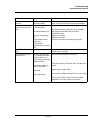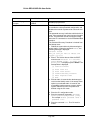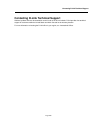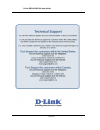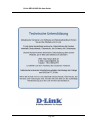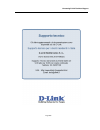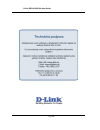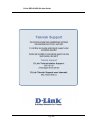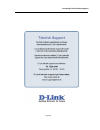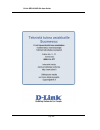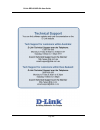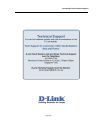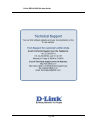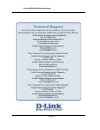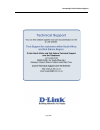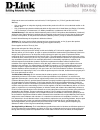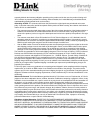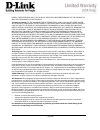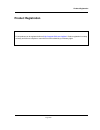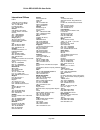- DL manuals
- D-Link
- Switch
- 3010F - DES Switch
- Web User Manual
D-Link 3010F - DES Switch Web User Manual
Summary of 3010F - DES Switch
Page 2: Table of Contents
Page 1 table of contents d-link des-3010fa/ga user guide overview............................................................................... 7 using the installation guide .......................................................................................................................7 usi...
Page 3
D-link des-3010fa/ga user guide page 2 booting the device ........................................................................................................................ 33 configuration overview...................................................................................................
Page 4
Page 3 defining private vlans ............................................................................................................... 113 configuring garp ....................................................................................................................... 116 defining garp...
Page 5
D-link des-3010fa/ga user guide page 4 configuring quality of service ............................................................................................ 183 vpt classification information .................................................................................................... 1...
Page 6
Page 5 defining sntp authentication ..................................................................................................... 221 defining sntp servers ............................................................................................................... 223 defining sntp interf...
Page 7: Preface
D-link des-3010fa/ga user guide page 6 preface the embedded web system (ews) is a network management system. The d-link embedded web interface con- figures, monitors, and troubleshoots network devices from a remote web browser. The d-link embedded web interface web pages are easy-to-use and easy-to-...
Page 8
Preface d-link des-3010fa/ga user guide overview page 7 d-link des-3010fa/ga user guide overview this user guide is divided into the following sections to provide concise information for installing, configuring, and managing the device: • using the installation guide • using the embedded web interfa...
Page 9: Intended Audience
D-link des-3010fa/ga user guide page 8 • section 19. Configuring system time — provides information about configuring system time, including daylight savings time parameters and simple network time protocol (sntp) parameters. • section 20. Viewing statistics — provides information about viewing devi...
Page 10
D-link des 3010fa/ga installation guide page 9 d-link des 3010fa/ga installation guide.
Page 11
D-link des-3010fa/ga user guide page 10 section 1. Device description this section contains a description of the d-link des-3010fa and d-link des-3010ga, and contains the following topics: • viewing the device • ports description • cable specifications • led defiitions • cable, port, and pinout info...
Page 12: Viewing The Device
Device description viewing the device page 11 viewing the device the d-link des-3010fa and d-link des-3010ga are 10 port fast ethernet managed switches. The two devices contain 8 network ports on the front panel for network connectivity. Device management is performed using an embedded web server (e...
Page 13
D-link des-3010fa/ga user guide page 12 figure 2: des-3010ga front panel the device front panel is configured as follows: • 8 fast ethernet ports — rj-45 ports designated as 10/100base-tx . The rj-45 ports are designated as ports ports1-8. • db-9 console port — an asynchronous serial console port su...
Page 14: Ports Description
Device description ports description page 13 ports description this section describes the device ports and includes the following topics: • 10/100base-tx fast ethernet ports • 1000base-t gigabit ethernet ports • 100base-fx fiber port • sfp port • db-9 console port 10/100base-tx fast ethernet ports t...
Page 15
D-link des-3010fa/ga user guide page 14 figure 4: inserting a gbic into the device db-9 console port the db-9 port is an asynchronous serial console port supporting the rs-232 electrical specification. The port is used to connect the device to a console managing the device. This interface configurat...
Page 16: Cable Specifications
Device description cable specifications page 15 cable specifications the following table contains the various cable specification for the des-3010fa/ga: : table 1: des-3010fa/ga cable specifications c a b l e ty p e d e s c r i p t i o n 10base-tx utp category 3, 4, 5 (100 meters max.) eia/tia- 568 ...
Page 17: Led Defiitions
D-link des-3010fa/ga user guide page 16 led defiitions the device front panels contain light emitting diodes (led) that indicate the device status.The different led types are as follows: • port leds — indicate each port status. • power led — indicating the device power supply status. Port leds 10/10...
Page 18
Device description led defiitions page 17 figure 6: 1000base-t gigabit ethernet rj-45 port leds the rj-45 ports have two leds, one for speed, and one for link /activity. The led indications are described in the following table: fiber port leds the following figure illustrates the port leds. Table 4:...
Page 19
D-link des-3010fa/ga user guide page 18 figure 7: fiber port leds the rj-45 ports have two leds, one for speed, and one for link /activity. The led indications are described in the following table: table 5: fiber port led indications p o r t d e s c r i p t i o n l e d i n d i c a t i o n d e s c r ...
Page 20
Device description led defiitions page 19 sfp port leds the following figure illustrates the port leds. Figure 8: sfp port leds the rj-45 ports have two leds, one for speed, and one for link /activity. The led indications are described in the following table: power led the power supply status is ind...
Page 21
D-link des-3010fa/ga user guide page 20 the console led indications are described in the following table: cable, port, and pinout information this section describes the devices physical interfaces and provides information about cable connections. Stations are connected to the device ports through th...
Page 22: Physical Dimensions
Device description physical dimensions page 21 physical dimensions the device has the following physical dimensions: • width: 220 mm (8.66 inch) • depth: 155mm (6.10 inch) • height: 35 mm (1.38 inch).
Page 23: Section 2. Mounting Device
Dlink des-3010fa/ga user guide page 22 section 2. Mounting device this section contains information for installing the device, and includes the following sections: • preparing for installation • installing the device • connecting the device • rack installation • wall installation.
Page 24: Preparing For Installation
Mounting device preparing for installation page 23 preparing for installation this section provides an explanation for preparing the installation site, and includes the following topics: • installation precautions • site requirements • unpacking installation precautions warnings • the surface on whi...
Page 25
Dlink des-3010fa/ga user guide page 24 • ambient requirements — the ambient unit operating temperature range is 0 to 40 ºc (32 to 104ºf) at a relative humidity of up to 95%, non-condensing. Verify that water or moisture cannot enter the device casing. Unpacking this section contains information for ...
Page 26: Installing The Device
Mounting device installing the device page 25 installing the device the device can be installed on a flat surface or mounted in a rack. This section includes the following topics: • desktop or shelf installation • rack installation desktop or shelf installation when installing the switch on a deskto...
Page 27
Dlink des-3010fa/ga user guide page 26 notes • disconnect all cables from the unit before mounting the device in a rack or cabinet. • when mounting multiple devices into a rack, mount the devices from the bottom up. To install the device in a rack, perform the following: 1. Place the supplied rack-m...
Page 28
Mounting device installing the device page 27 figure 12: mounting device in a rack 5. Secure the unit to the rack with the rack screws (not provided). Fasten the lower pair of screws before the upper pair of screws. This ensures that the weight of the unit is evenly distributed during installation. ...
Page 29
Dlink des-3010fa/ga user guide page 28 wall installation the device can also be mounted on a wall inside a wiring closet. To mount the device on a wall, perform the following: 1. Mark two holes 100mm apart on the wall. 2. Drill holes into the wall where the marks have been made. The hole diameter an...
Page 30: Connecting The Device
Mounting device connecting the device page 29 figure 14: mounting the device on the wall connecting the device this section describes how to connect the device, and includes the following sections: • connecting the switch to a terminal • ac power connection connecting the switch to a terminal the de...
Page 31
Dlink des-3010fa/ga user guide page 30 d) set flow control to none. E) under properties, select vt100 for emulation mode. F) select terminal keys for function, arrow, and ctrl keys. Ensure that the setting is for terminal keys (not windows keys). Note when using hyperterminal with microsoft windows ...
Page 32
Starting and configuring the device page 31 section 3. Starting and configuring the device this section describes initial device configuration and includes the following topics: • configuring the terminal • installation procedure • booting the device • configuration overview • advanced configuration...
Page 33: Configuring The Terminal
D-link des-3010fa/ga user guide page 32 configuring the terminal after completing all external connections, connect a terminal to the device to monitor the boot and other procedures. To configure the device, the terminal must be running terminal emulation software. Ensure that the terminal emulation...
Page 34: Booting The Device
Starting and configuring the device booting the device page 33 booting the device the assumed bootup information is as follows: • the device is delivered with a default configuration. • the default user name is admin • the default passwordis blank. To login, perform the following steps: 1. Press ent...
Page 35: Configuration Overview
D-link des-3010fa/ga user guide page 34 if the system boot process is not interrupted by pressing or , the process continues decompressing and loading the code into ram. The code starts running from ram and the list of numbered system ports. After the device boots successfully, a system prompt is di...
Page 36
Starting and configuring the device configuration overview page 35 • the default gateway ip address. • the snmp community. Static ip address and subnet mask ip interfaces can be configured on each port of the device. After entering the configuration command, it is recommended to check if a port was ...
Page 37
D-link des-3010fa/ga user guide page 36 console (config) # ip default-gateway 100.1.1.110 console (config) # snmp-server community private rw console(config)# exit console# verifying the ip and default gateway addresses to ensure that the ip address and the default gateway were properly assigned, ex...
Page 38
Starting and configuring the device configuration overview page 37 note the device is delivered with no community strings configured. The community-string, community-access, and ip address can be configured through the local terminal during the initial configuration procedure. The snmp configuration...
Page 39
D-link des-3010fa/ga user guide page 38 contact: system location: this completes the initial configuration of the device from a local terminal. The configured parameters enable further device configuration from any remote location..
Page 40: Advanced Configuration
Starting and configuring the device advanced configuration page 39 advanced configuration this section provides information about dynamic allocation of ip addresses and security management based on the authentication, authorization, and accounting (aaa) mechanism, and includes the following topics: ...
Page 41
D-link des-3010fa/ga user guide page 40 the device reboots with no configuration and in 60 seconds starts sending bootp requests. The device receives the ip address automatically. Note when the device reboot begins, any input at the ascii terminal or keyboard automatically cancels the bootp process ...
Page 42
Starting and configuring the device advanced configuration page 41 this section contains the following topics: • configuring an initial console password • configuring an initial telnet password • configuring an initial ssh password • configuring an initial http password • configuring an initial http...
Page 43
D-link des-3010fa/ga user guide page 42 console(config)# ip http authentication local console(config)# username admin password user1 level 15 configuring an initial https password to configure an initial https password, enter the following commands: console(config)# ip https authentication local con...
Page 44: Startup Procedures
Starting and configuring the device startup procedures page 43 startup procedures this section includes the following topics: • startup menu procedures • software download and reboot startup menu procedures the procedures called from the startup menu cover software download, flash handling, and pass...
Page 45
D-link des-3010fa/ga user guide page 44 note when selecting an option from the startup menu, time must be taken into account. If no selection is made within 35 seconds (default), the device times out. This default value can be changed through the cli. Only technical support personnel can use diagnos...
Page 46
Starting and configuring the device startup procedures page 45 4. Repeat the initial device configuration. Password recovery if a password is lost, you can perform the password recovery procedure from the startup menu. The password recovery procedure enables entry to the device one time without a pa...
Page 47
D-link des-3010fa/ga user guide page 46 !!!!!!!!!!!!!!!!!!!!!!!!!!!!!!!!!!!!!!!!!!!!!!!!!!!!!!!!!!!!!!!!!!!!!!!!!!!!!!!!!!!!!!!!! !!!!!!!!!!!!!!!!!!!!!!!!!!!!!!!!!!!!!!!!!!! Copy took 00:01:11 [hh:mm:ss] exclamation points indicate that a copying process is in progress. Each symbol (!) corresponds t...
Page 48
Starting and configuring the device startup procedures page 47 please download program using xmodem. Console# 2. Specify the path of the source file within 20 seconds. If the path is not specified within 20 seconds, the command times out. To download a software image file using xmodem: 1. Enter the ...
Page 49
D-link des-3010fa/ga user guide page 48 d-link des 3010fa/ga ews user guide.
Page 50: Section 4. Getting Started
Getting started page 49 section 4. Getting started this section provides an introduction to the user interface, and includes the following topics: • starting the d-link embedded web interface • understanding the d-link embedded web interface • using screen and table options • resetting the device • ...
Page 51
D-link des-3010fa/ga user guide page 50 starting the d-link embedded web interface this section contains information on starting the d-link embedded web interface. To access the d-link user interface: 1. Open an internet browser. 2. Ensure that pop-up blockers are disabled. If pop-up blockers are en...
Page 52
Getting started understanding the d-link embedded web interface page 51 figure 16: d-link embedded web interface home page understanding the d-link embedded web interface the d-link embedded web interface home page contains the following views: • port led indicators — located at the top of the home ...
Page 53
D-link des-3010fa/ga user guide page 52 figure 17: d-link embedded web interface components the following table lists the user interface components with their corresponding numbers: this section provides the following additional information: • device representation — provides an explanation of the d...
Page 54
Getting started understanding the d-link embedded web interface page 53 device representation the d-link embedded web interface home page contains a graphical panel representation of the device. Figure 18: device representation using the d-link embedded web interface management buttons configuration...
Page 55
D-link des-3010fa/ga user guide page 54 using screen and table options d-link contains screens and tables for configuring devices. This section contains the following topics: • adding configuration information • modifying configuration information • deleting configuration information adding configur...
Page 56
Getting started using screen and table options page 55 figure 20: ip interface settings page 4. Modify the fields as required. 5. Click . The fields are modified, and the information is saved to the device. Deleting configuration information 1. Open the d-link embedded web interface page. 2. Select ...
Page 57: Resetting The Device
D-link des-3010fa/ga user guide page 56 resetting the device the reset page enables the device to be reset from a remote location. Note to prevent the current configuration from being lost, save all changes from the running configuration file to the startup configuration file before resetting the de...
Page 58
Getting started resetting the device page 57 figure 22: reset confirmation message 3. Click . The device is reset, and a prompt for a user name and password is displayed. 4. Enter a user name and password to reconnect to the web interface..
Page 59: Logging Off From The Device
D-link des-3010fa/ga user guide page 58 logging off from the device 1. Click . The logout page opens. Figure 23: logout page 2. Click . The d-link embedded web interface home page closes..
Page 60
Managing device information page 59 section 5. Managing device information the system information page contains parameters for configuring general device information, including the sys- tem name, location, and contact, the system mac address, system object id, system up time, system ip and mac addre...
Page 61
Dlink des-3010fa/ga user guide page 60 • base mac address — displays the device mac address. • hardware version — displays the installed device hardware version number. • software version — displays the installed software version number. • boot version — displays the current boot version running on ...
Page 62
Configuring device security page 61 section 6. Configuring device security this section provides access to security pages that contain fields for setting security parameters for ports, device management methods, users, and server security. This section contains the following topics: • configuring ma...
Page 63
D-link des-3010fa/ga user guide page 62 configuring management security this section provides information for configuring device management security. This section includes the following topics: • configuring authentication methods • configuring passwords configuring authentication methods this secti...
Page 64
Configuring device security configuring management security page 63 defining access profiles access profiles are profiles and rules for accessing the device. Access to management functions can be limited to user groups. User groups are defined for interfaces according to ip addresses or ip subnets. ...
Page 65
D-link des-3010fa/ga user guide page 64 • current active access profile — defines the access profile currently active. • remove — removes the selected access profile. The possible field values are: – checked — removes the selected access profile. – unchecked — maintains the access profiles. 2. Click...
Page 66
Configuring device security configuring management security page 65 • interface — defines the interface on which the access profile is defined. The possible field values are: – port — specifies the port on which the access profile is defined. – lag — specifies the lag on which the access profile is ...
Page 67
D-link des-3010fa/ga user guide page 66 defining profile rules access profiles can contain up to 128 rules that determine which users can manage the switch module, and by which methods. Users can also be blocked from accessing the device. Rules are composed of filters including: • rule priority • in...
Page 68
Configuring device security configuring management security page 67 – lag — attaches the rule to the selected lag. – vlan — attaches the rule to the selected vlan. • management method — defines the management method for which the rule is defined. Users with this access profile can access the device ...
Page 69
D-link des-3010fa/ga user guide page 68 figure 28: add profile rule page 3. Define the access profile name, priority, management method, interface, source ip address, network mask or prefix length, and action fields. 4. Click . The profile rule is added to the access profile, and the device is updat...
Page 70
Configuring device security configuring management security page 69 figure 29: profile rule settings page 3. Modify the fields. 4. Click . The profile rule is modified, and the device is updated..
Page 71
D-link des-3010fa/ga user guide page 70 defining authentication profiles authentication profiles allow network administrators to assign authentication methods for user authentication. User authentication can be performed locally or on an external server. User authentication occurs in the order the m...
Page 72
Configuring device security configuring management security page 71 • remove — removes the selected authentication profile. The possible field values are: – checked — removes the selected authentication profile. – unchecked — maintains the authentication profiles. 2. Click . The add authentication p...
Page 73
D-link des-3010fa/ga user guide page 72 figure 32: authentication profile settings page 3. Select an authentication method from the optional methods list. 4. Click . The authentication method is selected, and the device is updated..
Page 74
Configuring device security configuring management security page 73 mapping authentication methods after authentication profiles are defined, theycan be applied to management accessmethods. For example, con- sole users can be authenticated by authentication profile list 1, while telnet users are aut...
Page 75
D-link des-3010fa/ga user guide page 74 – line — authentication using a line password. – enable — authentication using enable. – local, radius — authentication first occurs locally. If authentication cannot be verified locally, the radius server authenticates the management method. If the radius ser...
Page 76
Configuring device security configuring management security page 75 defining radius settings remote authorization dial-in user service (radius) servers provide additional security for networks. Radius servers provide a centralized authentication method for web access. Default parameters are user-def...
Page 77
D-link des-3010fa/ga user guide page 76 • ip address — lists the radius server ip addresses. • priority — displays the radius server priority. The possible values are 1-65535, where 1 is the highest value. The radius server priority is used to configure the server query order. • authentication port ...
Page 78
Configuring device security configuring management security page 77 figure 35: add radius server page 3. Define the host ip address, priority, authenticated port, timeout for reply, dead time, and usage type fields. 4. Click . The radius server is added, and the device is updated. To edit radius ser...
Page 79
D-link des-3010fa/ga user guide page 78 figure 36: radius server settings page 3. Define the priority, source ip address, key string, authentication port, timeout for reply, dead time, and usage type fields. 4. Click . The radius server settings are saved, and the device is updated..
Page 80
Configuring device security configuring management security page 79 configuring passwords this section contains information for defining device passwords, and includes the following topics. • defining local users • defining line passwords • defining enable passwords defining local users network admi...
Page 81
D-link des-3010fa/ga user guide page 80 – unchecked — maintains the local users. 2. Click . The add local user page opens: figure 38: add local user page in addition to the fields in the local user page, the add local user page contains the following fields: • password — defines the local user passw...
Page 82
Configuring device security configuring management security page 81 defining line passwords network administrators can define line passwords in the line password page. After the line password is defined, a management method is assigned to the password. The device can be accessed using the following ...
Page 83
D-link des-3010fa/ga user guide page 82 defining enable passwords the enable password page sets a local password for a particular access level. To enable passwords: 1. Click system > management security > passwords > enable password. The enable password page opens: figure 40: enable password page th...
Page 84: Configuring Network Security
Configuring device security configuring network security page 83 configuring network security network security manages both access control lists and locked ports. This section contains the following topics: • network security overview • defining network authentication properties • defining port auth...
Page 85
D-link des-3010fa/ga user guide page 84 • guest vlans — provides limited network access to authorized ports. If a port is denied network access via port-based authorization, but the guest vlan is enabled, the port receives limited network access. For exam- ple, a network administrator can use guest ...
Page 86
Configuring device security configuring network security page 85 • authentication method — specifies the authentication method used. The possible field values are: – none — no authentication method is used to authenticate the port. – radius — port authentication is performed via radius server. – rad...
Page 87
D-link des-3010fa/ga user guide page 86 defining port authentication the port authentication page allows network managers to configure port-based authentication global parameters. To define the port-based authentication global properties: 1. Click advanced setup > network security > authentication >...
Page 88
Configuring device security configuring network security page 87 • enable periodic reauthentication — permits immediate port reauthentication. The possible field values are: – enable — immediate port reauthentication is enabled. This is the default value. – disable — immediate port reauthentication ...
Page 89
D-link des-3010fa/ga user guide page 88 figure 43: port authentication settings page 3. Modify the admin port control, enable periodic reauthentication, quiet period, resending eap, supplicant timeout, and server timeout fields. 4. Click . The port authentication settings are defined, and the device...
Page 90
Configuring device security configuring network security page 89 configuring multiple hosts the multiple host page allows network managers to configure advanced port-based authentication settings for specific ports and vlans. For more information on advanced port-based authentication, see “advanced ...
Page 91
D-link des-3010fa/ga user guide page 90 • traps — indicates if traps are enabled for multiple hosts. The possible field values are: – true — indicates that traps are enabled for multiple hosts. – false— indicates that traps are disabled for multiple hosts. • trap frequency — defines the time period ...
Page 92
Configuring device security configuring network security page 91 defining authentication hosts the authenticated host page contains a list of authenticated users. To define authenticated users: 1. Click advanced setup > network security > authentication > authenticated host. The authenticated host p...
Page 93
D-link des-3010fa/ga user guide page 92 configuring traffic control this section contains information for managing both port security and storm control, and includes the following topics: • managing port security • enabling storm control managing port security network security can be increased by li...
Page 94
Configuring device security configuring network security page 93 1. Click advanced setup > network security > traffic control > port security. The port security page opens. Figure 47: port security page the port security page contains the following fields: • interface — the port or lag name. • inter...
Page 95
D-link des-3010fa/ga user guide page 94 • action — the action to be applied to packets arriving on a locked port. The possible field values are: – forward — forwards packets from an unknown source without learning the mac address. – discard — discards packets from any unlearned source. This is the d...
Page 96
Configuring device security configuring network security page 95 enabling storm control storm control limits the amount of multicast and broadcast frames accepted and forwarded by the device. When layer 2 frames are forwarded, broadcast and multicast frames are flooded to all ports on the relevant v...
Page 97
D-link des-3010fa/ga user guide page 96 • broadcast mode — specifies the broadcast mode currently enabled on the device. The possible field values are: – unknown unicast, multicast & broadcast — counts unicast, multicast, and broadcast traffic. – multicast & broadcast — counts broadcast and multicas...
Page 98
Configuring ports page 97 section 7. Configuring ports the interface configuration page contains fields for defining port parameters. To define port parameters: 1. Click basic setup > interface > interface configuration. The interface configuration page opens. Figure 51: interface configuration page...
Page 99
D-link des-3010fa/ga user guide page 98 – 100 — indicates the port is currently operating at 100 mbps. – 1000 — indicates the port is currently operating at 1000 mbps. • duplex mode — displays the port duplex mode. This field is configurable only when auto negotiation is dis- abled, and the port spe...
Page 100
Configuring ports page 99 2. Click . The port or lag interface settings page opens: note in addition to the fields in the interface configuration page, the port or lag configuration settings page includes the field reactivate suspended port or reactivate suspended lag. Select this field to return a ...
Page 101: Viewing Port Properties
D-link des-3010fa/ga user guide page 100 viewing port properties the interface properties page contains fields for defining port parameters. To define port parameters: 1. Click basic setup > interface > interface properties. The interface configuration page opens. Figure 53: interface properties pag...
Page 102
Configuring ports viewing port properties page 101 figure 54: interface properties page 3. Define the fields. 4. Click . The interface properties are modified, and the device is updated..
Page 103
D-link des-3010fa/ga user guide page 102 section 8. Aggregating ports link aggregation optimizes port usage by linking a group of ports together to form a single lag (aggregated group). Aggregating ports multiplies the bandwidth between the devices, increases port flexibility, and provides link redu...
Page 104: Aggregating Ports
Aggregating ports aggregating ports page 103 aggregating ports link aggregated groups optimize port usage by linking a group of ports together to form a single aggregated group. Link aggregated groups multiply the bandwidth between the devices, increase port flexibility, and provide link redundancy....
Page 105
D-link des-3010fa/ga user guide page 104 figure 56: lag membership settings page 3. Define the port and lacp fields. 4. Click . The lag membership settings are saved, and the device is updated..
Page 106: Configuring Lacp
Aggregating ports configuring lacp page 105 configuring lacp aggregate ports can be linked into link-aggregation port-groups. Each group is comprised of ports with the same speed, set to full-duplex operations. Lag ports can contain different media types if the ports are operating at the same speed....
Page 107
D-link des-3010fa/ga user guide page 106 figure 58: lacp parameters settings page 3. Edit the port priority and lacp timeout fields. 4. Click . The lacp settings are saved, and the device is updated.
Page 108
Configuring vlans page 107 section 9. Configuring vlans vlans are logical subgroups with a local area network (lan) which combine user stations and network devices into a single unit, regardless of the physical lan segment to which they are attached. Vlans allow network traffic to flow more efficien...
Page 109: Defining Vlan Properties
D-link des-3010fa/ga user guide page 108 defining vlan properties the vlan membership properties page provides information and global parameters for configuring and working with vlans. To define vlan properties: 1. Click basic setup > vlan > membership > properties. The vlan properties pageopens. Fi...
Page 110
Configuring vlans defining vlan properties page 109 2. Click . The add vlan page opens: figure 60: add vlan page 3. Define the vlan id and vlan name fields. 4. Click . The vlan id is defined, and the device is updated..
Page 111: Defining Vlan Membership
D-link des-3010fa/ga user guide page 110 defining vlan membership the vlan membership pagecontains a table that maps vlan parameters to ports. Ports are assigned vlan membership by toggling through the port control settings. To define vlan membership: 1. Click basic setup > vlan > membership > membe...
Page 112
Configuring vlans defining vlan interface settings page 111 • exclude (gray) — excludes the interface from the vlan. However, the interface can be added to the vlan through garp. • forbidden (red) — denies the interface vlan membership, even if garp indicates the port is to be added. Defining vlan i...
Page 113
D-link des-3010fa/ga user guide page 112 – pv - promiscuous — indicates the port is part of a pv promiscuous vlan. – pv - isolated — indicates the port is part of a pv isolated vlan. – pv - community — indicates the port is part of a pv community vlan. • dynamic — assigns a port to a vlan based on t...
Page 114: Defining Private Vlans
Configuring vlans defining private vlans page 113 defining private vlans private vlans (pvlan) increase network security by limiting inter-port communication within a vlan. Private vlans limit network traffic at the layer 2 level. Network administrators define a primary vlan. Within the primary vlan...
Page 115
D-link des-3010fa/ga user guide page 114 figure 64: private vlans page the private vlans page contains the following fields: • private vlan — contains a list of user-defined private vlans. The private vlans are defined in the add private vlan page. • isolated ports — indicates which vlan to which is...
Page 116
Configuring vlans defining private vlans page 115 figure 65: add private vlan 3. Define the new private vlan and community vlan (2-4093) or isolated vlan (2-4093) fields. 4. Click . The private vlan is created, and the device is updated..
Page 117: Configuring Garp
D-link des-3010fa/ga user guide page 116 configuring garp this section contains information for configuring this section includes the following topics: • defining garp • defining gvrp defining garp generic attribute registration protocol (garp) protocol is a general-purpose protocol that registers a...
Page 118
Configuring vlans configuring garp page 117 • join timer— indicates the amount of time, in centiseconds, that pdus are transmitted. The default value is 20 centiseconds. • leave timer— indicates the amount of time lapse, in centiseconds, that the device waits before leaving its garp state. Leave tim...
Page 119
D-link des-3010fa/ga user guide page 118 defining gvrp garp vlan registration protocol (gvrp) is specifically provided for automatic distribution of vlan membership information among vlan-aware bridges. Gvrp allows vlan-aware bridges to automatically learn vlans to bridge ports mapping, without havi...
Page 120
Configuring vlans configuring garp page 119 • dynamic vlan creation — indicates if dynamic vlan creation is enabled on the interface. The possible field values are: – enable — enables dynamic vlan creation on the interface. – disable — disables dynamic vlan creation on the interface. • gvrp registra...
Page 121: Configuring Ip Interfaces
D-link des-3010fa/ga user guide page 120 section 10. Configuring ip information this section provides information for defining device ip addresses, and includes the following topics: • configuring ip interfaces • configuring domain name servers configuring ip interfaces this section contains informa...
Page 122
Configuring ip information configuring ip interfaces page 121 defining ip addresses the ip interface page contains fields for assigning ip parameters to interfaces, and for assigning gateway devices. Packets are forwarded to the default ip when frames are sent to a remote network. The configured ip ...
Page 123
D-link des-3010fa/ga user guide page 122 figure 71: add ip interface page 3. Define the ip address, network mask or prefix length,and interface fields. 4. Click . The ip configuration fields are saved, and the device is updated. To modify an ip interface: 1. Click basic setup > ip configuration > ip...
Page 124
Configuring ip information configuring ip interfaces page 123 3. Modify the ip address, network mask or prefix length,and interface fields. 4. Click . The ip interface is modified, and the device is updated..
Page 125
D-link des-3010fa/ga user guide page 124 defining default gateways packets are forwarded to the default ip when frames are sent to a remote network via the default gateway. The configured ip address must belong to the same subnet of one of the ip interfaces. To define a default gateway: 1. Click bas...
Page 126
Configuring ip information configuring ip interfaces page 125 configuring dhcp the dynamic host configuration protocol (dhcp) assigns dynamic ip addresses to devices on a network. Dhcp ensures that network devices can have a different ip address every time the device connects to the network. To defi...
Page 127
D-link des-3010fa/ga user guide page 126 figure 75: add dhcp ip interface page 3. Define the interface and host name fields. 4. Click . The dhcp interface is added, and the device is updated..
Page 128
Configuring ip information configuring ip interfaces page 127 configuring arp the address resolution protocol (arp) converts ip addresses into physical addresses, and maps the ip address to a mac address. Arp allows a host to communicate with other hosts only when the ip address of its neighbors is ...
Page 129
D-link des-3010fa/ga user guide page 128 • ip address — indicates the station ip address, which is associated with the mac address filled in below. • mac address — displays the station mac address, which is associated in the arp table with the ip address. • status — displays the arp tableentry type....
Page 130
Configuring ip information configuring domain name servers page 129 configuring domain name servers domain name system (dns) converts user-defined domain names into ip addresses. Each time a domain name is assigned, the dns service translates the name into a numeric ip address. For example, www.Ipex...
Page 131
D-link des-3010fa/ga user guide page 130 defining dns servers the dns server page contains fields for enabling and activating specific dns servers. To enable a dns server: 1. Click basic setup > ip configuration > domain name system > dns server. The dns server page opens: figure 78: dns server page...
Page 132
Configuring ip information configuring domain name servers page 131 notes • all dns servers can be selected by clicking select all in dns server table. 2. Select enable dns. 3. Define the default domain name and active server fields. 4. Click . The dns server is enabled, and the device is updated. T...
Page 133
D-link des-3010fa/ga user guide page 132 defining dns host mapping the dns host mapping page provides information for defining default dns domain names. To define dns host mapping: 1. Click basic setup > ip configuration > domain name system > host mapping. The dns host mapping page opens: figure 80...
Page 134
Configuring ip information configuring domain name servers page 133 figure 81: add dns host page 3. Define the host name and ip address fields. 4. Click . The dns host is added, and the device is updated..
Page 135
D-link des-3010fa/ga user guide page 134 section 11. Defining the forwarding database packets addressed to destinations stored in either the static or dynamic databases are immediately forwarded to the port. The dynamic mac address table can be sorted by interface, vlan, or mac address, whereas mac ...
Page 136
Defining the forwarding database defining static forwarding database entries page 135 defining static forwarding database entries the forwarding database static addresses pagecontains parameters for defining the age interval on the device. To prevent static mac addresses from being deleted when the ...
Page 137
D-link des-3010fa/ga user guide page 136 • remove — removes the entry. The possible field values are: – checked— removes the selected entry. – unchecked— maintains the current static forwarding database. Note to prevent static mac addresses from being deleted when the device is reset, make sure that...
Page 138
Defining the forwarding database defining dynamic forwarding database entries page 137 defining dynamic forwarding database entries the dynamic addresses page contains parameters for querying information in the dynamic mac address table, including the interface type, mac addresses, vlan, and table s...
Page 139
D-link des-3010fa/ga user guide page 138 2. Define the fields. 3. Click . The dynamic address aging field is defined, and the device is updated. To query the dynamic mac address table: 1. Click advanced setup > forwarding database > dynamic addresses.The dynamic addresses page opens. 2. Select a por...
Page 140
Configuring spanning tree page 139 section 12. Configuring spanning tree spanning tree protocol (stp) provides tree topography for any arrangement of bridges. Stp also provides a sin- gle path between end stations on a network, eliminating loops. Loops occur when alternate routes exist between hosts...
Page 141
D-link des-3010fa/ga user guide page 140 defining classic spanning tree the stp properties page contains parameters for enabling stp on the device. To enable stp on the device: 1. Click advanced setup > spanning tree > stp > properties. The stp properties page opens: figure 85: stp properties page t...
Page 142
Configuring spanning tree defining classic spanning tree page 141 – short — specifies 1 through 65,535 range for port path cost. This is the default value. – long — specifies 1 through 200,000,000 range for port path cost. The default path cost assigned to an interface varies according to the select...
Page 143: Defining Stp On Interfaces
D-link des-3010fa/ga user guide page 142 defining stp on interfaces network administrators can assign stp settings to specific interfaces using the stp interface page. The global lags section displays the stp information for link aggregated groups. To assign stp settings to an interface: 1. Click ad...
Page 144
Configuring spanning tree defining stp on interfaces page 143 • speed — indicates the speed at which the port is operating. • path cost — indicates the port contribution to the root path cost. The path cost is adjusted to a higher or lower value, and is used to forward traffic when a path is re-rout...
Page 145
D-link des-3010fa/ga user guide page 144 4. Define the fast link, enable root guard, path cost, default path cost, and priority fields. 5. Click . Stp is enabled on the interface, and the device is updated..
Page 146: Defining Rapid Spanning Tree
Configuring spanning tree defining rapid spanning tree page 145 defining rapid spanning tree while classic stp prevents layer 2 forwarding loops in a general network topology, convergence can take between 30-60 seconds. This time may delay detecting possible loops and propagating status topology cha...
Page 147
D-link des-3010fa/ga user guide page 146 • mode—displays the current stp mode. The stp mode is selected in the stp properties page. The possible field values are: – stp — classic stp is enabled on the device. – rapid stp — rapid stp is enabled on the device. – multiple stp — multiple stp is enabled ...
Page 148
Configuring spanning tree defining rapid spanning tree page 147 figure 89: rstp settings page 3. Define the interface, point-to-point admin status and activate protocol migration fields. 4. Click . Rstp is defined for the interface, and the device is updated..
Page 149
D-link des-3010fa/ga user guide page 148 defining multiple spanning tree multiple spanning tree (mstp) provides differing load balancing scenarios. For example, while port a is blocked in one stp instance, the same port can be placed in the forwarding statein another stp instance. The mstp propertie...
Page 150
Configuring spanning tree defining multiple spanning tree page 149 by which frames can be transmitted. In configuring mstp, the mst region to which the device belongs is defined. A configuration consists of the name, revision, and region to which the device belongs. Network administrators can define...
Page 151
D-link des-3010fa/ga user guide page 150 figure 92: vlan instance configuration table 3. Define the instance id field. 4. Click . The mstp instances are assigned, and the device is updated..
Page 152
Configuring spanning tree defining multiple spanning tree page 151 defining mstp interface settings network administrators can assign mstp interface settings in the mstp instance settings page . To define mstp interface settings: 1. Click advanced setup > spanning tree > mstp > interface settings. T...
Page 153
D-link des-3010fa/ga user guide page 152 • type — indicates whether the port is a boundary or master port. The possible field values are: – boundary port — indicates that the port is a boundary port. A boundary port attaches mst bridges to lans in an outlying region. If the port is a boundary port, ...
Page 154
Configuring spanning tree defining multiple spanning tree page 153 figure 94: mstp interface table 3. Define the port priority and the path cost fields. 4. Click . The mstp interface settings are defined, and the device is updated..
Page 155
D-link des-3010fa/ga user guide page 154 section 13. Configuring multicast forwarding this section contains the following topics: • defining igmp snooping • defining multicast bridging groups • defining multicast forward all settings.
Page 156: Defining Igmp Snooping
Configuring multicast forwarding defining igmp snooping page 155 defining igmp snooping when igmp snooping is enabled globally, all igmp packets are forwarded to the cpu. The cpu analyzes the incoming packets and determines: • which ports want to join which multicast groups. • which ports have multi...
Page 157
D-link des-3010fa/ga user guide page 156 • auto learn — indicates if auto learn is enabled on the device. If auto learn is enabled, the devices auto- matically learns where other multicast groups are located. Enables or disables auto learn on the ethernet device.The possible field values are: – enab...
Page 158
Configuring multicast forwarding defining multicast bridging groups page 157 defining multicast bridging groups the multicast group page displays the ports and lags attached to the multicast service group in the ports and lags tables. The port and lag tables also reflect the manner in which the port...
Page 159
D-link des-3010fa/ga user guide page 158 the following table contains the igmp port and lag members management settings: 2. Click . The add multicast group page opens: figure 98: add multicast group page 3. Define the vlan id, bridge multicast ip address, and bridge multicast mac address fields. 4. ...
Page 160
Configuring multicast forwarding defining multicast bridging groups page 159 defining multicast forward all settings the bridge multicast forward all page contains fields for attaching ports or lags to a device that is attached to a neighboring multicast router/switch. Once igmp snooping is enabled,...
Page 161
D-link des-3010fa/ga user guide page 160 2. Select a vlan in the vlan id drop-down box. 3. Define the vlan port settings. 4. Click . The multicast forward all settings are defined, and the device is updated. F forbidden. Blank the port is not attached to a multicast router or switch. Table 15: bridg...
Page 162: Snmp V1 and V2C
Configuring snmp snmp v1 and v2c page 161 section 14. Configuring snmp simple network management protocol (snmp) provides a method for managing network devices. The device supports the following snmp versions: • snmp version 1 • snmp version 2c • snmp version 3 snmp v1 and v2c the snmp agents mainta...
Page 163: Configuring Snmp Security
D-link des-3010fa/ga user guide page 162 configuring snmp security this section contains information for configuring snmp security parameters, and contains the following topics: • defining snmp security • defining snmp views • defining snmp group profiles • defining snmp group members • defining snm...
Page 164
Configuring snmp configuring snmp security page 163 • use default — uses the device-generated engine id. The default engine id is based on the device mac address and is defined per standard as: – first 4 octets — first bit = 1, the rest is iana enterprise number. – fifth octet — set to 3 to indicate...
Page 165
D-link des-3010fa/ga user guide page 164 defining snmp views snmp views provide or block access to device features or portions of features. For example, a view can be defined which provides that snmp group a has read only (r/o) access to multicast groups, while snmp group b has read-write (r/w) acce...
Page 166
Configuring snmp configuring snmp security page 165 figure 102:add snmp view page 3. Define the view name field. 4. Define the view using and . 5. Define the view type field. 6. Click . The view is defined, and the device is updated..
Page 167
D-link des-3010fa/ga user guide page 166 defining snmp group profiles the snmp group profile page provides information for creating snmp groups, and assigning snmp access con- trol privileges to snmp groups. Groups allow network managers to assign access rights to specific device fea- tures, or feat...
Page 168
Configuring snmp configuring snmp security page 167 – authentication — authenticates snmp messages, and ensures that the snmp message’s origin is authenticated. – privacy — encrypts snmp messages. • operation — defines the group access rights. The possible field values are: – read — management acces...
Page 169
D-link des-3010fa/ga user guide page 168 figure 105:snmp group profile settings page 3. Modify the group name, security model, security level, and operation fields. 4. Click . The snmp group profile is modified, and the device is updated..
Page 170
Configuring snmp configuring snmp security page 169 defining snmp group members the snmp group membership page enables assigning system users to snmp groups, as well as defining the user authentication method. 1. Click system > snmp > security > group membership. The snmp group membership page opens...
Page 171
D-link des-3010fa/ga user guide page 170 – no authentication — no user authentication is used. • remove — removes users from a specified group. The possible field values are: – checked — removes the selected user. – unchecked — maintains the list of users. 2. Click . The add snmp group membership pa...
Page 172
Configuring snmp configuring snmp security page 171 figure 108:snmp group membership settings page 3. Modify the group name, engine id, authentication method, password, authentication key, and privacy key fields. 4. Click . The snmp group membership is modified, and the device is updated..
Page 173
D-link des-3010fa/ga user guide page 172 defining snmp communities access rights are managed by defining communities in the snmp communities page. When the community names are changed, access rights are also changed. Snmp communities are defined only for snmp v1 and snmp v2c. To define snmp communit...
Page 174
Configuring snmp configuring snmp security page 173 – snmp admin — user has access to all device configuration options, as well as permissions to modify the community. • view name — contains a list of user-defined snmp views • remove — removes a community. The possible field values are: – checked — ...
Page 175
D-link des-3010fa/ga user guide page 174 figure 111: snmp community settings page 3. Modify the snmp management station, community string, and basic or advanced fields. 4. Click . The snmp community is modified, and the device is updated..
Page 176
Configuring snmp configuring snmp notifications page 175 configuring snmp notifications this section contains information for configuring snmp notifications, and contains the following topics: • defining snmp notification global parameters • defining snmp notification filters • defining snmp notific...
Page 177
D-link des-3010fa/ga user guide page 176 defining snmp notification global parameters the snmp notification properties page contains parameters for defining snmp notification parameters. To define snmp notification global parameters: 1. Click system > snmp > notification > properties. The snmp notif...
Page 178
Configuring snmp configuring snmp notifications page 177 defining snmp notification filters thesnmp notification filter page permits filtering traps based on oids. Each oid is linked to a device feature or a portion of a feature. The snmp notification filter page also allows network managers to filt...
Page 179
D-link des-3010fa/ga user guide page 178 figure 114: add snmp notification filter page 3. Define the filter name, new object identifier tree, and filter type fields. 4. Click . The snmp notification filter is defined, and the device is updated..
Page 180
Configuring snmp configuring snmp notifications page 179 defining snmp notification recipients the snmp notification receiver page contains information for defining filters that determine whether traps are sent to specific users, and the trap type sent. Snmp notification filters provide the followin...
Page 181
D-link des-3010fa/ga user guide page 180 snmpv1,2c notification recipient the snmpv1,2 cnotification recipient table contains the following fields: • recipients ip — displays the ip address to which the traps are sent. • notification type — displays the notification sent. The possible field values a...
Page 182
Configuring snmp configuring snmp notifications page 181 snmpv3 notification recipient the snmpv3 notification recipient tablecontains the following fields: • recipient ip — displays the ip address to which the traps are sent. • notification type — displays the type of notification sent. The possibl...
Page 183
D-link des-3010fa/ga user guide page 182 3. Define the recipient ip, notification type, snmpv1,v2c or snmpv3, upd port, filter name, timeout, and retries fields. 4. Click . The snmp notification recipients are defined, and the device is updated. To modify snmp notification recipients: 1. Click syste...
Page 184
Configuring quality of service vpt classification information page 183 section 15. Configuring quality of service quality of service (qos) provides the ability to implement qos and priority queuing within a network. For example, certain types of traffic that require minimal delay, such as voice, vid...
Page 185: Cos Services
D-link des-3010fa/ga user guide page 184 cos services after packets are assigned to a specific egress queue, cos services can be assigned to the queue. Egress queues are configured with a scheduling scheme by one of the following methods: • strict priority — ensures that time-sensitive applications ...
Page 186
Configuring quality of service configuring quality of service general settings page 185 configuring quality of service general settings this section contains information for defining qos global parameters, qos queue settings, and qos interface set- tings, and contains the following topics: • definin...
Page 187
D-link des-3010fa/ga user guide page 186 • trust mode — defines which packet fields to use for classifying packets entering the device. When no rules are defined, the traffic containing the predefined packet cos field is mapped according to the relevant trust modes table. Traffic not containing a pr...
Page 188: Defining Bandwidth Settings
Configuring quality of service defining bandwidth settings page 187 defining bandwidth settings the bandwidth settings page defines the bandwidth settings for a specified egress interface. Modifying queue scheduling affects the queue settings globally. To define the bandwidth settings: 1. Click basi...
Page 189
D-link des-3010fa/ga user guide page 188 modifying qos interface settings the qos interface page allows network managers to modify the qos settings assigned to a specific interface. To set the qos interface settings: 1. Click system > qos > general settings > interface settings. The qos interface pa...
Page 190
Configuring quality of service defining bandwidth settings page 189 figure 121:edit interface settings page 3. Define the disable trust mode, default cos, and restore defaults fields. 4. Click . The qos interface settings are modified, and the device is updated..
Page 191
D-link des-3010fa/ga user guide page 190 defining queue settings the queue page contains fields for defining the qos queue forwarding types. To set the queue settings: 1. Click basic setup > quality of service > general settings > queue. The queue page opens. Figure 122:queue page the queue page con...
Page 192: Mapping Qos Queues
Configuring quality of service mapping qos queues page 191 mapping qos queues this section contains information for mapping qos queues, and includes the following topics: • mapping cos values to queues • mapping dscp values to queues mapping cos values to queues the cos to queue page contains fields...
Page 193
D-link des-3010fa/ga user guide page 192 mapping dscp values to queues the dscp to queue page contains fields for mapping dscp settings to traffic queues. For example, a packet with a dscp tag value of 3 can be assigned to queue 2. To map cos values to queues: 1. Click basic setup > quality of servi...
Page 194
Managing system files page 193 section 16. Managing system files file maintenance includes both configuration file management as well as device access. This section contains the following topics: • file management overview • downloading system files • uploading system files • copying files.
Page 195: File Management Overview
D-link des-3010fa/ga user guide page 194 file management overview the configuration file structure consists of the following configuration files: • startup configuration file — contains the commands required to reconfigure the device to the same set- tings as when the device is powered down or reboo...
Page 196: Downloading System Files
Managing system files downloading system files page 195 downloading system files there are two types of files, firmware files and configuration files. The firmware files manage the device, and the configuration files configure the device for transmissions. Only one type of download can be performed ...
Page 197
D-link des-3010fa/ga user guide page 196 – boot code — downloads the boot file. • download to master only — downloads the system file only to the master • download to all units — downloads the system file to all units configuration download the configuration download section contains the following f...
Page 198: Uploading System Files
Managing system files uploading system files page 197 uploading system files the file upload page contains fields for uploading the software from the device to the tftp server. To upload a system file: 1. Click system > file management > file upload. The file upload page opens: figure 126:file uploa...
Page 199
D-link des-3010fa/ga user guide page 198 software image upload the software image upload section contains the following fields: • tftp server ip address — specifies the tftp server ip address to which the software image is uploaded. • destination file name — specifies the software image file path to...
Page 200
Managing system files uploading system files page 199 copying files files can be copied and deleted from the copy files page. To copy files: 1. Click system > file management > copy files. The copy files page opens: figure 127:copy files page the copy files page contains the following fields: • copy...
Page 201
D-link des-3010fa/ga user guide page 200 section 17. Managing system logs this section provides information for managing system logs. The system logs enable viewing device events in real time, and recording the events for later usage. System logs record and manage events and report errors and inform...
Page 202: Enabling System Logs
Managing system logs enabling system logs page 201 enabling system logs the syslog properties page contains fields for defining which events are recorded to which logs. It contains fields for enabling logs globally, and parameters for defining logs. Log messages are listed from the highest severity ...
Page 203
D-link des-3010fa/ga user guide page 202 – notice — provides device information. – informational — provides device information. – debug — provides debugging messages. Note when a severity level is selected, all severity level choices above the selection are selected automatically. – console — define...
Page 204
Managing system logs viewing the device memory logs page 203 viewing the device memory logs the device memory log page contains all system logs in a chronological order that are saved in ram (cache). To open the device memory log page: • click system > syslog > memory. The device memory log page ope...
Page 205: Viewing The Flash Logs
D-link des-3010fa/ga user guide page 204 viewing the flash logs the syslog flash page contains information about log entries saved to the log file in flash, including the time the log was generated, the log severity, and a description of the log message. The message log is available after reboot. To...
Page 206
Managing system logs defining servers log parameters page 205 defining servers log parameters the log server settings pagecontains information for viewing and configuring the remote log servers. New log servers can be defined, and the log severity sent to each server. To open the log server settings...
Page 207
D-link des-3010fa/ga user guide page 206 section 18. Managing device diagnostics this section contains the following topics: • configuring port mirroring • viewing integrated cable tests • viewing optical transceivers • viewing the cpu utilization.
Page 208: Configuring Port Mirroring
Managing device diagnostics configuring port mirroring page 207 configuring port mirroring port mirroring monitors and mirrors network traffic by forwarding copies of incoming and outgoing packets from one port to a monitoring port. Port mirroring can be used as a diagnostic tool as well as a debugg...
Page 209
D-link des-3010fa/ga user guide page 208 – active — indicates the port is currently monitored. – ready — indicates the port is not currently monitored. • remove — removes the port mirroring session. The possible field values are: – checked — removes the selected port mirroring sessions. – unchecked ...
Page 210
Managing device diagnostics viewing integrated cable tests page 209 viewing integrated cable tests the cable tests page contains fields for performing tests on copper cables. Cable testing provides information about where errors occurred in the cable, the last time a cable test was performed, and th...
Page 211: Viewing Optical Transceivers
D-link des-3010fa/ga user guide page 210 viewing optical transceivers the optical transceiver page allows network managers to perform tests on fiber optic cables. Optical transceiver diagnostics can be performed only when the link is present. To test cables: • click advanced setup > diagnostics > op...
Page 212: Viewing The Cpu Utilization
Managing device diagnostics viewing the cpu utilization page 211 viewing the cpu utilization the cpu utilization page contains information about the system’s cpu utilization. To view the cpu utilization: • click system > diagnostics > cpu utilization. The cpu utilization page opens: figure 137: cpu ...
Page 213
D-link des-3010fa/ga user guide page 212 section 19. Configuring system time this section provides information for configuring system time parameters, including: • configuring daylight savings time • configuring sntp.
Page 214
Configuring system time configuring daylight savings time page 213 configuring daylight savings time the time page contains fields for defining system time parameters for both the local hardware clock and the external sntp clock. If the system time is kept using an external sntp clock, and the exter...
Page 215
D-link des-3010fa/ga user guide page 214 • mexico — from the first sunday in april at 02:00 to the last sunday in october at 02:00. • moldova — from the last weekend of march until the last weekend of october. • montenegro — from the last weekend of march until the last weekend of october. • netherl...
Page 216
Configuring system time configuring daylight savings time page 215 figure 138: time page the time page contains the following sections: • clock source — the source used to set the system clock. The possible field values are: – none — indicates that a clock source is not used. The clock is set locall...
Page 217
D-link des-3010fa/ga user guide page 216 • from — indicates the time that dst begins in countries other than the usa and europe, in the format day/ month/year in one field and hh:mm in another. For example, if dst begins on october 25, 2007 at 5:00 am, the two fields should be set to 25/oct/07 and 0...
Page 218: Configuring Sntp
Configuring system time configuring sntp page 217 configuring sntp the device supports the simple network time protocol (sntp). Sntp assures accurate network device clock time synchronization up to the millisecond. Time synchronization is performed by a network sntp server. The device operates only ...
Page 219
D-link des-3010fa/ga user guide page 218 this section contains the following topics: • defining sntp global settings • defining sntp authentication • defining sntp servers • defining sntp interface settings.
Page 220
Configuring system time defining sntp global settings page 219 defining sntp global settings the sntp properties page provides information for defining sntp parameters globally. To define sntp global parameters: 1. Click system > sntp > properties. The sntp properties page opens: figure 139: sntp pr...
Page 221
D-link des-3010fa/ga user guide page 220 servers updates, and enable receive unicast servers updates fields are all enabled, the system time is set according the unicast server time information. The possible values are: – enable — enables the device to receive unicast server updates. – disable — dis...
Page 222: Defining Sntp Authentication
Configuring system time defining sntp authentication page 221 defining sntp authentication the sntp authentication page provides parameters for defining the means by which the sntp server is authen- ticated. To define sntp authentication: 1. Click system > sntp > authentication. The sntp authenticat...
Page 223
D-link des-3010fa/ga user guide page 222 to define sntp authentication parameters: 1. Click . The add sntp authentication pageopens: figure 141: add sntp authentication 2. Define the encryption key id, authentication key, and trusted key fields. 3. Click . The sntp authentication key is added, and t...
Page 224: Defining Sntp Servers
Configuring system time defining sntp servers page 223 defining sntp servers the sntp servers page contains information for enabling sntp servers, as well as adding new sntp servers. In addition, the sntp servers page enables the device to request and accept sntp traffic from a server. To define an ...
Page 225
D-link des-3010fa/ga user guide page 224 2. Click . The add sntp server page opens: figure 143:add sntp server page 3. Define the sntp server, enable poll interval, and encryption key idfields. 4. Click . The sntp server is added, and the device is updated..
Page 226
Configuring system time defining sntp interface settings page 225 defining sntp interface settings thesntp interface settings page contains fields for setting sntp on different interfaces. To define sntp inter- face settings: 1. Click system > sntp > interface settings. The sntp interface settings p...
Page 227
D-link des-3010fa/ga user guide page 226 figure 145: add sntp interface page 3. Define the interface and receive server updates fields. 4. Click. . The sntp interface is added, and the device is updated..
Page 228: Viewing Interface Statistics
Viewing statistics viewing interface statistics page 227 section 20. Viewing statistics this section provides device statistics for rmon, interfaces, gvrp, eap, and etherlike statistics. This section contains the following topics: • viewing interface statistics • managing rmon statistics viewing int...
Page 229
D-link des-3010fa/ga user guide page 228 viewing device interface statistics the interface statistics page contains statistics for both received and transmitted packets. 1. Click advanced setup > interface statistics > interface. The interface statistics pageopens. Figure 146:interface statistics pa...
Page 230
Viewing statistics viewing interface statistics page 229 transmit statistics • total bytes (octets) — displays the number of octets transmitted from the selected interface. • unicast packets — displays the number of unicast packets transmitted from the selected interface. • multicast packets — displ...
Page 231
D-link des-3010fa/ga user guide page 230 • interface — indicates the device for which statistics are displayed. The possible field values are: – port — defines the specific port for which etherlike statistics are displayed. – lag — defines the specific lag for which etherlike statistics are displaye...
Page 232
Viewing statistics viewing interface statistics page 231 viewing gvrp statistics the gvrp statistics page contains device statistics for gvrp. To view gvrp statistics: • click advanced setup > interface statistics > gvrp. The gvrp statistics page opens. Figure 148:gvrp statistics page the gvrp stati...
Page 233
D-link des-3010fa/ga user guide page 232 • invalid protocol id—displays the device gvrp invalid protocol id statistics. • invalid attribute type—displays the device gvrp invalid attribute id statistics. • invalid attribute value—displays the device gvrp invalid attribute value statistics. • invalid ...
Page 234: Managing Rmon Statistics
Viewing statistics managing rmon statistics page 233 • frames receive — indicates the number of valid eapol frames received on the port. • frames transmit — indicates the number of eapol frames transmitted via the port. • start frames receive — indicates the number of eapol start frames received on ...
Page 235
D-link des-3010fa/ga user guide page 234 viewing rmon statistics the viewing rmon statistics contains fields for viewing information about device utilization and errors that occurred on the device. To view rmon statistics: 1. Click advanced setup > rmon > statistics. The rmon statistics page opens. ...
Page 236
Viewing statistics managing rmon statistics page 235 • broadcast packets received — displays the number of good broadcast packets received on the interface since the device was last refreshed. This number does not include multicast packets. • multicast packets received — displays the number of good ...
Page 237
D-link des-3010fa/ga user guide page 236 configuring rmon history this section contains the following topics: • defining rmon history control • viewing the rmon history table defining rmon history control the rmon history control page contains information about samples of data taken from ports. For ...
Page 238
Viewing statistics managing rmon statistics page 237 • current no. Of samples in list — displays the current number of samples taken. • owner — displays the rmon station or user that requested the rmon information. The field range is 0-20 characters. • remove — removes history control entries. The p...
Page 239
D-link des-3010fa/ga user guide page 238 viewing the rmon history table the rmon history table pagecontains interface specific statistical network samplings. Each table entry repre- sents all counter values compiled during a single sample. To view the rmon history table: 1. Click advanced setup > rm...
Page 240
Viewing statistics managing rmon statistics page 239 • crc align errors — displays the number of crc and align errors that have occurred on the interface since the device was last refreshed. • undersize packets — displays the number of undersized packets (less than 64 octets) received on the interfa...
Page 241
D-link des-3010fa/ga user guide page 240 • jabbers — displays the total number of received packets that were longer than 1518 octets. This number excludes frame bits, but includes fcs octets that had either a bad frame check sequence (fcs) with an integral number of octets (fcs error) or a bad fcs w...
Page 242
Viewing statistics managing rmon statistics page 241 the rmon events control page contains the following fields: • event entry — displays the event. • community — displays the community to which the event belongs. • description — displays the user-defined event description. • type — describes the ev...
Page 243
D-link des-3010fa/ga user guide page 242 viewing the rmon events logs the rmon events logs page contains a list of rmon events. To view rmon event logs: • click advanced setup > rmon > events > events logs. The rmon events logs page opens. Figure 155:rmon events logs page the rmon events logs page c...
Page 244
Viewing statistics managing rmon statistics page 243 defining rmon alarms the rmon alarm page contains fields for setting network alarms. Network alarms occur when a network problem, or event, is detected. Rising and falling thresholds generate events. To set rmon alarms: 1. Click advanced setup > r...
Page 245
D-link des-3010fa/ga user guide page 244 • startup alarm — displays the trigger that activates the alarm generation. Rising is defined by crossing the threshold from a low-value threshold to a higher-value threshold. • interval — defines the alarm interval time in seconds. • owner — displays the dev...
Page 246: Troubleshooting
Troubleshooting page 245 troubleshooting this section describes problems that may arise when installing the and how to resolve these issue. This section includes the following topics: • problem management — provides information about problem management with des-3010fa/ga. • troubleshooting solutions...
Page 247: Problem Management
D-link des-3010fa/ga user guide page 246 problem management problem management includes isolating problems, quantifying the problems, and then applying the solution. When a problem is detected, the exact nature of the problem must be determined. This includes how the problem is detected, and what ar...
Page 248
Troubleshooting troubleshooting solutions page 247 self-test exceeds 15 seconds the device may not be correctly installed. Remove and reinstall the device. If that does not help, consult your technical support representative. No connection is estab- lished and the port led is on wrong network addres...
Page 249
D-link des-3010fa/ga user guide page 248 add and edit pages do not open. A pop-up blocker is enabled. Disable pop-up blockers. Lost password the password recovery procedure enables the user to override the current password configuration, and disables the need for a password to access the con- sole. ...
Page 250
Contacting d-link technical support page 249 contacting d-link technical support software updates and user documentation can be found on the d-link website. D-link provides free technical support for customers within the united states and within canada for the warranty duration. For more information...
Page 251
D-link des-3010fa/ga user guide page 250
Page 252
Contacting d-link technical support page 251.
Page 253
D-link des-3010fa/ga user guide page 252.
Page 254
Contacting d-link technical support page 253.
Page 255
D-link des-3010fa/ga user guide page 254.
Page 256
Contacting d-link technical support page 255.
Page 257
D-link des-3010fa/ga user guide page 256.
Page 258
Contacting d-link technical support page 257.
Page 259
D-link des-3010fa/ga user guide page 258.
Page 260
Contacting d-link technical support page 259.
Page 261
D-link des-3010fa/ga user guide page 260
Page 262
Contacting d-link technical support page 261.
Page 263
D-link des-3010fa/ga user guide page 262.
Page 264
Contacting d-link technical support page 263.
Page 265
D-link des-3010fa/ga user guide page 264.
Page 266
Contacting d-link technical support page 265.
Page 267
D-link des-3010fa/ga user guide page 266.
Page 268
Contacting d-link technical support page 267.
Page 269
D-link des-3010fa/ga user guide page 268.
Page 270
Contacting d-link technical support page 269.
Page 271
D-link des-3010fa/ga user guide page 270
Page 272
Contacting d-link technical support page 271.
Page 273
D-link des-3010fa/ga user guide page 272.
Page 274
Contacting d-link technical support page 273.
Page 275
D-link des-3010fa/ga user guide page 274.
Page 276
Contacting d-link technical support page 275.
Page 277: Warranty
Page 276 warranty subject to the terms and conditions set forth herein, d-link systems, inc. (“d-link”) provides this limited warranty: • only to the person or entity that originally purchased the product from d-link or its authorized reseller or dis- tributor, and • only for products purchased and ...
Page 278
Page 277 expressly disclaim their warranty obligation pertaining to the product and in that case, the product is being sold "as-is" without any warranty whatsoever including, without limitation, the limited warranty as described herein, notwithstanding anything stated herein to the contrary. Submitt...
Page 279
Page 278 herein, the entire risk as to the quality, selection and performance of the product is with the purchaser of the product. Limitation of liability: to the maximum extent permitted by law, d-link is not liable under any contract, negligence, strict liability or other legal or equitable theory...
Page 280: Product Registration
Product registration page 279 product registration d-link products can be registered online at http://support.Dlink.Com/register/ . Product registration is entirely voluntary and failure to complete or return this form will not diminish your warranty rights..
Page 281
D-link des-3010fa/ga user guide page 280 international offices u.S.A 17595 mt. Herrmann street fountain valley, ca. 92708 tel: 714-885-6000 fax 866-743-4905 url: www.Dlink.Com canada 2180 winston park drive oakville, ontario, l6h 5w1 canada tel: 1-905-8295033 fax: 1-905-8295223 url: www.Dlink.Ca eur...