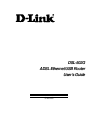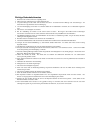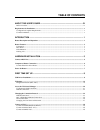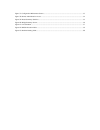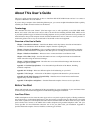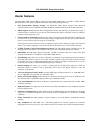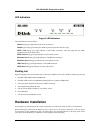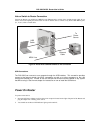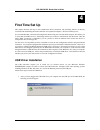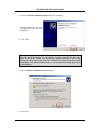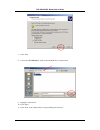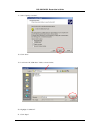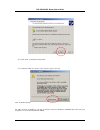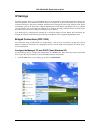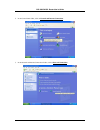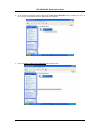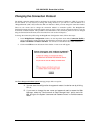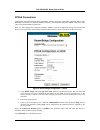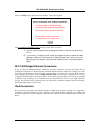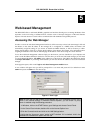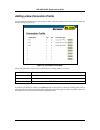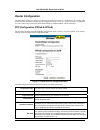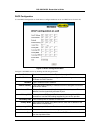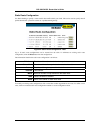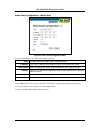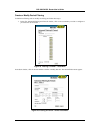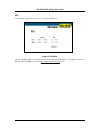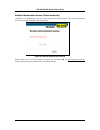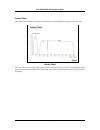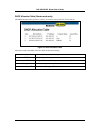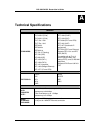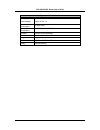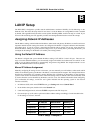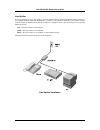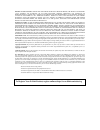- DL manuals
- D-Link
- Network Router
- 502G - DSL Router - EN
- User Manual
D-Link 502G - DSL Router - EN User Manual - Router Features
DSL-502G ADSL Router User’s Guide
2
Router Features
The DSL-502G ADSL Ethernet Router utilizes the latest ADSL enhancements to provide a reliable Internet
portal suitable for most small to medium sized offices. DSL-502G advantages include:
• PPP (Point-to-Point Protocol) Security The DSL-502G ADSL Router supports PAP (Password
Authentication Protocol) and CHAP (Challenge Handshake Authentication Protocol) for PPP connections.
• DHCP Support DHCP (Dynamic Host Configuration Protocol) automatically and dynamically assigns al
LAN IP settings to each host on your network. This eliminates the need to reconfigure every host whenever
changes in network topology occur.
• Network Address Translation (NAT) For small office environments, the DSL-502G allows multiple users
on the LAN to access the Internet concurrently through a single Internet account. This provides Internet
access to everyone in the office for the price of a single user.
NAT improves network security in effect by hiding the private network behind one global and visible IP
address. NAT address mapping can also be used to link two IP domains via a LAN-to-LAN connection.
• TCP/IP (Transfer Control Protocol/Internet Protocol) The DSL-502G supports TCP/IP protocol, the
language used for the Internet. It is compatible with access servers manufactured by major vendors.
• RIP-1/RIP-2 The DSL-502G supports both RIP-1 and RIP-2 exchanges with other routers. Using both
versions lets the Router to communicate with all RIP enabled devices.
• Static Routing This allows you to select a data path to a particular network destination that will remain in
the routing table and never “age out”. If you wish to define a specific route that will always be used for data
traffic from your LAN to a specific destination within your LAN (for example to another router or a server)
or outside your network (to a ISP defined default gateway for instance).
• Default Routing This allows you to choose a default path for incoming data packets for which the
destination address is unknown. This is particularly useful when if the Router functions as the sole
connection to the Internet.
• ATM (Asynchronous Transfer Mode) The DSL-502G supports Bridged Ethernet over ATM (RFC1483),
IP over ATM (RFC1577) and PPP over ATM (RFC 2364).
• Precise ATM Traffic Shaping Traffic shaping is a method of controlling the flow rate of ATM data cells.
This function helps to establish the Quality of Service for ATM data transfer.
• G.hs (Auto-handshake) This allows the Router to automatically choose either the G.lite or G.dmt ADSL
connection standards.
• High Performance Very high rates of data transfer are possible with the Router. Up to 8 Mbps downstream
bit rate using the G.dmt.
• Full Network Management The DSL-502G incorporates SNMP (Simple Network Management Protocol)
support for web-based management and text-based network management via an RS-232 or Telnet
connection.
• Telnet Connection The Telnet enables a network manager to access the Router’s management software
remotely.
• Easy Installation The DSL-502G uses a web-based graphical user interface program for convenient
management access and easy set up. Any common web browser software can be used to manage the Router.
Summary of 502G - DSL Router - EN
Page 1
Dsl-502g adsl ethernet/usb router user’s guide (march 2002) 651dsl500055.
Page 2
2 wichtige sicherheitshinweise 1. Bitte lesen sie sich diese hinweise sorgfältig durch. 2. Heben sie diese anleitung für den spätern gebrauch auf. 3. Vor jedem reinigen ist das gerät vom stromnetz zu trennen. Vervenden sie keine flüssig- oder aerosolreiniger. Am besten dient ein angefeuchtetes tuch ...
Page 3
3 fcc warning this device complies with part 15 of the fcc rules. Operation is subject to the following two conditions: (1) this device may not cause harmful interference, and (2) this device must accept any interference received, including interference that may cause undesired operation. This equip...
Page 4: Table of Contents
Table of contents about this user’s guide .................................................................................. Ix before you start ................................................................................................................................................ Ix require...
Page 5
Web-based management .................................................................................29 accessing the web manager .............................................................................................................................. 29 web manager interface.....................
Page 6
Figure 1. Front panel............................................................................................................................................... 3 figure 2. Rear panel....................................................................................................................
Page 7
Figure 37. Configuration maintenance screen...................................................................................................... 53 figure 38. Remote administration access ........................................................................................................... 54 ...
Page 9: About This User’S Guide
Dsl-502g adsl ethernet router user’s guide ix about this user’s guide this user’s guide provides instructions on how to install the dsl-502g adsl router and use it to connect a computer or ethernet lan to the internet. If you are using a computer with a functioning ethernet port, you can use the qui...
Page 10
Dsl-502g adsl ethernet router user’s guide x requirements for installation you will need a computer to set up and use the router. In addition, it will be necessary to configure the device using information provided by your adsl service provider. This information is used to establish the parameters o...
Page 11
Dsl-502g adsl ethernet router user’s guide xi.
Page 12
Dsl-502g adsl ethernet router user’s guide xii ppp connections (rfc 2516 & rfc 2364) for pppoa or pppoe connections, a verification process is required before the network connection can be established. Use this section to record the information used for authentication. Account information (user name...
Page 13: Introduction
Dsl-502g adsl router user’s guide 1 introduction this section provides a brief description of the router, its associated technologies and a list of router features. What is adsl? Asymmetric digital subscriber line (adsl) is an access technology that utilizes ordinary copper telephone lines to enable...
Page 14: Router Features
Dsl-502g adsl router user’s guide 2 router features the dsl-502g adsl ethernet router utilizes the latest adsl enhancements to provide a reliable internet portal suitable for most small to medium sized offices. Dsl-502g advantages include: • ppp (point-to-point protocol) security the dsl-502g adsl r...
Page 15
Dsl-502g adsl router user’s guide 3 front panel place the modem in a location that allows a view of the led indicators. To save space you can use the feet to stand the device on either its right or left side. Figure 1. Front panel rear panel all cable connections to the modem are made at the rear pa...
Page 16
Dsl-502g adsl router user’s guide 4 cable connections all cable connections to the router are made at the rear panel. The factory reset button is located here as well. Figure 3. Cable connections to router rj-14 console port used for configuration (requires rj-14 to rs-232 adapter) ethernet port, co...
Page 17: Hardware Installation
Dsl-502g adsl router user’s guide 5 led indicators figure 3 led indicators the led indicators read as follows: power steady green light indicates the unit is powered on. Status lights steady green during the adsl negotiation phase & connection stage. Adsl: link steady green light indicates a valid a...
Page 18: Connect Adsl Line
Dsl-502g adsl router user’s guide 6 it may be convenient for you locate the router near the pc you intend to use for initial configuration of the router. For initial configuration of the device you may need convenient access to the rs-232 serial port on the rear panel. The rs-232 serial port is inte...
Page 19: Power On Router
Dsl-502g adsl router user’s guide 7 hub or switch to router connection connect the router to an uplink port (mdi-ii) on an ethernet hub or switch with a straight-through cable. If you wish to reserve the uplink port on the switch or hub for another device, connect to any on the other mdi-x ports (1x...
Page 20: First Time Set Up
Dsl-502g adsl router user’s guide 8 4 first time set up this chapter discusses the steps to first establish the wan connection. The remaining features not directly concerned with establishing the initial connection are explained in chapter 5, web-based management. It is recommended that you install ...
Page 21
Dsl-502g adsl router user’s guide 9 2. Next, the “found new hardware wizard” dialog box is displayed. 3. Insert the cd that came with the dsl-502g into the cd- rom drive. 4. Click “next” note: the various versions of windows have different hardware installation wizards, which may cause the windows o...
Page 22
Dsl-502g adsl router user’s guide 10 7. Click “next” 8. Look in the “pc usb driver” folder of the cd-rom drive, as shown below. 9. Highlight “vvbususb.Inf.” 10. Click “open” 11. Click “next” in the window below, to begin installing the first driver..
Page 23
Dsl-502g adsl router user’s guide 11 12. Click “finish” to complete the first part of the usb driver installation. Note: if the “found new hardware wizard” screen (shown below) does not appear automatically after clicking on the “finish” button in the above window, restart your computer..
Page 24
Dsl-502g adsl router user’s guide 12 13. The “found new hardware wizard” screen will be displayed again. 14. Click “next” 15. Select “search for a suitable driver for my device…” 16. Click “next”.
Page 25
Dsl-502g adsl router user’s guide 13 17. Select “specify a location” 18. Click “next” 19. Look in the “pc usb driver” folder, as shown below. 20. Highlight “vvbeth.Inf” 21. Click “open”.
Page 26
Dsl-502g adsl router user’s guide 14 22. Click “next” to install the second driver. 23. In windows 2000, the window at the right may appear. If it does, click “continue anyway” for older versions of windows, you may be asked to insert the windows cd-rom that came with your computer. If so, insert th...
Page 27
Dsl-502g adsl router user’s guide 15 24. Click “finish” to exit the installation wizard. The driver for the dsl-502g adsl modem is now installed. 25. Finally, you will be asked to restart your computer. Click “yes” to restart the computer. After the computer restarts, the drivers will be ready for u...
Page 28: Ip Settings
Dsl-502g adsl router user’s guide 16 ip settings to further simplify things it is recommended that you use the router’s web-based management software for initial configuration. To communicate with the router, the manager pc must be connected to it via an ethernet connection and have a web browser in...
Page 29
Dsl-502g adsl router user’s guide 17 2. In the control panel folder, click on network and internet connections. 3. In the network and internet connections folder, click on network connections..
Page 30
Dsl-502g adsl router user’s guide 18 4. In the network connections folder, highlight the local area connection icon by clicking on it once. A new option is revealed under network tabs in the left side panel. 5. Click on change settings of the connection under network tabs..
Page 31
Dsl-502g adsl router user’s guide 19 6. In the general tab of the local area connection properties menu, highlight internet protocol (tcp/ip) under “this connection uses the following items:” by clicking on it once. Click on the properties button. 7. Select “obtain an ip address automatically” by cl...
Page 32: Access The Web-Based Manager
Dsl-502g adsl router user’s guide 20 access the web-based manager the manager pc can now use a web browser to communicate with the router. Note: be sure that the web browser on the manager pc is not configured to use a proxy server in the internet settings. In windows internet explorer, you can chec...
Page 33
Dsl-502g adsl router user’s guide 21 note: do not confuse the user name and password used to access the web-based manager with the adsl account user name and password needed for ppp connections to access the adsl or network service provider’s network. Logging in will bring up the router/bridge confi...
Page 34
Dsl-502g adsl router user’s guide 22 pppoa connections the default connection method used by the router is point-to-point-protocol over atm (pppoa). In the pppoa configuration window, you must enter the user name and password for network account authentication and verification. When this information...
Page 35
Dsl-502g adsl router user’s guide 23 click on the ok button on the bottom of the window. A new screen appears: the save changes and reboot system? Message prompt offers two option: a. You can save the configuration changes and restart the device now by clicking ok; or, b. If you want to change the u...
Page 36
Dsl-502g adsl router user’s guide 24 changing the connection protocol the default connection method used by the router for the wan connection is ppp over atm. If you wish to use this method, it is not necessary to change this setting. However, if you will use a static ip address for a “bridged ether...
Page 37
Dsl-502g adsl router user’s guide 25 pppoe connections although the connection methods differ significantly, from the viewpoint of the adsl subscriber, there is little difference between the two variations of ppp connections. The information entered for pppoe connections is the same as that used for...
Page 38
Dsl-502g adsl router user’s guide 26 click on the ok button on the bottom of the window. A new screen appears: the save changes and reboot system? Message prompt offers two option: a. You can save the configuration changes and restart the device now by clicking ok; or, b. If you want to change the u...
Page 39
Dsl-502g adsl router user’s guide 27 changing the user name and password before you configure the router and connect to the wan you should change the user name and password used to access the web-based manager. Open the maintenance folder and click on the system username and password button to chang...
Page 40: Connect to Wan
Dsl-502g adsl router user’s guide 28 connect to wan once you have configured the router, saved changes and restarted it, you can connect the manager pc to the internet. The procedure is the same for pppoe and pppoa connections. Connect with ppp (pppoe and pppoa) if you have enabled the connect on de...
Page 41: Web-Based Management
Dsl-502g adsl router user’s guide 29 5 web-based management the dsl-502g offers a web-based (html) graphical user interface allowing users to manage the router from anywhere on the lan using a standard browser, software such as netscape navigator or microsoft internet explorer. The web browser is us...
Page 42
Dsl-502g adsl router user’s guide 30 web manager interface once you have successfully logged on to the web manager, your browser will display the bridge/router configuration menu. If you wish to change the connection method used by the device, please see changing the connection method in the chapter...
Page 43
Dsl-502g adsl router user’s guide 31 adding a new connection profile use the connection profile menu to add, change or delete connection profiles. This menu is used to change the vpi/vci settings for the device. Figure 13. Connection profile menu the connection profile screen contains a numbered lis...
Page 44
Dsl-502g adsl router user’s guide 32 new connection profile configuration figure 14. Connection profile configuration use the connection profile configuration menu to change the following parameters: profile name type in a new name for this profile. Vpi type in the new vpi setting (0-255) vci type i...
Page 45: Ip Address On Lan
Dsl-502g adsl router user’s guide 33 ip address on lan use this menu to change the lan ip address of the router. Figure 15. Ethernet ip address menu the ethernet ip address displays the current lan ip settings of the router. To change the ip address, type in the new ip address and subnet mask in the...
Page 46: Router Configuration
Dsl-502g adsl router user’s guide 34 router configuration the dsl-502g serving as a router has a different role than it does when it is configured to be a bridge. This section discusses the different menus used for configuration when it serves as a router. The device is configured as a router when u...
Page 47
Dsl-502g adsl router user’s guide 35 when you finished making changes to the ppp configuration, click the ok button to save the changes. It will be necessary to restart the router for the new configuration to go into effect. Pppoe information this read-only field provides information regarding the s...
Page 48
Dsl-502g adsl router user’s guide 36 to assign the global ip settings manually, type the ip address, subnet mask and default gateway ip settings given assigned by your network service provider, and click ok. Clicking ok will bring up the save and reboot system. Proxy dns settings you may use the rou...
Page 49
Dsl-502g adsl router user’s guide 37 dhcp configuration us e the dhcp configuration on lan menu to configure the router to act as a dhcp server for the lan. Figure 18. Dhcp configuration menu configure lan dhcp services by defining the following parameters: start ip address type in the base address ...
Page 50
Dsl-502g adsl router user’s guide 38 nat configuration network address translation (nat) is a routing protocol that allows your network to become a private network that is isolated from, yet connected to the internet. It does this by changing the ip address of packets from a global ip address usable...
Page 51
Dsl-502g adsl router user’s guide 39 dmz ip address nat may conflict with certain interactive applications such as video conferencing or playing internet video games. For these applications, a nat bypass can be set up using a dmz ip address. The dmz ip address is a “visible” address and does not ben...
Page 52
Dsl-502g adsl router user’s guide 40 port redirection (continued) figure 21. Redirect port – add menu the redirect port window presents eight entry fields: comment assign an appropriate name to the new route. Internet port enter the designated tcp or udp protocol port number or use a well-know port ...
Page 53
Dsl-502g adsl router user’s guide 41 static route configuration use static routing to specify a route used for data traffic within your lan. This can be used to specify that all packets destined for a particular subnet use a predetermined gateway. Figure 22. Static route configuration table up to 18...
Page 54
Dsl-502g adsl router user’s guide 42 static route configuration – modify/add figure 23. Static route configuration menu to add or modify a static route, define the following parameters: name provide a name for the static route or subnet (optional). Ip address type in the ip address of the subnet or ...
Page 55
Dsl-502g adsl router user’s guide 43 advanced filter & firewall one of the most important elements of any network security implementation is the firewall. Packet filtering is a basic firewall security measure and should be used on any network that is exposed to security risk. A packet filter system ...
Page 56
Dsl-502g adsl router user’s guide 44 create or modify packet filtering to define new filtering rules or modify an existing one follow these steps: 1. In the first advanced filtering and firewall window, click on the set number you wish to configure to proceed to the set # window. Figure 25. Filterin...
Page 57
Dsl-502g adsl router user’s guide 45 for each rule in a set, you may define the following parameters: comment type in an appropriate identifying comment for the rule. Pass or block select pass or block to perform this action on packets as defined below. Direction select in or out to pass or block pa...
Page 58
Dsl-502g adsl router user’s guide 46 rip to enable rip or specify use of version 1 or 2 access the rip menu. Figure 27. Rip menu select to use ripv1, ripv2 or on (both versions) for the lan and wan interface. To disable both versions of rip select off. Click ok to bring up the save changes and reboo...
Page 59
Dsl-502g adsl router user’s guide 47 bridge with rfc 1483 configuration menu options for the dsl-502g are different when the connection profile specifies bridge with rfc 1483 since it is acting in the capacity of a bridge rather than a router. You can see from the figure below that there are fewer m...
Page 60
Dsl-502g adsl router user’s guide 48 bridge configuration figure 29. Bridge configuration menu to change the encapsulation method, click llc or vc mux as specified by your service provider and click the ok button. You will see the save changes and reboot system? Menu. The default encapsulation setti...
Page 61
Dsl-502g adsl router user’s guide 49 layer 2 filtering (bridge mode only) the layer 2 filtering option is available in the bridge configuration folder, it is not an option when the device is configured as a router. By default, the bridge will pass all packets in either direction. You may specify tha...
Page 62: Maintenance
Dsl-502g adsl router user’s guide 50 maintenance the maintenance folder contains the same menus for bridge and router configurations with the exception of the remote administration access option, available only for router configurations. Atm loopback test atm loopback tests are used to verify connec...
Page 63
Dsl-502g adsl router user’s guide 51 system username and password use this screen to change the username and password used to access the web manager. The web manager can be accessed remotely from outside the lan when it is functioning in router mode using the remote administration access menu (descr...
Page 64
Dsl-502g adsl router user’s guide 52 when the restart system window appears, click the restart button. Figure 34. Restart system window factory reset the dsl-502g can be reset to the default configuration for all settings using the factory reset option. This will also change the both the lan and wan...
Page 65
Dsl-502g adsl router user’s guide 53 update firmware use the update firmware feature to load the latest firmware for the device. You can obtain the latest version of the dsl-502g firmware by logging onto the d-link web site at www.Dlink.Com. Access the d-link web site by clicking on the d-link logo ...
Page 66
Dsl-502g adsl router user’s guide 54 remote administration access (router mode only) the router can be administered using a pc located outside the lan. Permission to allow remote management must first be allowed by enabled remote management. Figure 38. Remote administration access enable remote acce...
Page 67
Dsl-502g adsl router user’s guide 55 the contents of the summary folder differ depending on the mode of operation used by the device. In router mode, the folder offers two additional screens, a dhcp table and a runtime routing table. In addition, the summary chart contains different information. In ...
Page 68
Dsl-502g adsl router user’s guide 56 bridge summary figure 40. Bridge summary screen in bridge mode, the device does not contain information associated with router functions in the summary screen..
Page 69
Dsl-502g adsl router user’s guide 57 line condition in the line condition window you can monitor the characteristics of the adsl connection and confirm that it has been established. Figure 41. Line condition line condition protocol data path current data path type fast or interleaved operation mode ...
Page 70
Dsl-502g adsl router user’s guide 58 carrier chart the carrier chart illustrates the data rates distributed across the upstream and downstream frequency ranges. Carrier chart this chart can be used to gauge signal quality for the entire upstream (lower portion) and downstream (upper portion) range o...
Page 71
Dsl-502g adsl router user’s guide 59 dhcp allocation table (router mode only) the dhcp allocation table provides a summary of current ip setting allocation for the network. Figure 42. Dhcp allocation table information listed in the dhcp allocation table includes the following: index index reference ...
Page 72
Dsl-502g adsl router user’s guide 60 runtime routing table (router mode only) the runtime routing table provides a summary of dynamic and static routing information for both the lan and wan interface. Figure 43. Runtime routing table information listed in the runtime routing table includes the follo...
Page 73: Technical Specifications
Dsl-502g adsl router user’s guide 61 a technical specifications general standards: itu g.992.1 (g.Dmt) itu g.992.2 (g.Lite) itu g.994.1 (g.Hs) itu-t rec. I.361 itu-t rec. I.610 ieee 802.3 ieee 802.3u ieee 802.1d rfc 791 (ip routing) rfc 792 (udp) rfc 826 (arp) rfc 1058 (rip 1) rfc 1389 (rip 2) rfc 1...
Page 74
Dsl-502g adsl router user’s guide 62 physical and environmental dc inputs: power adapter: input: 120v ac, 1.0a, 60hz output: 9v ac, 1a power consumption: 10 watts (max) operating temperature: 0° to 50° c (32° - 122° f) humidity: 5 to 95% (non-condensing) dimensions: 137 mm x 183 mm x 31 mm weight: 4...
Page 75: Lan Ip Setup
Dsl-502g adsl router user’s guide 63 b lan ip setup the dsl-502g is designed to provide network administrators maximum flexibility for ip addressing on the ethernet lan. The easiest ip setup choice in most cases is to let the router do it using dhcp, which is enabled by default. This appendix briefl...
Page 76
Dsl-502g adsl router user’s guide 64 please note that when using the default ip address as in the above example, the first three numbers in the ip address must always be the same with only the fourth number changing. The first three numbers define the network ip address (all machines must belong to ...
Page 77: Ip Concepts
Dsl-502g adsl router user’s guide 65 c ip concepts this appendix describes some basic ip concepts, the tcp/ip addressing scheme and show how to assign ip addresses. When setting up the router, you must make sure it has a valid ip address. Even if you will not use the wan port (adsl port), you should...
Page 78
Dsl-502g adsl router user’s guide 66 networks attached to the internet are assigned class types that determine the maximum number of possible hosts per network. The previous figure illustrates how the net and host portions of the ip address differ among the three classes. Class a is assigned to netw...
Page 79
Dsl-502g adsl router user’s guide 67 it is recommended that you choose private network ip addresses from the above list. For more information on address assignment, refer to rfc 1597, address allocation for private internets and rfc 1466, guidelines for management of ip address space. Subnet mask in...
Page 80
Dsl-502g adsl router user’s guide 68 d dsl-502g firmware upgrade utility you can update system firmware using the dsl-502g firmware upgrade utility. To upgrade the router’s firmware, first install the upgrade utility software on a computer running a windows operating system. Install the utility by c...
Page 81
Dsl-502g adsl router user’s guide 69 in the new window you will see the mac address of the router and the ip address of the pc you are using. The pc and the router must be on the same subnet for the upgrade to be completed. The upgrade utility will suggest a new ip address to be temporarily assigned...
Page 82: Microfilters and Splitters
Dsl-502g adsl router user’s guide 70 e microfilters and splitters most adsl clients will be required to install a simple device that prevents the adsl line from interfering with regular telephone services. These devices are commonly referred to as microfilters or sometimes called (inaccurately) line...
Page 83
Dsl-502g adsl router user’s guide 71 line splitter if you are instructed to use a “line splitter”, you must install the device between the modem and the phone jack. Use standard telephone cable with standard rj-11 connectors. The splitter has three rj-11 ports used to connect to the wall jack, the m...
Page 85
D-link systems, inc. (“d-link”) provides this limited warranty for its product only to the person or entity who originally purchased the product from d-link or its authorized reseller or distributor. Limited hardware warranty:d-link warrants that the hardware portion of the d-link products described...
Page 86
Disclaimer of other warranties:except for the limited warranty specified herein, the product is provided “as-is” without any warranty of any kind including, without limitation, any warranty of merchantability, fitness for a particular purpose and non-infringement. If any implied warranty cannot be d...