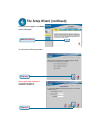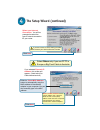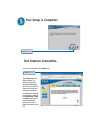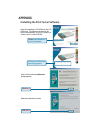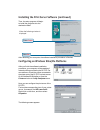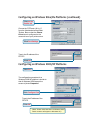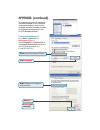D-Link 707P - DI Router Quick Installation Manual - Router To Your Network
Connecting The DI-707P Broadband
Router To Your Network
A.
First, connect the power adapter to the receptor at the back panel of
the DI-707P and then plug the other end of the power adapter to a wall
outlet or power strip. The Power LED will turn ON to indicate proper
operation.
B.
Insert one end of an Ethernet cable to the
WAN port on the back panel
of the
DI-707P and the other end to the Ethernet port located on your
Cable or DSL modem. The WAN LED light will illuminate to indicate
proper connection.
C.
Insert an Ethernet cable to
LAN port 1 on the back panel of the
DI-
707P and an available Ethernet port on the network adapter in the
computer you will use to configure the DI-707P. The LED light for LAN
Port 1 will illuminate to indicate proper connection. (Note: The LAN
Ports on the DI-707P are Auto-MDI/MDIX. Meaning you can use a
straight-through or crossover-cable to the LAN Ports.
D.
The parallel port on the DI-707P is used to connect printers only.
Connect one end of the printer cable to your printer and the other end
to the DI-707P.
A.
Receptor for
Power Adapter
.
B.
WAN Port
This is for the connection
of an Ethernet cable to
the Cable or DSL modem
C.
LAN Ports
These
are the connections
for Ethernet cables
to Ethernet enabled
computers.
D.
Printer Port
You can connect a
Printer to the
Parallel Port here.
Reset Button
Pressing this button restores
the Router to its original factory
default settings.