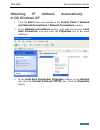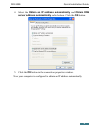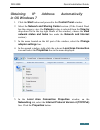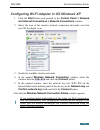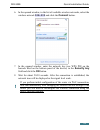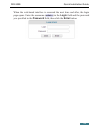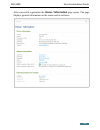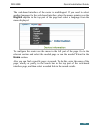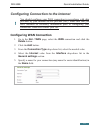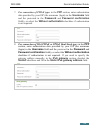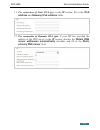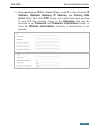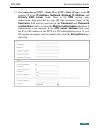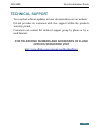- DL manuals
- D-Link
- Wireless Router
- AC1200
- Quick Installation Manual
D-Link AC1200 Quick Installation Manual - Encryption Drop-Down List.
DIR-300S
Quick Installation Guide
16. For connection of PPTP + Dynamic IP or L2TP + Dynamic IP type: if
your ISP has provided the address of the DNS server, in the IP section,
deselect the Obtain DNS server addresses automatically
checkbox and fill in the Primary DNS server field. Then in the VPN
section, enter authorization data provided by your ISP (the username
(login) in the Username field and the password in the Password and
Password confirmation fields), or select the Without authorization
checkbox if authorization is not required. In the VPN server address
field, enter the IP or URL address of the PPTP or L2TP authentication
server. If your ISP applies encryption, select a needed value from the
Encryption drop-down list.
17. If needed, fill in other fields on the page in accordance with data provided
by the ISP.
18.
Click the Apply button.
25
Summary of AC1200
Page 1
Quick installation guide dir-300s wireless n150 router.
Page 2: Before You Begin
Dir-300s quick installation guide before you begin delivery package • router dir-300s • power adapter dc 12v/0.5a • ethernet cable (cat 5) • “quick installation guide” (brochure). If any of the items are missing, please contact your reseller. The “user manual” and “quick installation guide” document...
Page 3
Dir-300s quick installation guide system requirements and equipment • a computer with any operating system that supports a web browser. • a web browser to access the web-based interface of the router: ◦ apple safari 5 and later ◦ google chrome 5 and later ◦ microsoft internet explorer 8 and later ◦ ...
Page 4: Connecting To Pc
Dir-300s quick installation guide connecting to pc pc with ethernet adapter 1. Make sure that your pc is powered off. 2. Connect an ethernet cable between any of lan ports located on the back panel of the router and the ethernet port of your pc. 3. Connect the power cord to the power connector port ...
Page 5: In Os Windows Xp
Dir-300s quick installation guide obtaining ip address automatically in os windows xp 1. Click the start button and proceed to the control panel > network and internet connections > network connections window. 2. In the network connections window, right-click the relevant local area connection icon ...
Page 6
Dir-300s quick installation guide 4. Select the obtain an ip address automatically and obtain dns server address automatically radio buttons. Click the ok button. 5. Click the ОК button in the connection properties window. Now your computer is configured to obtain an ip address automatically. 6.
Page 7: In Os Windows 7
Dir-300s quick installation guide obtaining ip address automatically in os windows 7 1. Click the start button and proceed to the control panel window. 2. Select the network and sharing center section. (if the control panel has the category view (the category value is selected from the view by drop-...
Page 8
Dir-300s quick installation guide 6. Select the obtain an ip address automatically and obtain dns server address automatically radio buttons. Click the ok button. 7. Click the ok button in the connection properties window. Now your computer is configured to obtain an ip address automatically. 8.
Page 9: Pc With Wi-Fi Adapter
Dir-300s quick installation guide pc with wi-fi adapter 1. Connect the power cord to the power connector port on the back panel of the router, then plug the power adapter into an electrical outlet or power strip. 2. Turn on the router by pressing the on/off button on its back panel. 3. Turn on your ...
Page 10
Dir-300s quick installation guide configuring wi-fi adapter in os windows xp 1. Click the start button and proceed to the control panel > network and internet connections > network connections window. 2. Select the icon of the wireless network connection and make sure that your wi-fi adapter is on. ...
Page 11: Adapter Settings Line.
Dir-300s quick installation guide configuring wi-fi adapter in os windows 7 1. Click the start button and proceed to the control panel window. 2. Select the network and sharing center section. (if the control panel has the category view (the category value is selected from the view by drop-down list...
Page 12
Dir-300s quick installation guide 6. In the opened window, in the list of available wireless networks, select the wireless network dir-300 and click the connect button. 7. In the opened window, enter the network key (see wps pin on the barcode label on the bottom panel of the device) in the security...
Page 13: Configuring Router
Dir-300s quick installation guide configuring router connecting to web-based interface start a web browser. In the address bar of the web browser, enter the ip address of the router (by default, the following ip address is specified: 192.168.0.1). Press the enter key. ! If the error “ the page canno...
Page 14
Dir-300s quick installation guide when the web-based interface is accessed the next time and after, the login page opens. Enter the username (admin) in the login field and the password you specified in the password field, then click the enter button. 14.
Page 15
Dir-300s quick installation guide after successful registration the home / information page opens. The page displays general information on the router and its software. 15.
Page 16: Home Section.
Dir-300s quick installation guide the web-based interface of the router is multilingual. If you need to select another language for the web-based interface, place the mouse pointer over the english caption in the top part of the page and select a language from the menu displayed. To configure the ro...
Page 17: Configuring Wan Connection
Dir-300s quick installation guide configuring connection to the internet ! You should configure your wan connection in accordance with data provided by your internet service provider (isp). Make sure that you have obtained all necessary information prior to configuring your connection. Otherwise con...
Page 18
Dir-300s quick installation guide 6. If your isp uses mac address binding, in the ethernet section, in the mac field, enter the mac address registered by your isp upon concluding the agreement. To set the mac address of the network interface card (of the computer that is being used to configure the ...
Page 19: In The Password And
Dir-300s quick installation guide 7. For connection of pppoe type: in the ppp section, enter authorization data provided by your isp (the username (login) in the username field and the password in the password and password confirmation fields), or select the without authorization checkbox if authori...
Page 20: Server Fields.
Dir-300s quick installation guide 9. For connection of static ip type: in the ip section, fill in the ip address, netmask, gateway ip address, and primary dns server fields. 10. For connection of dynamic ip type: if your isp has provided the address of the dns server, in the ip section, deselect the...
Page 21: Primary Dns Server Field.
Dir-300s quick installation guide 11. For connection of static ipv6 type: in the ip section, fill in the ipv6 address and gateway ipv6 address fields. 12. For connection of dynamic ipv6 type: if your isp has provided the address of the dns server, in the ip section, deselect the obtain dns server ad...
Page 22
Dir-300s quick installation guide 13. For connection of pppoe + static ip type: in the ip section, fill in the ip address, netmask, gateway ip address, and primary dns server fields. Then in the ppp section, enter authorization data provided by your isp (the username (login) in the username field an...
Page 23
Dir-300s quick installation guide 14. For connection of pppoe + dynamic ip type: if your isp has provided the address of the dns server, in the ip section, deselect the obtain dns server addresses automatically checkbox and fill in the primary dns server field. Then in the ppp section, enter authori...
Page 24: Vpn S
Dir-300s quick installation guide 15. For connection of pptp + static ip or l2tp + static ip type: in the ip section, fill in the ip address, netmask, gateway ip address, and primary dns server fields. Then in the vpn section, enter authorization data provided by your isp (the username (login) in th...
Page 25: Encryption Drop-Down List.
Dir-300s quick installation guide 16. For connection of pptp + dynamic ip or l2tp + dynamic ip type: if your isp has provided the address of the dns server, in the ip section, deselect the obtain dns server addresses automatically checkbox and fill in the primary dns server field. Then in the vpn se...
Page 26: User_Password,
Dir-300s quick installation guide example of connection via vlans if your isp provides: • access to the internet via the vlan with the tag (vlan id) 2, the pppoe connection type, the login user, and the password user_password, • access to iptv service via the vlan with the tag (vlan id) 10, • access...
Page 27: Tagged Port
Dir-300s quick installation guide 14. Click the add button. 15. In the name field, enter a name for the new group (iptv). 16. From the type drop-down list, select the bridge value. 17. From the tagged port drop-down list, select the internet value. 18. Select the port3 checkbox. 19. In the vlan id f...
Page 28: Type Drop-Down List.
Dir-300s quick installation guide 29. Click the add button. 30. On the opened page, select the pppoe value from the connection type drop-down list. 31. From the interface drop-down list, select the internet.2 value. 32. In the username field, enter user. 33. Deselect the without authorization checkb...
Page 29: Apply Button.
Dir-300s quick installation guide configuring local area network 1. Go to the net / lan page. If needed, change the ip address of the router's lan interface and the mask of the local subnet in the ip address and netmask fields. To change the ipv6 address of the router's lan interface, deselect the d...
Page 30: (Reboot
Dir-300s quick installation guide saving settings to non-volatile memory in order to avoid losing the new settings upon hardware reboot (accidental or intentional power-off of the device), it is recommended to save the settings to the non-volatile memory of the router. Place the mouse pointer over t...
Page 31: Technical Support
Dir-300s quick installation guide technical support you can find software updates and user documentation on our website. D-link provides its customers with free support within the product's warranty period. Customers can contact the technical support group by phone or by e- mail/internet. For teleph...