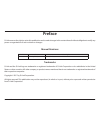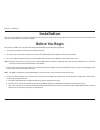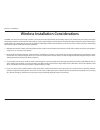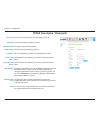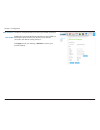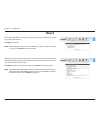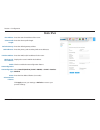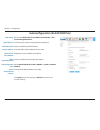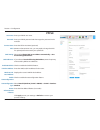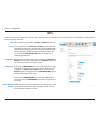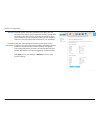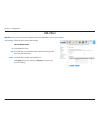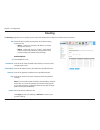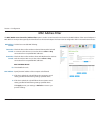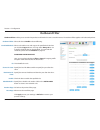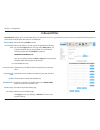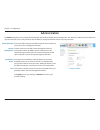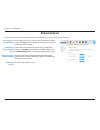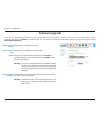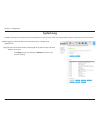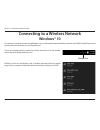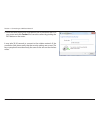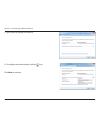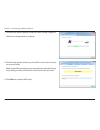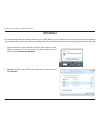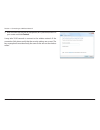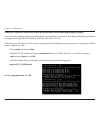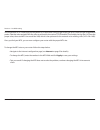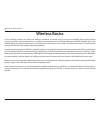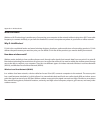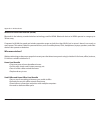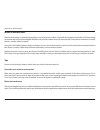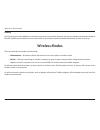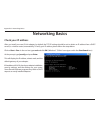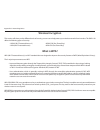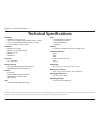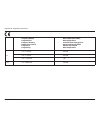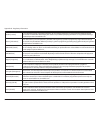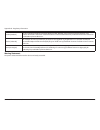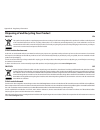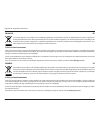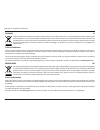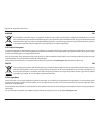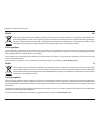- DL manuals
- D-Link
- Wireless Router
- AC1200
- User Manual
D-Link AC1200 User Manual - Product Overview
1
D-Link DWR-118 User Manual
Section 1 - Product Overview
Product Overview
Package Contents
If any of the above items are missing, please contact your reseller.
System Requirements
* Subject to services and service terms available from your carrier.
• A compatible mini-SIM/UICC card with USB dongle and service* OR boardband Internet service*
• Computer with Windows, Mac OS, or Linux-based operating system with an installed network
adapter
• Java-enabled browser such as Internet Explorer 9, Safari 6.0, Chrome 28.0, or Firefox 23 or
above (for configuration)
Power Adapter
DWR-118 Wireless AC1200 Dual-Band Multi-WAN Router
CD (not available in all regions)
RJ45 Cable
Summary of AC1200
Page 2: Preface
I d-link dwr-118 user manual d-link reserves the right to revise this publication and to make changes in the content hereof without obligation to notify any person or organization of such revisions or changes. Manual revisions trademarks d-link and the d-link logo are trademarks or registered tradem...
Page 3: Table of Contents
Ii d-link dwr-118 user manual table of contents product overview ..............................................................1 package contents ......................................................................... 1 system requirements .............................................................
Page 4
Version 1.00
Page 5: Product Overview
1 d-link dwr-118 user manual section 1 - product overview product overview package contents if any of the above items are missing, please contact your reseller. System requirements * subject to services and service terms available from your carrier. • a compatible mini-sim/uicc card with usb dongle ...
Page 6: Introduction
2 d-link dwr-118 user manual section 1 - product overview introduction the d-link wireless ac1200 dual-band multi-wan router allows users to access worldwide mobile broadband networks. Once connected, users can transfer data, stream media, and send sms messages. Simply insert a 3g / 4g usb modem, an...
Page 7: Hardware Overview
3 d-link dwr-118 user manual section 1 - product overview hardware overview front view 1 reset button press this button with an unfolded paperclip and hold for ten seconds to reset the device. 2 wps button press this button to initiate a new wps connection. See wps on page 62 for details. 1 2.
Page 8: Leds
4 d-link dwr-118 user manual section 1 - product overview leds 1 power led will be lit if the device is powered on and working. 2 wan led will be lit if a wan ethernet connection is established. 3 internet led will be lit if an internet connection is established. 4 lan led will be lit if an ethernet...
Page 9: Back View
5 d-link dwr-118 user manual section 1 - product overview 1 ethernet lan ports for connection to a network-enabled device, such as a desktop or notebook computer. 2 ethernet wan port for connection to a dsl/cable modem or router. 3 power connector connects to the included power adapter. Back view 1 ...
Page 10: Before You Begin
6 d-link dwr-118 user manual section 2 - installation before you begin installation this section will guide you through the installation process. Placement of the router is very important. Do not place the router in an enclosed area such as a closet, cabinet, or in an attic or garage. Ensure that yo...
Page 11
7 d-link dwr-118 user manual section 2 - installation wireless installation considerations the dwr-118 can be accessed using a wireless connection from anywhere within the operating range of your wireless network. Keep in mind that the quantity, thickness, and location of walls, ceilings, or other o...
Page 12: Configuration
8 d-link dwr-118 user manual section 3 - configuration configuration to access the configuration utility, open a web browser such as internet explorer and enter the address of the router (192.168.0.1 by default). To log in to the configuration utility, enter the default user name admin and leave the...
Page 13: Internet
9 d-link dwr-118 user manual section 3 - configuration internet select the internet connection type specified by your isp. The corresponding settings will be displayed below. Please see the following sections for details on how to configure these different connection types. My internet connection is...
Page 14
10 d-link dwr-118 user manual section 3 - configuration this feature enables this product to renew the wan ip address automatically when the lease time has expired. Checking this option will disable the nat function of the dwr-118, allowing it to act as a link for your devices to your internet conne...
Page 15: Static Ip
11 d-link dwr-118 user manual section 3 - configuration enter the ip address assigned to your network connection. Enter the subnet mask. Enter the default gateway. Enter the primary dns server. Enter the secondary dns server. You may need to change the maximum transmission unit (mtu) for optimal per...
Page 16: Pppoe (Username / Password)
12 d-link dwr-118 user manual section 3 - configuration enter the username/account name provided by your isp. Enter the password provided by your isp. Re-type your password in this field. (optional) fill in if provided by your isp. Fill in if provided by your isp. If not, keep the default value. (op...
Page 17
13 d-link dwr-118 user manual section 3 - configuration auto-reconnect: nat disable: the device will automatically reconnect to your pppoe connection. Enabling this option will disable the nat function of the dwr-118, allowing it to act as a link for your devices to your internet connection, but wit...
Page 18: Pptp
14 d-link dwr-118 user manual section 3 - configuration choose static ip only if your isp assigns you an ip address. Otherwise, choose dynamic ip. Enter the information provided by your isp (only applicable for static ip pptp). Enter the information provided by your isp (only applicable for static i...
Page 19
15 d-link dwr-118 user manual section 3 - configuration enabling this option will disable the nat function of the dwr-118, allowing it to act as a link for your devices to your internet connection, but without routing functions. Click apply to save your settings, or refresh to revert to your previou...
Page 20: L2Tp
16 d-link dwr-118 user manual section 3 - configuration choose static ip only if your isp assigns you an ip address. Otherwise, choose dynamic ip. Enter the information provided by your isp (only applicable for static ip l2tp). Enter the information provided by your isp (only applicable for static i...
Page 21
17 d-link dwr-118 user manual section 3 - configuration enabling this option will disable the nat function of the dwr-118, allowing it to act as a link for your devices to your internet connection, but without routing functions. Click apply to save your settings, or refresh to revert to your previou...
Page 22: 4G Lte / 3G
18 d-link dwr-118 user manual section 3 - configuration choose whether the dwr-118 should only use 4g networks, 3g networks, or use auto mode to automatically select a network. Select auto-detection to have the router automatically detect the settings for your connection. Select manual to enter the ...
Page 23
19 d-link dwr-118 user manual section 3 - configuration set the maximum time your connection can be idle before disconnecting. Set it to 0 or choose auto in reconnect mode to disable this feature. Fill in if provided by your isp. If not, keep the default value (optional). Fill in if provided by your...
Page 24: Wizard
20 d-link dwr-118 user manual section 3 - configuration wizard this wizard will guide you through a step-by-step process to configure your router to connect to the internet. Click next to continue. Note: while using the wizard, you can click prev to go back to the previous step, or you can click can...
Page 25
21 d-link dwr-118 user manual section 3 - configuration choose this if your internet connection automatically provides you with an ip address. Most cable modems use this type of connection. See dynamic ip (dhcp) on page 9 for information about how to configure this type of connection. Choose this op...
Page 26
22 d-link dwr-118 user manual section 3 - configuration enter a wireless network name (ssid), then click next to continue. Choose the best security level supported by your wireless clients. Click next to continue. Unless you chose none in the previous step, enter a security password. Clients must en...
Page 27
23 d-link dwr-118 user manual section 3 - configuration this completes the internet connection setup wizard. Click connect to save your changes and reboot the router. Create a new administration password and then click next to continue. Select your time zone from the drop-down box and then click nex...
Page 28: Failover
24 d-link dwr-118 user manual section 3 - configuration failover select disable, failover, or load sharing. This option should be set to an external ip address that can be used to ensure that the connection will be kept from going offline due to inactivity. An example would be google’s public dns se...
Page 29: Ipv6
25 d-link dwr-118 user manual section 3 - configuration ipv6 link-local only displays the ipv6 address of the router. Click apply to save your settings, or refresh to revert to your previous settings. Lan ipv6 link- local address: to enable ipv6, select enable. Select the ipv6 connection type specif...
Page 30: Static Ipv6
26 d-link dwr-118 user manual section 3 - configuration static ipv6 enter the static ipv6 address of the router. Enter the subnet prefix length. Enter the default gateway address. Enter the primary and secondary dns server addresses. Enter the lan (local) ipv6 address for the router. Displays the ro...
Page 31
27 d-link dwr-118 user manual section 3 - configuration autoconfiguration (slaac/dhcpv6) select either obtain dns server address automatically or use the following dns address. Enter the primary and secondary dns server addresses. Check to enable the dhcp-pd feature. Enter the lan (local) ipv6 addre...
Page 32: Pppoe
28 d-link dwr-118 user manual section 3 - configuration pppoe enter your pppoe user name. Enter your pppoe password and then retype the password in the next box. Enter the isp service name (optional). Maximum transmission unit - you may need to change the mtu for optimal performance with your specif...
Page 33: Wi-Fi
29 d-link dwr-118 user manual section 3 - configuration wi-fi device list this page displays a list of currently connected wireless clients, and their respective mac addresses. The lists are separated by wireless frequency (2.4 ghz and 5 ghz)..
Page 34: Wi-Fi Settings
30 d-link dwr-118 user manual section 3 - configuration wi-fi settings check this box to enable wireless access. When you enable this option, the following parameters take effect. Also known as the ssid (service set identifier), this is the name of your wireless local area network (wlan). Enter a na...
Page 35
31 d-link dwr-118 user manual section 3 - configuration select whether to use wpa2 only or auto (wpa or wpa2). Wpa2 only is the most secure, provided that all of your clients can support it. Select whether to use the tkip or aes cipher. The aes cipher is the most secure, provided that all of your cl...
Page 36: Wps
32 d-link dwr-118 user manual section 3 - configuration select whether you would like to enable or disable wps features. If you use windows 7’s connect to a network wizard to do initial configuration of the router, you will need to enter the wps pin/ap pin into the wizard when prompted. The factory ...
Page 37
33 d-link dwr-118 user manual section 3 - configuration this lets you choose whether to use the push button connection method (pbc) or pin method to connect to a wireless client when the trigger button is clicked. If you choose the pin method, you will need to enter an 8-digit pin number that the wi...
Page 38: Wi-Fi Advanced
34 d-link dwr-118 user manual section 3 - configuration wi-fi advanced these settings are intended for advanced users or network professionals only and should not be necessary for normal operation. Improper configuration may impact performance. Select the appropriate settings for each frequencies. S...
Page 39
35 d-link dwr-118 user manual section 3 - configuration check this box to reduce the guard interval to 400 ns. This can increase the throughput rate provided that the delay spread of the connection is also low. However, it can also increase error rate in some installations, due to increased sensitiv...
Page 40: Lan
36 d-link dwr-118 user manual section 3 - configuration lan device list this page displays a list of currently-connected wired clients, and their respective mac addresses. Lan settings enter the ip address you want to use for the router. The default ip address is 192.168.0.1. If you change the ip ad...
Page 41: Dhcp
37 d-link dwr-118 user manual section 3 - configuration dhcp select this box to enable the dhcp server on your router. Enter the range of ips for the dhcp server to assign to devices on your network. These values will represent the last octet of the ip addresses in the pool. Enter the lease time for...
Page 42: Advanced
38 d-link dwr-118 user manual section 3 - configuration advanced dns tick this checkbox to enable the ddns feature. Select a ddns service provider to use. Enter the host namethat you registered with your ddns service provider. Enter the username for your ddns account. Enter the password for your ddn...
Page 43: Applications
39 d-link dwr-118 user manual section 3 - configuration some applications require multiple connections, such as internet gaming, video conferencing, and voip. These applications may have difficulty working through nat (network address translation). Applications allows some of these applications to w...
Page 44: Url Filter
40 d-link dwr-118 user manual section 3 - configuration check the box to enable url filtering. Url filtering rules this identifies the rule. Enter url that you would like to block. All urls that begin with this string will be blocked. Check the box to enable the specified rule. Click apply to save y...
Page 45: Routing
41 d-link dwr-118 user manual section 3 - configuration check the box to enable routing, then select which routing protocol to use: • ripv1: protocol in which the ip address is routed through the internet. • ripv2: enhanced version of ripv1 with added features such as authentication, routing domain,...
Page 46: Qos
42 d-link dwr-118 user manual section 3 - configuration select this box to enable the qos feature. Specify the maximum upstream bandwidth here (e.G. 400 kbps). Select a schedule to use and copy to the specified rule id when you click the copy to button. You may select always on or use a specific sch...
Page 47: Mac Address Filter
43 d-link dwr-118 user manual section 3 - configuration tick this box to enable mac filtering. Check the box to allow wireless and wired clients with c selected to connect to this device. You can also select to allow or deny connections from unspecified mac addresses. Check the box to allow wireless...
Page 48: Outbound Filter
44 d-link dwr-118 user manual section 3 - configuration select this box to enable outbound filtering. Select a schedule to use and copy to the specified rule id when you click the copy to button. You may select always on or use a specific schedule that you have defined. To create and edit schedules,...
Page 49: Inbound Filter
45 d-link dwr-118 user manual section 3 - configuration select this box to enable the filter. Select a schedule to use and copy to the specified rule id when you click the copy to button. You may select always on or use a specific schedule that you have defined. To create and edit schedules, please ...
Page 50: Snmp
46 d-link dwr-118 user manual section 3 - configuration select whether to enable or disable local snmp administration. Select whether to enable or disable remote snmp administration. Enter a password in this field to allow read-only access to network administration using snmp. You can view the netwo...
Page 51: Advanced Network
47 d-link dwr-118 user manual section 3 - configuration check the box to enable the universal plug and play (upnp™) feature. Upnp provides compatibility with various networking equipment, software, and peripherals. Select the box to allow the wan port to be “pinged.” blocking wan pings may provide s...
Page 52: System
48 d-link dwr-118 user manual section 3 - configuration select the appropriate time zone from the drop-down box. Check the box to allow for daylight saving adjustments. Use the drop-down boxes to specify a start date and end date for daylight saving time adjustments. Check the box to allow the route...
Page 53: Administration
49 d-link dwr-118 user manual section 3 - configuration enter and confirm the password that the admin account will use to access the router’s management interface. Tick this check box to enable remote management. Remote management allows the dwr-118 to be configured over the internet through a web b...
Page 54: Reboot & Reset
50 d-link dwr-118 user manual section 3 - configuration use this option to save your current router configuration settings to a file. Click save to open a file dialog, and then select a location and file name for the settings. Use this option to load previously saved router configuration settings. C...
Page 55: Firmware Upgrade
51 d-link dwr-118 user manual section 3 - configuration here, you can upgrade the firmware of your router. Make sure the firmware you want to use is on the local hard drive of the computer and then click browse to upload the file. You can check for and download firmware updates on the d-link support...
Page 56: System Log
52 d-link dwr-118 user manual section 3 - configuration check the box to send the router logs to a syslog server. Enter the ip address of the syslog server that the router will send the logs to. Click apply to save your settings, or refresh to revert to your previous settings. The dwr-118 keeps a ru...
Page 57: Schedules
53 d-link dwr-118 user manual section 3 - configuration check this box to enable schedules. Click this icon to edit the selected rule. (see below) click this icon to delete the selected rule. Click this button to go to the previous page of rules. Click this button to go to the next page of rules. Cl...
Page 58: Wps Button
54 d-link dwr-118 user manual section 4 - connecting to a wireless network connect a wireless client to your router wps button step 2 - within 2 minutes, press the wps button on your wireless client (or launch the software utility and start the wps process). The easiest way to connect your wireless ...
Page 59: Windows® 10
55 d-link dwr-118 user manual section 4 - connecting a wireless client to connect to a wireless network using windows 10, you will need to know the wireless network name (ssid) and wi-fi password (security key) of the device you are connecting to. To join an existing network, locate the wireless net...
Page 60
56 d-link dwr-118 user manual section 4 - connecting a wireless client to connect to the network, click connect. To automatically connect when your device is in range, click the connect automatically check box. Your computer will now automatically connect to this wireless network whenever it is dete...
Page 61: Windows® 8
57 d-link dwr-118 user manual section 4 - connecting to a wireless network windows® 8 wpa/wpa2 it is recommended that you enable wireless security (wpa/wpa2) on your wireless router or access point before configuring your wireless adapter. If you are joining an existing network, you will need to kno...
Page 62
58 d-link dwr-118 user manual section 4 - connecting to a wireless network you will then be prompted to enter the network security key (wi-fi password) for the wireless network. Enter the password into the box and click next. If you wish to use wi-fi protected setup (wps) to connect to the router, y...
Page 63: Windows® 7
59 d-link dwr-118 user manual section 4 - connecting to a wireless network windows® 7 it is recommended that you enable wireless security (wpa/wpa2) on your wireless router or access point before configuring your wireless adapter. If you are joining an existing network, you will need to know the sec...
Page 64
60 d-link dwr-118 user manual section 4 - connecting to a wireless network 3. Highlight the wireless connection with wi-fi name (ssid) you would like to connect to and click the connect button. If you get a good signal but cannot access the internet, check your tcp/ip settings for your wireless adap...
Page 65
61 d-link dwr-118 user manual section 4 - connecting to a wireless network 5. Enter the same security key or passphrase (wi-fi password) that is on your router and click connect. You can also connect by pushing the wps button on the router. It may take 20-30 seconds to connect to the wireless networ...
Page 66: Wps Pin
62 d-link dwr-118 user manual section 4 - connecting to a wireless network wps pin the wps pin function is considered insecure and is disabled by default. If you wish to use the pin feature, you must first enable it in your router’s settings. The wps-pin feature of the dwr-118 can be configured usin...
Page 67
63 d-link dwr-118 user manual section 4 - connecting to a wireless network 3. Double-click the dwr-118. 4. Input the wps pin number (on the router label) in the setup > wireless setup menu in the router’s web ui) and click next..
Page 68
64 d-link dwr-118 user manual section 4 - connecting to a wireless network 5. Type a name to identify the network. 6. To configure advanced settings, click the icon. Click next to continue..
Page 69
65 d-link dwr-118 user manual section 4 - connecting to a wireless network 7. The following window appears while the router is being configured. Wait for the configuration to complete. 8. The following window informs you that wps on the router has been set up successfully. Make a note of the securit...
Page 70: Windows Vista®
66 d-link dwr-118 user manual section 4 - connecting to a wireless network windows vista® windows vista® users may use the built-in wireless utility. If you are using another company’s wireless utility, please refer to the user manual of your wireless adapter for help connecting to a wireless networ...
Page 71: Wpa/wpa2
67 d-link dwr-118 user manual section 4 - connecting to a wireless network wpa/wpa2 it is recommended that you enable wireless security (wpa/wpa2) on your wireless router or access point before configuring your wireless adapter. If you are joining an existing network, you will need to know the secur...
Page 72
68 d-link dwr-118 user manual section 4 - connecting to a wireless network 3. Enter the same security key or passphrase (wi-fi password) that is on your router and click connect. It may take 20-30 seconds to connect to the wireless network. If the connection fails, please verify that the security se...
Page 73: Windows® Xp
69 d-link dwr-118 user manual section 4 - connecting to a wireless network windows® xp windows® xp users may use the built-in wireless utility (zero configuration utility). The following instructions are for service pack 2 users. If you are using another company’s utility, please refer to the user m...
Page 74: Wpa/wpa2
70 d-link dwr-118 user manual section 4 - connecting to a wireless network it is recommended to enable wpa on your wireless router or access point before configuring your wireless adapter. If you are joining an existing network, you will need to know the wpa key being used. 2. Highlight the wi-fi ne...
Page 75
71 d-link dwr-118 user manual section 4 - connecting to a wireless network 3. The wireless network connection box will appear. Enter the wpa- psk wi-fi password and click connect. It may take 20-30 seconds to connect to the wireless network. If the connection fails, please verify that the wpa-psk se...
Page 76: Troubleshooting
72 d-link dwr-118 user manual section 5 - troubleshooting troubleshooting this chapter provides solutions to problems that can occur during the installation and operation of the dwr-118. Read the following descriptions if you are having problems. The examples below are illustrated in windows® xp. If...
Page 77
73 d-link dwr-118 user manual section 5 - troubleshooting • configure your internet settings: • go to start > settings > control panel. Double-click the internet options icon. From the security tab, click the button to restore the settings to their defaults. • click the connection tab and set the di...
Page 78
74 d-link dwr-118 user manual section 5 - troubleshooting 3. Why can’t i connect to certain sites or send and receive emails when connecting through my router? If you are having a problem sending or receiving email, or connecting to secure sites such as ebay, banking sites, and hotmail, we suggest l...
Page 79
75 d-link dwr-118 user manual section 5 - troubleshooting you should start at 1472 and work your way down by 10 each time. Once you get a reply, go up by 2 until you get a fragmented packet. Take that value and add 28 to the value to account for the various tcp/ip headers. For example, lets say that...
Page 80: Wireless Basics
76 d-link dwr-118 user manual appendix a - wireless basics d-link wireless products are based on industry standards to provide easy-to-use and compatible high-speed wireless connectivity within your home, business, or public access wireless networks. Strictly adhering to the ieee standard, the d-lin...
Page 81
77 d-link dwr-118 user manual appendix a - wireless basics what is wireless? Wireless or wi-fi technology is another way of connecting your computer to the network without using wires. Wi-fi uses radio frequency to connect wirelessly so you have the freedom to connect computers anywhere in your home...
Page 82
78 d-link dwr-118 user manual appendix a - wireless basics wireless personal area network (wpan) bluetooth is the industry standard wireless technology used for wpan. Bluetooth devices in wpan operate in a range up to 30 feet away. Compared to wlan the speed and wireless operation range are both les...
Page 83
79 d-link dwr-118 user manual appendix a - wireless basics where is wireless used? Wireless technology is expanding everywhere, not just at home or office. People like the freedom of mobility and it’s becoming so popular that more and more public facilities now provide wireless access to attract peo...
Page 84: Wireless Modes
80 d-link dwr-118 user manual appendix a - wireless basics security don’t let your next-door neighbors or intruders connect to your wireless network. Secure your wireless network by turning on the wpa or wep security feature on the router. Refer to the product manual for detail information on how to...
Page 85: Networking Basics
81 d-link dwr-118 user manual appendix b - networking basics networking basics check your ip address after you install your new d-link adapter, by default, the tcp/ip settings should be set to obtain an ip address from a dhcp server (i.E. Wireless router) automatically. To verify your ip address, pl...
Page 86
82 d-link dwr-118 user manual appendix b - networking basics statically assign an ip address if you are not using a dhcp capable gateway/router, or you need to assign a static ip address, please follow the steps below: step 1 windows® 7 - click on start > control panel > network and internet > netwo...
Page 87: Wireless Encryption
83 d-link dwr-118 user manual appendix b - networking basics wireless encryption this section will show you the different levels of security you can use to help protect your wireless network from intruders. The dwr-118 offers the following types of security: • wpa2 (wi-fi protected access 2) • wpa2-...
Page 88: Technical Specifications
84 d-link dwr-118 user manual appendix c - technical specifications technical specifications data rates 1 • 866 mbps in 802.11ac mode • 300,150,135,120,90,60,45,30,15 mbps in 802.11n mode • 6/9/11/12/18/24/36/48/54 mbps in 802.11g mode • 1/2/5.5/11 mbps in 802.11b mode standards • ieee 802.11ac (2tx...
Page 89
Appendix d - regulatory information 85 d-link dwr-118 user manual frequency band(s) frequenzband fréquence bande(s) bandas de frecuencia frequenza/e frequentie(s) max. Output power (eirp) max. Output power consommation d’énergie max. Potencia máxima de salida potenza max. Output max. Output power 5 ...
Page 90
Appendix d - regulatory information 86 d-link dwr-118 user manual european community declaration of conformity: Česky [czech] tímto d-link corporation prohlašuje, že tento produkt, jeho příslušenství a software jsou v souladu se směrnicí 2014/53/eu. Celý text es prohlášení o shodě vydaného eu a o fi...
Page 91
Appendix d - regulatory information 87 d-link dwr-118 user manual latviski [latvian] ar šo uzņēmums d-link corporation apliecina, ka šis produkts, piederumi un programmatūra atbilst direktīvai 2014/53/es. Es atbilstības deklarācijas pilno tekstu un produkta aparātprogrammatūru var lejupielādēt attie...
Page 92
Appendix d - regulatory information 88 d-link dwr-118 user manual svenska[swedish] d-link corporation försäkrar härmed att denna produkt, tillbehör och programvara överensstämmer med direktiv 2014/53/eu. Hela texten med eu-försäkran om överensstämmelse och produkt-firmware kan hämtas från produktsid...
Page 93
Appendix d - regulatory information 89 d-link dwr-118 user manual notice of wireless radio lan usage in the european community (for wireless product only): • this device is restricted to indoor use when operated in the european community using channels in the 5.15-5.35 ghz band to reduce the potenti...
Page 94
Appendix d - regulatory information 90 d-link dwr-118 user manual avis concernant l'utilisation de la radio sans fil lan dans la communautÉ europÉenne (uniquement pour les produits sans fil) • cet appareil est limité à un usage intérieur lorsqu'il est utilisé dans la communauté européenne sur les ca...
Page 95
Appendix d - regulatory information 91 d-link dwr-118 user manual avviso per l’uso di lan radio wireless nella comunitÀ europea (solo per prodotti wireless) • nella comunità europea, l’uso di questo dispositivo è limitato esclusivamente agli ambienti interni sui canali compresi nella banda da 5,15 a...
Page 96
Appendix d - regulatory information 92 d-link dwr-118 user manual safety instructions the following general safety guidelines are provided to help ensure your own personal safety and protect your product from potential damage. Remember to consult the product user instructions for more details. • sta...
Page 97
Appendix d - regulatory information 93 d-link dwr-118 user manual consignes de sÉcuritÉ les consignes générales de sécurité ci-après sont fournies afin d’assurer votre sécurité personnelle et de protéger le produit d’éventuels dommages. Veuillez consulter les consignes d’utilisation du produit pour ...
Page 98
Appendix d - regulatory information 94 d-link dwr-118 user manual istruzioni per la sicurezza le seguenti linee guida sulla sicurezza sono fornite per contribuire a garantire la sicurezza personale degli utenti e a proteggere il prodotto da potenziali danni. Per maggiori dettagli, consultare le istr...
Page 99
Appendix d - regulatory information 95 d-link dwr-118 user manual disposing of and recycling your product english en this symbol on the product or packaging means that according to local laws and regulations this product should be not be disposed of in household waste but sent for recycling. Please ...
Page 100
Appendix d - regulatory information 96 d-link dwr-118 user manual franÇais fr ce symbole apposé sur le produit ou son emballage signifie que, conformément aux lois et règlementations locales, ce produit ne doit pas être éliminé avec les déchets domestiques mais recyclé. Veuillez le rapporter à un po...
Page 101
Appendix d - regulatory information 97 d-link dwr-118 user manual italiano it la presenza di questo simbolo sul prodotto o sulla confezione del prodotto indica che, in conformità alle leggi e alle normative locali, questo prodotto non deve essere smaltito nei rifiuti domestici, ma avviato al riciclo...
Page 102
Appendix d - regulatory information 98 d-link dwr-118 user manual polski pl ten symbol umieszczony na produkcie lub opakowaniu oznacza, że zgodnie z miejscowym prawem i lokalnymi przepisami niniejszego produktu nie wolno wyrzucać jak odpady czy śmieci z gospodarstwa domowego, lecz należy go poddać p...
Page 103
Appendix d - regulatory information 99 d-link dwr-118 user manual magyar hu ez a szimbólum a terméken vagy a csomagoláson azt jelenti, hogy a helyi törvényeknek és szabályoknak megfelelően ez a termék nem semmisíthető meg a háztartási hulladékkal együtt, hanem újrahasznosításra kell küldeni. Kérjük,...
Page 104
Appendix d - regulatory information 100 d-link dwr-118 user manual dansk dk dette symbol på produktet eller emballagen betyder, at dette produkt i henhold til lokale love og regler ikke må bortskaffes som husholdningsaffald, mens skal sendes til genbrug. Indlever produktet til et indsamlingssted som...
Page 105
Appendix d - regulatory information 101 d-link dwr-118 user manual svenska se den här symbolen på produkten eller förpackningen betyder att produkten enligt lokala lagar och föreskrifter inte skall kastas i hushållssoporna utan i stället återvinnas. Ta den vid slutet av dess livslängd till en av din...