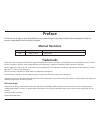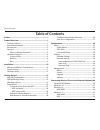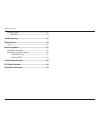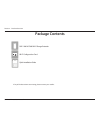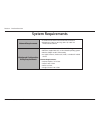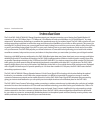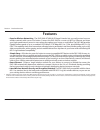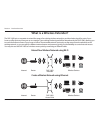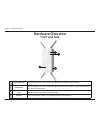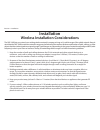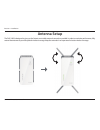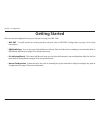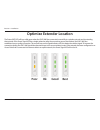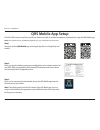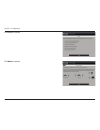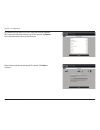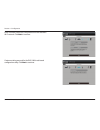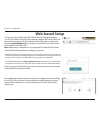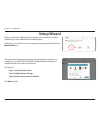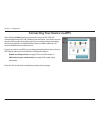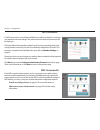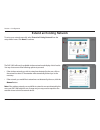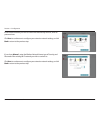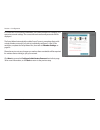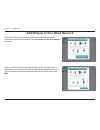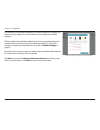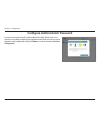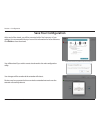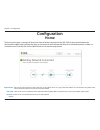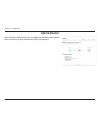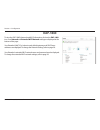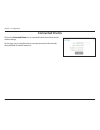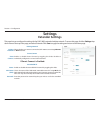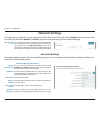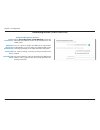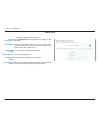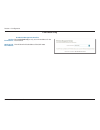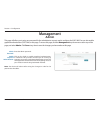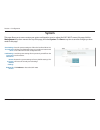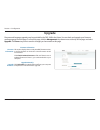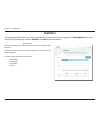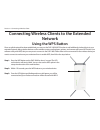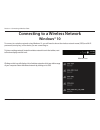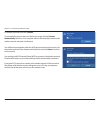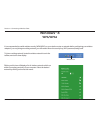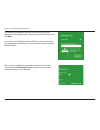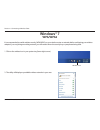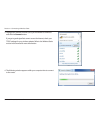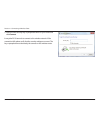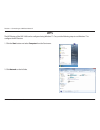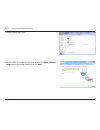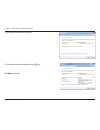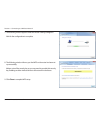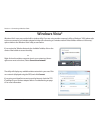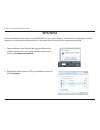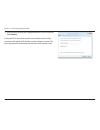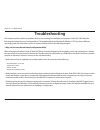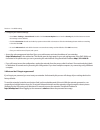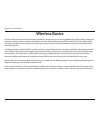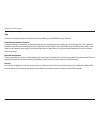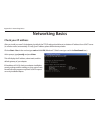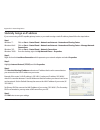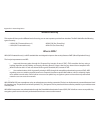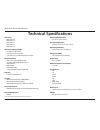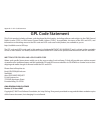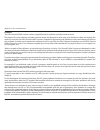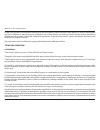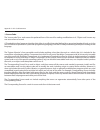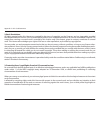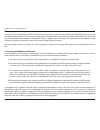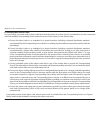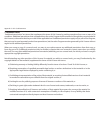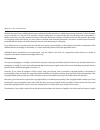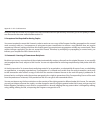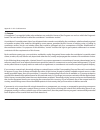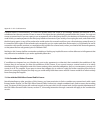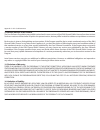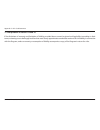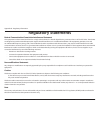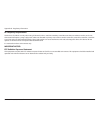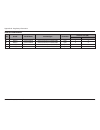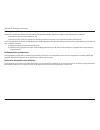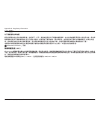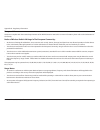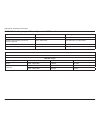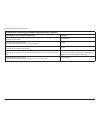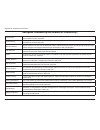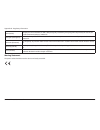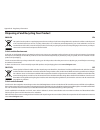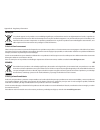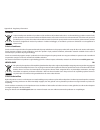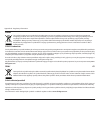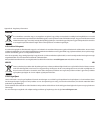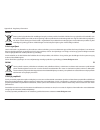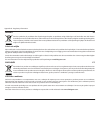- DL manuals
- D-Link
- Extender
- AC2600
- User Manual
D-Link AC2600 User Manual
Summary of AC2600
Page 2: Manual Revisions
I d-link dap-1860 user manual d-link reserves the right to revise this publication and to make changes in the content hereof without obligation to notify any person or organization of such revisions or changes. Manual revisions trademarks d-link and the d-link logo are trademarks or registered trade...
Page 3: Table of Contents
Ii d-link dap-1860 user manual table of contents preface ................................................................................. I product overview ..............................................................1 package contents ................................................................
Page 4
Iii d-link dap-1860 user manual table of contents windows vista® ............................................................................58 wpa/wpa2 ............................................................................59 troubleshooting .......................................................
Page 5: Package Contents
1 d-link dap-1860 user manual section 1 - product overview package contents wi-fi configuration note if any of the above items are missing, please contact your reseller. Dap-1860 ac2600 wi-fi range extender wi-fi configuration card quick installation guide.
Page 6: System Requirements
2 d-link dap-1860 user manual section 1 - product overview network requirements • a wireless router with an active internet connection. • ieee 802.11ac, 802.11n, 802.11g, 802.11b, or 802.11a wireless clients/devices web-based configuration utility requirements a computer or mobile device with the fo...
Page 7: Introduction
3 d-link dap-1860 user manual section 1 - product overview introduction the d-link dap-1860 ac2600 wi-fi range extender extends your internet connection over a blazing-fast gigabit wireless ac connection of up to 2532 mbps (up to 1732 mbps via 5 ghz wireless ac and up to 600 mbps via 2.4 ghz wireles...
Page 8: Features
4 d-link dap-1860 user manual section 1 - product overview • superior wireless networking - the dap-1860 ac2600 wi-fi range extender lets you easily extend a secure wireless network with a press of a button. Connect the dap-1860 to a router via wi-fi or ethernet and share your high-speed internet ac...
Page 9
5 d-link dap-1860 user manual section 1 - product overview what is a wireless extender? The dap-1860 acts as a repeater to extend the range of an existing wireless network to provide a better signal for parts of your home or office that may have poor or no reception. Your existing wireless signal wi...
Page 10: Hardware Overview
6 d-link dap-1860 user manual section 1 - product overview hardware overview front and side 1 4 2 3 1 status/wps led this led indicates the current status of the dap-1860, as detailed on the next page. 2 wps button press to establish a connection with another wps compatible device. Refer to using th...
Page 11: Status/wps Led Indicator
7 d-link dap-1860 user manual section 1 - product overview led indicator color status description power/status green solid the dap-1860 is receiving power and connected to a host network. Blinking wps mode is active and ready to add a wireless device. Red solid the dap-1860 is booting or an error ha...
Page 12: Hardware Overview
8 d-link dap-1860 user manual section 1 - product overview hardware overview bottom 2 1 1 reset button use an unfolded paperclip to press and hold the reset button on the bottom of dap-1860 for 10 seconds to restore the factory default settings. 2 power switch use the power switch to power the dap-1...
Page 13: Hardware Overview
9 d-link dap-1860 user manual section 2 - installation you may locate the wi-fi name (ssid) and password for your dap-1860. This information is printed on the label on the back of the device. You will need this information to connect your computer or mobile device to the default network (ssid) of yo...
Page 14: Installation
10 d-link dap-1860 user manual section 2 - installation installation wireless installation considerations the dap-1860 lets you extend your existing wireless network’s coverage as long as it is within range of the uplink network. Keep in mind that the dap-1860’s extension network’s range may be limi...
Page 15: Antenna Setup
11 d-link dap-1860 user manual section 2 - installation antenna setup the dap-1860 is designed to give you the fastest, most stable network connection possible. In order to maximize performance, fully extend the antennas to provide optimal wireless coverage. Keep the extender in an open area for bet...
Page 16: Hardware Setup
12 d-link dap-1860 user manual section 2 - installation ensure the power switch on the bottom of the dap-1860 is in the on position, plug the dap-1860 into a wall outlet, and wait until the status/wps led is blinking amber. Outlet ethernet outlet ethernet hardware setup.
Page 17: Getting Started
13 d-link dap-1860 user manual section 3 - configuration there are several configuration tools you can use to set up your dap-1860. • wps-pbc - to easily extend an existing wireless network, refer to wps-pbc configuration on page 14 for setup instructions. • qrs mobile app - you can use your android...
Page 18: Wps-Pbc Configuration
14 d-link dap-1860 user manual section 3 - configuration wps-pbc configuration step 1 - initiate wps mode while the status/wps led is blinking amber, push the wps button on the source wireless router or ap, and then push the wps button on the dap-1860. The status/wps led will start to flash green. P...
Page 19: Poor
15 d-link dap-1860 user manual section 2 - installation the status/wps led will turn solid green when the dap-1860 has connected successfully to a wireless network and is extending that network. If the smart signal led has a single amber bar after the connection process has finished, the dap-1860 ha...
Page 20: Qrs Mobile App Setup
16 d-link dap-1860 user manual section 2 - installation qrs mobile app setup the dap-1860 can be set up from your iphone, ipod touch, ipad, or android smartphone or tablet device using the qrs mobile app. Step 2 once your app is installed, connect your mobile device to the wireless network of your d...
Page 21
17 d-link dap-1860 user manual section 3 - configuration click start to continue. Click next to continue..
Page 22
18 d-link dap-1860 user manual section 3 - configuration enter the password for the existing wi-fi network. Click next to continue. Qrs mobile will first detect your dap-1860, then scan for available wi-fi networks. Select the network you wish to extend. Tap rescan if your network doesn’t show up th...
Page 23
19 d-link dap-1860 user manual section 3 - configuration create an admin password for the dap-1860’s web-based configuration utility. Click next to continue. Enter a network name (ssid) and password for the extended wi-fi network. Click next to continue..
Page 24
20 d-link dap-1860 user manual section 3 - configuration after the setup wizard is complete, the following screen will appear. To connect to the extended network, you can now change your mobile device and laptop wi-fi settings to the wireless network name and password you just created. You can also ...
Page 25: Web-Based Setup
21 d-link dap-1860 user manual section 3 - configuration web-based setup enter your password. By default, admin is the username and cannot be changed, and by default, the password is blank. To access the setup utility for the dap-1860 ac2600 wi-fi range extender on your pc, first connect to the dap-...
Page 26: Setup Wizard
22 d-link dap-1860 user manual section 3 - configuration setup wizard if this is your first time logging in to the extender and no connection has been established, the setup wizard will automatically appear. In the future, if you wish to set up your extender using the setup wizard, click the uplink ...
Page 27
23 d-link dap-1860 user manual section 3 - configuration after clicking the next button from the previous step, the dap-1860 will automatically initiate a wps-pbc (wireless protected setup - push button control) search to find an uplink network to extend. If your existing wireless networking device ...
Page 28
24 d-link dap-1860 user manual section 3 - configuration if a wps connection is successfully established, you will be prompted to configure your extension network settings. The current network names and passwords will be displayed. The setup wizard automatically enables smart connect, presenting cli...
Page 29: Extend An Existing Network
25 d-link dap-1860 user manual section 3 - configuration to set up your network manually, select extend an existing network from the setup wizard menu. Click next to continue. Extend an existing network the dap-1860 will scan for available wireless networks and display a list of results. You may cho...
Page 30
26 d-link dap-1860 user manual section 3 - configuration if the wireless network you wish to extend was detected by the scan, enter its password now. Click next to continue on to configure your extension network settings, or click back to return to the previous step. If you chose manual , enter the ...
Page 31
27 d-link dap-1860 user manual section 3 - configuration if a connection is successfully established, you will be prompted to configure your extension network settings. The current network names and passwords will be displayed. The setup wizard automatically enables smart connect, presenting clients...
Page 32
28 d-link dap-1860 user manual section 3 - configuration add wireless to your wired network this portion of the setup wizard will guide you through adding a wireless network to an existing wired network. Click add wireless to your wired network to proceed. Connect an ethernet cable to your dap-1860 ...
Page 33
29 d-link dap-1860 user manual section 3 - configuration if a connection is successfully established, you will be prompted to configure your wireless network settings. The current network names and passwords will be displayed. The setup wizard automatically enables smart connect, presenting clients ...
Page 34
30 d-link dap-1860 user manual section 3 - configuration configure administrator password in order to secure the extender’s web configuration utility, please enter a new password. You will be prompted for this password each time you want to use the extender’s web configuration utility. Click next to...
Page 35: Save Your Configuration
31 d-link dap-1860 user manual section 3 - configuration save your configuration at the end of the wizard, you will be presented with a final summary of your settings. It is recommended that you record this information for future reference. Click finish to close the wizard. You will be asked if you ...
Page 36: Home
32 d-link dap-1860 user manual section 3 - configuration home configuration the home screen gives a summary of the current status of devices connected to the dap-1860. A green check between the device and the uplink router indicates that they are connected. A red x indicates that there is no connect...
Page 37: Uplink Router
33 d-link dap-1860 user manual section 3 - configuration upon clicking the uplink router icon, you will see the connection type, network status, connection up time, network name (ssid), and password. Uplink router.
Page 38: Dap-1860
34 d-link dap-1860 user manual section 3 - configuration to view the dap-1860’s network and wi-fi information, click on the dap-1860 icon. Your network and extended wi-fi network settings are displayed at the bottom of the page. Your extender’s mac, ipv4, subnet mask, default gateway, and dns server...
Page 39: Connected Clients
35 d-link dap-1860 user manual section 3 - configuration connected clients click on the connected clients icon to view details about the extender and its wireless settings. On this page, you can see all the clients currently connected to the extender, along with their ip and mac addresses..
Page 40: Settings
36 d-link dap-1860 user manual section 3 - configuration settings extender settings this page lets you configure the settings for the dap-1860’s extended wireless network. To access this page, click the settings drop- down menu at the top of the page, and select extender. Click save to apply the set...
Page 41
37 d-link dap-1860 user manual section 3 - configuration if smart connect disabled: enable or disable this network by toggling this slider. This is the name of the dap-1860’s 2.4 ghz extended network. If using wi-fi, the dap-1860 will rebroadcast the uplink router’s internet connection under this ss...
Page 42: Network Settings
38 d-link dap-1860 user manual section 3 - configuration network settings this page lets you configure the network settings for the dap-1860. To access this page, click the settings drop-down menu at the top of the page, then select network. Click save at any time to save the changes you have made o...
Page 43
39 d-link dap-1860 user manual section 3 - configuration my ipv6 connection is: obtain ipv6 dns servers automatically: primary dns server: secondary dns server: select autoconfiguration (slaac/dhcpv6) to have the dap-1860 automatically receive an ipv6 address from the uplink router. You can select t...
Page 44
40 d-link dap-1860 user manual section 3 - configuration my ipv6 connection is: ipv6 address: subnet prefix length: default gateway: primary dns server: secondary dns server: select static ipv6 to manually assign an ip address to the dap-1860. Enter the ipv6 address that you want to assign to the ex...
Page 45
41 d-link dap-1860 user manual section 3 - configuration my ipv6 connection is: lan ipv6 link- local address: select link-local only to only set an ipv6 address for the local network. This will show link-local address of the dap-1860. Link-local only ipv6 device management interface.
Page 46: Management
42 d-link dap-1860 user manual section 3 - configuration this page will allow you to set a new password for the administrator account used to configure the dap-1860. You can also enable graphical authentication (captcha) on this page. To access this page, click the management drop down menu at the t...
Page 47: System
43 d-link dap-1860 user manual section 3 - configuration save the system settings to a file to the local hard drive. You will then see a file dialog where you can select a location and enter a file name for the configuration file. Load the system settings from a previously saved file on the local ha...
Page 48: Upgrade
44 d-link dap-1860 user manual section 3 - configuration upgrade firmware and language upgrades may be provided for the dap-1860 in the future. You can check and upgrade your firmware and language pack on this page. To access this page, click the management drop down menu at the top of the page, and...
Page 49: Statistics
45 d-link dap-1860 user manual section 3 - configuration this page displays details about your wireless and network connections. To access this page, click the management drop- down menu at the top of the page, and select statistics. Click clear to reset the statistics. Statistics the blue line indi...
Page 50: Network
46 d-link dap-1860 user manual section 4 - connecting a wireless client connecting wireless clients to the extended network using the wps button once an uplink network has been established, you may use the dap-1860’s wps function to add additional wireless clients to your extended network. Many wire...
Page 51: Windows® 10
47 d-link dap-1860 user manual section 4 - connecting a wireless client to connect to a wireless network using windows 10, you will need to know the wireless network name (ssid) and wi-fi password (security key) of the device you are connecting to. To join an existing network, locate the wireless ne...
Page 52
48 d-link dap-1860 user manual section 4 - connecting a wireless client to connect to the network, click connect. To automatically connect when your device is in range, click the connect automatically check box. Your computer will now automatically connect to this wireless network whenever it is det...
Page 53: Windows® 8
49 d-link dap-1860 user manual section 4 - connecting a wireless client windows® 8 wpa/wpa2 it is recommended to enable wireless security (wpa/wpa2) on your wireless router or extender before configuring your wireless adapter. If you are joining an existing network, you will need to know the securit...
Page 54
50 d-link dap-1860 user manual section 4 - connecting a wireless client you will then be prompted to enter the network security key (wi-fi password) for the wireless network. Enter the password into the box and click next. If you wish to use wi-fi protected setup (wps) to connect to the router, you ...
Page 55: Windows® 7
51 d-link dap-1860 user manual section 4 - connecting a wireless client windows® 7 it is recommended to enable wireless security (wpa/wpa2) on your wireless router or extender before configuring your wireless adapter. If you are joining an existing network, you will need to know the security key or ...
Page 56
52 d-link dap-1860 user manual section 4 - connecting a wireless client 3. Highlight the wireless network (ssid) you would like to connect to and click the connect button. If you get a good signal but cannot access the internet, check your tcp/ip settings for your wireless adapter. Refer to the wire...
Page 57
53 d-link dap-1860 user manual section 4 - connecting a wireless client 5. Enter the same security key or passphrase that is on your router and click connect. It may take 20-30 seconds to connect to the wireless network. If the connection fails, please verify that the security settings are correct. ...
Page 58: Wps
54 d-link dap-1860 user manual section 5 - connecting to a wireless network wps the wps feature of the dap-1860 can be configured using windows® 7. Carry out the following steps to use windows® 7 to configure the wps feature: 1. Click the start button and select computer from the start menu. 2. Clic...
Page 59
55 d-link dap-1860 user manual section 5 - connecting to a wireless network 3. Double-click the dap-1860. 4. Input the wps pin number (on the router label) in the setup > wireless setup menu in the router’s web ui) and click next. Dap-1860
Page 60
56 d-link dap-1860 user manual section 5 - connecting to a wireless network 5. Type a name to identify the network. 6. To configure advanced settings, click the icon. Click next to continue..
Page 61
57 d-link dap-1860 user manual section 5 - connecting to a wireless network 7. The following window appears while the router is being configured. Wait for the configuration to complete. 8. The following window informs you that wps on the router has been set up successfully. Make a note of the securi...
Page 62: Windows Vista®
58 d-link dap-1860 user manual section 4 - connecting a wireless client windows vista® windows vista® users may use the built-in wireless utility. If you are using another company’s utility or windows® 2000, please refer to the user manual of your wireless adapter for help with connecting to a wirel...
Page 63: Wpa/wpa2
59 d-link dap-1860 user manual section 4 - connecting a wireless client wpa/wpa2 2.Highlight the wireless network (ssid) you would like to connect to and click connect. 1.Open the windows vista® wireless utility by right-clicking on the wireless computer icon in your system tray (lower right corner ...
Page 64
60 d-link dap-1860 user manual section 4 - connecting a wireless client 3. Enter the same security key or passphrase that is on your router and click connect. It may take 20-30 seconds to connect to the wireless network. If the connection fails, please verify that the security settings are correct. ...
Page 65: Troubleshooting
61 d-link dap-1860 user manual section 5 - troubleshooting troubleshooting this chapter provides solutions to problems that can occur during the installation and operation of the dap-1860. Read the following descriptions if you are having problems. The examples below are illustrated in windows® xp. ...
Page 66
62 d-link dap-1860 user manual section 5 - troubleshooting • configure your internet settings: • go to start > settings > control panel. Double-click the internet options icon. From the security tab, click the button to restore the settings to their defaults. • click the connection tab and set the d...
Page 67: Wireless Basics
63 d-link dap-1860 user manual appendix a - wireless basics d-link wireless products are based on industry standards to provide easy-to-use and compatible high-speed wireless connectivity within your home, business or public access wireless networks. Strictly adhering to the ieee standard, the d-lin...
Page 68
64 d-link dap-1860 user manual appendix a - wireless basics tips here are a few things to keep in mind when you are installing your ac2600 wi-fi range extender. Centralize the extender’s location for best performance, make sure you place the extender in a centralized location within your desired usa...
Page 69: Networking Basics
65 d-link dap-1860 user manual appendix b - networking basics networking basics check your ip address after you install your new d-link adapter, by default, the tcp/ip settings should be set to obtain an ip address from a dhcp server (i.E. Wireless router) automatically. To verify your ip address, p...
Page 70
66 d-link dap-1860 user manual appendix b - networking basics statically assign an ip address if you are not using a dhcp capable gateway/router, or you need to assign a static ip address, please follow the steps below: step 1 windows® 7 - click on start > control panel > network and internet > netw...
Page 71
67 d-link dap-1860 user manual appendix b - networking basics wireless security this section will show you the different levels of security you can use to protect your data from intruders. The dap-1860 offers the following types of security: • • wpa2 (wi-fi protected access 2) • wpa2-psk (pre-shared...
Page 72: Technical Specifications
68 d-link dap-1860 user manual appendix b - technical specifications technical specifications standards • ieee 802.11ac • ieee 802.11a • ieee 802.11n • ieee 802.11g • ieee 802.11b wireless frequency range 1 • 2.4 ghz to 2.4835 ghz • 5.18 ghz to 5.85 ghz usa • 5.15 ghz to 5.175 ghz european countries...
Page 73: Gpl Code Statement
69 d-link dap-1860 user manual appendix c - gpl code statement gpl code statement this d-link product includes software code developed by third parties, including software code subject to the gnu general public license (“gpl”) or gnu lesser general public license (“lgpl”). As applicable, the terms o...
Page 74
70 d-link dap-1860 user manual appendix c - gpl code statement preamble the gnu general public license is a free, copyleft license for software and other kinds of works. The licenses for most software and other practical works are designed to take away your freedom to share and change the works. By ...
Page 75
71 d-link dap-1860 user manual appendix c - gpl code statement finally, every program is threatened constantly by software patents. States should not allow patents to restrict development and use of software on general-purpose computers, but in those that do, we wish to avoid the special danger that...
Page 76
72 d-link dap-1860 user manual appendix c - gpl code statement 1. Source code. The “source code” for a work means the preferred form of the work for making modifications to it. “object code” means any non-source form of a work. A “standard interface” means an interface that either is an official sta...
Page 77
73 d-link dap-1860 user manual appendix c - gpl code statement 2. Basic permissions. All rights granted under this license are granted for the term of copyright on the program, and are irrevocable provided the stated conditions are met. This license explicitly affirms your unlimited permission to ru...
Page 78
74 d-link dap-1860 user manual appendix c - gpl code statement 4. Conveying verbatim copies. You may convey verbatim copies of the program’s source code as you receive it, in any medium, provided that you conspicuously and appropriately publish on each copy an appropriate copyright notice; keep inta...
Page 79
75 d-link dap-1860 user manual appendix c - gpl code statement 6. Conveying non-source forms. You may convey a covered work in object code form under the terms of sections 4 and 5, provided that you also convey the machine-readable corresponding source under the terms of this license, in one of thes...
Page 80
76 d-link dap-1860 user manual appendix c - gpl code statement a “user product” is either (1) a “consumer product”, which means any tangible personal property which is normally used for personal, family, or household purposes, or (2) anything designed or sold for incorporation into a dwelling. In de...
Page 81
77 d-link dap-1860 user manual appendix c - gpl code statement 7. Additional terms. “additional permissions” are terms that supplement the terms of this license by making exceptions from one or more of its conditions. Additional permissions that are applicable to the entire program shall be treated ...
Page 82
78 d-link dap-1860 user manual appendix c - gpl code statement all other non-permissive additional terms are considered “further restrictions” within the meaning of section 10. If the program as you received it, or any part of it, contains a notice stating that it is governed by this license along w...
Page 83
79 d-link dap-1860 user manual appendix c - gpl code statement from you under this license. If your rights have been terminated and not permanently reinstated, you do not qualify to receive new licenses for the same material under section 10. 9. Acceptance not required for having copies. You are not...
Page 84
80 d-link dap-1860 user manual appendix c - gpl code statement 11. Patents. A “contributor” is a copyright holder who authorizes use under this license of the program or a work on which the program is based. The work thus licensed is called the contributor’s “contributor version”. A contributor’s “e...
Page 85
81 d-link dap-1860 user manual appendix c - gpl code statement a patent license is “discriminatory” if it does not include within the scope of its coverage, prohibits the exercise of, or is conditioned on the non-exercise of one or more of the rights that are specifically granted under this license....
Page 86
82 d-link dap-1860 user manual appendix c - gpl code statement 14. Revised versions of this license. The free software foundation may publish revised and/or new versions of the gnu general public license from time to time. Such new versions will be similar in spirit to the present version, but may d...
Page 87
83 d-link dap-1860 user manual appendix c - gpl code statement 17. Interpretation of sections 15 and 16. If the disclaimer of warranty and limitation of liability provided above cannot be given local legal effect according to their terms, reviewing courts shall apply local law that most closely appr...
Page 88: Regulatory Statements
Appendix d - regulatory information 84 d-link dap-1860 user manual federal communication commission interference statement this equipment has been tested and found to comply with the limits for a class b digital device, pursuant to part 15 of the fcc rules. These limits are designed to provide reaso...
Page 89
Appendix d - regulatory information 85 d-link dap-1860 user manual rf frequency requirements this device is for indoor use only when using all channels in the 5.150 ghz-5.250 ghz, 5.250 ghz-5.350 ghz, 5.470 ghz-5.725 ghz, and 5.725 ghz-5.850 ghz frequency range. High power radars are allocated as pr...
Page 90
Appendix d - regulatory information 86 d-link dap-1860 user manual table for filed antenna ant. Brand model name antenna type connector antenna gain (dbi) 2.4g 5g 1 whayu c529-510583-a external antenna, non-detachable ipex 2 3 2 whayu c529-510584-a external antenna, non-detachable ipex 2 3 3 whayu c...
Page 91
Appendix d - regulatory information 87 d-link dap-1860 user manual industry canada statement: this device complies with industry canada licence-exempt rss standard(s). Operation is subject to the following two conditions: (1) this device may not cause interference, and (2) this device must accept an...
Page 92
Appendix d - regulatory information 88 d-link dap-1860 user manual 以下警語適用台灣地區 經型式認證合格之低功率射頻電機,非經許可,公司、商號或使用者均不得擅自變更頻率、加大功率或變更原設計之特性及功能。低功率 射頻電機之使用不得影響飛航安全及干擾合法通信;經發現有干擾現象時,應立即停用,並改善至無干擾時方得繼續使用。前項合法通 信,指依電信法規定作業之無線電通信。低功率射頻電機須忍受合法通信或工業、科學及醫療用電波輻射性電機設備之干擾。 無線傳輸設備 (unii) 在 5.25-5.35 秭赫頻帶內操作之無線資訊傳輸設備,限於...
Page 93
Appendix d - regulatory information 89 d-link dap-1860 user manual european union: this device complies with the essential requirements of the r&tte directive 1999/5/ec. For more information, please refer to the declaration of conformity. Notice of wireless radio lan usage in the european community:...
Page 94
Appendix d - regulatory information 90 d-link dap-1860 user manual 2.4 ghz wireless frequency and channel operation in eec countries: region frequency band max output power (eirp) metropolitan 2400 - 2454 mhz 100 mw guadeloupe, martinique, st pierre et miquelon, mayotte 2454 - 2483.5 mhz 100 mw indo...
Page 95
Appendix d - regulatory information 91 d-link dap-1860 user manual 5 ghz wireless frequency and channel operation in eec countries: allowable 802.11a frequencies and channels countries 5.15-5.25 ghz (channels 36, 40, 44, 48) liechtenstein 5.15-5.25 ghz & 5.725-5.875 ghz (channels 36, 40, 44, 48, 149...
Page 96
Appendix d - regulatory information 92 d-link dap-1860 user manual european community declaration of conformity: Česky [czech] d-link tímto prohlašuje, že tento dap-1860 je ve shodě se základními požadavky a dalšími příslušnými ustanoveními směrnice 1999/5/es. Dansk [danish] undertegnede d-link erkl...
Page 97
Appendix d - regulatory information 93 d-link dap-1860 user manual polski [polish] niniejszym d-link oświadcza, że dap-1860 jest zgodny z zasadniczymi wymogami oraz pozostałymi stosownymi postanowieniami dyrektywy 1999/5/ec. Português [portuguese] d-link declara que este dap-1860 está conforme com o...
Page 98
Appendix d - regulatory information 94 d-link dap-1860 user manual disposing of and recycling your product english en this symbol on the product or packaging means that according to local laws and regulations this product should be not be disposed of in household waste but sent for recycling. Please...
Page 99
Appendix d - regulatory information 95 d-link dap-1860 user manual franÇais fr ce symbole apposé sur le produit ou son emballage signifie que, conformément aux lois et règlementations locales, ce produit ne doit pas être éliminé avec les déchets domestiques mais recyclé. Veuillez le rapporter à un p...
Page 100
Appendix d - regulatory information 96 d-link dap-1860 user manual italiano it la presenza di questo simbolo sul prodotto o sulla confezione del prodotto indica che, in conformità alle leggi e alle normative locali, questo prodotto non deve essere smaltito nei rifiuti domestici, ma avviato al ricicl...
Page 101
Appendix d - regulatory information 97 d-link dap-1860 user manual polski pl ten symbol umieszczony na produkcie lub opakowaniu oznacza, że zgodnie z miejscowym prawem i lokalnymi przepisami niniejszego produktu nie wolno wyrzucać jak odpady czy śmieci z gospodarstwa domowego, lecz należy go poddać ...
Page 102
Appendix d - regulatory information 98 d-link dap-1860 user manual magyar hu ez a szimbólum a terméken vagy a csomagoláson azt jelenti, hogy a helyi törvényeknek és szabályoknak megfelelően ez a termék nem semmisíthető meg a háztartási hulladékkal együtt, hanem újrahasznosításra kell küldeni. Kérjük...
Page 103
Appendix d - regulatory information 99 d-link dap-1860 user manual dansk dk dette symbol på produktet eller emballagen betyder, at dette produkt i henhold til lokale love og regler ikke må bortskaffes som husholdningsaffald, mens skal sendes til genbrug. Indlever produktet til et indsamlingssted som...
Page 104
Appendix d - regulatory information 100 d-link dap-1860 user manual svenska se den här symbolen på produkten eller förpackningen betyder att produkten enligt lokala lagar och föreskrifter inte skall kastas i hushållssoporna utan i stället återvinnas. Ta den vid slutet av dess livslängd till en av di...