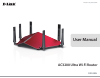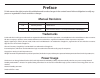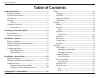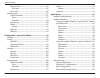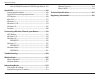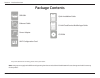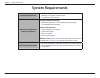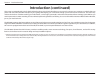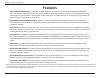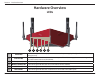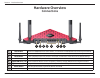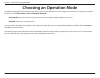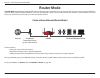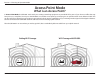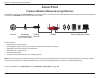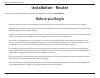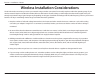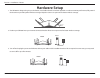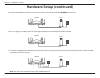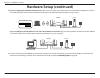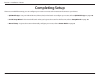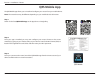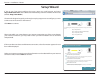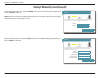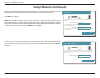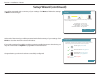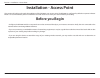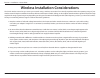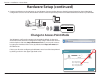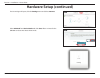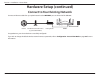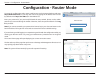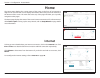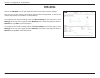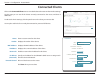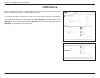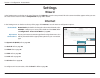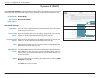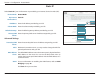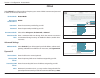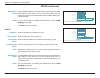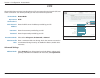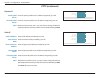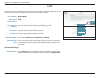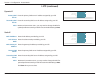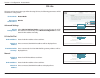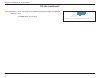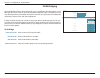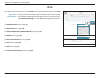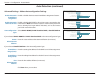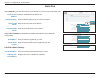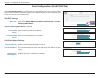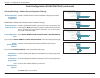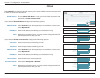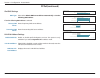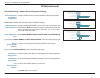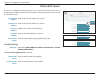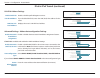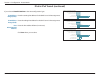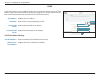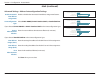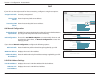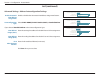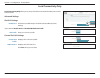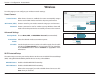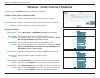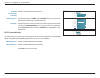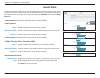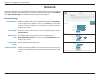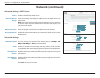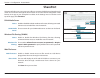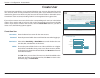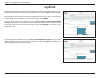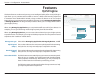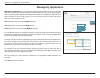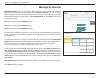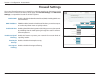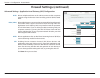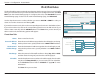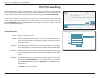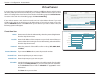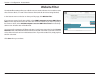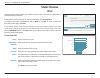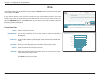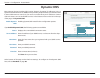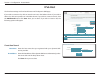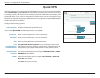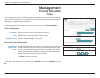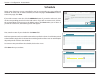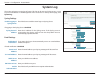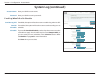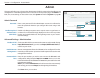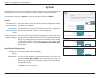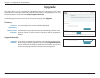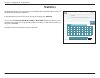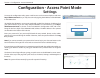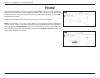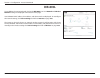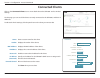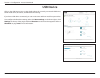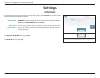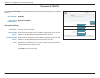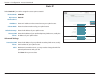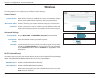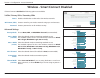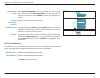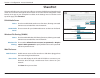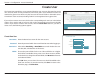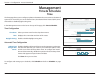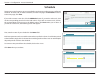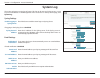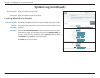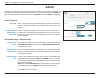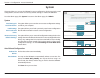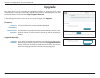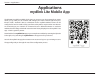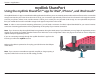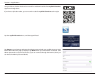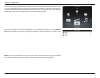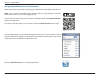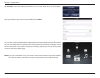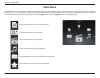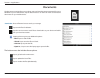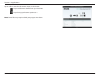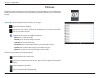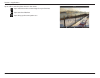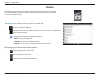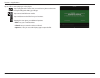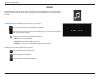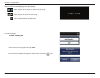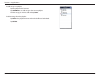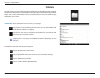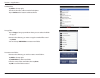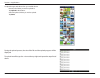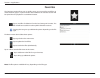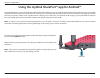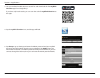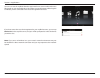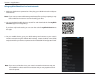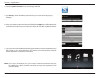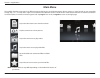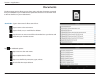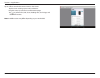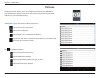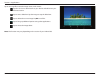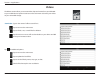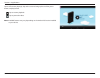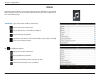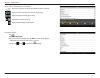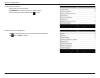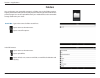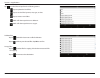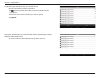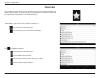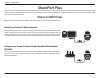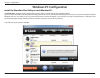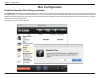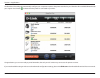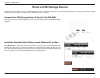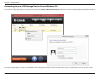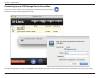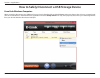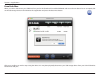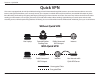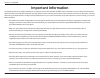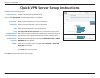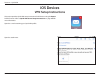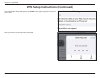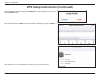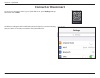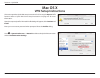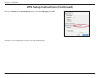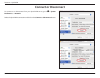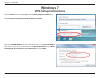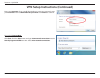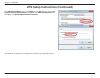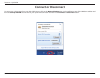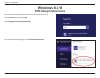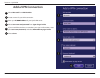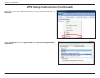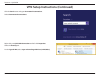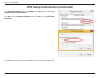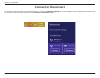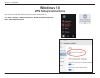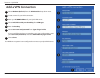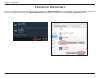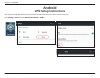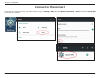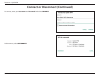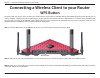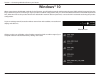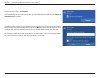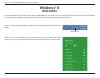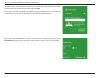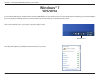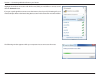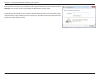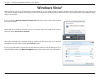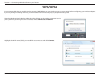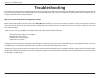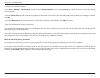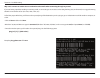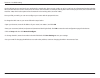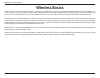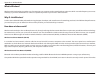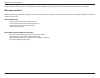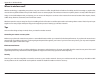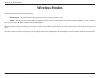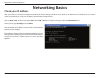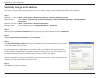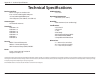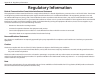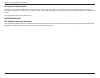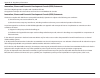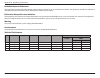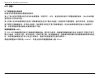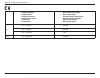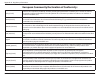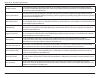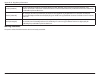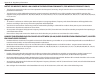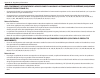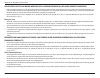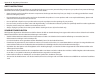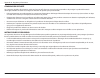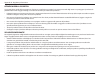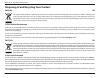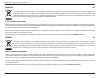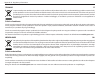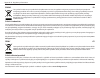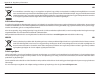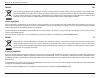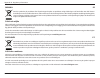- DL manuals
- D-Link
- Wireless Router
- AC3200 Ultra
- User Manual
D-Link AC3200 Ultra User Manual
Summary of AC3200 Ultra
Page 2: Manual Revisions
I d-link dir-890l user manual d-link reserves the right to revise this publication and to make changes in the content hereof without obligation to notify any person or organization of such revisions or changes. Manual revisions trademarks d-link and the d-link logo are trademarks or registered trade...
Page 3: Table of Contents
Ii d-link dir-890l user manual table of contents table of contents product overview ..............................................................1 package contents ......................................................................... 1 system requirements ..........................................
Page 4
Iii d-link dir-890l user manual table of contents dynamic dns .......................................................................84 ipv6 host ...........................................................................85 quick vpn .....................................................................
Page 5
Iv d-link dir-890l user manual table of contents how to safely disconnect a usb storage device . 163 quick vpn .......................................................................165 important information .......................................................... 166 quick vpn server setup instru...
Page 6: Product Overview
1 d-link dir-890l user manual section 1 - product overview product overview package contents note: using a power supply with a different voltage rating than the one included with the dir-890l will cause damage and void the warranty for this product. If any of the above items are missing, please cont...
Page 7: System Requirements
2 d-link dir-890l user manual section 1 - product overview network requirements • an ethernet-based cable or dsl modem • ieee 802.11ac/n/g/b/a wireless clients • 10/100 ethernet connection web-based configuration utility requirements computer with the following: • windows®, macintosh, or linux-based...
Page 8: Introduction
3 d-link dir-890l user manual section 1 - product overview introduction the d-link dir-890l ac3200 ultra wi-fi router shares your internet connection over a blazing-fast gigabit wireless ac connection of up to 3200 mbps (up to 2600 mbps 5 ghz wireless ac and up to 600 mbps 2.4 ghz wireless n) 1 , us...
Page 9: Introduction (Continued)
4 d-link dir-890l user manual section 1 - product overview this router is equipped with d-link's quick vpn technology. Using quick vpn allows you to securely connect your computer or mobile device to places with free, untrusted wi-fi hotspots by encrypting and relaying your connection through your h...
Page 10: Features
Version 1.10
Page 11: Hardware Overview
6 d-link dir-890l user manual section 1 - product overview hardware overview leds 1 power led a solid white light indicates a proper connection to the power supply. The light will be a solid orange during boot up. 2 internet led a solid light indicates connection on the internet port. If the led is ...
Page 12: Hardware Overview
7 d-link dir-890l user manual section 1 - product overview hardware overview connections 4 5 6 2 3 7 1 8 1 usb 3.0 port connect a usb flash drive to share content , or connect it to a usb printer to share it on your network. 2 usb 2.0 port connect a usb flash drive to share content , or connect it t...
Page 13: Choosing An Operation Mode
8 d-link dir-890l user manual section 2 - choosing an operation mode choosing an operation mode the dir-890l is equipped with a software mode switch to give you more flexibility in how to configure your network. You may choose to operate this device in either router mode or access point mode (ap mod...
Page 14: Router Mode
9 d-link dir-890l user manual section 2 - choosing an operation mode router mode in router mode, the dir-890l ac3200 ultra wi-fi router operates as the central device of your network. This is the most common type of installation and is the factory default setting suitable for most users. The dir-890...
Page 15: What Is An Access Point?
10 d-link dir-890l user manual section 2 - choosing an operation mode existing wi-fi coverage wi-fi coverage with dir-890l what is an access point? In access point mode, the dir-890l works with your existing networking equipment to provide wi-fi for parts of your home or office that may have poor or...
Page 16: Access Point
11 d-link dir-890l user manual section 2 - choosing an operation mode access point create a wireless network using ethernet the dir-890l operates as an access point when an ethernet cable is connected from the wan ethernet port to an uplink network and the device is configured to ap mode using the w...
Page 17: Before You Begin
12 d-link dir-890l user manual section 3 - installation - router before you begin • placement of the router is very important. Do not place the router in an enclosed area such as a closet, cabinet, attic, or garage. • configure the router with the computer that was last connected directly to your in...
Page 18
13 d-link dir-890l user manual section 3 - installation - router wireless installation considerations the d-link wireless router lets you access your network using a wireless connection from virtually anywhere within the operating range of your wireless network. Keep in mind that the number, thickne...
Page 19: Hardware Setup
14 d-link dir-890l user manual section 3 - installation - router 1. The dir-890l is designed to give you the fastest, most stable network connection possible. In order to maximize performance, fully extend the antennas to provide optimal wireless coverage. Keep the router in an open area for better ...
Page 20: Hardware Setup (Continued)
15 d-link dir-890l user manual section 3 - installation - router 4. Use the included ethernet cable to connect your modem to the yellow port labeled internet on the router. 5. Turn on or plug your modem back in and wait approximately one minute before proceeding onward. Dir-890l modem modem note:thi...
Page 21: Hardware Setup (Continued)
16 d-link dir-890l user manual section 3 - installation - router 8. If you are configuring the dir-890l wirelessly from a pc, connect to a wi-fi network printed on the included wi-fi configuration card. You can also find the wi-fi network names and passwords printed on the label attached to the bott...
Page 22: Completing Setup
17 d-link dir-890l user manual section 3 - installation - router completing setup there are several different ways you can configure your router to connect to the internet and connect to your clients: • qrs mobile app - use your android device, iphone, ipad, or ipod touch to configure your router, r...
Page 23: Qrs Mobile App
18 d-link dir-890l user manual section 3 - installation - router qrs mobile app the qrs mobile app allows you to install and configure your router from your mobile device. Note: the screenshots may be different depending on your mobile device’s os version. Step 1 search for the free qrs mobile app o...
Page 24: Setup Wizard
19 d-link dir-890l user manual section 3 - installation - router the wizard is designed to guide you through a step-by-step process to configure your new d-link router and connect to the internet. Click next to continue. Setup wizard if this is your first time installing the router, open your web br...
Page 25: Setup Wizard (Continued)
20 d-link dir-890l user manual section 3 - installation - router if the router detected or you selected pppoe, enter your pppoe username and password and click next to continue. Note: make sure to remove your pppoe software from your computer. The software is no longer needed and will not work throu...
Page 26: Setup Wizard (Continued)
21 d-link dir-890l user manual section 3 - installation - router create a wi-fi password (between 8-63 characters). Your wireless clients will need to have this passphrase or key entered to be able to connect to your wireless network. Click next to continue. Note: the dir-890l's smart connect featur...
Page 27: Setup Wizard (Continued)
22 d-link dir-890l user manual section 3 - installation - router you will be presented with a summary of your settings. Click next to finalize the settings or back to make changes. At the end of the wizard, you will be presented with a final summary of your settings. Click finish to close the wizard...
Page 28: Installation - Access Point
23 d-link dir-890l user manual section 3 - installation - access point installation - access point • configure the dir-890l with the computer that was last connected directly to your internet connection. Verify that it is connected to the internet before connecting additional devices. • if you are c...
Page 29
24 d-link dir-890l user manual section 3 - installation - access point wireless installation considerations the d-link wireless router lets you access your network using a wireless connection from virtually anywhere within the operating range of your wireless network. Keep in mind that the number, t...
Page 30: Hardware Setup
25 d-link dir-890l user manual section 3 - installation - access point 1. The dir-890l is designed to give you the fastest, most stable network connection possible. In order to maximize performance, fully extend the antennas to provide optimal wireless coverage. Position your dir-890l near where you...
Page 31: Hardware Setup (Continued)
26 d-link dir-890l user manual section 3 - installation - access point hardware setup (continued) change to access point mode 4. Connect wired devices to the lan ports on your dir-890l. Connect wireless devices to the wi-fi network printed on the included wi-fi configuration card. You can also find ...
Page 32: Hardware Setup (Continued)
27 d-link dir-890l user manual section 3 - installation - access point select ap mode from device mode and click save. Allow 1 minute for the dir-890l to reboot into access point mode. The home page will open, click the settings menu and select internet. Hardware setup (continued) internet copyright...
Page 33: Hardware Setup (Continued)
28 d-link dir-890l user manual section 3 - installation - access point hardware setup (continued) congratulations, your device has been successfully configured! If you wish to change the default wireless network names or passwords, refer to configuration - access point mode on page 95 for more infor...
Page 34: Configuration - Router Mode
29 d-link dir-890l user manual section 4 - configuration - router mode configuration - router mode enter your password. If you previously followed the setup wizard, please use the admin password you entered during the wizard. Otherwise, leave the password blank. Click log in to proceed. Note: if you...
Page 35: Home
30 d-link dir-890l user manual section 4 - configuration - router mode home the home page displays the current status of the router in the form of an interactive diagram. You can click each icon to display information about each part of the network at the bottom of the screen. The menu bar at the to...
Page 36: Dir-890L
31 d-link dir-890l user manual section 4 - configuration - router mode dir-890l click on the dir-890l icon to view details about the router and its wireless settings. Here you can see the router’s current wi-fi network name and password, as well as the router's mac address, ipv4 address, and ipv6 ad...
Page 37: Connected Clients
32 d-link dir-890l user manual section 4 - configuration - router mode connected clients click on the connected clients icon to view details about the router and its wireless settings. On this page you can see all the clients currently connected to the router, and their ip addresses. To edit each cl...
Page 38: Usb Device
33 d-link dir-890l user manual section 4 - configuration - router mode usb device click on the usb device icon to view details about the currently connected usb device, dlna media server, shareport, and windows file sharing. If you have a usb device connected, you can see its name and how much free ...
Page 39: Settings
34 d-link dir-890l user manual section 4 - configuration - router mode settings wizard internet in the settings menu on the bar on the top of the page, click wizard to open the setup wizard. This is the same wizard that appears when you start the router for the first time. Refer to setup wizard on p...
Page 40
35 d-link dir-890l user manual section 4 - configuration - router mode dynamic ip (dhcp) select dynamic ip (dhcp) to obtain ip address information automatically from your internet service provider (isp). Select this option if your isp does not specify an ip address to use. Advanced settings host nam...
Page 41
36 d-link dir-890l user manual section 4 - configuration - router mode static ip select static ip if your ip information is provided by your internet service provider (isp). Dir-890l hw:a1 fw:1.10 settings >> internet settings home features management ip address: subnet mask: default gateway: primar...
Page 42
37 d-link dir-890l user manual section 4 - configuration - router mode pppoe address mode: dynamic ip ⌵ service name: primary dns server: secondary dns server: mtu: auto ⌵ mac address clone: ⌵ vlan: disabled copyright © 2016 d-link my internet connection is: pppoe ⌵ advanced settings ... Username: p...
Page 43
38 d-link dir-890l user manual section 4 - configuration - router mode static ip ip address: enter the ip address provided by your isp. Service name: enter the isp service name (optional). Primary dns server: enter the primary dns server ip address assigned by your isp. Secondary dns server: enter t...
Page 44
39 d-link dir-890l user manual section 4 - configuration - router mode pptp choose pptp (point-to-point-tunneling protocol ) if your internet service provider (isp) uses a pptp connection. Your isp will provide you with a username and password. My internet connection is: pptp ⌵ dir-890l hw:a1 fw:1.1...
Page 45
40 d-link dir-890l user manual section 4 - configuration - router mode static ip pptp ip address: enter the ip address provided by your isp. Pptp subnet mask: enter the subnet mask provided by your isp. Pptp gateway ip address: enter the gateway ip address provided by your isp. Primary dns server: e...
Page 46
41 d-link dir-890l user manual section 4 - configuration - router mode my internet connection is: l2tp ⌵ dir-890l hw:a1 fw:1.10 settings >> internet settings home features management advanced settings ... L2tp server ip address: ip or domain name username: password: reconnect mode: on demand ⌵ maxim...
Page 47
42 d-link dir-890l user manual section 4 - configuration - router mode static ip l2tp ip address: enter the ip address provided by your isp. L2tp subnet mask: enter the subnet mask provided by your isp. L2tp gateway ip address: enter the gateway ip address provided by your isp. Primary dns server: e...
Page 48
43 d-link dir-890l user manual section 4 - configuration - router mode ds-lite ds-lite is an ipv6 connection type. After selecting ds-lite, the following parameters will be available for configuration: advanced settings ds-lite configuration: select ds-lite dhcpv6 option to let the router allocate t...
Page 49
44 d-link dir-890l user manual section 4 - configuration - router mode ds-lite (continued) ds-lite configuration: manual configuration ⌵ aftr ipv6 address: b4 ipv4 address: 192.0.0. Wan ipv6 address: n/a ipv6 wan default gateway: n/a copyright © 2016 d-link ipv6 wan default gateway: once connected, ...
Page 50
45 d-link dir-890l user manual section 4 - configuration - router mode vlan bridging the vlan bridging feature allows advanced users to enable 802.1q vlan tagging on the wan interface. If you have an ultra fast broadband (ufb) fiber optic connection, your isp may offer high priority committed inform...
Page 51: Ipv6
46 d-link dir-890l user manual section 4 - configuration - router mode ipv6 to configure an ipv6 connection, click the ipv6 link. To return to the ipv4 settings, click ipv4. For auto detection refer to page 47. For static ipv6 refer to page 49. For auto configuration (slaac/dhcpv6) refer to page 51....
Page 52
47 d-link dir-890l user manual section 4 - configuration - router mode auto detection select auto detection to automatically detect the ipv6 connection method used by your internet service provider (isp). If auto detection fails, you can manually select another ipv6 connection type. Ipv6 dns setting...
Page 53
48 d-link dir-890l user manual section 4 - configuration - router mode auto detection (continued) address autoconfiguration settings enable automatic ipv6 address assignment: enabled enable automatic dhcp-pd in lan: enabled autoconfiguration type: slaac+stateless dhcp ⌵ router advertisement lifetime...
Page 54
49 d-link dir-890l user manual section 4 - configuration - router mode static ipv6 select static ip if your ipv6 information is provided by your internet service provider (isp). Use link-local address: enable or disable link-local address use. Default gateway: enter the default gateway for your ipv6...
Page 55
50 d-link dir-890l user manual section 4 - configuration - router mode advanced settings - address autoconfiguration settings enable automatic ipv6 address assignment: enable or disable the automatic ipv6 address assignment feature. Autoconfiguration type: select slaac+rdnss, slaac+stateless dhcp, o...
Page 56
51 d-link dir-890l user manual section 4 - configuration - router mode my internet connection is: auto configuration (slaac/dhcpv6) ⌵ dir-890l hw:a1 fw:1.10 settings >> internet >> ipv6 settings home features management ipv4 save ipv6 all of your ipv6 internet and network connection details are disp...
Page 57
52 d-link dir-890l user manual section 4 - configuration - router mode auto configuration (slaac/dhcpv6) (continued) address autoconfiguration settings enable automatic ipv6 address assignment: enabled enable automatic dhcp-pd in lan: enabled autoconfiguration type: slaac+stateless dhcp ⌵ ip adverti...
Page 58
53 d-link dir-890l user manual section 4 - configuration - router mode pppoe select pppoe if your isp provides and requires you to enter a pppoe username and password in order to connect to the internet. Pppoe session: choose share with ipv4 to reuse your ipv4 pppoe username and password, or create ...
Page 59
54 d-link dir-890l user manual section 4 - configuration - router mode ipv6 dns settings dns type: select either obtain dns server address automatically or use the following dns address. If use the following dns address is selected: primary dns server: enter the primary dns server address. Secondary...
Page 60
55 d-link dir-890l user manual section 4 - configuration - router mode advanced settings - address autoconfiguration settings enable automatic ipv6 address assignment: enable or disable the automatic ipv6 address assignment feature. If dhcp-pd is available and enabled in lan ipv6 address settings: e...
Page 61
56 d-link dir-890l user manual section 4 - configuration - router mode ipv6 in ipv4 tunnel the user can configure the ipv6 connection to run in ipv4 tunnel mode. Ipv6 over ipv4 tunnelling encapsulates ipv6 packets in ipv4 packets so that ipv6 packets can be sent over an ipv4 infrastructure. Remote i...
Page 62
57 d-link dir-890l user manual section 4 - configuration - router mode lan ipv6 address settings enable dhcp-pd: enable or disable prefix delegation services. Lan ipv6 address: if you disabled dhcp-pd, enter the lan (local) ipv6 address for the router. Lan ipv6 link- local address: displays the rout...
Page 63
58 d-link dir-890l user manual section 4 - configuration - router mode address autoconfiguration settings enable automatic ipv6 address assignment: enabled enable automatic dhcp-pd in lan: enabled autoconfiguration type: slaac+stateless dhcp ⌵ router advertisement lifetime: 60 minutes address autoco...
Page 64
59 d-link dir-890l user manual section 4 - configuration - router mode 6to4 in this section the user can configure the ipv6 6 to 4 connection settings. 6to4 is an ipv6 address assignment and automatic tunneling technology that is used to provide unicast ipv6 connectivity between ipv6 sites and hosts...
Page 65
60 d-link dir-890l user manual section 4 - configuration - router mode 6to4 (continued) advanced settings - address autoconfiguration settings enable automatic ipv6 address assignment: enable or disable the automatic ipv6 address assignment feature. Autoconfiguration type: select slaac+rdnss, slaac+...
Page 66
61 d-link dir-890l user manual section 4 - configuration - router mode 6rd if your isp uses the 6rd protocol for ipv6 connectivity, configure it using these options. Assign ipv6 prefix: currently unsupported. Primary dns server: enter the primary dns server address. Secondary dns server: enter the s...
Page 67
62 d-link dir-890l user manual section 4 - configuration - router mode advanced settings - address autoconfiguration settings enable automatic ipv6 address assignment: enable or disable the automatic ipv6 address assignment feature. Autoconfiguration type: select slaac+rdnss, slaac+stateless dhcp, o...
Page 68
63 d-link dir-890l user manual section 4 - configuration - router mode my internet connection is: local connectivity only ⌵ dir-890l hw:a1 fw:1.10 settings >> internet >> ipv6 settings home ipv6 features management all of your ipv6 internet and network connection details are displayed on this page. ...
Page 69: Wireless
64 d-link dir-890l user manual section 4 - configuration - router mode smart connect smart connect: when smart connect is enabled, the router automatically assigns devices to the ideal wireless network to improve performance. Wi-fi name (ssid): create a name for your wireless network using up to 32 ...
Page 70
65 d-link dir-890l user manual section 4 - configuration - router mode if smart connect is disabled the following options are available: 2.4ghz / primary 5ghz / secondary 5ghz status: enable or disable the 2.4 ghz and 5 ghz wireless networks. Wi-fi name (ssid): create a name for your wireless networ...
Page 71
66 d-link dir-890l user manual section 4 - configuration - router mode ht20/40 coexistence: (2.4 ghz): enable or disable ht20/40 coexistence. Visibility status: the default setting is visible. Select invisible if you do not want to broadcast the ssid of your wireless network. Schedule: use the drop-...
Page 72: Guest Zone
67 d-link dir-890l user manual section 4 - configuration - router mode guest zone the guest zone feature will allow you to create temporary zones that can be used by guests to access the internet. These zones will be separate from your main wireless network. In the settings menu on the bar on the to...
Page 73: Network
68 d-link dir-890l user manual section 4 - configuration - router mode network this section will allow you to change the local network settings of the router and to configure the dhcp settings. In the settings menu on the bar on the top of the page, click network. Click advanced settings... To expan...
Page 74: Network (Continued)
69 d-link dir-890l user manual section 4 - configuration - router mode advanced settings - dhcp server status: enable or disable the dhcp server. Dhcp ip address range: enter the starting and ending ip addresses for the dhcp server’s ip assignment. Note: if you statically (manually) assign ip addres...
Page 75: Shareport
70 d-link dir-890l user manual section 4 - configuration - router mode shareport this page will allow you to set up access to files on an external usb device plugged into the router. You can do this through the local network or from the internet using either a web browser or an app on your smartphon...
Page 76: Create User
71 d-link dir-890l user manual section 4 - configuration - router mode dir-890l hw:a1 fw:1.10 settings >> shareport >> create user settings home shareport features management shareport allows you to share photos, music, movies and files simply by connecting a usb drive to your router. Access your fi...
Page 77: Mydlink
72 d-link dir-890l user manual section 4 - configuration - router mode mydlink dir-890l hw:a1 fw:1.10 settings >> mydlink settings home mydlink features management creating a mydlink account and registering your router with mydlink will allow you to remotely monitor and manage your network on your s...
Page 78: Features
73 d-link dir-890l user manual section 4 - configuration - router mode features qos engine this device features an advanced, yet easy-to-use intelligent quality of service (iqos) engine. Qos allows you to prioritize internet traffic to ensure a better web browsing experience in situations where band...
Page 79: Manage By Application
74 d-link dir-890l user manual section 4 - configuration - router mode manage by application dir-890l hw:a1 fw:1.10 advanced >> qos engine save management type: manage by application ⌵ uplink speed (mbps): 20 downlink speed (mbps): 60 settings features home management bandwidth detect bandwidth qos ...
Page 80: Manage By Devices
75 d-link dir-890l user manual section 4 - configuration - router mode manage by devices manage by devices lets you to prioritize internet access on your network by device to ensure an optimum internet experience. Under connected clients you can see cards which represent each device connected to you...
Page 81: Firewall Settings
76 d-link dir-890l user manual section 4 - configuration - router mode dir-890l hw:a1 fw:1.10 features >> firewall settings >> advanced settings features home management save enable dmz: enabled dmz ip address: ⌵ ipv6 rules ipv4 rules firewall settings your router’s high-performance firewall feature...
Page 82
77 d-link dir-890l user manual section 4 - configuration - router mode advanced settings - application level gateway (alg) configuration pptp: allows multiple machines on the lan to connect to their corporate network using the point-to-point tunneling protocol (pptp) based vpns. Ipsec (vpn): allows ...
Page 83: Ipv4/ipv6 Rules
78 d-link dir-890l user manual section 4 - configuration - router mode turn ipv4 filtering off ⌵ turn ipv4 filtering off turn ipv4 filtering on and allow rules listed turn ipv4 filtering on and deny rules listed dir-890l hw:a1 fw:1.10 features >> firewall settings >> ipv4 settings features home mana...
Page 84: Port Forwarding
79 d-link dir-890l user manual section 4 - configuration - router mode status name local ip tcp port udp port schedule edit delete dir-890l hw:a1 fw:1.10 features >> port forwarding port forwarding your router helps share a single ip address assigned by your isp among several clients in your home. P...
Page 85: Virtual Server
80 d-link dir-890l user manual section 4 - configuration - router mode status name local ip protocol external port internal port edit delete dir-890l hw:a1 fw:1.10 features >> virtual server virtual server your router helps share a single ip address assigned by your internet service provider among s...
Page 86: Website Filter
81 d-link dir-890l user manual section 4 - configuration - router mode website url/domain delete dir-890l hw:a1 fw:1.10 features >> website filter website filter the website filters feature allows rules to be set that restrict access to a specified web address (url) or blocks specified keywords in t...
Page 87: Static Routes
82 d-link dir-890l user manual section 4 - configuration - router mode static routes name: destination network: mask: gateway: metric: interface: wan ⌵ create new route apply status name destination network mask gateway metric interface edit delete dir-890l hw:a1 fw:1.10 features >> static routes >>...
Page 88: Ipv6
83 d-link dir-890l user manual section 4 - configuration - router mode status name destnetwork prefixlen gateway metric interface edit delete dir-890l hw:a1 fw:1.10 features >> static routes >> ipv6 static routes once connected to the internet, your router automatically builds routing tables that de...
Page 89: Dynamic Dns
84 d-link dir-890l user manual section 4 - configuration - router mode dir-890l hw:a1 fw:1.10 features >> dynamic dns dynamic dns dynamic domain name service allows your router to associate an easy-to-remember domain name such as [yourdomainname].Com with the regularly changing ip address assigned b...
Page 90: Ipv6 Host
85 d-link dir-890l user manual section 4 - configuration - router mode ipv6 host the ipv6 host settings are found at the bottom of the dynamic dns page. If you wish to remove a rule, click on its trash can icon in the delete column. If you wish to edit a rule, click on its pencil icon in the edit co...
Page 91: Quick Vpn
86 d-link dir-890l user manual section 4 - configuration - router mode quick vpn dir-890l hw:a1 fw:1.10 features >> quick vpn quick vpn quickly and easily create a profile for secure remote access to a local area network (lan). This profile can be used to configure other devices to connect to your l...
Page 92: Management
87 d-link dir-890l user manual section 4 - configuration - router mode dir-890l hw:a1 fw:1.10 time your router’s internal clock is used for data logging and schedules for features. The date and time can be synchronized with a public time server on the internet, or set manually. Settings features hom...
Page 93: Schedule
88 d-link dir-890l user manual section 4 - configuration - router mode name: apply dir-890l hw:a1 fw:1.10 schedule some features, such as the firewall and website filters, can be turned on or off based on a schedule. One common use of schedules is to control access to the internet by a specified dev...
Page 94: System Log
89 d-link dir-890l user manual section 4 - configuration - router mode copyright © 2016 d-link e-mail log when full or on schedule send when log full: enabled send on schedule: enabled schedule: always enable ⌵ dir-890l hw:a1 fw:1.10 system log on-board diagnostics run continually in the background ...
Page 95: System Log (Continued)
90 d-link dir-890l user manual section 4 - configuration - router mode account name: enter your smtp account name. Password: enter your smtp account's password. E-mail log when full or on schedule send on log full: if enabled, this option will set the router to send the log when it is full. Send on ...
Page 96: Admin
91 d-link dir-890l user manual section 4 - configuration - router mode dir-890l hw:a1 fw:1.10 admin the admin account can change all router settings. To keep your router secure, you should give the admin account a strong password. Settings features home management management >> admin save admin pass...
Page 97: System
92 d-link dir-890l user manual section 4 - configuration - router mode dir-890l hw:a1 fw:1.10 system this page lets you save your router’s current settings to a file, restore your settings from a file, restore your router to factory default settings, or reboot the device. Please note that restoring ...
Page 98: Upgrade
93 d-link dir-890l user manual section 4 - configuration - router mode upgrade this page allows you to upgrade the dir-890l's firmware or language pack, either automatically or manually. To manually upgrade the firmware or language pack, you must first download the relevant file from http://support....
Page 99: Statistics
94 d-link dir-890l user manual section 4 - configuration - router mode dir-890l hw:a1 fw:1.10 statistics this page gives you various statistics about data transmitted and received by your router through the internet, on your wired network (lan), and through your wireless networks. Settings features ...
Page 100: Settings
95 d-link dir-890l user manual section 4 - configuration - access point mode configuration - access point mode settings enter your password. If you previously followed the setup wizard, please use the admin password you entered during the wizard. Otherwise, leave the password blank. Click log in to ...
Page 101: Home
96 d-link dir-890l user manual section 4 - configuration - access point mode home the home page displays the current status of the dir-890l in the form of an interactive diagram. You can click each icon to display information about each part of the network at the bottom of the screen. The menu bar a...
Page 102: Dir-890L
97 d-link dir-890l user manual section 4 - configuration - access point mode to see additional connection details, click on the dir-890l icon. Your network and wireless network settings are displayed at the bottom of the page. Your dir-890l's mac address, ipv4 address, and subnet mask are displayed....
Page 103: Connected Clients
98 d-link dir-890l user manual section 4 - configuration - access point mode name: your pc vendor: unknown vendor mac address: ff:ff:ff:ff:ff:ff ip address: 192.168.0.165 reserve ip: enabled ip address (reserved): parental control: enabled schedule: always off ⌵ edit rule save connected clients clic...
Page 104: Usb Device
99 d-link dir-890l user manual section 4 - configuration - access point mode usb device click on the usb device icon to view details about the currently connected usb device, dlna media server, shareport, and windows file sharing. If you have a usb device connected, you can see its name and how much...
Page 105: Settings
100 d-link dir-890l user manual section 4 - configuration - access point mode settings internet in the settings menu on the bar on the top of the page, click internet to see the access point's internet configuration options. For dynamic ip (dhcp) refer to page 35. For static ip refer to page 36. Dev...
Page 106
101 d-link dir-890l user manual section 4 - configuration - access point mode dynamic ip (dhcp) select dynamic ip (dhcp) to obtain ip address information automatically from your uplink router. Advanced settings host name: the host name is optional. Primary dns server: enter the primary dns server ip...
Page 107
102 d-link dir-890l user manual section 4 - configuration - access point mode static ip select static ip if you wish to assign the access point a static ip. Ip address: enter an ip address on the same subnet as your uplink router. Subnet mask: enter the subnet mask used by your uplink router. Defaul...
Page 108: Wireless
103 d-link dir-890l user manual section 4 - configuration - access point mode smart connect smart connect: when smart connect is enabled, the router automatically assigns devices to the ideal wireless network to improve performance. Wi-fi name (ssid): create a name for your wireless network using up...
Page 109
104 d-link dir-890l user manual section 4 - configuration - access point mode if smart connect is disabled the following options are available: 2.4ghz / primary 5ghz / secondary 5ghz status: enable or disable the 2.4 ghz and 5 ghz wireless networks. Wi-fi name (ssid): create a name for your wireless...
Page 110
105 d-link dir-890l user manual section 4 - configuration - access point mode channel width (5 ghz): select auto 20/40/80 mhz if you are using 802.11ac, 802.11n, and 802.11a devices, select auto 20/40 mhz if you are using 802.11n and 802.11a devices, or select 20 mhz if you are only using 802.11a de...
Page 111: Shareport
106 d-link dir-890l user manual section 4 - configuration - access point mode shareport this page will allow you to set up access to files on an external usb device plugged into the router. You can do this through the local network or from the internet using either a web browser or an app on your sm...
Page 112: Create User
107 d-link dir-890l user manual section 4 - configuration - access point mode dir-890l hw:a1 fw:1.10 settings >> shareport >> create user shareport shareport allows you to share photos, music, movies and files simply by connecting a usb drive to your router. Access your files locally and remotely us...
Page 113: Management
108 d-link dir-890l user manual section 4 - configuration - access point mode management time & schedule time the time page allows you to configure, update, and maintain the correct time on the internal system clock. From here you can set the time zone, the network time protocol (ntp) server, and en...
Page 114: Schedule
109 d-link dir-890l user manual section 4 - configuration - access point mode name: apply dir-890l hw:a1 fw:1.10 schedule some features, such as the firewall and website filters, can be turned on or off based on a schedule. One common use of schedules is to control access to the internet by a specif...
Page 115: System Log
110 d-link dir-890l user manual section 4 - configuration - access point mode copyright © 2016 d-link e-mail log when full or on schedule send when log full: enabled send on schedule: enabled schedule: always enable ⌵ dir-890l hw:a1 fw:1.10 system log on-board diagnostics run continually in the back...
Page 116: System Log (Continued)
111 d-link dir-890l user manual section 4 - configuration - access point mode account name: enter your smtp account name. Password: enter your smtp account's password. E-mail log when full or on schedule send on log full: if enabled, this option will set the router to send the log when it is full. S...
Page 117: Admin
112 d-link dir-890l user manual section 4 - configuration - access point mode dir-890l hw:a1 fw:1.10 admin the admin account can change all router settings. To keep your router secure, you should give the admin account a strong password. Management >> admin save admin password password: ******* enab...
Page 118: System
113 d-link dir-890l user manual section 4 - configuration - access point mode dir-890l hw:a1 fw:1.10 system this page lets you save your router’s current settings to a file, restore your settings from a file, restore your router to factory default settings, or reboot the device. Please note that res...
Page 119: Upgrade
114 d-link dir-890l user manual section 4 - configuration - access point mode upgrade this page allows you to upgrade the dir-890l’s firmware or language pack, either automatically or manually. To manually upgrade the firmware or language pack, you must first download the relevant file from http://s...
Page 120: Applications
115 d-link dir-890l user manual section 5 - applications applications mydlink lite mobile app the dir-890l is mydlink-enabled, which gives you access to your home network no matter where you go. Now you can monitor and manage your home network right from your, iphone®, ipad®, android™ device, or win...
Page 121: Mydlink Shareport
116 d-link dir-890l user manual section 5 - applications the mydlink shareport™ app is a streamlined mobile application that allows you to conveniently stream media and share files stored on a removable storage connected to your router. Once the router is set up, you can start the app and easily con...
Page 122
117 d-link dir-890l user manual section 5 - applications use your iphone, ipad or ipod touch to search for and download the free mydlink shareport app from the app store. If you have a qr code reader, you can scan the code for mydlink shareport to the right. Tap set up to go to settings and enter th...
Page 123
118 d-link dir-890l user manual section 5 - applications you can now use the mydlink shareport app interface to stream media and access files stored on your removable drive. The wireless icon at the bottom will be lit green to indicate you are connected to the router through remote access. If you ne...
Page 124
119 d-link dir-890l user manual section 5 - applications using mydlink shareport in a local network: make sure the device is powered on. Then plug your usb drive into the usb port of the device. Note: if you connect a removable storage with many files or a large capacity, it may take a while for the...
Page 125
120 d-link dir-890l user manual section 5 - applications tap set up to enter the admin password for your router when the pop-up displays. Enter your admin login in the password field and tap done you can now use the mydlink shareport app interface to stream media and access files stored on your remo...
Page 126: Main Menu
121 d-link dir-890l user manual section 5 - applications main menu tap on the document icon to view documents. Tap the camera icon to view photos. Tap on the movie icon to play videos. Tap on the music icon to play audio files. Tap on the folder icon to browse all files in a folder view. Tap on the ...
Page 127: Documents
122 d-link dir-890l user manual section 5 - applications documents the documents section allows you to share, print, and view documents streamed from your dir-890l to your mobile device. Tap the document icon on the main menu to browse the documents on your mobile device. Enter a filename here to se...
Page 128
123 d-link dir-890l user manual section 5 - applications tap on a file to start the document viewer. In the viewer: tap to add/remove the file from your favorites. Tap to bring up the same options as >. Note: some files may require a third-party app to view them..
Page 129: Pictures
124 d-link dir-890l user manual section 5 - applications pictures the pictures section allows you to stream images from your dir-890l to your mobile device. Tap the camera icon on the main menu to browse your photo collection on your removable storage. Enter a filename here to search your storage. T...
Page 130
125 d-link dir-890l user manual section 5 - applications tap on a file to start the photo viewer. In the viewer: tap to add/remove the current image from your favorites. Tap to start the slideshow. Tap to bring up the same options as >..
Page 131: Videos
126 d-link dir-890l user manual section 5 - applications videos the videos section allows you to stream video clips and movies from your dir-890l to your mobile device. Tap the movie icon on the main menu to browse your videos on your removable storage. Enter a filename here to search for a specific...
Page 132
127 d-link dir-890l user manual section 5 - applications tap on a file to start playing it. In the player: tap to play/pause the video. You can scroll to any time on the time line by holding and sliding your finger. Tap to enter/exit fullscreen mode. Tap to add/remove the file from your favorites. T...
Page 133: Music
128 d-link dir-890l user manual section 5 - applications music the music section allows you to stream songs from your dir-890l to your mobile device. Tap the music icon on the main menu to browse your music collection on your removable storage. The bottom menu bar includes these options: enter a fil...
Page 134
129 d-link dir-890l user manual section 5 - applications tap on a file to start playing it. In the player: tap to repeat all. Tap again to repeat a single song. Tap to skip to the previous/next song. Tap to enable/disable shuffle mode. To create a playlist: tap edit > add playlist. Enter a name for ...
Page 135
130 d-link dir-890l user manual section 5 - applications to add songs to a playlist: tap the playlist in the browser. Tap add music... To add songs to the current playlist. Tick the songs you wish to add and tap done. To delete songs from the playlist: tap edit in the playlist browser and mark the f...
Page 136: Folders
131 d-link dir-890l user manual section 5 - applications folders you can browse your removable storage in a folder view in the folders section. Tapping the filename will open the viewer/player for that file type as described in the previous pages. You can also upload files from your mobile device to...
Page 137
132 d-link dir-890l user manual section 5 - applications to delete files: tap edit at the top right. Tick the circle next to a file to mark it for deletion. Tap on delete at the bottom to delete the file. To create a new folder: browse to the directory you wish to create a new folder in. Tap edit at...
Page 138
133 d-link dir-890l user manual section 5 - applications to upload images and videos from your mobile device: browse to the folder you wish to upload to. Tap upload at the bottom. Select the photos/videos you wish to upload. Tap done. During the upload process, the size of the file and the upload pr...
Page 139: Favorites
134 d-link dir-890l user manual section 5 - applications favorites the favorites section allows you to quickly access your most often used files, no matter what file type, in a special section. Files added to the favorites section will be copied here for playback in a centralized location. Tap to ma...
Page 140
135 d-link dir-890l user manual section 5 - applications using the mydlink shareport™ app for android™ the mydlink shareport™ app is a streamlined mobile application that allows you to conveniently stream media and share files stored on a removable storage connected to your router. Once the router i...
Page 141
136 d-link dir-890l user manual section 5 - applications 3. Use your android mobile device to search for and download the free mydlink shareport app from google play™. If you have a qr code reader, you can scan the code for mydlink shareport to the right. 4. Tap the mydlink shareport icon, and the a...
Page 142
137 d-link dir-890l user manual section 5 - applications note: if you see a red wireless icon, your router’s network environment may not be suitable for a direct network connection and you may experience slow network speeds. You can now use the mydlink shareport app interface to stream media and acc...
Page 143
138 d-link dir-890l user manual section 5 - applications note: if you see a red wireless icon, your router’s network environment may not be suitable for a direct network connection and you may experience slow network speeds. Dir-890l 1. Make sure the device is powered on. Then plug your usb drive in...
Page 144
139 d-link dir-890l user manual section 5 - applications 4. Tap the mydlink shareport icon, and the app will load. 5. Tap set up to enter the admin password for your router when the pop-up displays. 6. Enter your admin login in the password field and tap apply. You will be taken back to the device l...
Page 145: Main Menu
140 d-link dir-890l user manual section 5 - applications tap on the document icon to view documents. Tap the camera icon to view pictures. Tap on the movie icon to play videos. Tap on the music icon to play audio files. Tap on the folder icon to browse all files in a folder view. Tap on the star ico...
Page 146: Documents
141 d-link dir-890l user manual section 5 - applications documents the documents section allows you to share, print, and view documents streamed from your dir-890l to your mobile device. Tap the document icon on the main menu to browse the files on your mobile device. Type in the name of a file to s...
Page 147
142 d-link dir-890l user manual section 5 - applications tap on a file to start the document viewer. In the viewer: tap the screen to bring up zoom in/out buttons. Drag the screen up or down to scroll between pages. Tap to perform file, find, zoom, reading view, go to page, and bookmarks actions. No...
Page 148: Pictures
143 d-link dir-890l user manual section 5 - applications pictures the pictures section allows you to view images streamed from your dir-890l to your mobile device. Tap the camera icon on the main menu to browse your photo collection on your removable storage. Type in the name of a file to search for...
Page 149
144 d-link dir-890l user manual section 5 - applications tap on an image file to start the image viewer. In the viewer: tap the star icon to download it to your device and add it into your favorites section. Tap to start a slideshow. Tap the image to stop the slideshow. Tap to delete the current ima...
Page 150: Videos
145 d-link dir-890l user manual section 5 - applications videos the videos section allows you to stream video clips and movies from your dir-890l to your mobile device. Tap the movie icon on the main menu to browse your videos on your removable storage. Type in the name of a file to search for it. T...
Page 151
146 d-link dir-890l user manual section 5 - applications tap on a file to start playing it. Tap on the screen to bring up the scroll bar, pause button, and play button. Tap to resume playback. Tap to pause the video. Note: available features may vary depending on the android os version installed on ...
Page 152: Music
147 d-link dir-890l user manual section 5 - applications music the music section allows you to stream songs from your dir-890l to your mobile device. Tap the music icon on the main menu to browse your music collection on your removable storage. Tap to return to the main menu. Tap to update the list ...
Page 153
148 d-link dir-890l user manual section 5 - applications tap on a file to start playing it. In the player: tap on the up/down arrow to show/hide the player controls. Tap to repeat all. Tap again to repeat a single song. Tap to skip to the previous/next song. Tap to play or pause the song. Tap to ena...
Page 154
149 d-link dir-890l user manual section 5 - applications to add songs to a playlist: tap a playlist to see its contents. Tap add music... To add songs to the current playlist. Tick the songs you wish to add and tap to save. To delete songs from the playlist: tap edit in the playlist browser and mark...
Page 155: Folders
150 d-link dir-890l user manual section 5 - applications folders type in the name of a file to search for it. Tap to return to the main menu. Tap to access file options. Search bar: in the file browser: tap to return to the main menu. Tap to upload files. Tap to refresh, sort, create a new folder, o...
Page 156
151 d-link dir-890l user manual section 5 - applications to copy files: tap on to select files for copying. Tick the box next to each file for copying. Tap on to browse to the destination. Tap to select files and perform the following actions: tap to update the list of files. Tap to sort the files b...
Page 157
152 d-link dir-890l user manual section 5 - applications to create a new folder: browse to the directory you wish to create a new folder in. Tap then . Enter the name of the folder in the box, then tap ok. Tap paste or cancel. You can also tap new folder if you wish to create a folder in the current...
Page 158
153 d-link dir-890l user manual section 5 - applications to upload images and videos from your mobile device: browse to the folder you wish to upload to. Tap and browse to the file or files you wish to upload from the local device. Tick the box next to each of the files you wish to upload. Tap uploa...
Page 159: Favorites
154 d-link dir-890l user manual section 5 - applications favorites the favorites section allows you to quickly access your most often used files, no matter what file type, in a special section. Files added to the favorites section will be copied here for playback in a centralized location. Type in t...
Page 160: Shareport Plus
155 d-link dir-890l user manual section 5 - applications shareport plus after you have successfully installed and configured your d-link dir-890l, you are ready to enjoy the benefits of d-link’s shareport plus technology. D-link’s shareport plus enabled devices allow you to quickly and easily share ...
Page 161: Windows Pc Configuration
156 d-link dir-890l user manual section 5 - applications windows pc configuration install the shareport plus utility on each windows pc: visit dlink.Com to download and install the latest version of the d-link shareport plus installation utility. Upon successful installation, the shareport plus util...
Page 162
157 d-link dir-890l user manual section 5 - applications the shareport plus utility will automatically configure your pc to print to the printer attached to your shareport plus enabled dir-890l’s usb port. A green check mark ( ) indicates that the printer is connected to your pc. Congratulations, yo...
Page 163: Mac Configuration
158 d-link dir-890l user manual section 5 - applications mac configuration install the shareport plus utility on each mac: visit dlink.Com to download and install the latest version of the d-link shareport plus installation utility. Upon successful installation, the shareport plus utility will launc...
Page 164
159 d-link dir-890l user manual section 5 - applications the shareport plus utility will automatically configure your computer to print to the printer attached to your shareport plus enabled dir-890l’s usb port. A green check mark ( ) indicates that the printer is connected to your mac. Congratulati...
Page 165: Share A Usb Storage Device
160 d-link dir-890l user manual section 5 - applications share a usb storage device connect your usb storage device to your d-link dir-890l directly connect your usb storage device to your d-link shareport plus enabled dir-890l’s usb port. Install the shareport plus utility on each windows pc or mac...
Page 166
161 d-link dir-890l user manual section 5 - applications connecting to your usb storage device from a windows pc: to access your files, right click your storage device and select open or map network drive. The drive’s contents will be displayed in windows explorer. If a login prompt appears, enter y...
Page 167
162 d-link dir-890l user manual section 5 - applications connecting to your usb storage device from a mac: to access your files, click on your storage device and press the connect button. The drive’s contents will be displayed in finder. If a login prompt appears, enter your dir-890l’s web configura...
Page 168
163 d-link dir-890l user manual section 5 - applications how to safely disconnect a usb storage device from each windows computer: when you wish to disconnect your usb drive from your d-link shareport plus enabled dir-890l and ensure that no data is lost or corrupted, right click on the usb device i...
Page 169
164 d-link dir-890l user manual section 5 - applications from each mac: when you wish to disconnect your usb drive from your d-link shareport plus enabled dir-890l and ensure that no data is lost or corrupted, click on the usb storage device in the shareport plus application and press the disconnect...
Page 170: With Quick Vpn
165 d-link dir-890l user manual section 6 - quick vpn with quick vpn unencrypted data encrypted data your network with quick vpn server internet public unsecured wi-fi hotspot your laptop this router is equipped with d-link's quick vpn technology. Virtual private networking (vpn) creates a connectio...
Page 171: Important Information
166 d-link dir-890l user manual section 6 - quick vpn important information • quick vpn only provides an added layer of security against specific types of snooping attacks and does not guarantee complete data integrity or protection. Only traffic in the tunnel between your router and device will be ...
Page 172
167 d-link dir-890l user manual section 6 - quick vpn quick vpn server setup instructions configure the following options: click save and proceed to client setup pages. Dir-890l hw:a1 fw:1.10 features >> quick vpn quick vpn quickly and easily create a profile for secure remote access to a local area...
Page 173: Ios Devices
168 d-link dir-890l user manual section 6 - quick vpn ios devices vpn setup instructions this section provides quick vpn setup instructions for ios devices using the export profilefunction. Refer to quick vpn server setup instructions on page 167 for more information. Open the e-mail containing your...
Page 174
169 d-link dir-890l user manual section 6 - quick vpn the install profile dialog will appear, tap install in the upper right hand corner of your screen. Enter your device's passcode when prompted. Vpn setup instructions (continued).
Page 175
170 d-link dir-890l user manual section 6 - quick vpn your ios device is now configured to connect to your quick vpn server. Enter the shared secret (psk) from the quick vpn configuration page. Tap done. Acknowledge the disclaimer by tapping install in the upper right hand corner. Tap the red instal...
Page 176: Connect Or Disconnect
171 d-link dir-890l user manual section 6 - quick vpn connect or disconnect to connect or disconnect from to your quick vpn server, open settings and tap the button next to vpn. The vpn icon will appear in the notification area at the top of your screen indicating that your device is currently conne...
Page 177: Mac Os X
172 d-link dir-890l user manual section 6 - quick vpn open the exported profile. The install profile dialog will appear; click continue and install. Enter your user account password when prompted. Close the profiles dialog. Mac os x vpn setup instructions this section provides quick vpn setup instru...
Page 178
173 d-link dir-890l user manual section 6 - quick vpn enter your passkey in the shared secret text box and click ok, apply, then ok. Your mac is now configured to connect to your quick vpn server. Vpn setup instructions (continued).
Page 179: Connect Or Disconnect
174 d-link dir-890l user manual section 6 - quick vpn connect or disconnect to connect to or disconnect from your quick vpn server, go to > system preferences... > network. Select the quick vpn connection and click on the connect or disconnect button..
Page 180: Windows 7
175 d-link dir-890l user manual section 6 - quick vpn click the start button and type vpn into the search programs and files box. Select set up a virtual private network (vpn) connection. Enter the ip/ddns address of your quick vpn server in the internet address box, create a name for your connectio...
Page 181
176 d-link dir-890l user manual section 6 - quick vpn enter your username. If you would like windows to save your password, enter your password and check remember this password. Click create to continue. Do not click connect now. Click close. Click the start button and type view network connections ...
Page 182
177 d-link dir-890l user manual section 6 - quick vpn your windows 7 system is now configured to connect to your quick vpn server. Click advanced settings. Enter your passkey in the key text box under use preshared key for authentication. Click ok to close advanced properties and click ok to close q...
Page 183: Connect Or Disconnect
178 d-link dir-890l user manual section 6 - quick vpn to connect to or disconnect from your quick vpn server, click on the network settings icon in the notification area of the windows taskbar and from the dial up and vpn section click on your quick vpn connection and click on the connect or disconn...
Page 184: Windows 8.1/8
179 d-link dir-890l user manual section 6 - quick vpn windows 8.1/8 vpn setup instructions this section provides quick vpn setup instructions for windows 8.1/8 click the start button and type vpn. Select manage virtual private networks. From the network settings page, click add a vpn connection..
Page 185: Add A Vpn Connection
180 d-link dir-890l user manual section 6 - quick vpn 1 select microsoft from vpn provider. 2 create a name for your vpn connection. 3 enter your ip/ddns address of your quick vpn server. 4 select user name and password from type of sign-in info. 5 if you would like windows to remember your sign-in ...
Page 186
181 d-link dir-890l user manual section 6 - quick vpn select the security tab. For the type of vpn, select layer 2 tunneling with ipsec (l2tp/ipsec). Right-click on the quick vpn connection you just createdand left-click on properties. Vpn setup instructions (continued).
Page 187
182 d-link dir-890l user manual section 6 - quick vpn click the start button and type view network connections. Select view network connections. Right-click your quick vpn connection and left-click properties. Select the security tab. For the type of vpn, select layer 2 tunneling with ipsec (l2tp/ip...
Page 188
183 d-link dir-890l user manual section 6 - quick vpn click advanced settings. Enter your passkey in the key text box under use preshared key for authentication. Click ok to close advanced properties and click ok to close quick vpn properties. Your windows 8.1/8 system is now configured to connect t...
Page 189: Connect Or Disconnect
184 d-link dir-890l user manual section 6 - quick vpn connect or disconnect to connect to or disconnect from your quick vpn server, click on the network settings icon in the notification area of the windows taskbar.Click on your quick vpn connection and click on the connect or disconnect button..
Page 190: Windows 10
185 d-link dir-890l user manual section 6 - quick vpn click start > settings > network & internet > network and sharing center > vpn > add a vpn connection. Windows 10 vpn setup instructions this section provides quick vpn setup instructions for windows 10..
Page 191: Add A Vpn Connection
186 d-link dir-890l user manual section 6 - quick vpn 1 select windows (built-in) from the vpn provider drop down menu. 2 create a name for your vpn connection. 3 enter your ip/ddns address of your quick vpn server. 4 select l2tp/ipsec with pre-shared key from vpn type. 5 enter the passkey. 6 select...
Page 192: Connect Or Disconnect
187 d-link dir-890l user manual section 6 - quick vpn connect or disconnect to connect to or disconnect from your quick vpn server, click on the network settings icon in the notification area of the windows taskbar and click on your quick vpn connection. The network & internet settings page will ope...
Page 193: Android
188 d-link dir-890l user manual section 6 - quick vpn this section provides quick vpn setup instructions for android devices. Your device's screens may vary. Go to settings > more from the wireless & networks > vpn > + android vpn setup instructions.
Page 194: Edit Vpn Profile
189 d-link dir-890l user manual section 6 - quick vpn 1 enter a name for your vpn connection. 2 select l2tp/ipsec psk for type. 3 enter the ip/ddns address of your quick vpn server. 4 enter your passkey in ipsec pre-shared key field. 5 choose save. Your android device is now configured to connect to...
Page 195: Connect Or Disconnect
190 d-link dir-890l user manual section 6 - quick vpn connect or disconnect to connect to or disconnect from your quick vpn server, go to settings > more from the wireless & networks > vpn and select the quick vpn connection you created..
Page 196
191 d-link dir-890l user manual section 6 - quick vpn to connect, enter your username and password and select connect. To disconnect, select disconnect. Connect or disconnect (continued).
Page 197: Wps Button
192 d-link dir-890l user manual section 7 - connecting a wireless client to your router connecting a wireless client to your router wps button step 2 - within 2 minutes, press the wps button on your wireless device (or launch the software utility and start the wps process). The easiest and most secu...
Page 198: Windows® 10
193 d-link dir-890l user manual section 7 - connecting a wireless client to your router when connecting to the dir-890l wirelessly for the first time, you will need to input the wireless network name (ssid) and wi-fi password (security key) of the device you are connecting to. If your product has a ...
Page 199
194 d-link dir-890l user manual section 7 - connecting a wireless client to your router to connect to the ssid, click connect. To automatically connect to the router when your device detects the ssid, click the connect automatically check box. You will then be prompted to enter the wi-fi password (n...
Page 200: Windows® 8
195 d-link dir-890l user manual section 7 - connecting a wireless client to your router windows® 8 wpa/wpa2 it is recommended that you enable wireless security (wpa/wpa2) on your wireless router or access point before configuring your wireless adapter. If you are joining an existing network, you wil...
Page 201
196 d-link dir-890l user manual section 7 - connecting a wireless client to your router you will then be prompted to enter the network security key (wi-fi password) for the wireless network. Enter the password into the box and click next. If you wish to use wi-fi protected setup (wps) to connect to ...
Page 202: Windows® 7
197 d-link dir-890l user manual section 7 - connecting a wireless client to your router windows® 7 it is recommended that you enable wireless security (wpa/wpa2) on your wireless router or access point before configuring your wireless adapter. If you are joining an existing network, you will need to...
Page 203
198 d-link dir-890l user manual section 7 - connecting a wireless client to your router highlight the wireless connection with wi-fi name (ssid) you would like to connect to and click the connect button. If you get a good signal but cannot access the internet, check your tcp/ip settings for your wir...
Page 204
199 d-link dir-890l user manual section 7 - connecting a wireless client to your router enter the same security key or passphrase (wi-fi password) that is on your router and click connect. You can also connect by pushing the wps button on the router. It may take 20-30 seconds to connect to the wirel...
Page 205: Windows Vista®
200 d-link dir-890l user manual section 7 - connecting a wireless client to your router windows vista® windows vista® users may use the built-in wireless utility. If you are using another company’s wireless utility, please refer to the user manual of your wireless adapter for help connecting to a wi...
Page 206: Wpa/wpa2
201 d-link dir-890l user manual section 7 - connecting a wireless client to your router wpa/wpa2 highlight the wi-fi name (ssid) you would like to connect to and click connect. Open the windows vista® wireless utility by right-clicking on the wireless computer icon in your system tray (lower right c...
Page 207
202 d-link dir-890l user manual section 7 - connecting a wireless client to your router enter the same security key or passphrase (wi-fi password) that is on your router and click connect. It may take 20-30 seconds to connect to the wireless network. If the connection fails, please verify that the s...
Page 208: Troubleshooting
203 d-link dir-890l user manual section 8 - troubleshooting troubleshooting this chapter provides solutions to problems that can occur during the installation and operation of the dir-890l. Read the following descriptions if you are having problems. The examples below are illustrated in windows® xp....
Page 209
204 d-link dir-890l user manual section 8 - troubleshooting • configure your internet settings: • go to start > settings > control panel. Double-click the internet options icon. From the security tab, click the button to restore the settings to their defaults. • click the connection tab and set the ...
Page 210
205 d-link dir-890l user manual section 8 - troubleshooting why can’t i connect to certain sites or send and receive emails when connecting through my router? If you are having a problem sending or receiving email, or connecting to secure sites such as ebay, banking sites, and hotmail, we suggest lo...
Page 211
206 d-link dir-890l user manual section 8 - troubleshooting you should start at 1472 and work your way down by 10 each time. Once you get a reply, go up by 2 until you get a fragmented packet. Take that value and add 28 to the value to account for the various tcp/ip headers. For example, lets say th...
Page 212: Wireless Basics
207 d-link dir-890l user manual appendix a - wireless basics d-link wireless products are based on industry standards to provide easy-to-use and compatible high-speed wireless connectivity within your home, business, or on public access wireless networks. Strictly adhering to the ieee standard, the ...
Page 213
208 d-link dir-890l user manual appendix a - wireless basics what is wireless? Wireless or wi-fi technology is another way of connecting your computer to the network without using wires. Wi-fi uses radio frequency to connect wirelessly so you have the freedom to connect computers anywhere in your ho...
Page 214
209 d-link dir-890l user manual appendix a - wireless basics it ideal for personal devices, such as mobile phones, pdas, headphones, laptops, speakers, and other devices that operate on batteries. Who uses wireless? Wireless technology as become so popular in recent years that almost everyone is usi...
Page 215
210 d-link dir-890l user manual appendix a - wireless basics where is wireless used? Wireless technology is expanding everywhere, not just at home or office. People like the freedom of mobility and it’s becoming so popular that more and more public facilities now provide wireless access to attract p...
Page 216: Wireless Modes
211 d-link dir-890l user manual appendix a - wireless basics there are basically two modes of networking: • infrastructure – all wireless clients will connect to an access point or wireless router. • ad-hoc – directly connecting to another computer for peer-to-peer communication using wireless netwo...
Page 217: Networking Basics
212 d-link dir-890l user manual appendix b - networking basics networking basics check your ip address after you install your new d-link adapter, by default, the tcp/ip settings should be set to obtain an ip address from a dhcp server (i.E. Wireless router) automatically. To verify your ip address, ...
Page 218
213 d-link dir-890l user manual appendix b - networking basics statically assign an ip address if you are not using a dhcp capable gateway/router, or you need to assign a static ip address, please follow the steps below: step 1 windows® 7 - click on start > control panel > network and internet > net...
Page 219: Wireless Security
214 d-link dir-890l user manual appendix b - networking basics wireless security this section will show you the different levels of security you can use to protect your data from intruders. The dir-890l offers the following types of security: • wpa2 (wi-fi protected access 2) • wpa2-psk (pre-shared ...
Page 220: Technical Specifications
215 d-link dir-890l user manual appendix c - technical specifications technical specifications device interfaces • 802.11 a/b/g/n/ac wireless lan • four 10/100/1000 gigabit lan ports • 10/100/1000 gigabit wan port • two usb ports (one usb 3.0, one usb 2.0) antenna types • six external antennas stand...
Page 221: Regulatory Information
216 d-link dir-890l user manual appendix d - regulatory information federal communication commission interference statement this equipment has been tested and found to comply with the limits for a class b digital device, pursuant to part 15 of the fcc rules. These limits are designed to provide reas...
Page 222
217 d-link dir-890l user manual appendix d - regulatory information rf frequency requirements this device is for indoor use only when using all channels in the 5.150 - 5.250 ghz, 5.725 - 5.850 ghz frequency range. High power radars are allocated as primary users of the 5.150 - 5.250 ghz, 5.725 - 5.8...
Page 223
218 d-link dir-890l user manual appendix d - regulatory information innovation, science and economic development canada (ised) statement: this class b digital apparatus complies with canadian ices-003. Cet appareil numérique de la classe b est conforme à la norme nmb-003 du canada. Innovation, scien...
Page 224
219 d-link dir-890l user manual appendix d - regulatory information radiation exposure statement this equipment complies with ised radiation exposure limits set forth for an uncontrolled environment. This equipment should be installed and operated with minimum distance 28 cm between the radiator and...
Page 225
220 d-link dir-890l user manual appendix d - regulatory information 以下警語適用台灣地區 依據 低功率電波輻射性電機管理辦法 第十二條: 經型式認證合格之低功率射頻電機,非經許可,公司、商號或使用者均不得擅自變更頻率、加大功率或變 更原設計之特性及功能。 第十四條: 低功率射頻電機之使用不得影響飛航安全及干擾合法通信;經發現有干擾現象時,應立即停用,並改善至 無干擾時方得繼續使用。前項合法通信,指依電信法規定作業之無線電通信。低功率射頻電機須忍受合法通信或工 業、科學及醫療用電波輻射性電機設備之干擾。 無線傳輸設備 (unii...
Page 226
221 d-link dir-890l user manual appendix d - regulatory information frequency band(s) frequenzband fréquence bande(s) bandas de frecuencia frequenza/e frequentie(s) max. Output power (eirp) max. Output power consommation d’énergie max. Potencia máxima de salida potenza max. Output max. Output power ...
Page 227
222 d-link dir-890l user manual appendix d - regulatory information european community declaration of conformity: Česky [czech] tímto d-link corporation prohlašuje, že tento produkt, jeho příslušenství a software jsou v souladu se směrnicí 2014/53/eu. Celý text es prohlášení o shodě vydaného eu a o ...
Page 228
223 d-link dir-890l user manual appendix d - regulatory information latviski [latvian] ar šo uzņēmums d-link corporation apliecina, ka šis produkts, piederumi un programmatūra atbilst direktīvai 2014/53/es. Es atbilstības deklarācijas pilno tekstu un produkta aparātprogrammatūru var lejupielādēt att...
Page 229
224 d-link dir-890l user manual appendix d - regulatory information svenska[swedish] d-link corporation försäkrar härmed att denna produkt, tillbehör och programvara överensstämmer med direktiv 2014/53/eu. Hela texten med eu-försäkran om överensstämmelse och produkt-firmware kan hämtas från produkts...
Page 230
225 d-link dir-890l user manual appendix d - regulatory information notice of wireless radio lan usage in the european community (for wireless product only): • this device is restricted to indoor use when operated in the european community using channels in the 5.15-5.35 ghz band to reduce the poten...
Page 231
226 d-link dir-890l user manual appendix d - regulatory information avis concernant l'utilisation de la radio sans fil lan dans la communautÉ europÉenne (uniquement pour les produits sans fil) • cet appareil est limité à un usage intérieur lorsqu'il est utilisé dans la communauté européenne sur les ...
Page 232
227 d-link dir-890l user manual appendix d - regulatory information avviso per l’uso di lan radio wireless nella comunitÀ europea (solo per prodotti wireless) • nella comunità europea, l’uso di questo dispositivo è limitato esclusivamente agli ambienti interni sui canali compresi nella banda da 5,15...
Page 233
228 d-link dir-890l user manual appendix d - regulatory information safety instructions the following general safety guidelines are provided to help ensure your own personal safety and protect your product from potential damage. Remember to consult the product user instructions for more details. • s...
Page 234
229 d-link dir-890l user manual appendix d - regulatory information consignes de sÉcuritÉ les consignes générales de sécurité ci-après sont fournies afin d’assurer votre sécurité personnelle et de protéger le produit d’éventuels dommages. Veuillez consulter les consignes d’utilisation du produit pou...
Page 235
230 d-link dir-890l user manual appendix d - regulatory information istruzioni per la sicurezza le seguenti linee guida sulla sicurezza sono fornite per contribuire a garantire la sicurezza personale degli utenti e a proteggere il prodotto da potenziali danni. Per maggiori dettagli, consultare le is...
Page 236
231 d-link dir-890l user manual appendix d - regulatory information disposing of and recycling your product english en this symbol on the product or packaging means that according to local laws and regulations this product should be not be disposed of in household waste but sent for recycling. Pleas...
Page 237
232 d-link dir-890l user manual appendix d - regulatory information franÇais fr ce symbole apposé sur le produit ou son emballage signifie que, conformément aux lois et règlementations locales, ce produit ne doit pas être éliminé avec les déchets domestiques mais recyclé. Veuillez le rapporter à un ...
Page 238
233 d-link dir-890l user manual appendix d - regulatory information italiano it la presenza di questo simbolo sul prodotto o sulla confezione del prodotto indica che, in conformità alle leggi e alle normative locali, questo prodotto non deve essere smaltito nei rifiuti domestici, ma avviato al ricic...
Page 239
234 d-link dir-890l user manual appendix d - regulatory information polski pl ten symbol umieszczony na produkcie lub opakowaniu oznacza, że zgodnie z miejscowym prawem i lokalnymi przepisami niniejszego produktu nie wolno wyrzucać jak odpady czy śmieci z gospodarstwa domowego, lecz należy go poddać...
Page 240
235 d-link dir-890l user manual appendix d - regulatory information magyar hu ez a szimbólum a terméken vagy a csomagoláson azt jelenti, hogy a helyi törvényeknek és szabályoknak megfelelően ez a termék nem semmisíthető meg a háztartási hulladékkal együtt, hanem újrahasznosításra kell küldeni. Kérjü...
Page 241
236 d-link dir-890l user manual appendix d - regulatory information dansk dk dette symbol på produktet eller emballagen betyder, at dette produkt i henhold til lokale love og regler ikke må bortskaffes som husholdningsaffald, mens skal sendes til genbrug. Indlever produktet til et indsamlingssted so...
Page 242
237 d-link dir-890l user manual appendix d - regulatory information svenska se den här symbolen på produkten eller förpackningen betyder att produkten enligt lokala lagar och föreskrifter inte skall kastas i hushållssoporna utan i stället återvinnas. Ta den vid slutet av dess livslängd till en av di...