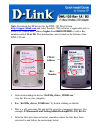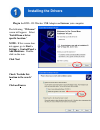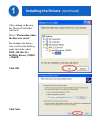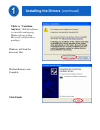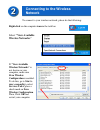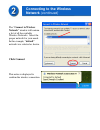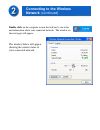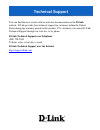D-Link Air DWL-120 Quick Install Manual - The “Connect to Wireless
Other manuals for Air DWL-120:
Manual, Specifications, Quick Install Manual, Specifications, Manual, Features & Benefits, User Manual, User Manual, Manual
Manual is about: Wireless USB Adapter
of
8
The “Connect to Wireless
Network” window will contain
a list of all the available
Wireless Networks. Select the
proper network for your needs.
In this example, “default”
network was selected as shown.
Click Connect
This notice is displayed to
confirm the wireless connection