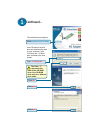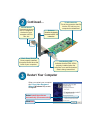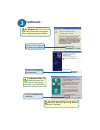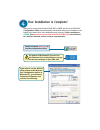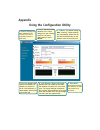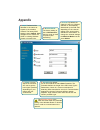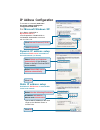2.4ghz wireless pci adapter dwl-520 ©2002 d-link systems, inc. All rights reserved. Trademarks or registered trademarks are the property of their respective holders. Software and specifications subject to change without notice. Dwl-520c1 12202002 if any of the above items are missing, please contact...
The install screen will appear. If the cd autorun function does not automatically start on your computer , type “d:\setup.Exe.” if it does start, proceed to the next screen. The letter “d” represents the letter of the cd-rom drive. Your cd-rom drive may be a different drive letter. Type “d:\setup.Ex...
Installing the dwl-520 wireless pci adapter in your computer shut down your computer click finish a. Make sure to turn off your computer and unplug the power cord. Remove the back cover of the computer. B. Install the dwl-520 carefully and firmly seat it into an available pci slot (which is usually ...
Restart your computer when you restart your computer this found new hardware wizard (windows xp) screen will appear: click next select install the software automatically (recommended) continued... Antenna used to wirelessly connect to 802.11b networks. Back panel shield once properly installed, this...
For windows 2000, this digital signature not found screen may appear after your computer restarts. The d-link driver software for this device is undergoing windows logo testing. Microsoft certification is pending. Click yes to finalize the installation. For windows xp: this hardware installation ale...
Your installation is complete! After you’ve continued in windows 2000, me, or 98se, the d-link air dwl-520 configuration utility will automatically start and the utility icon will appear in the bottom right hand corner of the desktop screen (systray). If this icon appears green , then you have succe...
Appendix using the configuration utility a. Status: displays the mac address of the access point that is associated with the dwl-520. B. Ssid : the service set identifier is the name assigned to the wireless network. The factory ssid setting is set to default. C. Txrate: the default setting is auto;...
G. Ssid: the service set identifier is the name as- signed to the wireless network. The factory ssid setting is set to default. Make changes here to match the ssid on existing wireless router or access point. H. Wireless mode: the factory setting is set to infrastructure. Ad-hoc mode is used for pee...
Ip address configuration to connect to a network, make sure the proper network settings are configured for dwl-520. For microsoft windows xp: go to start > right click on my network places > select properties > double-click on the network connection associated with the dwl-520. Input a static ip add...
For windows 2000 users: go to start > settings > network and dial-up connections > double-clickon the local area connection associated with the dwl-520 > select properties used when a dhcp server is available on the local network. (i.E. Router) static ip address setup input a static ip address in th...
Click internet protocol (tcp/ip) go to start > settings > control panel > double- clickon the local area connection associated with the dwl-520 > select properties used when a dhcp server is available on the local network. (i.E. Router) for windows me and 98se users: click properties select obtain a...
Technical support you can find the most recent software and user documentation on the d-link website. D-link provides free technical support for customers within the united states for the duration of the warranty period on this product. U.S. Customers can contact d-link technical support through our...