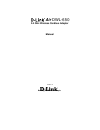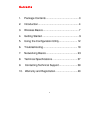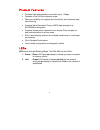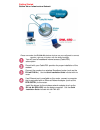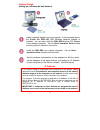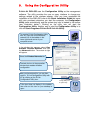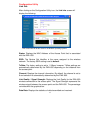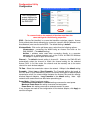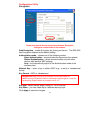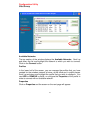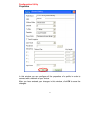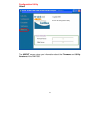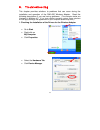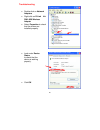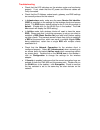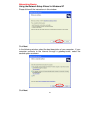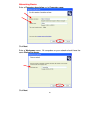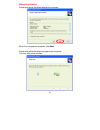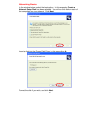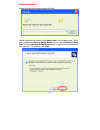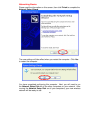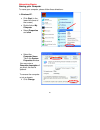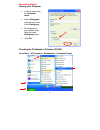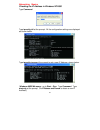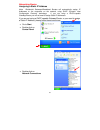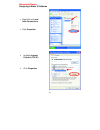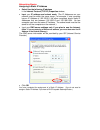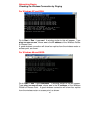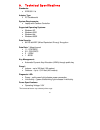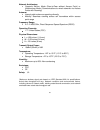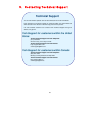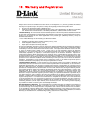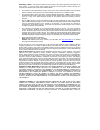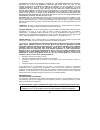- DL manuals
- D-Link
- Adapter
- Air DWL-650
- Manual
D-Link Air DWL-650 Manual
Summary of Air DWL-650
Page 1
D-link air dwl-650 2.4 ghz wireless cardbus adapter manual version p building networks for people ®.
Page 2
2 contents 1. Package contents ............................................. 3 2. Introduction........................................................ 4 3. Wireless basics ................................................. 7 4. Getting started .................................................. 9 5. U...
Page 3
3 1. Package contents contents of package: • d-link air dwl-650 2.4ghz wireless cardbus adapter • manual, qig, and drivers on cd • printed quick installation guide if any of the above items are missing, please contact your reseller. System requirements: • a laptop computer with an available 32-bit c...
Page 4
4 2. Introduction the d-link air dwl-650 wireless cardbus adapter is an enhanced 802.11b* high-performance, wireless adapter that supports high-speed wireless networking at home, at work or in public places. The dwl-650 is compatible with existing 802.11b devices such as the d- link air family of pr...
Page 5
5 product features • provides high-speed wireless connection up to 11mbps • operates in the 2.4ghz frequency range • maximum reliability, throughput and connectivity with automatic data rate switching • supports wired equivalent privacy (wep) data encryption at 64/128/256-bit encryption • supports i...
Page 6
6 power link.
Page 7
7 3. Wireless basics d-link air wireless products are based on industry standards to provide easy-to-use and compatible high-speed wireless connectivity within your home, business or public access wireless networks. D-link wireless products will allow access to the data you want, when and where you ...
Page 8
8 wireless basics the dwl-650 is compatible with 802.11b wireless products which include: d-link air dwl-650, d-link airplus dwl-650+ 2.4ghz wireless cardbus adapter used with laptop computers d-link airplusdwl-520+ 2.4ghz wireless pci cards used with desktop computers d-link airplus dwl-900ap+ enha...
Page 9
9 wireless basics 3. Building materials can impede the wireless signal - a solid metal door or aluminum studs may have a negative effect on range. Try to position wireless devices and computers with wireless adapters so that the signal passes through drywall or open doorways and not other materials....
Page 10
10 getting started setting up an infrastructure network please remember that d-link air wireless devices are pre-configured to connect together, right out of the box, with the default settings. You will need a broadband internet access (cable/dsl) subscription. Consult with your cable/dsl provider f...
Page 11
11 getting started setting up a wireless ad hoc network ip address install a network adapter into one computer. In the example above, the d-link air dwl-120 usb wireless network adapter is installed. You can also install the dwl-520 wireless pci adapter in the desktop computer. See the quick install...
Page 12
12 5. Using the configuration utility d-link air dwl-650 uses the configuration utility as the management software. The utility provides the user an easy interface to change any settings related to the wireless adapter. After you have completed the installation of the dwl-650 (refer to the quick ins...
Page 13
13 configuration utility link info after clicking on the configuration utility icon, the link info screen will display the following: status: displays the mac address of the access point that is associated with the dwl-650. Ssid: the service set identifier is the name assigned to the wireless networ...
Page 14
14 configuration utility configuration to communicate on the network all devices must have the same settings for the following properties: ssid - (service set identifier) is a name that identifies a wireless network. Access points and wireless clients attempting to connect to a specific wlan (wirele...
Page 15
15 configuration utility encryption please note that all devices must share the same encryption settings to communicate on the network. Data encryption – enable encryption by clicking on the box. The dwl-650 has encryption disabled as the default setting. Authorization mode – choose one of the follo...
Page 16
16 configuration utility site survey available networks the top section of the window displays the available networks. Scroll up and down the list and highlight the network to which you wish to connect. Click on the connect button. Profiles in the lower half of the screen, you can manage the profile...
Page 17
17 configuration utility properties in this window you can configure all the properties of a profile in order to connect with a network of your choice. After you have entered your changes in this window, click ok to save the changes. Current setting current setting/default setting default.
Page 18
18 configuration utility about the about screen gives you information about the firmware and utility versions of the dwl-650. D-link air configuration utility d-link air dwl-650 2.4ghz wireless cardbus adapter dwl-650
Page 19
19 6. Troubleshooting this chapter provides solutions to problems that can occur during the installation and operation of the dwl-650 wireless adapter. Read the following descriptions if you are having problems. (the examples below are illustrated in windows xp. If you have another operating system,...
Page 20
20 troubleshooting • double-clickon network adapters • right-clickon d-link air dwl-650 wireless adapter • select properties to check that the drivers are installed properly. • lookunder device status to check that the device is working properly. • click ok d-link air dwl-650 wireless cardbus adapte...
Page 21
21 troubleshooting 2. I cannot connect to the access point or the wireless router. • make sure that the ssid on the dwl-650 cardbus adapter is exactly the same as the ssid on the access point or wireless router. 3. The dwl-650 power and link lights are not on. • check to see if the dwl-650 cardbus a...
Page 22
22 troubleshooting • check that the led indicators on the wireless router are functioning properly. If not, check that the ac power and ethernet cables are firmly connected. • check that the ip address, subnet mask, gateway, and dns settings are correctly entered for the network • in infrastructure ...
Page 23
23 7. Networking basics using the network setup wizard in windows xp in this section you will learn how to establish a network at home or work, using microsoft windows xp. Note: please refer to websites such as http://www.Homenethelp.Com and http://www.Microsoft.Com/windows2000 for information about...
Page 24
24 networking basics using the network setup wizard in windows xp please follow all the instructions in this window: click next in the following window, select the best description of your computer. If your computer connects to the internet through a gateway/router, select the second option as shown...
Page 25
25 networking basics enter a computer description and a computer name. Click next enter a workgroup name. All computers on your network should havethe same workgroup name. Click next.
Page 26
26 networking basics please wait while the wizard applies the changes. When the changes are complete, click next. Please wait while the wizard configures the computer. This may take a few minutes..
Page 27
27 networking basics in the window below, select the best option. In this example, create a network setup disk has been selected. You will run this disk on each of the computers on your network. Click next. Insert a disk into the floppy disk drive, in this case drive a: format the disk if you wish, ...
Page 28
28 networking basics please wait while the wizard copies the files. Please read the information under here’s how in the screen below. After you complete the network setup wizard you will use the network setup disk to run the network setup wizard once on each of the computers on your network. To cont...
Page 29
29 networking basics please read the information on this screen, then click finish to complete the network setup wizard. The new settings will take effect when you restart the computer. Click yes to restart the computer. You have completed configuring this computer. Next, you will need to run the ne...
Page 30
30 networking basics naming your computer to name your computer, please follow these directions: in windows xp: • click start (in the lower left corner of the screen) • right-clickon my computer • select properties and click • select the computer name tab in the system properties window. You may ent...
Page 31
31 networking basics naming your computer checking the ip address in windows xp/2000 go to start > all programs > accessories > command prompt • in this window, enter the computer name. • select workgroup and enter the name of the workgroup. • all computers on your network must have the same workgro...
Page 32
32 networking basics checking the ip address in windows xp/2000 type command type ipconfig /all at the prompt. All the configuration settings are displayed as shown below. Type ipconfig /renew at the prompt to get a new ip address, shown below. (windows 98se/me users: go to start > run. Type command...
Page 33
33 networking basics assigning a static ip address note: residential gateways/broadband routers will automatically assign ip addresses to the computers on the network, using dhcp (dynamic host configuration protocol) technology. If you are using a dhcp-capable gateway/router you will not need to ass...
Page 34
34 networking basics assigning a static ip address • right-clickon local area connections. • click properties • highlight internet protocol (tcp/ip) • click properties d-link air dwl-650 wireless adapter.
Page 35
35 networking basics assigning a static ip address • select use the following ip address in the internet protocol (tcp/ip) properties window, • input your ip address and subnet mask. (the ip addresses on your network must be within the same range. For example, if one computer has an ip address of 19...
Page 36
36 networking basics checking the wireless connection by pinging for windows xp and 2000: go to start > run > type cmd. A window similar to thiswill appear. Type ping xxx.Xxx.Xxx.Xxx, where xxx is the ip address of the wireless router or access point. A good wireless connection will show four replie...
Page 37
37 8. Technical specifications standards: • ieee 802.11b adapter type: • pc cardbus slot system requirements: • laptop with cardbus controller supported operating systems: • windows xp • windows 2000 • windows me • windows 98se data security: • 64/128-bit wep (wired equivalent privacy) encryption da...
Page 38
38 network architecture: • supports ad-hoc mode (peer-to-peer without access point) or infrastructure mode (communications to wired networks via access points with roaming) antenna: • internal patch antenna supporting diversity • mobility: seamless roaming across cell boundaries within access point ...
Page 39: Technical Support
39 9. Contacting technical support you can find software updates and user documentation on the d-link website. D-link provides free technical support for customers within the united states and within canada for the duration of the warranty period on this product. U.S. And canadian customers can cont...
Page 40
40 10. Warranty and registration subject to the terms and conditions set forth herein, d-link systems, inc. (“d-link”) provides this limited warranty for its product only to the person or entity that originally purchased the product from: • d-link or its authorized reseller or distributor and • prod...
Page 41
41 submitting a claim: the customer shall return the product to the original purchase point based on its return policy. In case the return policy period has expired and the product is within warranty, the customer shall submit a claim to d-link as outlined below: • the customer must submit with the ...
Page 42
42 information or data contained in, stored on, or integrated with any product returned to d-link for warranty service) resulting from the use of the product, relating to warranty service, or arising out of any breach of this limited warranty, even if d-link has been advised of the possibility of su...