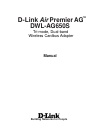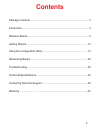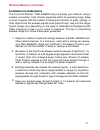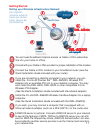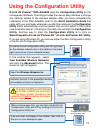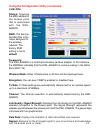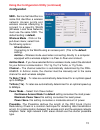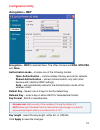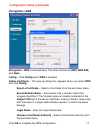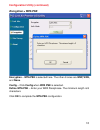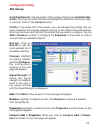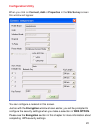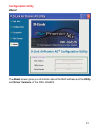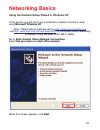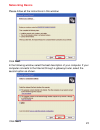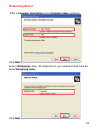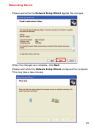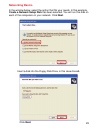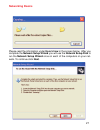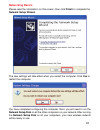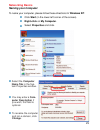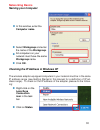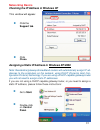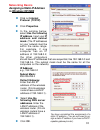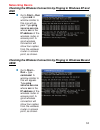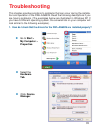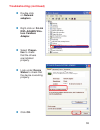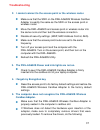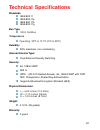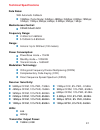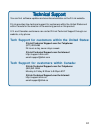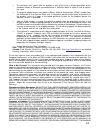D-Link Air Premier AG DWL-AG650 Manual - Configuration Utility
19
Configuration Utility
Site Survey
Refresh-
Click on
Refresh to get the
most updated list of
available networks.
Available Network-
The top section of the window displays the Available Net-
works. Scroll up and down the list and highlight the network to which you wish
to connect. Click on the Connect button.
Profile-
In the lower half of the screen, you can manage the profiles that you
have created for the wireless network at home, at the office and in public places.
Scroll up and down and highlight the profile that you wish to configure. You can
Add or Remove a profile, or configure the Properties of the profile in order to
connect with an available network.
Connect-
Highlight
an existing network
and click Configure;
the configuration
window on the next
page will appear.
Add-
Click Add and the screen on the next page will appear.
Remove-
Highlight a network profile; click Remove to remove a network
from the profile list.
Properties-
Highlight a network profile; click Properties and the screen on the
next page will appear.
Signal Strength-
To
check the signal
strength of a network,
scroll to the right in
the upper window
until the Signal Strength is displayed.
Connect, Add or Properties-
When you click on Connect, Add or Proper-
ties, the screen on the next page will appear.
Summary of Air Premier AG DWL-AG650
Page 1
Manual building networks for people tri-mode, dual-band dwl-ag650s d-link air premier ag tm wireless cardbus adapter.
Page 2: Contents
2 contents package contents ................................................................................3 introduction............................................................................................4 wireless basics .......................................................................
Page 3: Contents of Package:
3 contents of package: d-link air premiere ag dwl-ag650s tri-mode, dual-band wireless cardbus adapter manual, warranty and drivers on cd printed quick installation guide package contents if any of the above items are missing, please contact your reseller. System requirements for configuration: an 80...
Page 4: Introduction
4 introduction *not all servers can provide authentication the d-link air premier ag dwl-ag650s tri-mode dual-band wireless cardbus adapter is an 802.11a / 802.11b / 802.11g high-performance, wireless adapter that supports high-speed wireless networking at home, at work or in public places. Tm featu...
Page 5: Features
5 features leds led stands for l ight- e mitting d iode. The dwl-ag650s has the following leds: user-friendly configuration and diagnostic utilities versatility - the dwl-ag650s is fully compatible with ieee 802.11a and 802.11b standards, making it interoperable with 802.11a and 802.11b wireless rou...
Page 6: Wireless Basics
6 d-linkwireless products are based on industry standards to provide easy-to- use and compatible high-speed wireless connectivity within your home, business or public access wireless networks. D-link wireless products will allow you access to the data you want, when and where you want it. You will b...
Page 7: Wireless Basics (Continued)
7 wireless basics (continued) people use wlan technology for many different purposes: mobility – productivity increases when people have access to data in any location within the operating range of the wlan. Management decisions based on real-time information can significantly improve worker efficie...
Page 8: Standards-Based Technology
8 standards-based technology the dwl-ag650s wireless cardbus adapter utilizes the 802.11a, 802.11b and 802.11g standard. The ieee 802.11g standard is an extension of the 802.11b standard. It increases the data rate up to 54 mbps within the 2.4ghz band (108mbps in turbo mode.) the 802.11a standard al...
Page 9: Wireless Basics (Continued)
9 wireless basics (continued) installation considerations the d-link air premier dwl-ag650s lets you access your network, using a wireless connection, from virtually anywhere within its operating range. Keep in mind, however, that the number, thickness and location of walls, ceilings, or other objec...
Page 10: Getting Started
10 getting started infrastructure – using an access point or wireless router such as the dwl-7000aps. Ad-hoc – directly connecting to another computer, for peer- to-peer communication, using wireless network adapters on each computer, such as two or more dwl-ag650s wireless network cardbus adapters....
Page 11: Getting Started
11 you will need broadband internet access (a cable or dsl-subscriber line into your home or office). Consult with your cable or dsl provider for proper installation of the modem. Connect the cable or dsl modem to your broadband router (see the quick installation guide included with your router). If...
Page 12: Getting Started
12 getting started setting up a wireless ad-hoc network install the d-link dwl-ag650s wireless cardbus adapter into one laptop computer. (see the quick installation guide included with the product for installation instructions). Install another dwl-ag650s into a laptop computer, or you can install a...
Page 13
13 select the wireless networks tab. Uncheck the box in the properties window that enables windows configuration. D-link air premier dwl-ag650s uses the configuration utility as the management software. The utility provides the user an easy interface to change any settings related to the wireless ad...
Page 14: Status: Displays
14 status: displays the mac address of the access point that is associated with the dwl- ag650s. Ssid: the service set identifier is the name assigned to the wireless network. The factory ssid setting is set to default. Frequency: the dwl-ag650s is a dual-band wireless cardbus adapter. In this insta...
Page 15: Default Setting Is Default.
15 ssid - service set identifier is a name that identifies a wireless network. Access points and wireless devices attempting to connect to a specific wlan (wireless local area network) must use the same ssid. The default setting is default. Wireless mode - click on the pull-down menu; select from th...
Page 16: Configuration Utility
16 configuration utility encryption > wep encryption – wep is selected here. The other choices are wpa, wpa psk and none. Authorization mode – choose one of the following modes: open authentication – communicates the key across the network. Shared authentication – allows communication only with othe...
Page 17: Encryption > Wpa
17 configuration utility (continued) encryption > wpa encryption – wpa is selected here. The other choices are wep, wpa psk, and none. Config – click config when wpa is selected. Define certificate –this pop-up dialog box appears when you select wpa and click config. Select a certificate – select a ...
Page 18: Encryption > Wpa Psk
18 configuration utility (continued) encryption > wpa psk encryption – wpa psk is selected here. The other choices are wep, wpa, and none. Config – click config when wpa psk is selected. Define wpa psk –enter your wpa passphrase. The minimum length is 8 characters. Click ok to complete the wpa psk c...
Page 19: Configuration Utility
19 configuration utility site survey refresh- click on refresh to get the most updated list of available networks. Available network- the top section of the window displays the available net- works. Scroll up and down the list and highlight the network to which you wish to connect. Click on the conn...
Page 20: Configuration Utility
20 you can configure a network in this screen. Just as with the encryption window shown earlier, you will be prompted to configure the security settings when you make a selection in wpa option. Please see the encryption section in this chapter for more information about completing wpa security setti...
Page 21: Configuration Utility
21 the about screen gives you information about the mac address and the utility and driver versions of the dwl-ag650s. Configuration utility about.
Page 22: Using Microsoft Windows Xp.
22 using the network setup wizard in windows xp in this section you will learn how to establish a network at home or work, using microsoft windows xp. Note: please refer to websites such as http://www.Homenethelp.Com and http://www.Microsoft.Com/windows2000 for information about networking computers...
Page 23: Networking Basics
23 please follow all the instructions in this window: networking basics click next. In the following window, select the best description of your computer. If your computer connects to the internet through a gateway/router, select the second option as shown. Click next..
Page 24: Networking Basics
24 enter a computer description and a computer name (optional.) networking basics click next. Enter a workgroup name. All computers on your network should havethe same workgroup name. Click next..
Page 25: Networking Basics
25 please wait while the network setup wizard applies the changes. Networking basics when the changes are complete, click next. Please wait while the network setup wizard configures the computer. This may take a few minutes..
Page 26: Networking Basics
26 networking basics in the window below, select the option that fits your needs. In this example, create a network setup disk has been selected. You will run this disk on each of the computers on your network. Click next. Insert a disk into the floppy disk drive, in this case drive a. Click next..
Page 27: Networking Basics
27 networking basics please read the information under here’s how in the screen below. After you complete the network setup wizard you will use the network setup disk to run the network setup wizard once on each of the computers on your net- work. To continue click next..
Page 28: Networking Basics
28 networking basics please read the information on this screen, then click finish to complete the network setup wizard. The new settings will take effect when you restart the computer. Click yes to restart the computer. You have completed configuring this computer. Next, you will need to run the ne...
Page 29: Networking Basics
29 networking basics naming your computer to name your computer, please follow these directions:in windows xp: click start (in the lower left corner of the screen). Right-click on my computer. Select properties and click. Select the computer name tab in the sys- tem properties window. You may enter ...
Page 30: Networking Basics
30 networking basics naming your computer checking the ip address in windows xp the wireless adapter-equipped computers in your network must be in the same ip address range (see getting started in this manual for a definition of ip ad- dress range). To check on the ip address of the adapter, please ...
Page 31: Networking Basics
31 networking basics checking the ip address in windows xp this window will appear. Click the support tab. Click close. Assigning a static ip address in windows xp/2000 note: residential gateways/broadband routers will automatically assign ip ad- dresses to the computers on the network, using dhcp (...
Page 32: Networking Basics
32 networking basics assigning a static ip address in windows xp/2000 double-click on network connections. Double-click on properties. Right-click on local area connections..
Page 33: Select Use The
33 select use the following dns server addresses. Enter the lan ip address of the wireless router. (d-link wireless routers have a lan ip address of 192.168.0.1). Networking basics assigning a static ip address in windows xp/2000 you have completed the assignment of a static ip address. (you do not ...
Page 34: Networking Basics
34 networking basics checking the wireless connection by pinging in windows xp and 2000 checking the wireless connection by pinging in windows me and 98se go to start > run > type cmd. A window similar to this one will ap- pear. Type ping xxx.Xxx.Xxx.Xxx, where xxx is the ip address of the wireless ...
Page 35: Click Device
35 1. How do i check that the drivers for the dwl-ag650s are installed properly? Click device manager. Select the hardware tab. Troubleshooting this chapter provides solutions to problems that can occur during the installa- tion and operation of the dwl-ag650s. Read the following descriptions if you...
Page 36: Troubleshooting (Continued)
36 troubleshooting (continued) double-click on network adapters. Right-click on d-link dwl-ag650s wire- less cardbus adapter. Select proper- ties to check that the drivers are installed properly. Click ok. D-link airpro dwl-ab650 wireless cardbus adapter look under device status to check that the de...
Page 37: Troubleshooting
37 make sure that the dwl-ag650s wireless cardbus adapter is properly seated in the computer’s cardbus slot. If windows does not detect the hardware upon insertion of the adapter, make sure to completely remove drivers that were previously loaded. To remove the drivers, do the following: check to se...
Page 38: Troubleshooting
38 troubleshooting a. Under tools> select folder options…> select view > under hidden files and folders > select show hidden files and folders. B. Uncheck hide extension for known file types > click on apply. C. Search for previously loaded driver files. Remove these files from the inf and system32 ...
Page 39: Troubleshooting
39 troubleshooting check that the network connection for the wireless client is configured properly. Select ap (infrastructure) when connecting to an access point and select ad-hoc mode when connecting without an access point. Double-click on the wlan icon in the taskbar > click on configuration to ...
Page 40: Standards
40 ieee 802.11b ieee 802.11 ieee 802.11a standards technical specifications 32-bit cardbus bus type temperature operating: 32ºf to 131ºf (0ºc to 55ºc) 95% maximum, non-condensing humidity: warranty: 3 years 0.12 lb. (55 grams) weight: internal antenna type: dual antenna diversity switching 64, 128-b...
Page 41: Frequency Range:
41 5.150ghz to 5.850ghz frequency range: 2.4ghz to 2.462ghz powersave mode = 70mw technical specifications data rates: with automatic fallback 108mbps (turbo mode); 54mbps; 48mbps; 36mbps; 24mbps; 18mbps; 12mbps; 11mbps; 9mbps; 6mbps; 5.5mbps; 2mbps; 1mbps modulation technology: orthogonal frequency...
Page 42
42 t tt ttechni echni echni echni echnical support cal support cal support cal support cal support you can find software updates and user documentation on the d-link website. D-link provides free technical support for customers within the united states and within canada for the duration of the warra...
Page 43: Warranty
43 subject to the terms and conditions set forth herein, d-link systems, inc. (“d-link”) provides this limited warranty for its product only to the person or entity that originally purchased the product from: • d-link or its authorized reseller or distributor and • products purchased and delivered w...
Page 44
44 • the customer must submit with the product as part of the claim a written description of the hardware defect or software nonconformance in sufficient detail to allow d-link to confirm the same. • the original product owner must obtain a return material authorization (“rma”) number from the autho...
Page 45
45 governing law: this limited warranty shall be governed by the laws of the state of california. Some states do not allow exclusion or limitation of incidental or consequential damages, or limitations on how long an implied warranty lasts, so the foregoing limitations and exclusions may not apply. ...