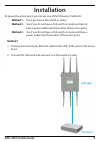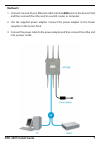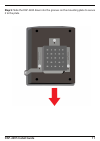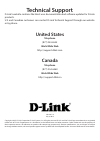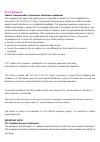2 dap-2695 install guide minimum system requirements: • cd-rom drive • computers with windows®, macintosh®, or linux-based operating systems • installed ethernet adapter or wireless adapter • internet explorer 7, chrome, firefox, or safari 4 or higher system requirements package contents note: using...
Dap-2695 install guide 3 hardware overview leds 5 ghz - when lit, the access point is operating at 5ghz. This light will blink when there is wireless traffic. 2.4 ghz - when lit, the access point is operating at 2.4ghz. This light will blink when there is wireless traffic. Lan1 (poe) - solid light w...
4 dap-2695 install guide 1 reset button press and hold for six seconds to reset the access point to the factory default settings. 2 console port connect the supplied console cable to configure using a command line interface. 3 lan2 port connect to your network with an ethernet cable. 4 lan1 (poe) po...
Dap-2695 install guide 5 to power the access point, you can use one of the following 3 methods: method 1 - use if you have a poe switch or router. Method 2 - use if you do not have a poe switch or router and do not have a power outlet near the location of the access point. Method 3 - use if you do n...
6 dap-2695 install guide method 2 1. Connect one end of an ethernet cable into the data in port on the poe base unit and the other end into one port on your switch, router, or computer. 2. Connect one end of an ethernet cable into the p+data out port on the poe base unit and the other end into the l...
Dap-2695 install guide 7 method 3 1. Connect one end of your ethernet cable into the lan2 port on the access point and then connect the other end to a switch, router, or computer. 2. Use the supplied power adapter. Connect the power adapter to the power receptor on the access point. 3. Connect the p...
8 dap-2695 install guide configuration note: it is recommended to configure your dap-2695 before mounting. The easiest way is to connect to the access point directly to a computer using an ethernet cable. Statically assign the ip address of your computer to 192.168.0.2 with a subnet mask of 255.255....
Dap-2695 install guide 9 step 1: insert the provided wall anchors in the wall where the mounting plate will be attached. Mounting step 2: use the provided screws to secure the mounting plate on the wall..
10 dap-2695 install guide step 3: attach the remaining screws securely to the back of the dap-2695. Step 4: attach the dap-2695 to the mounting plate..
Dap-2695 install guide 11 step 5: slide the dap-2695 down into the grooves on the mounting plate to secure it to the plate..
Technical support d-link’s website contains the latest user documentation and software updates for d-link products. U.S. And canadian customers can contact d-link technical support through our website or by phone. United states telephone (877) 354-6555 world wide web http://support.Dlink.Com canada ...
Fcc statement: federal communication commission interference statement this equipment has been tested and found to comply with the limits for a class b digital device, pursuant to part 15 of the fcc rules. These limits are designed to provide reasonable protection against harmful interference in a r...
Ic statement: can ices-3 (b)/nmb-3(b) this device complies with industry canada license-exempt rss standard(s). Operation is subject to the following two conditions: (1) this device may not cause interference, and (2) this device must accept any interference, including interference that may cause un...
The radiator & your body. Cet équipement est conforme aux limites d'exposition aux rayonnements ic établies pour un environnement non contrôlé. Cet équipement doit être installé et utilisé avec un minimum de 20 cm de distance entre la source de rayonnement et votre corps..