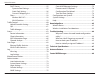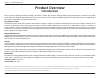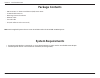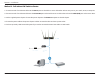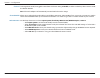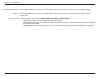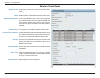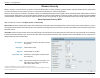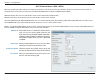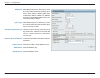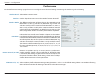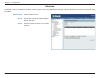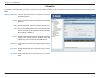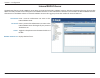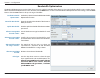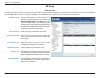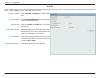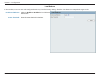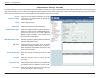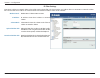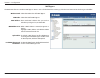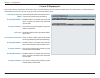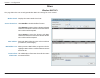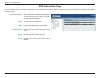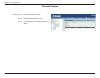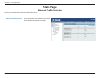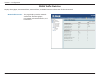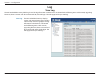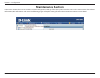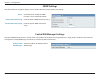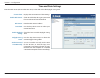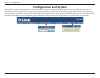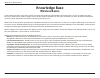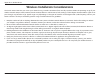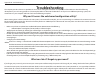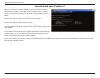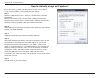- DL manuals
- D-Link
- Wireless Access Point
- Air Premier DAP-2695
- User Manual
D-Link Air Premier DAP-2695 User Manual - Features
5
D-Link DAP-2695 User Manual
Section 1 - Product Overview
Features
y
Provide Ethernet to Wireless LAN bridge fully IEEE 802.3/u/ab compatible on the Ethernet side and fully interoperable with IEEE 802.11ac and b/g/n/a
compliant equipment
y
Compatible with IEEE 802.11b high rate standard to provide wireless 11Mbps data rate
y
Compatible with IEEE 802.11g higher speed standard to provide wireless 54Mbps data rate
y
Compatible with IEEE 802.11a higher speed standard to provide wireless 54Mbps data rate
y
Compatible with IEEE 802.11n higher speed standard to provide wireless 450Mbps data rate
y
Compatible with 802.11ac higher speed standard to provide wireless 1300Mbps data rate
y
Operation at 2.4~2.5GHz and 5.15~5.85GHz frequency band to meet worldwide regulations
y
Supports IEEE 802.11ac and b/g/n/a wireless data encryption with 64/128-bit WEP for security
y
Allows auto fallback data rate for reliability, optimized throughput and transmission range
y
Web-based configuration and management
y
Supports enhanced security – WPA-PSK and WPA2-PSK, RADIUS client, and Cipher negotiation
y
Supports one 802.3at PoE port
y
Supports two 10/100/1000M Ethernet ports
y
AP Mode, WDS Mode, WDS with AP, and Wireless Client Mode
y
Supports SNMP v1,v2,v3
y
Support Trap server (SNMP v1, v2c)
y
Support AP Manager II and D-View 6.0
y
Support AP Array and AP Array Setup Tool
y
Support Port Redundancy
y
Support one RJ-45 console port for debug
* Maximum wireless signal rate derived from IEEE Standard 802.11ac, 802.11g, 802.11a, and 802.11n specifications. Actual data throughput will vary. Network conditions and environmental factors, including volume of
network traffic, building materials and construction, and network overhead, lower actual data throughput rate. Environmental conditions will adversely affect wireless signal range.
**Please note that operating frequency ranges vary depending on the regulations of individual countries and jurisdictions. The DAP-2695 isn’t supported in the 5.25~5.35GHz and 5.47 ~ 5.725GHz frequency ranges in
some regions.
***Only compliant with 802.3at PoE switch and 802.3af standard can’t supply sufficient power for DAP-2695
Summary of Air Premier DAP-2695
Page 1
Document created by nick schuster.
Page 2: Table of Contents
2 d-link dap-2695 user manual table of contents table of contents product overview ..............................................................4 introduction ................................................................................... 4 features ................................................
Page 3
3 d-link dap-2695 user manual table of contents dhcp server .........................................................................55 dynamic pool settings ................................................55 static pool setting ........................................................56 current ip m...
Page 4: Product Overview
4 d-link dap-2695 user manual section 1 - product overview product overview introduction d-link, an industry pioneer in wireless networking, introduces a solution for businesses seeking to deploy next generation 802.11ac lans. D-link unveils its new dap-2695, designed specifically for business-class...
Page 5: Features
5 d-link dap-2695 user manual section 1 - product overview features y provide ethernet to wireless lan bridge fully ieee 802.3/u/ab compatible on the ethernet side and fully interoperable with ieee 802.11ac and b/g/n/a compliant equipment y compatible with ieee 802.11b high rate standard to provide ...
Page 6: Package Contents
6 d-link dap-2695 user manual section 1 - product overview package contents • dap-2695 802.11n power over ethernet (poe) access point • six detachable antennas • mounting plate and hardware • ethernet cable • console cable • cd (with software and user manual) note: no psu supplied. To power the unit...
Page 7: Hardware Overview
7 d-link dap-2695 user manual section 1 - product overview hardware overview leds connections 1 2 3 4 5 1 reset button press and hold for six seconds to reset the access point to the factory default settings. 2 console port connect the supplied console cable to configure using a command line interfa...
Page 8: Basic Installation
8 d-link dap-2695 user manual section 2 - installation basic installation hardware setup to power the access point, you can use one of the following 2 methods: method 1 - use if you have a poe switch or router. Method 2 - use if you do not have a poe switch or router and do not have a power outlet n...
Page 9
9 d-link dap-2695 user manual section 2 - installation method 2 - poe without poe switch or router 1. Connect one end of an ethernet cable into the data in port on the poe base unit and the other end into one port on your switch, router, or computer. 2. Connect one end of an ethernet cable into the ...
Page 10: Web User Interface
10 d-link dap-2695 user manual section 3 - configuration web user interface the dap-2695 supports an elaborate web user interface where the user can configure and monitor the device. Most of the configurable settings are located in the left menu of the web gui which contains section called basic set...
Page 11: Wireless
11 d-link dap-2695 user manual section 3 - configuration wireless on the wireless settings page, you can setup the basic wireless configuration for the access point. The user can choose from 4 different wireless modes: access point - used to create a wireless lan wds with ap - used to connect multip...
Page 12
12 d-link dap-2695 user manual section 3 - configuration channel: channel width: authentication: to change the channel, first toggle the auto channel selection setting to disable , and then use the drop-down menu to make the desired selection. Note: the wireless adapters will automatically scan and ...
Page 13
13 d-link dap-2695 user manual section 3 - configuration wireless band: mode: network name (ssid): ssid visibility: auto channel selection: channel: channel width: select either 2.4ghz or 5ghz from the drop-down menu. Wds with ap mode is selected from the drop-down menu. Service set identifier (ssid...
Page 14
14 d-link dap-2695 user manual section 3 - configuration remote ap mac address: site survey: authentication: enter the mac addresses of the aps on your network that will serve as bridges to wirelessly connect multiple networks. Click on the scan button to search for available wireless networks, then...
Page 15
15 d-link dap-2695 user manual section 3 - configuration wireless band: mode: network name (ssid): ssid visibility: auto channel selection: channel: channel width: remote ap mac address: select either 2.4ghz or 5ghz from the drop-down menu. Wds is selected from the drop-down menu. Service set identi...
Page 16
16 d-link dap-2695 user manual section 3 - configuration site survey: authentication: click on the scan button to search for available wireless networks, then click on the available network that you want to connect with. Use the drop-down menu to choose open system , shared key , or wpa-personal . •...
Page 17
17 d-link dap-2695 user manual section 3 - configuration wireless band: mode: network name (ssid): ssid visibility: auto channel selection: channel: channel width: site survey: authentication: select either 2.4 ghz or 5 ghz from the drop-down menu. Wireless client is selected from the drop-down menu...
Page 18
18 d-link dap-2695 user manual section 3 - configuration wireless security is a key concern for any wireless network installed. Unlike any other networking method wireless networks will broadcast it’s presence for anyone to connect to it. Today, wireless security has advanced to a level where it is ...
Page 19
19 d-link dap-2695 user manual section 3 - configuration wi-fi protected access (wpa / wpa2) wpa was created by the wi-fi alliance to address the limitations and weaknesses found in wep. This protocol is mainly based on the 802.11i standard. There are also two variations found in wpa called wpa-pers...
Page 20
20 d-link dap-2695 user manual section 3 - configuration wpa mode: cipher type: group key update interval: network access protection: radius server: radius port: radius secret: when wpa-enterprise is selected, you must also select a wpa mode from the drop-down menu: auto (wpa or wpa2), wpa2 only, or...
Page 21
21 d-link dap-2695 user manual section 3 - configuration lan lan is short for local area network. This is considered your internal network. These are the ip settings of the lan interface for the dap-2695. These settings may be referred to as private settings. You may change the lan ip address if nee...
Page 22: Advanced Settings
22 d-link dap-2695 user manual section 3 - configuration advanced settings in the advanced settings section the user can configure advanced settings concerning performance, multiple ssid, vlan, security, quality of service, ap array, web redirection, dhcp server, filters and scheduling. The followin...
Page 23
23 d-link dap-2695 user manual section 3 - configuration performance on the performance settings page the users can configure more advanced settings concerning the wireless signal and hosting. Wireless band: wireless: wireless mode: data rate*: beacon interval (25-500): dtm interval (1-15): select e...
Page 24
24 d-link dap-2695 user manual section 3 - configuration transmit power: wmm (wi-fi multimedia): ack time out (2.4 ghz, 64~200): short gi: igmp snooping: multicast rate : maximum multicast bandwidth : multicast bandwidth control : ht20/40 coexistence : transfer dhcp offer to unicast : this setting d...
Page 25: Wireless Resource Control
25 d-link dap-2695 user manual section 3 - configuration wireless resource control the wireless resource control window is used to configure the wireless connection settings so that the device can detect the better wireless connection in your environment. Wireless band: band steering: band steering ...
Page 26
26 d-link dap-2695 user manual section 3 - configuration user limit: 11n preferred: network utilization: aging out: rssi threshold: data rate threshold: acl rssi: acl rssi threshold: set the maximum amount of users that are allowed access (zero to 64 users) to the device using the specified wireless...
Page 27
27 d-link dap-2695 user manual section 3 - configuration multi-ssid the device supports up to four multiple service set identifiers. You can set the primary ssid in the basic > wireless section. The ssid’s factory default setting is dlink. The ssid can be easily changed to connect to an existing wir...
Page 28
28 d-link dap-2695 user manual section 3 - configuration encryption: key type: key size: key index (1-4): key: wpa mode: cipher type: group key update interval: pass phrase: confirm pass phrase: radius server: radius port: radius secret: when you select open system, toggle between enable and disable...
Page 29
29 d-link dap-2695 user manual section 3 - configuration vlan the dap-2695 supports vlans. Vlans can be created with a name and vid. Mgmt (tcp stack), lan, primary/multiple ssid, and wds connection can be assigned to vlans as they are physical ports. Any packet which enters the dap-2695 without a vl...
Page 30
30 d-link dap-2695 user manual section 3 - configuration the port list tab displays the current ports. If you want to configure the guest and internal networks on a virtual lan (vlan), the switch and dhcp server you are using must also support vlans. As a prerequisite step, configure a port on the s...
Page 31
31 d-link dap-2695 user manual section 3 - configuration the add/edit vlan tab is used to configure vlans. Once you have made the desired changes, click the save button to let your changes take effect. Vlan status: vlan id: vlan name: use the radio button to toggle to enable. Provide a number betwee...
Page 32
32 d-link dap-2695 user manual section 3 - configuration the pvid setting tab is used to enable/disable the port vlan identifier auto assign status as well as to configure various types of pvid settings. Click the save button to let your changes take effect. Vlan status: pvid auto assign status: use...
Page 33
33 d-link dap-2695 user manual section 3 - configuration intrusion the wireless intrusion protection window is used to set aps as all, valid, neighborhood, rogue, and new. Click the save button to let your changes take effect. Wireless band: ap list: detect: select 2.4ghz or 5ghz. The choices includ...
Page 34
34 d-link dap-2695 user manual section 3 - configuration schedule the wireless schedule settings window is used to add and modify scheduling rules on the device. Click the save button to let your changes take effect. Wireless schedule: name: index: ssid: day(s): all day(s): start time: end time: use...
Page 35
35 d-link dap-2695 user manual section 3 - configuration internal radius server the dap-2695 features a built-in radius server. Once you have finished adding a radius account, click the save button to let your changes take effect. The newly-created account will appear in this radius account list. Th...
Page 36
36 d-link dap-2695 user manual section 3 - configuration arp spoofing prevention the arp spoofing prevention feature allows users to add ip/mac address mapping to prevent arp spoofing attack. Arp spoofing prevention: gateway ip address: gateway mac address: this check box allows you to enable the ar...
Page 37
37 d-link dap-2695 user manual section 3 - configuration bandwidth optimization the bandwidth optimization window allows the user to manage the bandwidth of the device and arrange the bandwidth for various wireless clients. When the bandwidth optimization ruile is finished, click the add button. To ...
Page 38
38 d-link dap-2695 user manual section 3 - configuration band: ssid index: downlink speed: uplink speed: use the drop-down menu to toggle the wireless band between 2.4ghz and 5ghz. Use the drop-down menu to select the ssid for the specified wireless band. Enter the limitation of the downloading spee...
Page 39
39 d-link dap-2695 user manual section 3 - configuration ap array the ap array window is used to create up to 32 aps on a local network to be organized into a single group in order to increase ease of management. Click the save button to let your changes take effect. Central wifimanager and ap array...
Page 40
40 d-link dap-2695 user manual section 3 - configuration in the ap array configuration settings windows, users can specify which settings all the aps in the group will inherit from the master ap. Make the required selection in this window and click the save button to accept the changes made. Enable ...
Page 41
41 d-link dap-2695 user manual section 3 - configuration network name (ssid): ssid visibility: auto channel selection: channel width: security: captive profile: band: select this option to use the same ssid. Select this option to enable ssid visibility. Select this option to use auto channel selecti...
Page 42
42 d-link dap-2695 user manual section 3 - configuration ssid: ssid visibility: security: wmm: captive profile: vlan: select this option to use the same multi-ssids. Select this option to use the same ssid visible. Select this option to use the same wireless security settings. Multiple ssid & vlan s...
Page 43
43 d-link dap-2695 user manual section 3 - configuration system name settings: snmp settings: login settings: console settings: limit administrator: ping control setting: select this option to use the same system name. Select this option to use the same snmp settings. Select this option to use the s...
Page 44
44 d-link dap-2695 user manual section 3 - configuration in this windows, users can view and configure the automatic radio frequency settings as well as configure the the auto-initiate period and threshold values. Click the save button to accept the changes made. Enable: auto-rf: initiate auto-rf: a...
Page 45
45 d-link dap-2695 user manual section 3 - configuration in this window, users can view and configure the ap array’s load balancing settings. Click the save button to accept the changes made. Enable load balance: active threshold: select to enable or disable the load balance feature here. Enter the ...
Page 46
46 d-link dap-2695 user manual section 3 - configuration captive portal the captive portal is a built-in web authentication server. When a station connects to an ap, the web browser will be redirected to a web authentication page. In this window, user can view and configure the captive portal settin...
Page 47
47 d-link dap-2695 user manual section 3 - configuration the captive portal is a built-in web authentication server. When a station connects to an ap, the web browser will be redirected to a web authentication page. In this window, user can view and configure the captive portal settings. After selec...
Page 48
48 d-link dap-2695 user manual section 3 - configuration the captive portal is a built-in web authentication server. When a station connects to an ap, the web browser will be redirected to a web authentication page. In this window, user can view and configure the captive portal settings. After selec...
Page 49
49 d-link dap-2695 user manual section 3 - configuration the captive portal is a built-in web authentication server. When a station connects to an ap, the web browser will be redirected to a web authentication page. In this window, user can view and configure the captive portal settings. After selec...
Page 50
50 d-link dap-2695 user manual section 3 - configuration the captive portal is a built-in web authentication server. When a station connects to an ap, the web browser will be redirected to a web authentication page. In this window, user can view and configure the captive portal settings. After selec...
Page 51
51 d-link dap-2695 user manual section 3 - configuration the captive portal is a built-in web authentication server. When a station connects to an ap, the web browser will be redirected to a web authentication page. In this window, user can view and configure the captive portal settings. After selec...
Page 52
52 d-link dap-2695 user manual section 3 - configuration in this window, users can upload a custom login web page that will be used by the captive portal feature. Click the browse button to navigate to the login style, located on the managing computer and then click the upload button to initiate the...
Page 53
53 d-link dap-2695 user manual section 3 - configuration ip filter settings enter the ip address or network address that will be used in the ip filter rule. For example, an ip address like 192.168.70.66 or a network address like 192.168.70.0. This ip address or network will be inaccessible to wirele...
Page 54
54 d-link dap-2695 user manual section 3 - configuration mac bypass the dap-2695 features a wireless mac bypass. Once a user is finished with these settings, click the save button to let the changes take effect. Wireless band: ssid index: mac address: mac address list: upload file: load mac file to ...
Page 55
55 d-link dap-2695 user manual section 3 - configuration dhcp server the dhcp address pool defines the range of the ip address that can be assigned to stations in the network. A dynamic pool allows wireless stations to receive an available ip with lease time control. If needed or required in the net...
Page 56
56 d-link dap-2695 user manual section 3 - configuration static pool setting the dhcp address pool defines the range of ip addresses that can be assigned to stations on the network. A static pool allows specific wireless stations to receive a fixed ip without time control. Function enable/disable: a...
Page 57
57 d-link dap-2695 user manual section 3 - configuration current ip mapping list this window displays information about the current assigned dhcp dynamic and static ip address pools. This information is available when you enable dhcp server on the ap and assign dynamic and static ip address pools. C...
Page 58
58 d-link dap-2695 user manual section 3 - configuration filters this page allows the user to configure wireless mac acl settings for access control. Wireless band: access control list: mac address: mac address list: current client information: displays the current wireless band rate. Select disable...
Page 59
59 d-link dap-2695 user manual section 3 - configuration this page allows the user to configure a wlan partition. Wireless band: link integrity: ethernet wlan access: internal station connection: displays the current wireless band. Select enable or disable . If the ethernet connection between the la...
Page 60: Traffic Control
60 d-link dap-2695 user manual section 3 - configuration traffic control the uplink/downlink setting allows users to customize the downlink and uplink interfaces including specifying downlink/uplink bandwidth rates in mbits per second. These values are also used in the qos and traffic manager window...
Page 61
61 d-link dap-2695 user manual section 3 - configuration quality of service (qos) enhances the experience of using a network by prioritizing the traffic of different applications. The dap-2695 supports four priority levels. Once the desired qos settings are finished, click the save button to let you...
Page 62
62 d-link dap-2695 user manual section 3 - configuration the traffic manager feature allows users to create traffic management rules that specify how to deal with listed client traffic and specify downlink/ uplink speed for new traffic manager rules. Click the save button to let your changes take ef...
Page 63: Status
63 d-link dap-2695 user manual section 3 - configuration status in the status section the user can monitor and view configuration settings of the access point. Here the user can also view statistics about client information, wds information and more. The following pages will explain settings found i...
Page 64
64 d-link dap-2695 user manual section 3 - configuration device information this page displays the current information like firmware version, ethernet and wireless parameters, as well as the information regarding cpu and memory utilization. Device information: this read-only window displays the conf...
Page 65
65 d-link dap-2695 user manual section 3 - configuration client information this page displays the associated clients ssid, mac, band, authentication method, signal strength, and power saving mode for the dap-2695 network. Client information: ssid: mac: band: authentication: rssi: power saving mode:...
Page 66
66 d-link dap-2695 user manual section 3 - configuration wds information page this page displays the access points ssid, mac, band, authentication method, signal strength, and status for the dap-2695’s wireless distribution system network. Wds information: name: mac: authentication: signal: status: ...
Page 67
67 d-link dap-2695 user manual section 3 - configuration channel analyze wireless band: detect: ap list: select either 2.4ghz or 5ghz. Click the detect button to scan. This will list the transmitting channels and quality..
Page 68: Stats Page
68 d-link dap-2695 user manual section 3 - configuration stats page displays wired interface network traffic information. Ethernet traffic statistics: this page displays transmitted and received count statistics for packets and bytes. Ethernet traffic statistics.
Page 69
69 d-link dap-2695 user manual section 3 - configuration wlan traffic statistics displays throughput, transmitted frame, received frame, and wep frame error information for the ap network. Wlan traffic statistics: this page displays wireless network statistics for data throughput, transmitted and re...
Page 70: Log
70 d-link dap-2695 user manual section 3 - configuration log the ap’s embedded memory holds logs here. The log information includes but is not limited to the following items: cold start ap, upgrading firmware, client associate and disassociate with ap, and web login. The web page holds up to 500 log...
Page 71
71 d-link dap-2695 user manual section 3 - configuration log settings enter the log server’s ip address to send the log to that server. Check or uncheck system activity, wireless activity, or notice to specify what kind of log type you want it to log. Log server/ip address: log type: e-mail notifica...
Page 72: Maintenance Section
72 d-link dap-2695 user manual section 3 - configuration maintenance section in the status section the user can monitor and view configuration settings of the access point. Here the user can also view statistics about client information, wds information and more. The following pages will explain set...
Page 73: Administration
73 d-link dap-2695 user manual section 3 - configuration administration check one or more of the five main categories to display the various hidden administrator parameters and settings displayed on the next five pages. Each of the five main categories display various hidden administrator parameters...
Page 74
74 d-link dap-2695 user manual section 3 - configuration system name settings each of the five main categories display various hidden administrator parameters and settings. System name: location: the name of the device. The default name is d-link dap-2695. The physical location of the device, e.G. 7...
Page 75
75 d-link dap-2695 user manual section 3 - configuration snmp settings each of the five main categories display various hidden administrator parameters and settings. Status: public community string: private community string: check the box to enable the snmp functions. This is enabled by default. Ent...
Page 76
76 d-link dap-2695 user manual section 3 - configuration firmware and ssl upload this page allows the user to perform a firmware upgrade. A firmware upgrade is a function that upgrade the running software used by the access point. This is a useful feature that prevents future bugs and allows for new...
Page 77
77 d-link dap-2695 user manual section 3 - configuration configuration file upload this page allows the user to backup and recover the current configuration of the access point in case of a unit failure. Configuration file upload and download: upload configuration file: download configuration file: ...
Page 78
78 d-link dap-2695 user manual section 3 - configuration time and date settings enter the ntp server ip, choose the time zone, and enable or disable daylight saving time. Current time: enable ntp server: ntp server: time zone: enable daylight saving: daylight saving dates: set the date and time manu...
Page 79: Configuration and System
79 d-link dap-2695 user manual section 3 - configuration configuration and system these options are the remaining option to choose from in the top menu. Configuration allows the user to save and activate or discard the configurations done. System allows the user to restart the unit, perform a factor...
Page 80: System Settings
80 d-link dap-2695 user manual section 3 - configuration system settings on this page the user can restart the unit, perform a factory reset of the access point or clear the added language pack. Restart the device: restore to factory default settings: clear language pack: click restart to restart th...
Page 81: Help
81 d-link dap-2695 user manual section 3 - configuration help the help page is useful to view a brief description of a function available on the access point in case the manual is not present. Help: scroll down the help page for topics and explanations..
Page 82: Knowledge Base
82 d-link dap-2695 user manual appendix a - wireless basics knowledge base d-link wireless products are based on industry standards to provide high-speed wireless connectivity that is easy to use within your home, business or public access wireless networks. D-link wireless products provides you wit...
Page 83
83 d-link dap-2695 user manual appendix a - wireless basics the d-link access point lets you access your network using a wireless connection from virtually anywhere within the operating range of your wireless network. Keep in mind, however, that the number, thickness and location of walls, ceilings,...
Page 84: Troubleshooting
84 d-link dap-2695 user manual appendix b - troubleshooting troubleshooting when entering the ip address of the d-link access point (192.168.0.50 for example), you are not connecting to a website on the internet or have to be connected to the internet. The device has the utility built-in to a rom ch...
Page 85
85 d-link dap-2695 user manual appendix b - troubleshooting after you install your network adapter, by default, the tcp/ip settings should be set to obtain an ip address from a dhcp server (i.E. Wireless router) automatically. To verify your ip address, please follow the steps below. Click on start ...
Page 86
86 d-link dap-2695 user manual appendix b - troubleshooting if you are not using a dhcp capable gateway/router, or you need to assign a static ip address, please follow the steps below: step 1: windows® 2000: click on start > settings > control panel > network connections windows xp: click on start ...
Page 87: Technical Specifications
87 d-link dap-2695 user manual appendix c - technical specifications technical specifications standards • ieee 802.11ac • ieee 802.11n • ieee 802.11g • ieee 802.11a • ieee 802.3 • ieee 802.3u • ieee 802.3ab • ieee 802.3at • ieee 802.3x network management • web browser interface (http, secure http (h...
Page 88: Antenna Pattern
88 d-link dap-2695 user manual appendix d - antenna pattern antenna pattern antenna pattern orientation h-plane v-plane 2.4ghz 5ghz.
Page 89: Free
89 d-link dap-2695 user manual appendix e - central wifimanager 1. See overleaf for selected product information. Free central wifimanager user interface supports multiple languages with the easy-to-use web-based interface you can... • configure once and apply to multiple access points • install on ...
Page 90: Free
90 d-link dap-2695 user manual appendix e - central wifimanager free central wifimanager 2. Visit dlink.Com for selected hardware & software versions. Dap-2695 wireless ac1750 indoor access point designed to support small to medium business or enterprise environments. Secure, manageable dual-band wi...