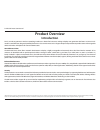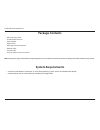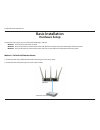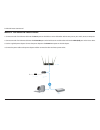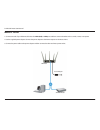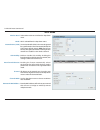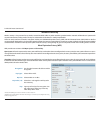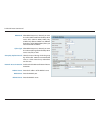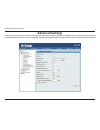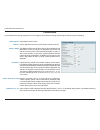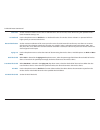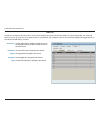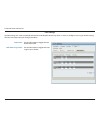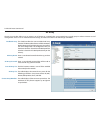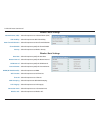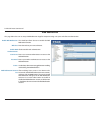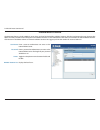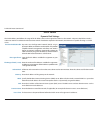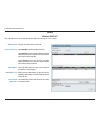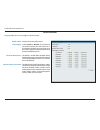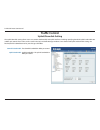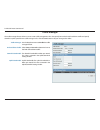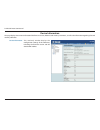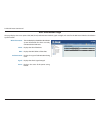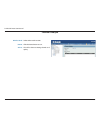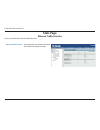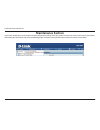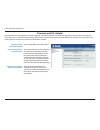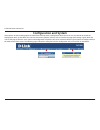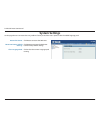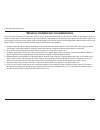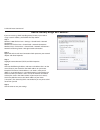- DL manuals
- D-Link
- Wireless Access Point
- Air Premier DAP-2695
- User Manual
D-Link Air Premier DAP-2695 User Manual - Advanced Settings
D-Link DAP-2695 User Manual
23
Advanced Settings
In the Advanced Settings Section the user can configure advanced settings concerning Performance, Multiple SSID, VLAN, Security, Quality of Service, AP
Array, Web Redirection, DHCP Server, Filters and Scheduling. The following pages will explain settings found in the Advanced Settings section in more detail.
Summary of Air Premier DAP-2695
Page 1
Document created by nick schuster.
Page 2: Table of Contents
D-link dap-2695 user manual 2 table of contents product overview ......................................................................4 introduction ................................................................................... 4 features ..........................................................
Page 3
D-link dap-2695 user manual 3 traffic control...............................................................................48 uplink/downlink setting .................................................48 qos...........................................................................................49 ...
Page 4: Product Overview
D-link dap-2695 user manual 4 product overview introduction d-link, an industry pioneer in wireless networking, introduces a solution for businesses seeking to deploy next generation draft 802.11ac lans. D-link unveils its new dap-2695, designed specifically for business-class environments such as l...
Page 5: Features
D-link dap-2695 user manual 5 features y provide ethernet to wireless lan bridge fully ieee 802.3/u/ab compatible on the ethernet side and fully interoperable with ieee 802.11ac and b/g/n/a compliant equipment y compatible with ieee 802.11b high rate standard to provide wireless 11mbps data rate y c...
Page 6: Package Contents
D-link dap-2695 user manual 6 package contents • dap-2695 access point • six detachable antennas • power adapter • poe base unit • mounting plate and hardware • ethernet cable • console cable • cd (with software and user manual) note: using a power supply with a different voltage rating than the one...
Page 7: Hardware Overview
D-link dap-2695 user manual 7 hardware overview leds connections 1 2 3 4 5 1 reset button press and hold for six seconds to reset the access point to the factory default settings. 2 console port connect the supplied console cable to configure using a command line interface. 3 lan2 port connect to yo...
Page 8: Basic Installation
D-link dap-2695 user manual 8 basic installation hardware setup to power the access point, you can use one of the following 3 methods: method 1 - use if you have a poe switch or router. Method 2 - use if you do not have a poe switch or router and do not have a power outlet near the location of the a...
Page 9
D-link dap-2695 user manual 9 method 2 - poe without poe switch or router 1. Connect one end of an ethernet cable into the data in port on the poe base unit and the other end into one port on your switch, router, or computer. 2. Connect one end of an ethernet cable into the p+data out port on the po...
Page 10
D-link dap-2695 user manual 10 method 3 - no poe 1. Connect one end of your ethernet cable into the lan1 (poe) or lan2 port and then connect the other end to a switch, router, or computer. 2. Use the supplied power adapter. Connect the power adapter to the power receptor on the access point. 3. Conn...
Page 11: Web User Interface
D-link dap-2695 user manual 11 web user interface the dap-2695 supports an elaborate web user interface where the user can configure and monitor the device. Most of the configurable settings are located in the left menu of the web gui which contains section called basic settings, advanced settings a...
Page 12: Wireless
D-link dap-2695 user manual 12 wireless on the wireless settings page, you can setup the basic wireless configuration for the access point. The user can choose from 4 different wireless modes: access point - used to create a wireless lan wds with ap - used to connect multiple wireless networks while...
Page 13
D-link dap-2695 user manual 13 channel: channel width: authentication: to change the channel, first toggle the auto channel selection setting to disable, and then use the drop-down menu to make the desired selection. Note: the wireless adapters will automatically scan and match the wireless settings...
Page 14
D-link dap-2695 user manual 14 wireless band: mode: network name (ssid): ssid visibility: auto channel selection: channel: channel width: select either 2.4ghz or 5ghz from the drop-down menu. Wds with ap mode is selected from the drop-down menu. Service set identifier (ssid) is the name designated f...
Page 15
D-link dap-2695 user manual 15 remote ap mac address: site survey: authentication: enter the mac addresses of the aps on your network that will serve as bridges to wirelessly connect multiple networks. Click on the scan button to search for available wireless networks, then click on the available ne...
Page 16
D-link dap-2695 user manual 16 wireless band: mode: network name (ssid): ssid visibility: auto channel selection: channel: channel width: remote ap mac address: select either 2.4ghz or 5ghz from the drop-down menu. Wds is selected from the drop-down menu. Service set identifier (ssid) is the name de...
Page 17
D-link dap-2695 user manual 17 site survey: authentication: click on the scan button to search for available wireless networks, then click on the available network that you want to connect with. Use the drop-down menu to choose open system, shared key, or wpa-personal. • select open system to commun...
Page 18
D-link dap-2695 user manual 18 wireless band: mode: network name (ssid): ssid visibility: auto channel selection: channel: channel width: site survey: authentication: select either 2.4 ghz or 5 ghz from the drop-down menu. Wireless client is selected from the drop-down menu. Service set identifier (...
Page 19
D-link dap-2695 user manual 19 wireless security is a key concern for any wireless network installed. Unlike any other networking method wireless networks will broadcast it’s presence for anyone to connect to it. Today, wireless security has advanced to a level where it is virtually impenetrable. Th...
Page 20
D-link dap-2695 user manual 20 wi-fi protected access (wpa / wpa2) wpa was created by the wi-fi alliance to address the limitations and weaknesses found in wep. This protocol is mainly based on the 802.11i standard. There are also two variations found in wpa called wpa-personal (psk) and wpa-enterpr...
Page 21
D-link dap-2695 user manual 21 wpa mode: cipher type: group key update interval: network access protection: radius server: radius port: radius secret: when wpa-enterprise is selected, you must also select a wpa mode from the drop-down menu: auto (wpa or wpa2), wpa2 only, or wpa only. Wpa and wpa2 us...
Page 22
D-link dap-2695 user manual 22 lan lan is short for local area network. This is considered your internal network. These are the ip settings of the lan interface for the dap-2695. These settings may be referred to as private settings. You may change the lan ip address if needed. The lan ip address is...
Page 23: Advanced Settings
D-link dap-2695 user manual 23 advanced settings in the advanced settings section the user can configure advanced settings concerning performance, multiple ssid, vlan, security, quality of service, ap array, web redirection, dhcp server, filters and scheduling. The following pages will explain setti...
Page 24
D-link dap-2695 user manual 24 performance on the performance settings page the users can configure more advanced settings concerning the wireless signal and hosting. Wireless band: wireless: wireless mode: data rate*: beacon interval (25-500): dtm interval (1-15): select either 2.4ghz or 5ghz. Use ...
Page 25
D-link dap-2695 user manual 25 transmit power: wmm (wi-fi multimedia): ack time out (2.4 ghz, 64~200): short gi: igmp snooping: multicast bandwidth control : ht20/40 coexistence : this setting determines the power level of the wireless transmission. Transmitting power can be adjusted to eliminate ov...
Page 26: Wireless Resource Control
D-link dap-2695 user manual 26 wireless resource control the wireless resource control window is used to configure the wireless connection settings so that the device can detect the better wireless connection in your environment. Wireless band: 5g preferred: 5g preferred age: 5g preferred diff: 5g p...
Page 27
D-link dap-2695 user manual 27 user limit: 11n preferred: network utilization: aging out: rssi threshold: data rate threshold: acl rssi: acl rssi threshold: set the maximum amount of users that are allowed access (zero to 64 users) to the device using the specified wireless band. The default setting...
Page 28
D-link dap-2695 user manual 28 multi-ssid the device supports up to four multiple service set identifiers. You can set the primary ssid in the basic > wireless section. The ssid’s factory default setting is dlink. The ssid can be easily changed to connect to an existing wireless network or to establ...
Page 29
D-link dap-2695 user manual 29 encryption: key type: key size: key index (1-4): key: wpa mode: cipher type: group key update interval: pass phrase: confirm pass phrase: radius server: radius port: radius secret: when you select open system, toggle between enable and disable. If enable is selected, t...
Page 30
D-link dap-2695 user manual 30 vlan the dap-2695 supports vlans. Vlans can be created with a name and vid. Mgmt (tcp stack), lan, primary/multiple ssid, and wds connection can be assigned to vlans as they are physical ports. Any packet which enters the dap-2695 without a vlan tag will have a vlan ta...
Page 31
D-link dap-2695 user manual 31 the port list tab displays the current ports. If you want to configure the guest and internal networks on a virtual lan (vlan), the switch and dhcp server you are using must also support vlans. As a prerequisite step, configure a port on the switch for handling vlan ta...
Page 32
D-link dap-2695 user manual 32 the add/edit vlan tab is used to configure vlans. Once you have made the desired changes, click the save button to let your changes take effect. Vlan status: vlan id: vlan name: use the radio button to toggle to enable. Provide a number between 1 and 4094 for the inter...
Page 33
D-link dap-2695 user manual 33 the pvid setting tab is used to enable/disable the port vlan identifier auto assign status as well as to configure various types of pvid settings. Click the save button to let your changes take effect. Vlan status: pvid auto assign status: use the radio button to toggl...
Page 34
D-link dap-2695 user manual 34 intrusion the wireless intrusion protection window is used to set aps as all, valid, neighborhood, rogue, and new. Click the save button to let your changes take effect. Wireless band: ap list: detect: select 2.4ghz or 5ghz. The choices include all, valid, neighbor, ro...
Page 35
D-link dap-2695 user manual 35 schedule the wireless schedule settings window is used to add and modify scheduling rules on the device. Click the save button to let your changes take effect. Wireless schedule: name: index: ssid: day(s): all day(s): start time: end time: use the drop-down menu to ena...
Page 36
D-link dap-2695 user manual 36 ap array the ap array window allows users to create a set of devices on a network that are organized into a single group in order to increase ease of management. Once a user has made the desired settings, click the save button to let the changes take effect. Enable ap ...
Page 37
D-link dap-2695 user manual 37 network name (ssid): ssid visibility: auto channel selection: channel width: security: select this option to use a network name (ssid). Select this option to enable ssid visibility. Select this option to use auto channel selection. Select this option to specify the cha...
Page 38
D-link dap-2695 user manual 38 ssid: ssid visibility: security: wmm: vlan: select this option to use an ssid. Select this option to make the ssid visible. Select this option to use wireless security. Select this option to use wmm. Select this option to use vlan. Multiple ssid & vlan schedule setting...
Page 39
D-link dap-2695 user manual 39 web redirection this page allows the user to setup a web redirection page for hotspot roaming users prior and after to authentication. Enable web redirection: web site: enable web authentication: user name: password: status: web redirection account list: this check box...
Page 40
D-link dap-2695 user manual 40 internal radius server the dap-2695 features a built-in radius server. Once you have finished adding a radius account, click the save button to let your changes take effect. The newly-created account will appear in this radius account list. The radio buttons allow the ...
Page 41
D-link dap-2695 user manual 41 arp spoofing prevention the arp spoofing prevention feature allows users to add ip/mac address mapping to prevent arp spoofing attack. Arp spoofing prevention: gateway ip address: gateway mac address: this check box allows you to enable the arp spoofing prevention func...
Page 42
D-link dap-2695 user manual 42 fair air time the fair air time window allows the user to manage the bandwidth of the device and arrange the bandwidth for various wireless clients. When the fair air time rule is finished, click the add button. To discard the add fair air time rule settings, click the...
Page 43
D-link dap-2695 user manual 43 dhcp server the dhcp address pool defines the range of the ip address that can be assigned to stations in the network. A dynamic pool allows wireless stations to receive an available ip with lease time control. If needed or required in the network, the dap-2695 is capa...
Page 44
D-link dap-2695 user manual 44 static pool setting the dhcp address pool defines the range of ip addresses that can be assigned to stations on the network. A static pool allows specific wireless stations to receive a fixed ip without time control. Function enable/disable: assigned ip: assigned mac a...
Page 45
D-link dap-2695 user manual 45 current ip mapping list this window displays information about the current assigned dhcp dynamic and static ip address pools. This information is available when you enable dhcp server on the ap and assign dynamic and static ip address pools. Current dhcp dynamic profil...
Page 46
D-link dap-2695 user manual 46 filters this page allows the user to configure wireless mac acl settings for access control. Wireless band: access control list: mac address: mac address list: current client information: displays the current wireless band rate. Select disable to disable the filters fu...
Page 47
D-link dap-2695 user manual 47 this page allows the user to configure a wlan partition. Wireless band: link integrity: ethernet wlan access: internal station connection: displays the current wireless band. Select enable or disable. If the ethernet connection between the lan and the ap is disconnecte...
Page 48: Traffic Control
D-link dap-2695 user manual 48 traffic control the uplink/downlink setting allows users to customize the downlink and uplink interfaces including specifying downlink/uplink bandwidth rates in mbits per second. These values are also used in the qos and traffic manager windows. Once the desired uplink...
Page 49
D-link dap-2695 user manual 49 quality of service (qos) enhances the experience of using a network by prioritizing the traffic of different applications. The dap-2695 supports four priority levels. Once the desired qos settings are finished, click the save button to let your changes take effect. Ena...
Page 50
D-link dap-2695 user manual 50 the traffic manager feature allows users to create traffic management rules that specify how to deal with listed client traffic and specify downlink/ uplink speed for new traffic manager rules. Click the save button to let your changes take effect. Traffic manager: unl...
Page 51: Status
D-link dap-2695 user manual 51 status in the status section the user can monitor and view configuration settings of the access point. Here the user can also view statistics about client information, wds information and more. The following pages will explain settings found in the status section in mo...
Page 52
D-link dap-2695 user manual 52 device information this page displays the current information like firmware version, ethernet and wireless parameters, as well as the information regarding cpu and memory utilization. Device information: this read-only window displays the configuration settings of the ...
Page 53
D-link dap-2695 user manual 53 client information this page displays the associated clients ssid, mac, band, authentication method, signal strength, and power saving mode for the dap-2695 network. Client information: ssid: mac: band: authentication: rssi: power saving mode: this window displays the ...
Page 54
D-link dap-2695 user manual 54 wds information page this page displays the access points ssid, mac, band, authentication method, signal strength, and status for the dap-2695’s wireless distribution system network. Wds information: name: mac: authentication: signal: status: this window displays the w...
Page 55
D-link dap-2695 user manual 55 channel analyze wireless band: detect: ap list: select either 2.4ghz or 5ghz. Click the detect button to scan. This will list the transmitting channels and quality..
Page 56: Stats Page
D-link dap-2695 user manual 56 stats page displays wired interface network traffic information. Ethernet traffic statistics: this page displays transmitted and received count statistics for packets and bytes. Ethernet traffic statistics.
Page 57
D-link dap-2695 user manual 57 wlan traffic statistics displays throughput, transmitted frame, received frame, and wep frame error information for the ap network. Wlan traffic statistics: this page displays wireless network statistics for data throughput, transmitted and received frames, and frame e...
Page 58: Log
D-link dap-2695 user manual 58 log the ap’s embedded memory holds logs here. The log information includes but is not limited to the following items: cold start ap, upgrading firmware, client associate and disassociate with ap, and web login. The web page holds up to 500 logs. View log: the ap’s embe...
Page 59
D-link dap-2695 user manual 59 log settings enter the log server’s ip address to send the log to that server. Check or uncheck system activity, wireless activity, or notice to specify what kind of log type you want it to log. Log server/ip address: log type: e-mail notification: e-mail log schedule:...
Page 60: Maintenance Section
D-link dap-2695 user manual 60 maintenance section in the status section the user can monitor and view configuration settings of the access point. Here the user can also view statistics about client information, wds information and more. The following pages will explain settings found in the mainten...
Page 61: Administration
D-link dap-2695 user manual 61 administration check one or more of the five main categories to display the various hidden administrator parameters and settings displayed on the next five pages. Each of the five main categories display various hidden administrator parameters and settings. Limit admin...
Page 62
D-link dap-2695 user manual 62 system name settings each of the five main categories display various hidden administrator parameters and settings. System name: location: the name of the device. The default name is d-link dap-2695. The physical location of the device, e.G. 72nd floor, d-link hq. Logi...
Page 63
D-link dap-2695 user manual 63 snmp settings each of the five main categories display various hidden administrator parameters and settings. Status: public community string: private community string: check the box to enable the snmp functions. This is enabled by default. Enter the public snmp communi...
Page 64
D-link dap-2695 user manual 64 firmware and ssl upload this page allows the user to perform a firmware upgrade. A firmware upgrade is a function that upgrade the running software used by the access point. This is a useful feature that prevents future bugs and allows for new features to be added to t...
Page 65
D-link dap-2695 user manual 65 configuration file upload this page allows the user to backup and recover the current configuration of the access point in case of a unit failure. Configuration file upload and download: upload configuration file: download configuration file: you can upload and downloa...
Page 66
D-link dap-2695 user manual 66 time and date settings enter the ntp server ip, choose the time zone, and enable or disable daylight saving time. Current time: enable ntp server: ntp server: time zone: enable daylight saving: daylight saving dates: set the date and time manually: displays the current...
Page 67: Configuration and System
D-link dap-2695 user manual 67 configuration and system these options are the remaining option to choose from in the top menu. Configuration allows the user to save and activate or discard the configurations done. System allows the user to restart the unit, perform a factory reset or clear the langu...
Page 68: System Settings
D-link dap-2695 user manual 68 system settings on this page the user can restart the unit, perform a factory reset of the access point or clear the added language pack. Restart the device: restore to factory default settings: clear language pack: click restart to restart the dap-2695. Click restore ...
Page 69: Help
D-link dap-2695 user manual 69 help the help page is useful to view a brief description of a function available on the access point in case the manual is not present. Help: scroll down the help page for topics and explanations..
Page 70: Knowledge Base
D-link dap-2695 user manual 70 knowledge base d-link wireless products are based on industry standards to provide high-speed wireless connectivity that is easy to use within your home, business or public access wireless networks. D-link wireless products provides you with access to the data you want...
Page 71
D-link dap-2695 user manual 71 the d-link access point lets you access your network using a wireless connection from virtually anywhere within the operating range of your wireless network. Keep in mind, however, that the number, thickness and location of walls, ceilings, or other objects that the wi...
Page 72: Troubleshooting
D-link dap-2695 user manual 72 troubleshooting when entering the ip address of the d-link access point (192.168.0.50 for example), you are not connecting to a website on the internet or have to be connected to the internet. The device has the utility built-in to a rom chip in the device itself. Your...
Page 73
D-link dap-2695 user manual 73 after you install your network adapter, by default, the tcp/ip settings should be set to obtain an ip address from a dhcp server (i.E. Wireless router) automatically. To verify your ip address, please follow the steps below. Click on start > run. In the run box type cm...
Page 74
D-link dap-2695 user manual 74 if you are not using a dhcp capable gateway/router, or you need to assign a static ip address, please follow the steps below: step 1: windows® 2000: click on start > settings > control panel > network connections windows xp: click on start > control panel > network con...
Page 75: Technical Specifications
D-link dap-2695 user manual 75 technical specifications standards • ieee 802.11ac (draft) • ieee 802.11n • ieee 802.11g • ieee 802.11a • ieee 802.3 • ieee 802.3u • ieee 802.3ab • ieee 802.3af • ieee 802.3at • ieee 802.3x network management • web browser interface (http, secure http (https)) • ap man...