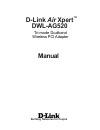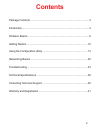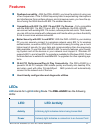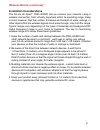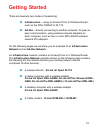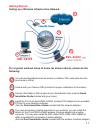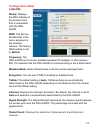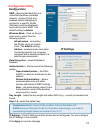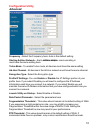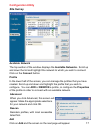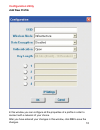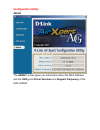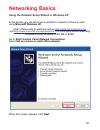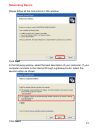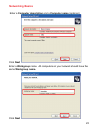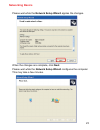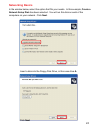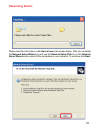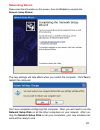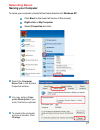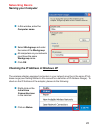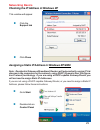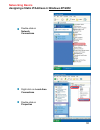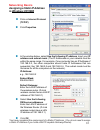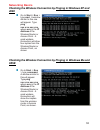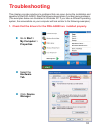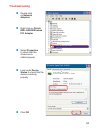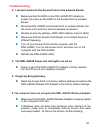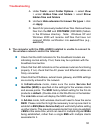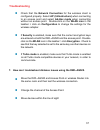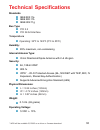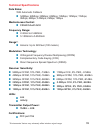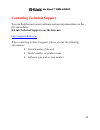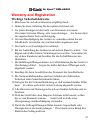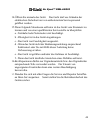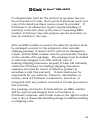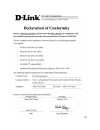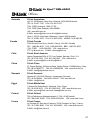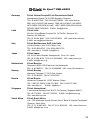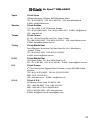D-Link Air Xpert DWL-AG520 Manual
Summary of Air Xpert DWL-AG520
Page 1
Manual building networks for people tri-mode dualband dwl-ag520 d-link air xpert tm wireless pci adapter.
Page 2: Contents
2 contents package contents ................................................................................3 introduction............................................................................................4 wireless basics .......................................................................
Page 3: Contents of Package:
3 contents of package: d-link air xpert dwl-ag520 tri-mode dualband wireless pci adapter manual, warranty and drivers on cd printed quick installation guide package contents if any of the above items are missing, please contact your reseller. System requirements for configuration: ! ! ! An 802.11a, ...
Page 4: Introduction
4 the versatile 802.11a/b/g compatible dwl-ag520 gives you an immediate way to expand to your existing 802.11b network and protect your overall wireless network investment. When you add an 802.11a/b/g access point (d-link air xpert dwl-7000ap) or router (d- link air xpert di-774), your network will ...
Page 5: Features
5 features *wpa will be available q3 2003 as a driver download leds led stands fo r l ight- e mitting d iode. The dwl-ag520 has the following leds: led led activity a blinking light indicates data is being transmitted a steady light indicates a connection to an access point activity power ! User-fri...
Page 6: Wireless Basics
6 d-linkwireless products are based on industry standards to provide easy-to- use and compatible high-speed wireless connectivity within your home, business or public access wireless networks. D-link wireless products will allow you access to the data you want, when and where you want it. You will b...
Page 7: Wireless Basics (Continued)
7 wireless basics (continued) people use wlan technology for many different purposes: mobility - productivity increases when people have access to data in any location within the operating range of the wlan. Management decisions based on real-time information can significantly improve worker efficie...
Page 8: Standards-Based Technology
8 standards-based technology the dwl-ag520 wireless cardbus adapter utilizes the 802.11a, 802.11b and 802.11g standard. The ieee 802.11g standard is an extension of the 802.11b standard. It increases the data rate up to 54 mbps within the 2.4ghz band. The 802.11a standard also increases the data rat...
Page 9: Wireless Basics (Continued)
9 wireless basics (continued) installation considerations the d-link air xpert dwl-ag520 lets you access your network, using a wireless connection, from virtually anywhere within its operating range. Keep in mind, however, that the number, thickness and location of walls, ceilings, or other objects ...
Page 10: Getting Started
10 getting started infrastructure – using an access point or wireless router, such as the dwl-7000ap or di-774. Ad-hoc – directly connecting to another computer, for peer-to- peer communication, using wireless network adapters on each computer, such as two or more dwl-ag520 wireless network pci adap...
Page 11: Getting Started
11 you will need broadband internet access (a cable or dsl-subscriber line into your home or office) consult with your cable or dsl provider for proper installation of the modem connect the cable or dsl modem to your broadband router (see the quick installation guide included with your router). Inst...
Page 12: Getting Started
12 getting started setting up a wireless ad-hoc network install the d-link dwl-ag520 wireless pci adapter into a desktop computer. (see the quick installation guide included with the product for installation instructions). Install a dwl-ag650 into a laptop computer, or you can install another dwl-ag...
Page 13
13 using the configuration utility before you use the configuration utility for the dwl-ag520, you must install the drivers and the configuration utilityfrom the cd-rom that came with the dwl-ag520. (please see the quick installation guide that came with the product.) after you have completed this i...
Page 14: Status: Displays
14 status: displays the mac address of the access point that is associated with the dwl- ag520. Ssid: the service set identifier is the name assigned to the wireless network. The factory ssid setting is set to default. Frequency: the dwl-ag520 is a tri-mode, dualband wireless pci adapter. In this in...
Page 15: Configuration Utility
15 ssid - (service set identifier) is a name that identifies a wireless network. Access points and wireless clients attempting to connect to a specific wlan (wireless local area network) must use the same ssid. The default setting is default. Wireless mode - click on the pull- down menu; select from...
Page 16: Configuration Utility
16 configuration utility advanced frequency - select the frequency here. Auto is the default setting. Starting ad-hoc network – each wireless adapter communicating in turbo mode - to enable turbo mode, all devices must have the same setting , ad-hoc mode must have the same setting here. Ad-hoc chann...
Page 17: Available Network
17 available network the top section of the window displays the available networks. Scroll up and down the list and highlight the network to which you wish to connect. Click on the connect button. Profile in the lower half of the screen, you can manage the profiles that you have created. Scroll up a...
Page 18: Configuration Utility
18 in this window you can configure all the properties of a profile in order to connect with a network of your choice. After you have entered your changes in this window, click ok to save the changes. Configuration utility add new profile.
Page 19: Configuration Utility
Configuration utility about the about screen gives you information about the mac address and the utility and driver versions and support frequency of the dwl-ag520..
Page 20: Using Microsoft Windows Xp.
20 using the network setup wizard in windows xp in this section you will learn how to establish a network at home or work, using microsoft windows xp. Note: please refer to websites such as http://www.Homenethelp.Com and http://www.Microsoft.Com/windows2000 for information about networking computers...
Page 21: Networking Basics
21 please follow all the instructions in this window: networking basics click next in the following window, select the best description of your computer. If your computer connects to the internet through a gateway/router, select the second option as shown. Click next.
Page 22: Networking Basics
22 enter a computer description and a computer name (optional.) networking basics click next enter a workgroup name. All computers on your network should havethe same workgroup name. Click next.
Page 23: Networking Basics
23 please wait while the network setup wizard applies the changes. Networking basics when the changes are complete, click next. Please wait while the network setup wizard configures the computer. This may take a few minutes..
Page 24: Networking Basics
24 networking basics in the window below, select the option that fits your needs. In this example, create a network setup disk has been selected. You will run this disk on each of the computers on your network. Click next. Insert a disk into the floppy disk drive, in this case drive a. Click next.
Page 25: Networking Basics
25 networking basics please read the information under here’s how in the screen below. After you complete the network setup wizard you will use the network setup disk to run the network setup wizard once on each of the computers on your network. To continue click next..
Page 26: Networking Basics
26 networking basics please read the information on this screen, then click finish to complete the network setup wizard. The new settings will take effect when you restart the computer. Click yes to restart the computer. You have completed configuring this computer. Next, you will need to run the ne...
Page 27: Networking Basics
27 ! Networking basics naming your computer to name your computer, please follow these directions:in windows xp: click start (in the lower left corner of the screen) right-click on my computer select properties and click ! ! ! ! ! Select the computer name tab in the system properties window. You may...
Page 28: Networking Basics
28 networking basics naming your computer checking the ip address in windows xp the wireless adapter-equipped computers in your network must be in the same ip ad- dress range (see getting started in this manual for a definition of ip address range). To check on the ip address of the adapter, please ...
Page 29: Networking Basics
29 networking basics checking the ip address in windows xp this window will appear. Click the support tab click close ! ! Assigning a static ip address in windows xp/2000 note: residential gateways/broadband routers will automatically assign ip ad- dresses to the computers on the network, using dhcp...
Page 30: Networking Basics
30 networking basics assigning a static ip address in windows xp/2000 ! Double-click on network connections ! ! Double-click on properties right-click on local area connections.
Page 31: Networking Basics
31 networking basics assigning a static ip address in windows xp/2000 you have completed the assignment of a static ip address. (you do not need to assign a static ip address if you have a dhcp-capable gateway/router). Click on internet protocol (tcp/ip) click properties ! ! Ip address: e.G., 192.16...
Page 32: Networking Basics
32 networking basics checking the wireless connection by pinging in windows xp and 2000 checking the wireless connection by pinging in windows me and 98se go to start > run > type cmd. A window similar to this one will appear. Type ping xxx.Xxx.Xxx.Xxx, where xxx is the ip address of the wireless ro...
Page 33: Click Device
33 1. Check that the drivers for the dwl-ag520 are installed properly. Click device manager ! Select the hardware tab ! Troubleshooting this chapter provides solutions to problems that can occur during the installation and operation of the dwl-ag520. Read the following descriptions if you are having...
Page 34: Troubleshooting
34 troubleshooting ! ! ! ! Double-click on network adapters right-click on d-link dwl-ag520 wireless pci adapter select properties to check that the drivers are in- stalled properly click ok d-link airpro dwl-ab650 wireless cardbus adapter ! Look under device status to check that the device is worki...
Page 35: Troubleshooting
35 2. I cannot connect to the access point or the wireless router. 3. The dwl-ag520 power and link lights are not on. 4. I forgot my encryption key. Make sure that the ssid on the dwl-ag520 pci adapter is exactly the same as the ssid on the access point or wireless router. Move the dwl-ag520 and acc...
Page 36: Troubleshooting
36 troubleshooting a. Under tools> select folder options…> select view > under hidden files and folders > select show hidden files and folders b. Uncheck hide extension for known file types > click on apply c. Search for previously loaded driver files. Remove these files from the inf and system32 (d...
Page 37: Troubleshooting
37 troubleshooting check that the network connection for the wireless client is configured properly. Select ap (infrastructure) when connecting to an access point and select ad-hoc mode when connecting without an access point. Double-click on the wlan icon in the taskbar > click on configuration to ...
Page 38: Standards
38 standards technical specifications pci 32-bit interface bus type ! Temperature operating: 32ºf to 149ºf (0ºc to 55ºc) ! 95% maximum, non-condensing humidity: ! 0.1 4 lb. (63 grams) ! Weight: * wpa will be available q3 2003 as a driver or firmware download internal antenna type: omni directional d...
Page 39: Frequency Range:
39 direct sequence spread spectrum (dsss) 5.5mbps cck, 8% per,-92dbm 6mbps ofdm, 10% per,-91dbm 9mbps ofdm, 10% per,-90dbm frequency range: 2.4ghz to 2.462ghz ! Technical specifications data rates: with automatic fallback 54mbps; 48mbps; 36mbps; 24mbps; 18mbps; 12mbps; 11mbps; 9mbps; 6mbps; 5.5mbps;...
Page 40
Air xpert™ dwl-ag520 4 0 contacting technical support you can find the most recent software and user documentation on the d-link website. D-link technical support over the internet: http://support.Dlink.Com when contacting technical support, please provide the following information: • serial number ...
Page 41: Warranty and Registration
Air xpert™ dwl-ag520 4 1 warranty and registration wichtige sicherheitshinweise 1. Bitte lesen sie sich diese hinweise sorgfältig durch. 2. Heben sie diese anleitung für den spätern gebrauch auf. 3. Vor jedem reinigen ist das gerät vom stromnetz zu trennen. Vervenden sie keine flüssig- oder aerosolr...
Page 42
Air xpert™ dwl-ag520 4 2 14.Öffnen sie niemals das gerät. Das gerät darf aus gründen der elektrischen sicherheit nur von authorisiertem servicepersonal geöffnet werden. 15.Wenn folgende situationen auftreten ist das gerät vom stromnetz zu trennen und von einer qualifizierten servicestelle zu überprü...
Page 43: Limited Warranty
Air xpert™ dwl-ag520 4 3 limited warranty hardware: d-link warrants its hardware products to be free from defects in workmanship and materials, under normal use and service, for the following periods measured from date of purchase from d-link or its authorized reseller: product type warranty period ...
Page 44
Air xpert™ dwl-ag520 4 4 if a registration card for the product in question has not been returned to d-link, then a proof of purchase (such as a copy of the dated purchase invoice) must be provided. If purchaser's circumstances require special handling of warranty correction, then at the time of req...
Page 45: Software:
Air xpert™ dwl-ag520 4 5 software: warranty service for software products may be obtained by contacting a d-link office within the applicable warranty period. A list of d-link offices is provided at the back of this manual, together with a copy of the registration card. If a registration card for th...
Page 46
Air xpert™ dwl-ag520 4 6 system/platform software product provided by any third party, excepting only such products as are expressly represented, in d-link's applicable product documentation as being compatible. D-link's obligation under this warranty shall be a reasonable effort to provide compatib...
Page 47: Limitation Of Warranties
Air xpert™ dwl-ag520 4 7 limitation of warranties if the d-link product does not operate as warranted above, the customer's sole remedy shall be, at d-link's option, repair or replacement. The foregoing warranties and remedies are exclusive and are in lieu of all other warranties, expressed or impli...
Page 48: Trademarks
Air xpert™ dwl-ag520 4 8 this limitation will apply even if d-link has been advised of the possibility of such damage. If you purchased a d-link product in the united states, some states do not allow the limitation or exclusion of liability for incidental or consequential damages, so the above limit...
Page 49
49.
Page 50: Fcc Warning
Air xpert™ dwl-ag520 50 fcc warning this equipment has been tested and found to comply with the limits for a class a digital device, pursuant to part 15 of the fcc rules. These limits are designed to provide reasonable protection against harmful interference when the equipment is operated in a comme...
Page 51
Air xpert™ dwl-ag520 5 1 offices australia d-link australasia unit 16, 390 eastern valley way, roseville, nsw 2069 australia tel: 61-2-9417-7100 fax: 61-2-9417-1077 toll free (australia): 1800-177100 toll free (new zealand): 0800-900900 url: www.Dlink.Com.Au e-mail: support@dlink.Com.Au & info@dlink...
Page 52
Air xpert™ dwl-ag520 5 2 germany d-link central europe/d-link deutschland gmbh schwalbacher strasse 74, d-65760 eschborn, germany tel: 49-6196-77990 fax: 49-6196-7799300 url: www.Dlink.De bbs: 49-(0) 6192-971199 (analog) bbs: 49-(0) 6192-971198 (isdn) info: 00800-7250-0000 (toll free) help: 00800-72...
Page 53
Air xpert™ dwl-ag520 5 3 spain d-link iberia c/sabino de arana, 56 bajos, 08028 barcelona, spain tel: 34 93 4090770 fax: 34 93 4910795 url: www.Dlinkiberia.Es e-mail: info@dlinkiberia.Es sweden d-link sweden p. O. Box 15036, s-167 15 bromma, sweden tel: 46-(0) 8-564-61900 fax: 46-(0) 8-564-61901 e-m...