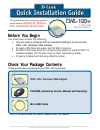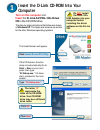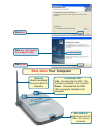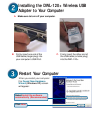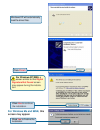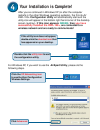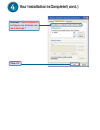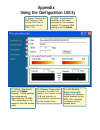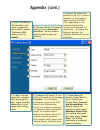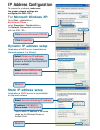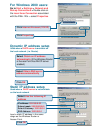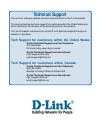D-Link AirPlus DWL-120+ Quick Installation Manual
2.4GHz USB
Wireless Adapter
D
DD
DDWL-120+
WL-120+
WL-120+
WL-120+
WL-120+
©2003 D-Link Systems, Inc. All rights reserved. Trademarks or registered trademarks are the property of their respective holders. Software and
specifications subject to change without notice. 1G-BDWL-120+ 04082003
If any of the above items are missing, please contact your reseller.
CD-ROM (containing Drivers, Manual and Warranty)
This product works with the following operating
system software:
Windows XP, Windows
2000, Windows Me, Windows 98se
Before You Begin
You must have at least the following:
•
You will need a computer with an available USB port to connect the
DWL-120+ Wireless USB adapter.
•
At least a 300 MHz processor and 32 MB of memory
•
An 802.11b Access Point (for Infrastructure Mode) or another 802.11b
wireless adapter (for Ad-Hoc; Peer-to-Peer networking mode.)
•
Properly Installed and Working USB Controller.
DWL-120+ Wireless USB Adapter
Check Your Package Contents
These are the items included with your DWL-120+ purchase:
Mini-USB Cable