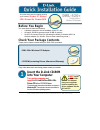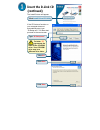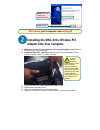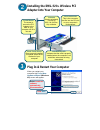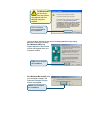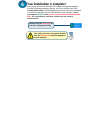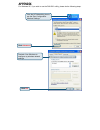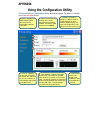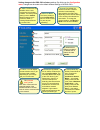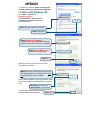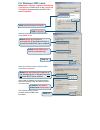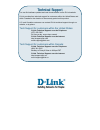D-Link AirPlus DWL-520+ Quick Installation
Before You Begin
You must have at least the following:
•
A desktop computer with an available 32-bit PCI slot
•
At least a 300 MHz processor and 32 MB of memory
•
An 802.11b Access Point (for Infrastructure Mode) or another 802.11b
wireless adapter (for Ad-Hoc; Peer-to-Peer networking mode.)
Check Your Package Contents
These are the items included with your DWL-520+ purchase:
If any of the above items are missing, please contact your reseller.
Insert the D-Link CD-ROM
Into Your Computer
Turn on the computer
and
Insert
the D- Link AirPlus DWL-520+
Driver CD in the CD-ROM drive.
The step-by-step instructions that follow are shown in
Windows XP. The steps and screens are similar for
the other Windows operating systems.
©2003 D-Link Systems, Inc. All rights reserved. Trademarks or registered trademarks are the property of their respective
holders. Software and specifications subject to change without notice. DWL-520+.03272003
This product works with the following operating
system software:
Windows XP, Windows
2000, Windows Me, Windows 98SE
• DWL-520+ Wireless PCI Adapter
• CD-ROM (containing Drivers, Manual and Warranty)
Do
NOT
install
the DWL-520+
PCI Adapter
into your computer
before installing the
driver software on the
D-Link CD!
DWL-520+
D-Link AirPlus™
Wireless PCI Adapter