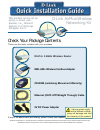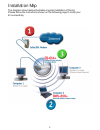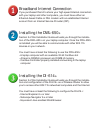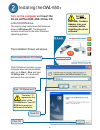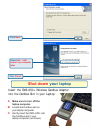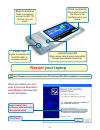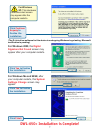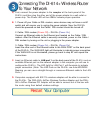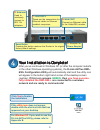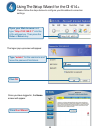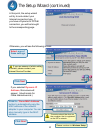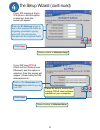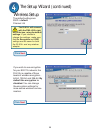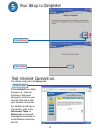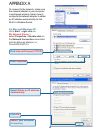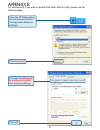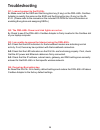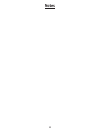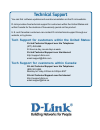1 this product can be set up using a current web browser, i.E., internet explorer 6 or netscape navigator 6.2.3. D-link airplus wireless networking kit 5v dc power adapter ©2003 d-link systems, inc. All rights reserved. Trademarks or registered trademarks are the property of their respective holders...
2 installation map the diagram shown below illustrates a typical installation of this kit. Please follow the instructions shown on the following page to install your kit successfully..
3 broadband internet connection if you purchased this kit to share your high speed internet connection with your laptop and other computers, you must have either an ethernet-based cable or dsl modem with an established internet account from an internet service provider (isp). Installing the dwl-650+...
4 the step-by-step instructions that follow are shown in windows xp. The steps and screens are similar for the other windows operating systems. Turn on the computer and insert the d-link airplus dwl-650+ driver cd in the cd-rom drive. Do not install the dwl-650+ cardbus adapter into your computer be...
5 click next select no, i will restart my computer later click finish shut down your laptop insert the dwl-650+ wireless cardbus adapter into the cardbus slot in your laptop. Make sure to turn off the laptop computer. Locate the cardbus slot on your laptop computer. Gently insert the dwl-650+ into t...
6 built-in antenna used to wirelessly connect to 802.11b (airplus, air) net- works. 32-bit connector this is the connector that fits into the cardbus slot of your laptop power led lights to indicate that the dwl-650+ is properly inserted. Link/activity led blinks when data is being transmitted throu...
7 dwl-650+ installation is complete! For windows xp: this hardware installation alert screen may appear after the computer restarts. Click continue anyway to finalize the installation (the d-link driver software for this device is undergoing windows logo testing. Microsoft certification is pending.)...
8 restart your computer connecting the di-614+ wireless router to your network a. First, connect the power adapter to the receptor at the back panel of the di-614+ and then plug the other end of the power adapter to a wall outlet or power strip. The power led will turn on to indicate proper operatio...
9 b. Wan port connect an ethernet cable to the cable/dsl modem. D. Antennas used to wirelessly connect to 802.11b adapters. C. Lan ports these are the connections for ethernet cables to ethernet enabled computers. A. Receptor for power adapter . Reset button pressing this button restores the router ...
10 once you have logged in, the home screen will appear. Click run wizard using the setup wizard for the di-614+ the logon pop-up screen will appear. Open your web browser and type “http://192.168.0.1” into the url address box. Then press the enter or return key. Type “admin” for the username and le...
11 the setup wizard (continued) you will see the following screens set up your new password. You have the option to establish a password. Click next click next choose your time zone from the drop down list. Click next.
12 if you selected dynamic ip address , this screen will appear: (used mainly for cable internet service.) click the “clone mac address” button to automatically copy the mac address of the network adapter in your computer. You can also manually type in the mac address. The setup wizard (continued) i...
13 the setup wizard (continued) if your isp requires a static ip address , and this option is selected, then this screen will appear: click next please continue to wireless setup. If your isp uses pppoe (point-to-point protocol over ethernet), and this option is selected, then this screen will appea...
14 if you wish to use encryption for your 802.11b network, the di-614+ is capable of three levels of wireless encryption - 64-bit, 128-bit, and 256-bit. By default the encryption is disabled. You can change the encryption settings for more secure wireless commu- nication. The setup wizard (continued...
15 your setup is complete! Click restart click close test internet connection. You will be returned to the home tab. For additional settings or information, refer to the advanced, tools, or status tabson the web- management interface; or to the manual located on the cd. Then relaunch your web browse...
16 to connect to the network, make sure the network adapter in your computer is configured properly. Here’s how to configure the network adapter to obtain an ip address automatically for the di-614+ wireless router. For microsoft windows xp: go to start > right click on my network places > select pr...
17 appendix b for windows xp, if you wish to use the dwl-650+ airplus utility, please use the following steps. Click the xp networking icon to access the zero configuration wireless settings click advanced uncheck use windows to configure my wire- less network settings. Click ok.
18 troubleshooting q1: i cannot connect to the di-614+. A: make sure that the ssid and the encryption key (if any) on the dwl-650+ cardbus adapter is exactly the same as the ssid and the encryption key (if any) on the di- 614+. (please refer to the manuals on the included cd-rom for more information...
19 notes.
20 technical support you can find software updates and user documentation on the d-link website. D-link provides free technical support for customers within the united states and within canada for the duration of the warranty period on this product. U.S. And canadian customers can contact d-link tec...