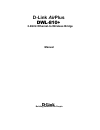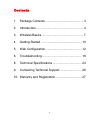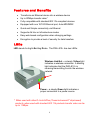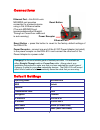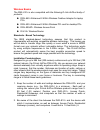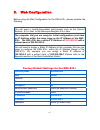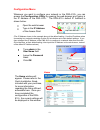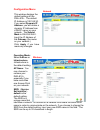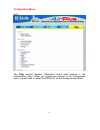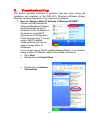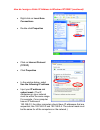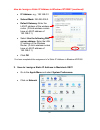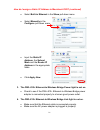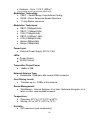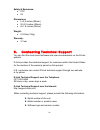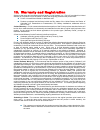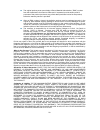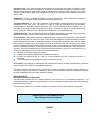- DL manuals
- D-Link
- Wireless Router
- AirPlus DWL-810
- Owner's Manual
D-Link AirPlus DWL-810 Owner's Manual
Summary of AirPlus DWL-810
Page 1
Building networks for people dwl-810+ d-link airplus 2.4ghz ethernet-to-wireless bridge manual.
Page 2
2 contents 1. Package contents ............................................. 3 2. Introduction........................................................ 4 3. Wireless basics ................................................. 7 4. Getting started ................................................ 10 5. We...
Page 3
3 1. Package contents contents of package: • d-link airplus dwl-810+ ethernet-to-wireless bridge • ac power adapter – 5v; 2.5a • manual and warranty on cd • ethernet cable (the dwl-810+ auto mdi/mdix ethernet port works with straight-through or crossover cable) • quick installation guide if any of t...
Page 4
4 2. Introduction the d-link airplus dwl-810+ ethernet-to-wireless bridge is a device that can be implemented in a variety of ways to provide wireless access by converting an ethernet connection. For devices with a built-in ethernet port, the dwl-810+ provides a cost effective way to gain wireless c...
Page 5
5 features and benefits • transforms an ethernet device into a wireless device • up to 22mbps transfer rates* • fully compatible with standard 802.11b-compliant devices • equipped with one 10/100 ethernet port, auto-mdi/mdix • quick and simple connectivity via ethernet • supports ad hoc or infrastru...
Page 6
6 connections reset button – press this button to revert to the factory default settings of the dwl-810+ power receptor – connect one end of the 5v dc power adapter (included) to the power receptor on the dwl-810+ and connect the other end of the power adapter to a power outlet. Default settings ope...
Page 7
7 3. Wireless basics with the dwl-810+ you can provide instant wireless access to the lan (local area network) for ethernet-enabled devices. With an ethernet (cat5) cable simply connect the dwl-810+ to the ethernet port of a network device (such as a printer or web camera) to establish a wireless co...
Page 8
8 wireless basics people use wlan technology for many different purposes. Mobility - productivity increases when people have access to data in any location within the operating range of the wlan. Management decisions based on real-time information can significantly improve worker efficiency. Low imp...
Page 9
9 wireless basics the dwl-810+ is also compatible with the following d-link airplus family of products: dwl-650+ enhanced 2.4ghz wireless cardbus adapter for laptop pcs dwl-520+ enhanced 2.4ghz wireless pci card for desktop pcs dwl-900ap+ wireless access point di-614+ wireless router standards - bas...
Page 10
10 wireless basics meters), at a 45-degree angle appears to be almost 3 feet (1 meter) thick. At a 2-degree angle it looks over 42 feet (14 meters) thick! Position access points and adapters so that the signal will travel straight through a wall or ceiling (instead of at an angle) for better recepti...
Page 11
11 getting started setup #2 dwl-810+ setup #2: this example illustrates an infrastructure setup. To connect the dwl-810+ to a wireless network with a wireless router or access point, please refer to the printed quick installation guide included with the product. Web configuration is required to conn...
Page 12
12 5. Web configuration before using the web configuration for the dwl-810+, please consider the following: factory default settings for the dwl-810+ operating mode infrastructure ssid default channel 6 transmission rates auto encryption no administrator password blank (no password needed) ip addres...
Page 13
13 configuration menu whenever you want to configure your network or the dwl-810+, you can access the configuration utility by opening the web-browser and typing in the ip address of the dwl-810+. The dwl-810+ default ip address is shown below: (the ip address shown in the example above is the defau...
Page 14
14 configuration menu operating mode: select ad-hoc or infrastructure. Infrastructure is the default setting. Ap name: you may choose to rename your dwl-810+, especially if you have more than one access point on your network. Ssid: (service set identifier) default is the default setting. The ssid is...
Page 15
15 configuration menu channel: channel 6 is the default channel. Input a new number if you want to change the default setting. All devices on the network must be set to the same channel to communicate on the network. Wep encryption: select enable encryption to use wep (wired equivalent privacy) on t...
Page 16
16 configuration menu admin administrator settings: change your password in this window. Re-enter the new password to confirm. It can be up to 14 characters in length. Please keep a copy of your password in a safe place. Click apply, if you have made any changes. System settings: the current system ...
Page 17
17 configuration menu help the help window displays information about each window in the configuration menu. When you change the settings in the configuration menu, you will need to restart the dwl-810+ for the changes to take effect..
Page 18
18 6. Troubleshooting this section provides solutions to situations that can occur during the installation and operation of the dwl-810+ ethernet-to-wireless bridge. Read the following descriptions if you are having problems. 1. How do i assign a static ip address in windows xp/2000? Please note tha...
Page 19
19 how do i assign a static ip address in windows xp/2000? (continued) • right-click on local area connections • double-click properties • click on internet protocol (tcp/ip) • click properties • in the window below, select use the following ip address • input your ip address and subnet mask. (the i...
Page 20
20 how do i assign a static ip address in windows xp/2000? (continued) • ip address: e.G., 192.168.0.2 • subnet mask: 255.255.255.0 • default gateway: enter the lan ip address of the wireless router. (d-link wireless routers have a lan ip address of 192.168.0.1) • select use the following dns server...
Page 21
21 how do i assign a static ip address in macintosh osx? (continued) • select built-in ethernet in the show pull-down menu • select manually in the configure pull-down menu. • input the static ip address, the subnet mask and the router ip address in the appropriate fields. • click apply now 3. The d...
Page 22
22 advanced setup (optional) for advanced setup features, enter http://192.168.0.30 into your internet browser and gain access to the web configuration of the dwl-810+. The advanced setup features can be used to change the lan and wireless settings for your dwl-810+ ethernet-to-wireless bridge. 5. I...
Page 23
23 8. I cannot connect the dwl-810+ to my network. • check that the led indicators for the broadband modem are indicating normal activity. If not, there may be a problem with the broadband connection. • check that the led indicators on the wireless router are functioning properly. If not, check that...
Page 24
24 • if you are using 2.4ghz cordless phones, x-10 equipment or other home security systems, ceiling fans, and lights, your wireless connection will degrade dramatically or drop altogether. Try changing the channel on your router, access point and all other devices on the network to avoid interferen...
Page 25
25 • outdoors – up to 1,312 ft. (400m)* *environmental factors may adversely affect range modulation technology: • pbcc – packet binary convolutional coding • dsss – direct sequence spread spectrum • 11-chip barker sequence modulation techniques: • pbcc (22mbps/8.5db) • pbcc (11mbps/4.5db) • cck (11...
Page 26
26 safety & emissions: • fcc • ul dimensions: • l=3.5 inches (90mm) • w=3.2 inches (82mm) • h=1.6 inches (40mm) weight: • 0.34 lbs (153g) warranty: • 3 year 9. Contacting technical support you can find the most recent software and user documentation on the d-link website. D-link provides free techni...
Page 27
27 10. Warranty and registration subject to the terms and conditions set forth herein, d-link systems, inc. (“d-link”) provides this limited warranty for its product only to the person or entity that originally purchased the product from: d-link or its authorized reseller or distributor and products...
Page 28
28 the original product owner must obtain a return material authorization (“rma”) number from the authorized d-link service office and, if requested, provide written proof of purchase of the product (such as a copy of the dated purchase invoice for the product) before the warranty service is provide...
Page 29
29 governing law: this limited warranty shall be governed by the laws of the state of california. Some states do not allow exclusion or limitation of incidental or consequential damages, or limitations on how long an implied warranty lasts, so the foregoing limitations and exclusions may not apply. ...