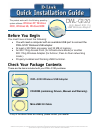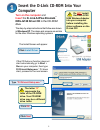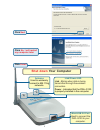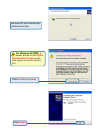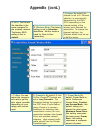D-Link AirPlus DWL-G120 Quick Installation Manual - Appendix (Cont.)
10
J.
TxRate:
You can
adjust the transmis-
sion rate to get the
best signal possible
depending on your
usage and environ-
ment.
L.
Power Mode:
By
default, Power Mode is
set to Continuous
Access Mode. Continu-
ous Access Mode - this
default setting con-
sumes the most power.
Maximum Power Save -
this setting consumes
the least power. Power
Save - this setting
consumes a moderate
amount of power.
K.
Preamble:
By default, D-Link
AirPlus XtremeG Products are
set to Long Preamble. The
Preamble defines the length of
the CRC block (Cyclic Redun-
dancy Check is a common
technique for detecting data
transmission errors) for com-
munication between the Access
Point and wireless network
adapters. High network traffic
areas should use the Shorter
Preamble type.
G
L
K
J
I
H
H.
Wireless Mode:
The factory
setting is set to Infrastruc-
ture Mode. Ad-Hoc mode is
used for Peer-to-Peer
networking.
Appendix (cont.)
I.
Channel:
By default, the
channel is set to 6. Channel
selection is automatically
determined by the DWL-
G120 depending on the
channel setting of the
access point selected for
association. To change the
channel settings, the
Wireless Mode must be set
to Ad-Hoc mode.
G.
SSID
:
The Service
Set Identifier is the
name assigned to
the wireless network.
The factory SSID
setting is set to
default.
TM