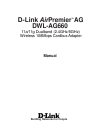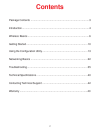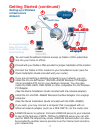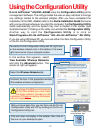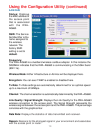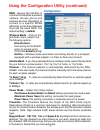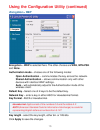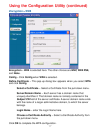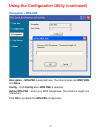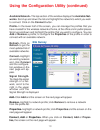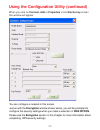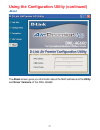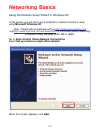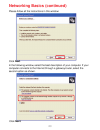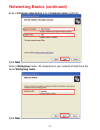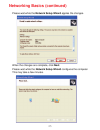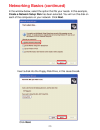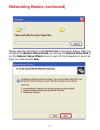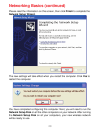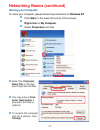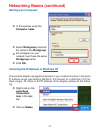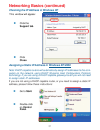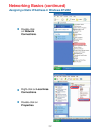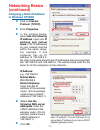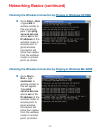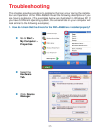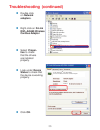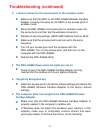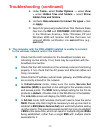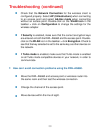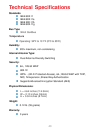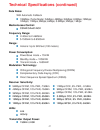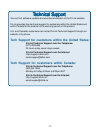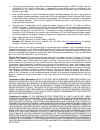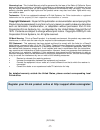D-Link AirPremier AG DWL-AG660 Manual
Summary of AirPremier AG DWL-AG660
Page 1
Manual building networks for people 11a/11g dualband (2.4ghz/5ghz) dwl-ag660 d-link airpremier ag tm wireless 108mbps cardbus adapter.
Page 2: Contents
2 contents package contents ................................................................................3 introduction............................................................................................4 wireless basics .......................................................................
Page 3: Contents of Package:
3 contents of package: d-link airpremier ag dwl-ag660 11a/11g dualband (2.4ghz/5ghz) wireless 108mbps cardbus adapter manual, warranty and drivers on cd printed quick installation guide package contents if any of the above items are missing, please contact your reseller. System requirements for conf...
Page 4: Introduction
4 at up to fifteen times the speed of previous wireless devices (up to 108mbps in superag mode), you can work faster and more efficiently, increasing productivity. With the dwl-ag660, bandwidth-intensive applications like graphics or multimedia will benefit significantly because large files are able...
Page 5: Features
5 features leds led stands for l ight- e mitting d iode. The dwl-ag660 has the following leds: user-friendly configuration and diagnostic utilities versatility - the dwl-ag660 is fully compatible with ieee 802.11a and 802.11b standards, making it interoperable with 802.11a and 802.11b wireless route...
Page 6: Wireless Basics
6 d-linkwireless products are based on industry standards to provide easy-to- use and compatible high-speed wireless connectivity within your home, business or public access wireless networks. D-link wireless products will allow you access to the data you want, when and where you want it. You will b...
Page 7: Wireless Basics (Continued)
7 the dwl-ag660 is also interoperable with other 802.11g, 802.11a, and 802.11b standards-compliant devices. Wireless basics (continued) people use wlan technology for many different purposes: mobility – productivity increases when people have access to data in any location within the operating range...
Page 8: Standards-Based Technology
8 standards-based technology the dwl-ag660 wireless cardbus adapter utilizes the 802.11a, 802.11b and 802.11g standard. The ieee 802.11g standard is an extension of the 802.11b standard. It increases the data rate up to 54 mbps within the 2.4ghz band (108mbps in turbo mode.) the 802.11a standard als...
Page 9: Wireless Basics (Continued)
9 wireless basics (continued) installation considerations the d-link airpremier ag dwl-ag660 lets you access your network, using a wireless connection, from virtually anywhere within its operating range. Keep in mind, however, that the number, thickness and location of walls, ceilings, or other obje...
Page 10: Getting Started
10 getting started infrastructure – using an access point or wireless router such as the dwl-7100ap. Ad-hoc – directly connecting to another computer, for peer- to-peer communication, using wireless network adapters on each computer, such as two or more dwl-ag660 wireless 108mbps cardbus adapters. O...
Page 11: Getting Started (Continued)
11 you will need broadband internet access (a cable or dsl-subscriber line into your home or office). Consult with your cable or dsl provider for proper installation of the modem. Connect the cable or dsl modem to your broadband router (see the quick installation guide included with your router). If...
Page 12: Getting Started (Continued)
12 getting started (continued) setting up a wireless ad-hoc network install the d-link dwl-ag660 wireless cardbus adapter into one laptop computer. (see the quick installation guide included with the product for installation instructions). Install another dwl-ag660 into a laptop computer, or you can...
Page 13
13 select the wireless networks tab. Uncheck the box in the properties window that enables windows configuration. D-link airpremier ag dwl-ag660 uses the configuration utility as the management software. The utility provides the user an easy interface to change any settings related to the wireless a...
Page 14: Status: Displays
14 status: displays the mac address of the access point that is associated with the dwl- ag660. Ssid: the service set identifier is the name assigned to the wireless network. The factory ssid setting is set to default. Frequency: the dwl-ag660 is a dualband wireless cardbus adapter. In this instance...
Page 15: Default Setting Is Default.
15 using the configuration utility (continued) ssid - service set identifier is a name that identifies a wireless network. Access points and wireless devices attempting to connect to a specific wlan (wireless local area network) must use the same ssid. The default setting is default. Wireless mode -...
Page 16: Encryption > Wep
16 using the configuration utility (continued) encryption > wep encryption – wep is selected here. The other choices are wpa, wpa psk and none. Authorization mode – choose one of the following modes: open authentication – communicates the key across the network. Shared authentication – allows commun...
Page 17: Encryption > Wpa
17 using the configuration utility (continued) encryption > wpa encryption – wpa is selected here. The other choices are wep, wpa psk, and none. Config – click config when wpa is selected. Define certificate –this pop-up dialog box appears when you select wpa and click config. Select a certificate –...
Page 18: Encryption > Wpa Psk
18 using the configuration utility (continued) encryption > wpa psk encryption – wpa psk is selected here. The other choices are wep, wpa, and none. Config – click config when wpa psk is selected. Define wpa psk –enter your wpa passphrase. The minimum length is 8 characters. Click ok to complete the...
Page 19: Refresh-
19 using the configuration utility (continued) refresh- click on refresh to get the most updated list of available networks. Available network- the top section of the window displays the available net- works. Scroll up and down the list and highlight the network to which you wish to connect. Click o...
Page 20
20 you can configure a network in this screen. Just as with the encryption window shown earlier, you will be prompted to configure the security settings when you make a selection in wpa option. Please see the encryption section in this chapter for more information about completing wpa security setti...
Page 21: About
21 the about screen gives you information about the mac address and the utility and driver versions of the dwl-ag660. Using the configuration utility (continued) about.
Page 22: Using Microsoft Windows Xp.
22 using the network setup wizard in windows xp in this section you will learn how to establish a network at home or work, using microsoft windows xp. Note: please refer to websites such as http://www.Homenethelp.Com and http://www.Microsoft.Com/windows2000 for information about networking computers...
Page 23: Click Next.
23 please follow all the instructions in this window: networking basics (continued) click next. In the following window, select the best description of your computer. If your computer connects to the internet through a gateway/router, select the second option as shown. Click next..
Page 24: Click Next.
24 enter a computer description and a computer name (optional.) networking basics (continued) click next. Enter a workgroup name. All computers on your network should havethe same workgroup name. Click next..
Page 25
25 please wait while the network setup wizard applies the changes. Networking basics (continued) when the changes are complete, click next. Please wait while the network setup wizard configures the computer. This may take a few minutes..
Page 26: Click Next.
26 networking basics (continued) in the window below, select the option that fits your needs. In this example, create a network setup disk has been selected. You will run this disk on each of the computers on your network. Click next. Insert a disk into the floppy disk drive, in this case drive a. C...
Page 27
27 networking basics (continued) please read the information under here’s how in the screen below. After you complete the network setup wizard you will use the network setup disk to run the network setup wizard once on each of the computers on your net- work. To continue click next..
Page 28: Network Setup Wizard.
28 networking basics (continued) please read the information on this screen, then click finish to complete the network setup wizard. The new settings will take effect when you restart the computer. Click yes to restart the computer. You have completed configuring this computer. Next, you will need t...
Page 29: Naming Your Computer
29 networking basics (continued) naming your computer to name your computer, please follow these directions:in windows xp: click start (in the lower left corner of the screen). Right-click on my computer. Select properties and click. Select the computer name tab in the sys- tem properties window. Yo...
Page 30: Naming Your Computer
30 networking basics (continued) naming your computer checking the ip address in windows xp the wireless adapter-equipped computers in your network must be in the same ip address range (see getting started in this manual for a definition of ip ad- dress range). To check on the ip address of the adap...
Page 31: Support Tab.
31 networking basics (continued) checking the ip address in windows xp this window will appear. Click the support tab. Click close. Assigning a static ip address in windows xp/2000 note: dhcp capable routers will automatically assign ip addresses to the com- puters on the network, using dhcp (dynami...
Page 32: On Network
32 networking basics (continued) assigning a static ip address in windows xp/2000 double-click on network connections. Double-click on properties. Right-click on local area connections..
Page 33: Select Use The
33 select use the following dns server addresses. Enter the lan ip address of the wireless router. (d-link wireless routers have a lan ip address of 192.168.0.1). Networking basics (continued) you have completed the assignment of a static ip address. (you do not need to as- sign a static ip address ...
Page 34: Go To Start > Run
34 networking basics (continued) checking the wireless connection by pinging in windows xp/2000 checking the wireless connection by pinging in windows me /98se go to start > run > type cmd. A window similar to this one will ap- pear. Type ping xxx.Xxx.Xxx.Xxx, where xxx is the ip address of the wire...
Page 35: Click Device
35 1. How do i check that the drivers for the dwl-ag660 are installed properly? Click device manager. Select the hardware tab. Troubleshooting this chapter provides solutions to problems that can occur during the installa- tion and operation of the dwl-ag660. Read the following descriptions if you a...
Page 36: Troubleshooting (Continued)
36 troubleshooting (continued) double-click on network adapters. Right-click on d-link dwl-ag660 wireless cardbus adapter. Select proper- ties to check that the drivers are installed properly. Click ok. D-link airpro dwl-ab650 wireless cardbus adapter look under device status to check that the devic...
Page 37: Troubleshooting (Continued)
37 make sure that the dwl-ag660 wireless cardbus adapter is properly seated in the computer’s cardbus slot. If windows does not detect the hardware upon insertion of the adapter, make sure to completely remove drivers that were previously loaded. To remove the drivers, do the following: check to see...
Page 38: Troubleshooting (Continued)
38 troubleshooting (continued) a. Under tools> select folder options…> select view > under hidden files and folders > select show hidden files and folders. B. Uncheck hide extension for known file types > click on apply. C. Search for previously loaded driver files. Remove these files from the inf a...
Page 39: Troubleshooting (Continued)
39 troubleshooting (continued) check that the network connection for the wireless client is configured properly. Select ap (infrastructure) when connecting to an access point and select ad-hoc mode when connecting without an access point. Double-click on the wlan icon in the taskbar > click on confi...
Page 40: Standards
40 ieee 802.11b ieee 802.11 ieee 802.11a standards technical specifications 32-bit cardbus bus type temperature operating: 32ºf to 131ºf (0ºc to 55ºc) 95% maximum, non-condensing humidity: warranty: 3 years 0.12 lb. (55 grams) weight: internal antenna type: dual antenna diversity switching 64-, 128-...
Page 41: Frequency Range:
41 5.150ghz to 5.850ghz frequency range: 2.4ghz to 2.462ghz powersave mode = 70mw technical specifications (continued) data rates: with automatic fallback 108mbps (turbo mode); 54mbps; 48mbps; 36mbps; 24mbps; 18mbps; 12mbps; 11mbps; 9mbps; 6mbps; 5.5mbps; 2mbps; 1mbps modulation technology: orthogon...
Page 42
42 t tt ttechni echni echni echni echnical support cal support cal support cal support cal support you can find software updates and user documentation on the d-link website. D-link provides free technical support for customers within the united states and within canada for the duration of the warra...
Page 43
43 subject to the terms and conditions set forth herein, d-link systems, inc. (“d-link”) provides this limited warranty for its product only to the person or entity that originally purchased the product from: • d-link or its authorized reseller or distributor and • products purchased and delivered w...
Page 44
44 • the original product owner must obtain a return material authorization (“rma”) number from the authorized d-link service office and, if requested, provide written proof of purchase of the product (such as a copy of the dated purchase invoice for the product) before the warranty service is provi...
Page 45
45 governing law: this limited warranty shall be governed by the laws of the state of california. Some states do not allow exclusion or limitation of incidental or consequential damages, or limitations on how long an implied warranty lasts, so the foregoing limitations and exclusions may not apply. ...