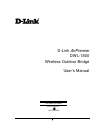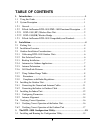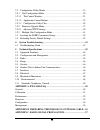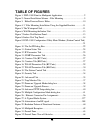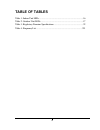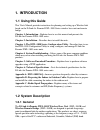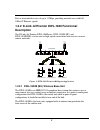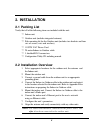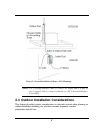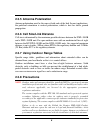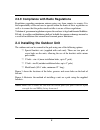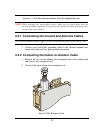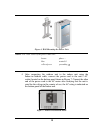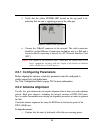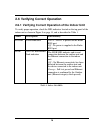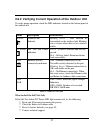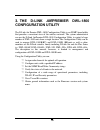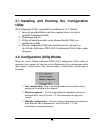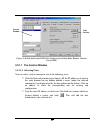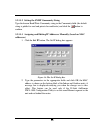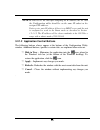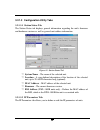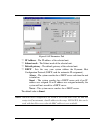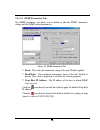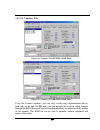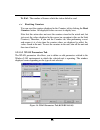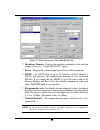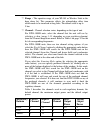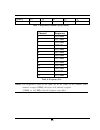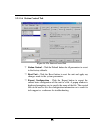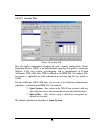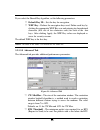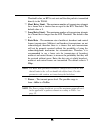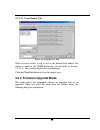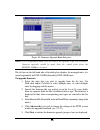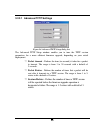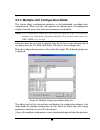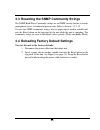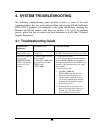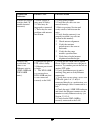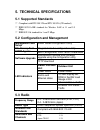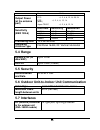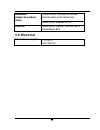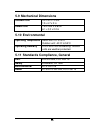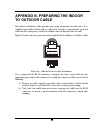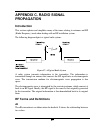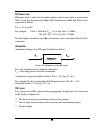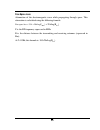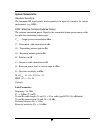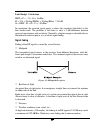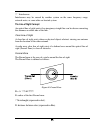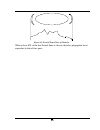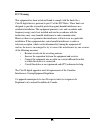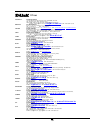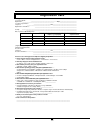- DL manuals
- D-Link
- Network Router
- AirPremier DWL-1800
- User Manual
D-Link AirPremier DWL-1800 User Manual
Summary of AirPremier DWL-1800
Page 1
I d-link airpremier dwl-1800 wireless outdoor bridge user’s manual first edition (july 2002) printed in taiwan recyclable.
Page 2: Table of Contents
Ii table of contents 1. Introduction.......................................................................................... 1 1.1 using this guide ...................................................................................1 1.2 system description .............................................
Page 3
Iii 3.2 configuration utility modes................................................................19 3.2.1 unit configuration mode .................................................................20 3.2.1.1 the control window .....................................................................21 3...
Page 4: Table of Figures
Iv table of figures figure 1: dwl-1800 point-to-multipoint application .....................................2 figure 2: general installation scheme - pole mounting ...................................5 figure 3: holes/grooves/screw holes........................................................10 figur...
Page 5: Table of Tables
V table of tables table 1: indoor unit leds ..........................................................................16 table 2: outdoor unit leds........................................................................17 table 3: regulatory domains specifications ......................................
Page 6: 1. Introduction
1. Introduction 1.1 using this guide this user's manual provides instructions for planning and setting up a wireless link based on the d-link air premier dwl-1800 series wireless base unit and remote bridge. Chapter 1: introduction - explains how to use this manual and presents the d-link air premie...
Page 7: 1.2.2 D-Link
2 data is transmitted at rates of up to 11 mbps, providing network users with full 10baset ethernet speeds. 1.2.2 d-link air premier dwl-1800 functional description the d-link air premier dwl-1800series, dwl-1800b (bu) and dwl-1800r(rb), can be used as high-speed connections between two or more remo...
Page 8: 1.2.3 D-Link
3 1.2.2.2 dwl-1800r (rb) wireless bridge the dwl-1800 wireless bridge connects a remote ethernet network to a central network server or internet site via a dwl-1800 multipoint base . The maximum number of mac addresses that the unit can handle at any specific time is 1024 and the aging algorithm is ...
Page 9: 2. Installation
4 2. Installation 2.1 packing list verify that all of the following items are included with the unit: ?? Indoor unit. ?? Outdoor unit (includes integrated antenna). ?? Pole mounting kit for the outdoor unit (includes two brackets and four sets of screws, nuts and washers). ?? 110/220 vac power cord....
Page 10
5 figure 2: general installation scheme - pole mounting note: use a straight ethernet cable to connect the indoor unit to a hub, or use a crossed cable to connect it directly to a pc’s network interface card (nic). 2.3 outdoor installation considerations this chapter describes various considerations...
Page 11: Path of Clearest Propagation
6 2.3.1 collocating dwl-1800 outdoor units up to three dwl-1800b units with integrated antennas (the exact number depends on the number of non-overlapping channels available in the relevant regulatory domain) can be collocated on the same building top or tower. Collocating more then three units may ...
Page 12: Path Loss
7 path loss path loss is determined mainly by several factors: ?? Distance between sites – path loss is lower and system performance better when distances between sites are shorter. ?? Clearance – path loss is minimized when there exists a clear line of sight. The number, location, size, and makeup ...
Page 13: 2.3.8 Precautions
8 2.3.5 antenna polarization antenna polarization must be the same at both ends of the link. In most applications, the preferred orientation is vertical polarization, which is best for above ground propagation. 2.3.6 cell size/link distance cell size is determined by the maximum possible distance be...
Page 14
9 2.3.9 compliance with radio regulations regulations regarding maximum antenna gains vary from country to country. It is the responsibility of the end user to operate within the limits of these regulations as well as to ensure that the professional installer is aware of these regulations. Violation...
Page 15
10 figure 3: holes/grooves/screw holes.
Page 16
11 figure 4: 3” pole mounting installation using the supplied brackets note : when inserting the open-ended screws, make sure to insert them with the grooves pointing outwards; these grooves are intended to allow fastening of the screws with a screwdriver. 2.4.1 connecting the ground and antenna cab...
Page 17
12 3. Route a straight, uncrimped ethernet cable (8-wire, 24 awg) through both the top nut and the waterproof seal. Note: the 8-wire cable should be shielded. 4. Insert and crimp the rj-45 connector. Refer to appendix b for instructions on preparing the rj-45 cable connector. 5. Connect the ethernet...
Page 18
13 figure 6: wall mounting the indoor unit note: the color codes of the power cable are: brown phase ~ blue neutral 0 yellow/green grounding 4. After connecting the outdoor unit to the indoor unit using the indoor-to-outdoor cable, connect the power cord to the unit’s ac socket, located on the botto...
Page 19: 2.5.2 Antenna Alignment
14 5. Verify that the yellow power led located on the top panel is lit, indicating that the unit is supplying power to the radio port. Figure 8: indoor unit top panel 6. Connect the 10baset connector to the network. The cable connection should be straight ethernet if connecting the indoor unit to a ...
Page 20
15 2. Synchronize the units by aligning the antennas at the central and remote sites until maximum signal quality is obtained. Check the signal quality rssi bar on the bottom panel of the dwl-1800r. The first led lights red to indicate that the unit is working. The remaining nine leds light green to...
Page 21
16 2.6 verifying correct operation 2.6.1 verifying correct operation of the indoor unit to verify proper operation, check the led indicators located on the top panel of the indoor unit as shown in figure 8 on page 14, and as described in table 1. Name description functionality power power indication...
Page 22
17 2.6.2 verifying correct operation of the outdoor unit to verify proper operation, check the led indicators located on the bottom panel of the outdoor unit. Name description functionality wlan wireless link indicator blinking green – data received or transmitted on the wireless link. Blinking rate...
Page 23: 3. The D-Link
18 3. The d-link air premier dwl-1800 configuration utility the d-link air premier dwl-1800 configuration utility is an snmp-based utility that provides a consistent view of the wireless network. The system administrator can use the d-link airpremier dwl-1800 configuration utility to control a large...
Page 24: Utility
19 3.1 installing and running the configuration utility the configuration utility is provided for installation on a 3.5” diskette. 1. Insert the provided diskette into the computer where you wish to install the configuration utility. 2. Run brzmgr mgr.Exe. 3. Follow all instructions until you are in...
Page 25
20 ?? Trap quick view - when set to this mode, the pc (if set as described in section 3.2.1.3.3) switches automatically to the trap monitor tab when unit configuration mode is selected. 3.2.1 unit configuration mode the control window section in this section, you can: ?? Discover the units that are ...
Page 26
21 figure 9: d-link airpremier dwl-1800 configuration utility main window (station control tab) 3.2.1.1 the control window 3.2.1.1.1 selecting units you can select a unit to manage in one of the following ways: ?? Click the network autodiscovery button. All the ip addresses of units in the same doma...
Page 27
22 3.2.1.1.2 setting the snmp community string type the known read/write community string in the community field (the default string is public for read and private for read/write) and click the button to confirm. 3.2.1.1.3 assigning and editing ip addresses manually (based on mac addresses) 1. Click...
Page 28
23 note: in order to see the unit after assigning the ip address, the pc with the configuration utility should be on the same ip subnet as the assigned ip address. Units receive auto ip address if there is no dhcp server and the unit is configured to work in the smart mode as described in section 3....
Page 29
24 3.2.1.3 configuration utility tabs 3.2.1.3.1 station status tab the station status tab displays general information regarding the unit's firmware and hardware versions as well as general unit address information. Figure 11: station status tab ?? System name - the name of the selected unit. ?? Loc...
Page 30
25 figure 12: ip parameters tab ?? Ip address - the ip address of the selected unit. ?? Subnet mask - the subnet mask of the selected unit. ?? Default gateway - the default gateway of the selected unit. ?? Dhcp - sets the way your system utilizes the dynamic host configuration protocol (dhcp, used f...
Page 31
26 3.2.1.3.3 snmp parameters tab the snmp parameters tab allows you to define or edit the snmp community strings and the snmp-related parameters. Figure 13: snmp parameters tab ?? Read - the read-only community string of the unit. Default is public. ?? Read/write - the read/write community string of...
Page 32
27 3.2.1.3.4 counters tab figure 14: counters tab (bu/dwl-1800b units) figure 15: counters tab (rb/dwl-1800r units) using the counters windows, you can view a wide range of performance data at both sides of the link. For rb units, you can monitor the received signal strength through the rssi (receiv...
Page 33
28 additional performance counters displayed in this window include the following. To obtain a graph that displays the counter values, select a counter and drag it to the icon. ?? Tx counters tx fragments - the number of transmitted frames. The count includes data, control, management frames and the...
Page 34
29 tx fail - the number of frames which the station failed to send. ?? Resetting counters you can reset the counters displayed in the counters tab by clicking the reset counters button. All displayed values are reset to display zero. Note that this action does not reset the counters stored in the ac...
Page 35
30 figure 17: wlan parameters tab (rb/dwl-1800r) ?? Regulatory domain - displays the regulatory authorities in the relevant country of use (e.G., canada, etsi, fcc, japan). ?? Power - displays the current output power level at the antenna port. ?? Essid - an ascii string of up to 32 characters used ...
Page 36: Regulatory
31 ?? Range - the operative range of your wlan or wireless link in the drop down list. This parameter affects the acknowledge delay time which needs to be increased in long links. The default value is up to 5 km. ?? Channel - channel selection varies, depending on the type of unit. For dwl-1800b uni...
Page 37
32 france 10 13 11 14 4 canada 1 11 6 24 24 table 3: regulatory domains specifications channel frequency 1 2412 mhz 2 2417 mhz 3 2422 mhz 4 2427 mhz 5 2432 mhz 6 2437 mhz 7 2442 mhz 8 2447 mhz 9 2452 mhz 10 2457 mhz 11 2462 mhz 12 2467 mhz 13 2472 mhz table 4: frequency list note: the frequencies li...
Page 38
33 3.2.1.3.6 station control tab figure 18: the station control tab ?? Station control - click the default button for all parameters to revert to the factory defaults. ?? Reset unit - click the reset button to reset the unit and apply any changes made to the system parameters. ?? Export configuratio...
Page 39
34 3.2.1.3.7 security tab figure 19: security tab this tab displays information regarding the unit’s security configuration. Wired equivalent privacy (wep) is an authentication algorithm that protects authorized wireless lan users against eavesdropping and is implemented in d-link airpremier dwl-180...
Page 40
35 if you select the shared key algorithm, set the following parameters: ?? Default key id – sets the key for encryption. ?? Wep key – defines the encryption keys used. Define each key by clicking the appropriate wep key row and entering ten hexadecimal characters (five sets of two characters each) ...
Page 41
36 threshold value, an rts is not sent and the data packet is transmitted directly to the wlan. ?? Short retry limit - the maximum number of transmission attempts for a frame that is shorter than or equal to the rts threshold. The default value is 8. ?? Long retry limit - the maximum number of trans...
Page 42
37 3.2.1.3.9 trap monitor tab figure 21: trap monitor tab when an event occurs, a trap is sent to the defined host address (the setting is made in the snmp parameters tab described in section 3.2.1.3.3). This window displays the recorded traps. Click the clear list button to clear the display area. ...
Page 43
38 figure 22: firmware upgrade mode dialog box note: the configuration utility does not resolve the topology of the cell. Therefore, firmware upgrades should be made from the central point where the bu/dwl-1800b are located. The list box on the left-hand side of the dialog box displays the managed u...
Page 44
39 indicating the progress of the operation. If both dwl-1800b and dwl-1800r devices are selected, the program will upgrade dwl-1800r units first. At the end of the upgrade session, the following window is displayed indicating that the operation was successful. Figure 23: firmware upgrade process no...
Page 45: Session Retries
40 3.2.2.1 advanced tftp settings figure 24: advanced tftp setup dialog box the advanced tftp setup window enables you to tune the tftp session parameters for a more efficient firmware upgrade, depending on your actual deployment. ?? Packet timeout - defines the time (in seconds) it takes for a pack...
Page 46
41 3.2.3 multiple unit configuration mode this feature allows configuration parameters to be downloaded to multiple units simultaneously. When you select this option in the options menu, all configuration windows become write-only. Irrelevant parameters are disabled. Note: the configuration utility ...
Page 47
42 3.3 resetting the snmp community strings the snmp read/write community strings are an snmp security feature to restrict management access to authorized persons only. Refer to section 3.2.1.1.2 to reset the snmp community strings, insert a paper clip or another suitable tool into the reset button ...
Page 48: 4. System Troubleshooting
43 4. System troubleshooting the following troubleshooting guide provides answers to some of the more common problems that may occur when installing and using the d-link air premier dwl-1800. If problems not mentioned in this guide should arise, checking the ethernet and wlan counters may help (see ...
Page 49
44 problem and indication possible cause corrective action failure to establish wireless link (“d” models/external antennas) 1. Power supply to units may be faulty. 2. Cables may be improperly connected 3. There may be some problem with antenna installation. 1. Verify power to units. 2. Verify that ...
Page 50: 5.1 Supported Standards
5. Technical specificat ions 5.1 supported standards ?? Compliant with ets 300 328 and ets 300 826 (ce marked). ?? Ieee 802.11b hr standard for wireless lan at 11 and 5.5 mbps. ?? Ieee 802.11b standard for 1 and 2 mbps. 5.2 configuration and management management and setup snmp based configuration u...
Page 51: Output Power
46 france 10-13 output power (at the antenna port) fcc -4, -2, 4, 6, 12, 14, 20, 24 etsi -4, -2, 4, 6, 12, 14 (dbm) japan telec -4, -2, 4, 6, 12, 14 data rate sensitivity modulation 11 mbit/s -85 dbm 256 cck 5.5 mbit/s -88 dbm 16 cck 2 mbit/s -90 dbm dqpsk sensitivity (ber 10e-6) 1 mbit/s -93 dbm db...
Page 52: Baseband
47 outdoor units: shielded rj-45 with special water proof sealed cap baseband (indoor-to-outdoor units) indoor units: shielded rj-45 ethernet indoor units: 10baset, (rj-45) with 2 embedded leds 5.8 electrical power consumption 110 /220 v 500 /250 ma.
Page 53: 5.9 Mechanical Dimensions
48 5.9 mechanical dimensions outdoor unit 30 x 30 x 7.2 cm 12 x 4.7 x 2 in indoor unit 15.4 x 8.4 x 5.6 cm 6.1 x 3.3 x 2.2 in 5.10 environmental operating temperature indoor unit: 0 ? C to 40 ? C outdoor unit: -40 ? C to 55 ? C operating humidity 5% to 95% non-condensing. Outdoor units are weather p...
Page 54: Appendix A. Dwl-1800 Faq
49 appendix a. Dwl-1800 faq general can the dwl-1800r indoor unit be placed outdoors? It is not recommended. The dwl-1800 indoor units are specified to operate between 0 ? C and 40 ? C and is not weather proof so it is best to mount the dwl-1800r indoors or in a protective cabinet. Do dwl-1800 units...
Page 55: For The
50 15 miles/24km (fcc) or 10 km (etsi) can be achieved using the uni-24 antenna kit for a point-to-point link. Consult the antenna and accessory guide range tables for distances using other antennas. Does the dwl-1800b supports 802.1d spanning tree protocol? No, the dwl-1800b/dwl-1800r does not supp...
Page 56: Collocation
51 collocation how many dwl-1800b or dwl-1800r units can be collocated on the same building or tower? You can collocate up to 3 dwl-1800b or dwl-1800r units on the same structure. Each unit is assigned to one of the non-overlapping channels, 1, 6, or 11. Can a frequency hopping network operate in th...
Page 57: Performance
52 performance what is the throughput of the d-link air premier dwl-1800? The dwl-1800b/dwl-1800r bridge link typical performance is 4.2mbps using tcp and 6.2mbps using udp. For long-range links, the performance drops by about 5%. What if the d-link air premier dwl-1800 link experiences interference...
Page 58: Firmware
53 firmware can the dwl-1800b/ dwl-1800r firmware be upgraded? Yes, the firmware in the dwl-1800b/dwl-1800r is stored in flash and is upgraded using the built in configuration utility or the tftp server. Can the dwl-1800b/dwl-1800r flash be erased or the firmware changed by an unauthorized person? N...
Page 59: Configuration
54 configuration can the regulatory domain (country) of a dwl-1800 unit be changed? No. The regulatory domain is factory set. How can the dwl-1800 be configured or managed if the snmp community name has been forgotten? Press the reset button on the top panel with a paper clip. This will set the read...
Page 60: Management
55 management what management options are available for the dwl-1800? The dwl-1800/dwl-1800d comes with a graphical configuration utility that operates on any windows based network ready pc. With this utility you can config ure and monitor every dwl-1800 on your network. You can also use the dwl-180...
Page 61: To Outdoor Cable
56 appendix b. Preparing the indoor to outdoor cable the indoor-to-outdoor cable provides pin-to-pin connection on both sides. It is supplied open-ended at both sides, to allow the installer to conveniently route the cable into the waterproof seal off the outdoor unit and through holes in walls. Fig...
Page 62: Appendix C. Radio Signal
57 appendix c. Radio signal propagation introduction this section explains and simplifies many of the terms relating to antennas and rf (radio frequency) used when dealing with an rf installation system. The following diagram depicts a typical radio system: figure 27: a typical radio system a radio ...
Page 63: Rf Power Level
58 rf power level rf power level at either the transmitter output or the receiver input is expressed in watts. It can also be expressed in dbm. The relation between dbm and watts can be expressed as follows: p dbm = 10 x log p mw for example: 1 watt = 1000 mw; p dbm = 10 x log 1000 = 30 dbm 100 mw; ...
Page 64: Free Space Loss
59 free space loss attenuation of the electromagnetic wave while propagating through space. This attenuation is calculated using the following formula: free space loss = 32.4 + 20xlog(f mhz ) + 20xlog(r km ) f is the rf frequency expressed in mhz. R is the distance between the transmitting and recei...
Page 65: Antenna Characteristics
60 antenna characteristics isotropic antenna a hypothetical antenna having equal radiation intensity in all directions. Used as a zero db gain reference in directivity calculation (gain). Antenna gain a measure of directivity. It is defined as the ratio of the radiation intensity in a given directio...
Page 66: System Characteristics
61 system characteristics receiver sensitivity the minimum rf signal power level required at the input of a receiver for certain performance (e.G. Ber). Eirp (effective isotropic radiated power) the antenna transmitted power. Equal to the transmitted output power minus cable loss plus the transmitti...
Page 67: Signal Fading
62 link budget calculation eirp = p out - ct + gt = 16 dbm pl = 32.4 + 20xlog(fmhz) + 20xlog(rkm) ? ? 110 db si = eirp - pl + gr - cr = -82 dbm in conclusion, the received signal power is above the sensitivity threshold, so the link should work. The problem is that there is only a 2 db difference be...
Page 68: The Line Of Sight Concept
63 ?? Interference interference may be caused by another system on the same frequency range, external noise, or some other co-located system. The line of sight concept an optical line of sight exists if an imaginary straight line can be drawn connecting the antennas on either side of the link. Clear...
Page 69
64 figure 32: fresnel zone clear of obstacles when at least 80% of the first fresnel zone is clear of obstacles, propagation loss is equivalent to that of free space..
Page 70: Fcc Warning
65 fcc warning this equipment has been tested and found to comply with the limits for a class b digital device, pursuant to part 15 of the fcc rules. These limits are designed to provide reasonable protection against harmful interference in a residential installation. This equipment generates, uses ...
Page 71
66 avertissement aux utilisateurs la décision n° 01-480 en date du 23 mai 2001 prise par l’autorité de régulation des télécommunications (art) autorise l’utilisation d’une partie de la bande de fréquences 2400-2483,5 mhz pour les réseaux locaux radioéléctriques (rlan) au niveau national, seule la ba...
Page 72: Limited Hardware Warranty:
67 limited warranty d-link provides this limited warranty for its product only to the person or entity who originally purchased the product from d-link or its authorized reseller or distributor. Limited hardware warranty: d-link warrants that the hardware portion of the d-link products described bel...
Page 73
68 what you must do for warranty service: registration card. The registration card provided at the back of this manual must be completed and returned to an authorized d-link service office for each d-link product within ninety (90) days after the product is purchased and/or licensed. The addresses/t...
Page 74: Trademarks
69 some states do not allow exclusion or limitation of incidental or consequential damages, or limitations on how long an implied warranty lasts, so the foregoing limitations and exclusions may not apply. This limited warranty provides specific legal rights and the product owner may also have other ...
Page 75
70 offices australia d-link australia unit 16, 390 eastern valley way, roseville, nsw 2069, australia tel: 61-2-9417-7100 fax: 61-2-9417-1077 toll free: 1800-177-100 (australia), 0800-900900 (new zealand) e-mail: support@dlink.Com.Au, info@dlink.Com.Au url: www.Dlink.Com.Au benelux d-link benelux fe...
Page 76: Registration Card
71 registration card print, type or use block letters. Your name: mr./ms _____________________________________________________________________________ organization: ________________________________________________ dept. ____________________________ your title at organization: _______________________...
Page 77
72.