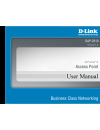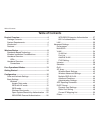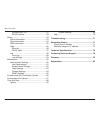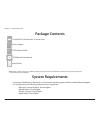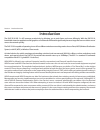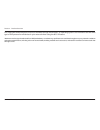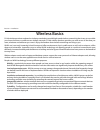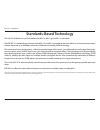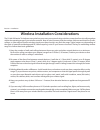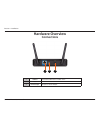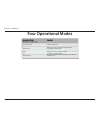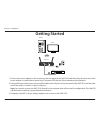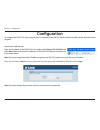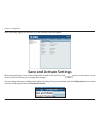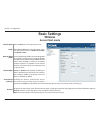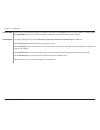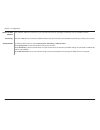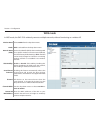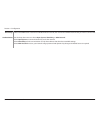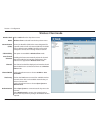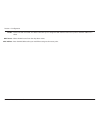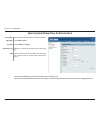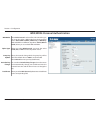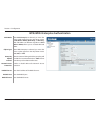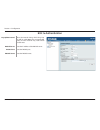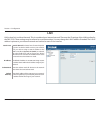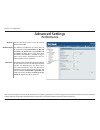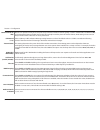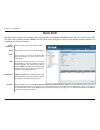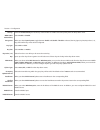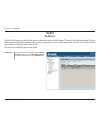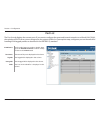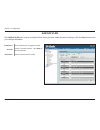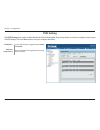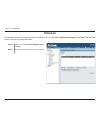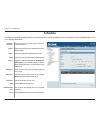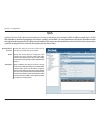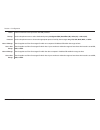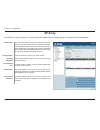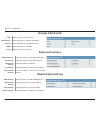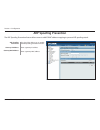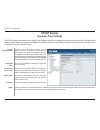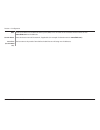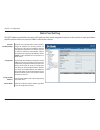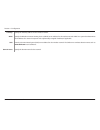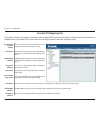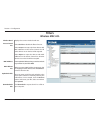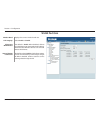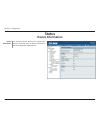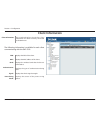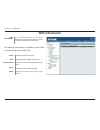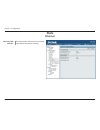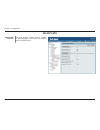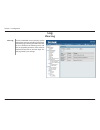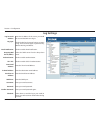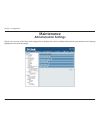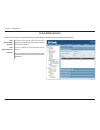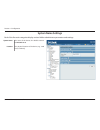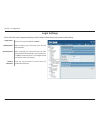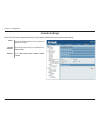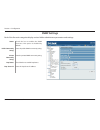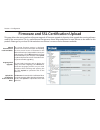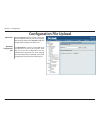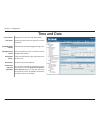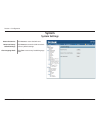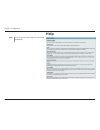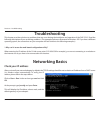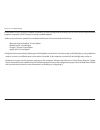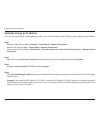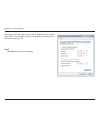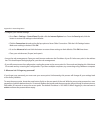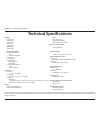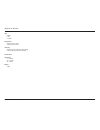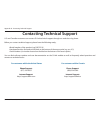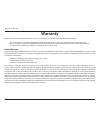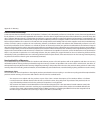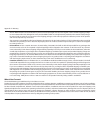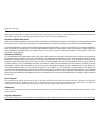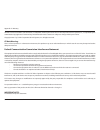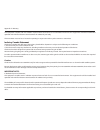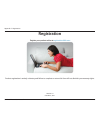- DL manuals
- D-Link
- Wireless Access Point
- AirPremier N DAP-2310
- User Manual
D-Link AirPremier N DAP-2310 User Manual
Summary of AirPremier N DAP-2310
Page 2: Table of Contents
2 d-link dap-2310 user manual table of contents product overview ........................................................4 package contents....................................................4 system requirements .............................................4 introduction ..............................
Page 3
3 d-link dap-2310 user manual table of contents wireless mac acl .......................................51 wlan partition .............................................52 status ....................................................................53 device information ....................................
Page 4: System Requirements
4 d-link dap-2310 user manual section 1 - product overview d-link dap-2310 airpremier ® n access point power adapter cat5 ethernet cable cd-rom with user manual install guide system requirements • computers with windows ® , macintosh ® , or linux-based operating systems with an installed ethernet ad...
Page 5: Introduction
5 d-link dap-2310 user manual section 1 - product overview introduction the dap-2310 802.11n ap increases productivity by allowing you to work faster and more efficiently. With the dap-2310, bandwidth-intensive applications like graphics or multimedia will benefit significantly because large files a...
Page 6
6 d-link dap-2310 user manual section 1 - product overview eap (extensible authentication protocol) is available through the windows ® xp operating system. You will need to use the same type of eap protocol on all devices in your network when using the 802.1x feature. *maximum wireless signal rate d...
Page 7: Features
7 d-link dap-2310 user manual section 1 - product overview • four different operation modes - capable of operating in one of four different operation modes to meet your wireless networking needs: access point, wds with ap, wds, or wireless client. • faster wireless networking with the 802.11n standa...
Page 8: Wireless Basics
8 d-link dap-2310 user manual section 2 - installation wireless basics d-link wireless products are based on industry standards to provide high-speed wireless connectivity that is easy to use within your home, business or public access wireless networks. D-link wireless products provides you with ac...
Page 9: Standards-Based Technology
9 d-link dap-2310 user manual section 2 - installation standards-based technology the dap-2310 wireless access point utilizes the 802.11b, 802.11g, and 802.11n standards. The ieee 802.11n standard is an extension of the 802.11b and 802.11g standards that came before it. It increases the maximum wire...
Page 10
10 d-link dap-2310 user manual section 2 - installation wireless installation considerations the d-link airpremier ® n wireless access point lets you access your network using a wireless connection from virtually anywhere within the operating range of your wireless network. Keep in mind, however, th...
Page 11: Hardware Overview
11 d-link dap-2310 user manual section 2 - installation hardware overview leds 1 power led this light will be solid green when the unit is powered on. 2 wlan led this light will be flickering green when the 2.4ghz frequency is in use. 3 lan led this light will be flickering green when there is activ...
Page 12: Connections
12 d-link dap-2310 user manual section 2 - installation connections hardware overview 1 2 3 1 lan port connects the dap-2310 to a switch or pc. 2 reset reset the access point. 3 power receptor receptor for power adapter..
Page 13: Four Operational Modes
13 d-link dap-2310 user manual section 2 - installation wireless client ap acts as a wireless network adapter for your ethernet- enabled device access point (ap) create a wireless lan wds with ap wirelessly connect multiple networks while still functioning as a wireless ap wds wirelessly connect mul...
Page 14: Getting Started
14 d-link dap-2310 user manual section 2 - installation getting started 1. Connect the power adapter to the receptor on the rear panel of the dap-2310 and then plug the other end of the power adapter to a wall outlet or power strip. The power led will turn on to indicate proper operation. 2. Using a...
Page 15: Configuration
15 d-link dap-2310 user manual section 3 - configuration configuration to configure the dap-2310, use a computer that is connected to the dap-2310 with an ethernet cable (see the network layout diagram ). Launch your web browser. Type the ip address of the dap-2310 in the address field (http://192.1...
Page 16: Save and Activate Settings
16 d-link dap-2310 user manual section 3 - configuration after successfully logging into the dap-2310, the following screen will appear: when making changes on most of the configuration screens in this section, use the button at the bottom of each screen to save (not activate) your configuration cha...
Page 17: Basic Settings
17 d-link dap-2310 user manual section 3 - configuration basic settings wireless access point mode select access point from the drop-down menu. The other three choices are wds with ap, wds, and wireless client. Service set identifier (ssid) is the name designated for a specific wireless local area n...
Page 18
18 d-link dap-2310 user manual section 3 - configuration channel width: authentication: allows you to select the channel width you would like to operate in. Select 20 mhz if you are not using any 802.11n wireless clients. Auto 20/40 mhz allows you to connect to both 802.11n and 802.11b/g wireless de...
Page 19: Wds With Ap Mode
19 d-link dap-2310 user manual section 3 - configuration wds with ap mode wds with ap mode is selected from the drop-down menu. Service set identifier (ssid) is the name designated for a specific wireless local area network (wlan). The ssid’s factory default setting is dlink. The ssid can be easily ...
Page 20
20 d-link dap-2310 user manual section 3 - configuration enter the mac addresses of the aps on your network that will serve as bridges to wirelessly connect multiple networks. Click on the scan button to search for available wireless networks, then click on the available network that you want to con...
Page 21: Wds Mode
21 d-link dap-2310 user manual section 3 - configuration wds mode in wds mode, the dap-2310 wirelessly connects multiple networks, without functioning as a wireless ap. Wds is selected from the drop-down menu. Service set identifier (ssid) is the name designated for a specific wireless local area ne...
Page 22
22 d-link dap-2310 user manual section 3 - configuration click on the scan button to search for available wireless networks, then click on the available network that you want to connect with. Use the drop-down menu to choose open system, shared key, or wpa-personal. Select open system to communicate...
Page 23: Wireless Client Mode
23 d-link dap-2310 user manual section 3 - configuration wireless client mode mode: network name (ssid): ssid visibility: auto channel selection: channel: channel width: site survey: authentication: wireless band: select 2.4ghz from the drop-down menu. Wireless client is selected from the drop-down ...
Page 24
24 d-link dap-2310 user manual section 3 - configuration check to enable clone mac. This feature will allow you to change the mac address of the access point to the mac address of a client. Select the mac source from the drop-down menu. Enter the mac address that you would like to assign to the acce...
Page 25
25 d-link dap-2310 user manual section 3 - configuration open system/shared key authentication encryption: key type*: key size: key index (1-4): key: use the radio button to disable or enable encryption. Select hex or ascii. Select 64 bits or 128 bits. Select the 1st through the 4th key to be the ac...
Page 26
26 d-link dap-2310 user manual section 3 - configuration wpa/wpa2-personal authentication when wpa-personal is selected for authentication type, you must also select a wpa mode from the drop-down menu: auto (wpa or wpa2), wpa2 only, or wpa only. Wpa and wpa2 use different algorithms. Auto (wpa or wp...
Page 27
27 d-link dap-2310 user manual section 3 - configuration wpa/wpa2-enterprise authentication when wpa-enterprise is selected, you must also select a wpa mode from the drop-down menu: auto (wpa or wpa2), wpa2 only, or wpa only. Wpa and wpa2 use different algorithms. Auto (wpa or wpa2) allows you to us...
Page 28: 802.1X Authentication
28 d-link dap-2310 user manual section 3 - configuration 802.1x authentication select the interval during which the group key will be valid (300 is the recommended value). A lower interval may reduce data transfer rates. Enter the ip address of the radius server. Enter the radius port. Enter the rad...
Page 29: Lan
29 d-link dap-2310 user manual section 3 - configuration static ip (manual) is chosen here. Choose this option if you do not have a dhcp server in your network, or if you wish to assign a static ip address to the dap-2310. When dynamic ip (dhcp) is selected, the other fields here will be grayed out....
Page 30: Advanced Settings
30 d-link dap-2310 user manual section 3 - configuration advanced settings performance *maximum wireless signal rate derived from ieee standard 802.11n and 802.11g specifications. Actual data throughput may vary. Network conditions and environmental factors, including volume of network traffic, buil...
Page 31
31 d-link dap-2310 user manual section 3 - configuration beacons are packets sent by an access point to synchronize a wireless network. Specify a value in milliseconds. The default (100) is recommended. Setting a higher beacon interval can help to save the power of wireless clients, while setting a ...
Page 32: Multi-Ssid
32 d-link dap-2310 user manual section 3 - configuration the device supports up to four multiple service set identifiers. In the basic > wireless section, you can set the primary ssid. The ssid’s factory default setting is dlink. The ssid can be easily changed to connect to an existing wireless netw...
Page 33
33 d-link dap-2310 user manual section 3 - configuration check the enable priority box at the top of this window to enable. Select the priority from the drop-down menu. Select enable or disable. When you select open system, toggle between enable and disable. If enable is selected, the key type, key ...
Page 34: Vlan
34 d-link dap-2310 user manual section 3 - configuration vlan vlan list the dap-2310 supports vlans. Vlans can be created with a name and vid. Mgmt (tcp stack), lan, primary multiple ssid, and wds connection can be assigned to vlans as they are physical ports. Any packet which enters the dap-2310 wi...
Page 35: Port List
35 d-link dap-2310 user manual section 3 - configuration port list the port list tab displays the current ports. If you want to configure the guest and internal networks on a virtual lan (vlan), the switch and dhcp server you are using must also support vlans. As a prerequisite step, configure a por...
Page 36: Add/edit Vlan
36 d-link dap-2310 user manual section 3 - configuration add/edit vlan the add/edit vlan tab is used to configure vlans. Once you have made the desired changes, click the save button to let your changes take effect. Use the radio button to toggle to enable. Provide a number between 1 and 4094 for th...
Page 37: Pvid Setting
37 d-link dap-2310 user manual section 3 - configuration pvid setting the pvid setting tab is used to enable/disable the port vlan identifier auto assign status as well as to configure various types of pvid settings. Click the save button to let your changes take effect. Use the radio button to togg...
Page 38: Intrusion
38 d-link dap-2310 user manual section 3 - configuration intrusion the wireless intrusion protection window is used to set aps as all, valid, neighborhood, rogue, and new. Click the save button to let your changes take effect. The choices include all, valid, neighbor, rogue, and new. Click this butt...
Page 39: Schedule
39 d-link dap-2310 user manual section 3 - configuration schedule the wireless schedule settings window is used to add and modify scheduling rules on the device. Click the save button to let your changes take effect. Use the drop-down menu to enable the device’s scheduling feature. Enter a name for ...
Page 40: Qos
40 d-link dap-2310 user manual section 3 - configuration qos quality of service (qos) enhances the experience of using a network by prioritizing the traffic of different applications. A qos rule identifies a specific message flow and assigns a priority to that flow. For most applications, the priori...
Page 41
41 d-link dap-2310 user manual section 3 - configuration enter a name for the new qos rule in the field provided. Use the drop-down menu to select the desired priority: background (bk), best effort (be), video (vi), or voice (vo). Use the drop-down menu to choose the appropriate protocol used by the...
Page 42: Ap Array
42 d-link dap-2310 user manual section 3 - configuration ap array an ap array is a set of devices on a network that are organized into a single group to increase ease of management. This check box allows the user to enable the ap array function. The three modes that are available are master, backup ...
Page 43: Wireless Basic Settings
43 d-link dap-2310 user manual section 3 - configuration select this option to use a network name (ssid). Select this option to enable ssid visibility. Select this option to use auto channel selection. Select this option to specify the channel width. Select this option to use wireless security. Sele...
Page 44: Multiple Ssid & Vlan
44 d-link dap-2310 user manual section 3 - configuration select this option to use an ssid. Select this option to make the ssid visible. Select this option to use wireless security. Select this option to use wmm. Select this option to use vlan. Ssid: ssid visibility: security: wmm: vlan: multiple ss...
Page 45: Arp Spoofing Prevention
45 d-link dap-2310 user manual section 3 - configuration arp spoofing prevention the arp spoofing prevention feature allows users to add ip/mac address mapping to prevent arp spoofing attack. This check box allows you to enable the arp spoofing prevention function. Enter a gateway ip address. Enter ...
Page 46: Dhcp Server
46 d-link dap-2310 user manual section 3 - configuration dhcp server dynamic pool settings the dhcp address pool defines the range of the ip address that can be assigned to stations in the network. A dynamic pool allows wireless stations to receive an available ip with lease time control. If needed ...
Page 47
47 d-link dap-2310 user manual section 3 - configuration enter the ip address of the domain name system (dns) server. The dns server translates domain names such as www.Dlink.Com into ip addresses. Enter the domain name of the network, if applicable. (an example of a domain name is: www.Dlink.Com.) ...
Page 48: Static Pool Setting
48 d-link dap-2310 user manual section 3 - configuration static pool setting the dhcp address pool defines the range of ip addresses that can be assigned to stations on the network. A static pool allows specific wireless stations to receive a fixed ip without time control. Dynamic host configuration...
Page 49
49 d-link dap-2310 user manual section 3 - configuration specify the gateway address for the wireless network. Specify the windows internet naming service (wins) server address for the wireless network. Winsis a system that determines the ip address of a network computer with a dynamically assigned ...
Page 50: Current Ip Mapping List
50 d-link dap-2310 user manual section 3 - configuration current ip mapping list this window displays information about the current assigned dhcp dynamic and static ip address pools. This information is available when you enable dhcp server on the ap and assign dynamic and static ip address pools. T...
Page 51: Filters
51 d-link dap-2310 user manual section 3 - configuration filters wireless mac acl displays the current wireless band rate. Select disable to disable the filters function. Select accept to accept only those devices with mac addresses in the access control list. All other devices not on the list will ...
Page 52: Wlan Partition
52 d-link dap-2310 user manual section 3 - configuration wlan partition displays the current wireless band rate. Select enable or disable. The default is enable. When disabled, all data from the ethernet to associated wireless devices will be blocked. Wireless devices can still send data to the ethe...
Page 53: Status
53 d-link dap-2310 user manual section 3 - configuration status device information this read-only window displays the configuration settings of the dap-2310, including the firmware version and the device's mac address. Device information:.
Page 54: Client Information
54 d-link dap-2310 user manual section 3 - configuration the following information is available for each client communicating with the dap-2310. Client information this window displays the wireless client information for clients currently connected to the dap-2310. Client information: displays the s...
Page 55: Wds Information
55 d-link dap-2310 user manual section 3 - configuration wds information the following information is available for each client communicating with the dap-2310. T h i s w i n d o w d i s p l a y s t h e w i r e l e s s distribution system information for clients currently connected to the dap-2310. ...
Page 56: Stats
56 d-link dap-2310 user manual section 3 - configuration stats ethernet this page displays transmitted and received count statistics for packets and bytes. Ethernet traffic statistics:.
Page 57: Wlan Traffic
57 d-link dap-2310 user manual section 3 - configuration wlan traffic this page displays wireless network statistics for data throughput, transmitted and received frames, and frame errors. Wlan traffic statistics:.
Page 58: Log
58 d-link dap-2310 user manual section 3 - configuration log view log the ap’s embedded memory displays system and network messages including a time stamp and message type. The log information includes but is not limited to the following items: cold start ap, upgrading firmware, client associate and...
Page 59: Log Settings
59 d-link dap-2310 user manual section 3 - configuration log settings enter the ip address of the server you would like to send the dap-2310 log to. Check the box for the type of activity you want to log. There are three types: system activity, wireless activity, and notice. Check to enable email no...
Page 60: Maintenance
60 d-link dap-2310 user manual section 3 - configuration check one or more of the five main categories to display the various hidden administrator parameters and settings displayed on the next five pages. Maintenance administration settings.
Page 61: Limit Administrator
61 d-link dap-2310 user manual section 3 - configuration limit administrator each of the five main categories display various hidden administrator parameters and settings. Check the box provided and the enter the specific vlan id that the administrator will be allowed to log in from. Check to enable...
Page 62: System Name Settings
62 d-link dap-2310 user manual section 3 - configuration system name settings each of the five main categories display various hidden administrator parameters and settings. The name of the device. The default name is d-link dap-2310. The physical location of the device, e.G. 72nd floor, d-link hq. S...
Page 63: Login Settings
63 d-link dap-2310 user manual section 3 - configuration login settings each of the five main categories display various hidden administrator parameters and settings. Enter a user name. The default is admin. When changing your password, enter the old password here. When changing your password, enter...
Page 64: Console Settings
64 d-link dap-2310 user manual section 3 - configuration console settings each of the five main categories display various hidden administrator parameters and settings. Status is enabled by default. Uncheck the box to disable the console. Select the type of protocol you would like to use, telnet or ...
Page 65: Snmp Settings
65 d-link dap-2310 user manual section 3 - configuration snmp settings each of the five main categories display various hidden administrator parameters and settings. Check the box to enable the snmp functions. This option is disabled by default. Enter the public snmp community string. Enter the priv...
Page 66
66 d-link dap-2310 user manual section 3 - configuration firmware and ssl certification upload the current firmware version is displayed above the file location field. After downloading the most recent version of firmware for the dap-2310 from http://support.Dlink.Com to your local computer, use the...
Page 67: Configuration File Upload
67 d-link dap-2310 user manual section 3 - configuration configuration file upload click the browse button to locate a previously saved configuration file on your local computer. After selecting the file, click upload to apply the configuration settings to the dap-2310. Click download to save the cu...
Page 68: Time and Date
68 d-link dap-2310 user manual section 3 - configuration time and date displays the current time and date settings. Use the drop-down menu to select your correct time zone. Check the box to enable daylight saving time. Use the drop-down menu to select the correct daylight saving offset. Check to ena...
Page 69: System
69 d-link dap-2310 user manual section 3 - configuration system system settings click restart to restart the dap-2310. Click restore to restore the dap-2310 back to factory default settings. Click clear to remove any loaded language packs. Restart the device: restore to factory default settings: cle...
Page 70: Help
70 d-link dap-2310 user manual section 3 - configuration help scroll down the help page for topics and explanations. Help:.
Page 71: Troubleshooting
71 d-link dap-2310 user manual section 6 - troubleshooting troubleshooting this chapter provides solutions to problems that can occur during the installation and operation of the dap-2310. Read the following descriptions if you are having problems. (the examples below are illustrated in windows ® xp...
Page 72
72 d-link dap-2310 user manual section 6 - troubleshooting if the address is 0.0.0.0, check your adapter installation, security settings, and the settings on your router. Some firewall software programs may block a dhcp request on newly installed adapters. • make sure you have an updated java-enable...
Page 73
73 d-link dap-2310 user manual appendix b - networking basics statically assign an ip address if you are not using a dhcp capable gateway/router, or you need to assign a static ip address, please follow the steps below: step 1 windows ® 2000: click on start > settings > control panel > network conne...
Page 74
74 d-link dap-2310 user manual appendix b - networking basics set primary dns the same as the lan ip address of your router (192.168.0.1). The secondary dns is not needed or you may enter a dns server from your isp. Step 5 click ok twice to save your settings..
Page 75
75 d-link dap-2310 user manual appendix b - networking basics • configure your internet settings: • go to start > settings > control panel. Double-click the internet options icon. From the security tab, click the button to restore the settings to their defaults. • click the connection tab and set th...
Page 76: Technical Specifications
76 d-link dap-2310 user manual appendix c - technical specifications technical specifications standards • ieee 802.11b • ieee 802.11g • ieee 802.11n • ieee 802.3 • ieee 802.3u • ieee 802.3ab • ieee 802.3af network management • web browser interface http secure http (https) • ap manager ii • ap array...
Page 77
77 d-link dap-2310 user manual appendix e - warranty leds • power • lan • 2.4 ghz temperature • operating: 0˚c to 40˚c • storing: -20˚c to 65˚c humidity • operating: 10%~90% (non-condensing) • storing: 5%~95% (non-condensing) certifications dimensions • l = 148mm • w = 111mm • h = 28mm weight • 238g.
Page 78
78 d-link dap-2310 user manual appendix d - contacting technical support contacting technical support u.S. And canadian customers can contact d-link technical support through our web site or by phone. Before you contact technical support, please have the following ready: • model number of the produc...
Page 79: Warranty
79 d-link dap-2310 user manual appendix e - warranty warranty subject to the terms and conditions set forth herein, d-link systems, inc. (“d-link”) provides this limited warranty: • only to the person or entity that originally purchased the product from d-link or its authorized reseller or distribut...
Page 80
80 d-link dap-2310 user manual appendix e - warranty limited software warranty: d-link warrants that the software portion of the product (“software”) will substantially conform to d-link’s then current functional specifications for the software, as set forth in the applicable documentation, from the...
Page 81
81 d-link dap-2310 user manual appendix e - warranty • after an rma number is issued, the defective product must be packaged securely in the original or other suitable shipping package to ensure that it will not be damaged in transit, and the rma number must be prominently marked on the outside of t...
Page 82
82 d-link dap-2310 user manual appendix e - warranty while necessary maintenance or repairs on your product can be performed by any company, we recommend that you use only an authorized d-link service office. Improper or incorrectly performed maintenance or repair voids this limited warranty. Discla...
Page 83
83 d-link dap-2310 user manual appendix e - warranty derivative such as translation, transformation, or adaptation without permission from d-link corporation/d-link systems, inc., as stipulated by the united states copyright act of 1976 and any amendments thereto. Contents are subject to change with...
Page 84
84 d-link dap-2310 user manual appendix e - warranty this equipment complies with fcc radiation exposure limits set forth for an uncontrolled environment. This equipment should be installed and operated with minimum distance 20cm between the radiator & your body. This transmitter must not be co-loca...
Page 85: Registration
85 d-link dap-2310 user manual appendix f - registration version 1.0 october 3, 2011 product registration is entirely voluntary and failure to complete or return this form will not diminish your warranty rights. Registration.